基本思路:创建一个实现传值协议,两个控制器都需实现协议,利用代理进行两端传值;
根视图:
#import "RootViewController.h"
#import "ModalViewController.h"
@interface RootViewController ()
@end
@implementation RootViewController
- (void)viewDidLoad {
[super viewDidLoad];
//1) 设置背景颜色
self.view.backgroundColor = [UIColor cyanColor];
//2) 设置一个Label
//a) 创建一个Label
UILabel *label = [[UILabel alloc] initWithFrame:CGRectMake(25, 100, 270, 30)];
//b) 设置该label的tag
label.tag = 2000;
//c) 设置label的内容
label.text = @"代理模式的传值";
//d) 设置背景颜色
label.backgroundColor = [UIColor orangeColor];
//e) 设置字体颜色
label.textColor = [UIColor whiteColor];
//f) 设置居中方式
label.textAlignment = NSTextAlignmentCenter;
//g) 添加label
[self.view addSubview:label];
//3) 设置跳转你的button
//a) 创建button
UIButton *button = [UIButton buttonWithType:UIButtonTypeSystem];
//b) 设置其frame
button.frame = CGRectMake(0, 0, 200, 30);
//c) 设置其在屏幕的中心
button.center = self.view.center;
//d) 设置背景颜色
button.backgroundColor = [UIColor lightGrayColor];
//e) 设置显示的内容
[button setTitle:@"跳转" forState:UIControlStateNormal];
//f) 设置相应事件
[button addTarget:self
action:@selector(buttonAction:)
forControlEvents:UIControlEventTouchUpInside];
//g) 添加到页面上
[self.view addSubview:button];
}
- (void) buttonAction: (UIButton *) button {
//1) 创建一个模态视图
ModalViewController *modalViewController = [[ModalViewController alloc] init];
//2. 设置弹窗模式
modalViewController.modalTransitionStyle = UIModalTransitionStyleCoverVertical;
//3. 设置代理对象
modalViewController.delegate = self;
//4. 模态视图
[self presentViewController:modalViewController animated:YES completion:nil];
}
#pragma mark - 代理方法:值传递
- (void) changeTextLabelValue: (NSString *) text {
//1) 获取Label
UILabel *label = (UILabel *)[self.view viewWithTag:2000];
//2) 传值
label.text = text;
}
<span style="font-size:18px;">#import "ModalViewController.h"
@interface ModalViewController ()
@end
@implementation ModalViewController
- (void)viewDidLoad {
[super viewDidLoad];
UITextField *textFiled = [[UITextField alloc] initWithFrame:CGRectMake(0, 0, 200, 35)];
textFiled.center = self.view.center;
textFiled.backgroundColor = [UIColor cyanColor];
textFiled.tag = 1000;
textFiled.placeholder = @"请输入文字...";
[self.view addSubview:textFiled];
UIButton *button = [UIButton buttonWithType:UIButtonTypeCustom];
button.frame = CGRectMake(100, 300, 50, 30);
[button setTitle:@"返回" forState:UIControlStateNormal];
button.backgroundColor = [UIColor orangeColor];
[button addTarget:self action:@selector(buttonAction:) forControlEvents:UIControlEventTouchUpInside];
[self.view addSubview:button];
}
-(void)buttonAction:(UIButton *)button{
UITextField *str = (UITextField *)[self.view viewWithTag:1000];
[self.delegate changeValuesForVC:str.text];
[self dismissViewControllerAnimated:YES completion:nil];
}
</span>代理协议:
<span style="font-size:18px;">#import <Foundation/Foundation.h>
@protocol ChageValues <NSObject>
// 代理方法
-(void)changeValuesForVC:(NSString *)text;
@end
</span>







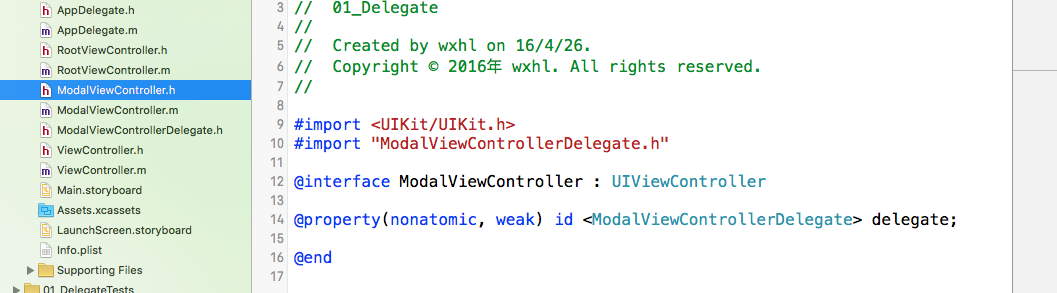













 574
574











 被折叠的 条评论
为什么被折叠?
被折叠的 条评论
为什么被折叠?








