sudo apt-get update
sudo apt-get install vlc
sudo raspivid -o - -t 0 -w 640 -h 360 -fps 25|cvlc -vvv stream:///dev/stdin --sout '#standard{access=http,mux=ts,dst=:8090}' :demux=h264在电脑端,无论是Windows,Linux还是OSX,或者安卓机器,只要能安装VLC,现在就可以打开VLC,然后打开媒体-》网络串流-》输入http://PI的IP地址:8090查看实时不卡的网络监控了。
第一行是更新软件数据库
第二行是安装vlc
第三行是使用PI官方的raspivid捕获视频工具把视频流输出到vlc,通过vlc转码成h264网络视频流通过http协议以ts的形式封装,然后输出到8090端口,用这个当监控只要网络稳定绝对不卡。
看到以下内容就说明开始正常输出内容了。然后在其它VLC客户端打开网络串流就行了。
[0xd604f0] packetizer_h264 demux packetizer debug: found NAL_PPS (pps_id=0 sps_id=0)
[0xce6458] main input debug: selecting program id=0
[0xd522f8] main decoder debug: looking for packetizer module: 21 candidates
[0xd522f8] main decoder debug: using packetizer module "packetizer_h264"
[0xd522f8] main decoder debug: TIMER module_need() : 0.912 ms - Total 0.912 ms / 1 intvls)
[0xce6458] main input error: Invalid PCR value in ES_OUT_SET_(GROUP_)PCR !
[0xce6458] main input debug: switching to sync mode
[0xce6458] main input debug: Buffering 0%
[0xd522f8] packetizer_h264 decoder debug: found NAL_SPS (sps_id=0)
[0xd522f8] packetizer_h264 decoder debug: found NAL_PPS (pps_id=0 sps_id=0)
[0xce6458] main input debug: Buffering 13%
[0xd5ac40] main stream output debug: adding a new sout input (sout_input:0xcee4d8)
[0xd5d270] main mux debug: adding a new input
[0xd5d270] mux_ts mux debug: adding input codec=h264 pid=68
[0xd5d270] mux_ts mux debug: new PCR PID is 68
[0xce6458] main input debug: Buffering 26%
[0xce6458] main input debug: Buffering 40%
[0xce6458] main input debug: Buffering 53%
[0xce6458] main input debug: Buffering 66%
[0xce6458] main input debug: Buffering 80%
[0xce6458] main input debug: Buffering 93%
[0xce6458] main input debug: Stream buffering done (320 ms in 22 ms)
[0xce6458] main input debug: Decoder buffering done in 0 ms
[0xd5d270] main mux warning: late buffer for mux input (30138)
[0xd5d270] mux_ts mux warning: packet with too strange dts (dts=5834500483,old=5837242731)
[0xd5d270] mux_ts mux warning: packet with too strange dts (dts=5834706185,old=5834740483)
参考:http://bbs.ickey.cn/group-topic-id-14728.html








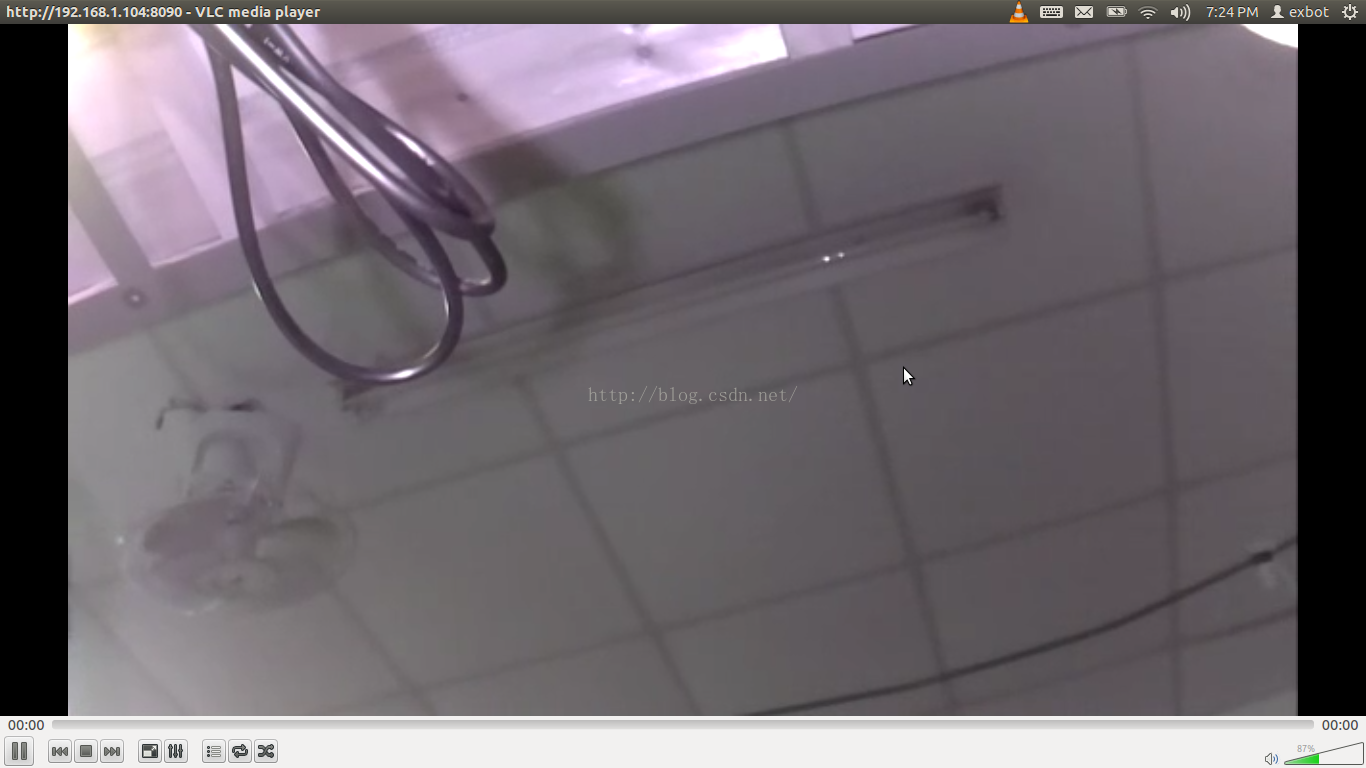













 1万+
1万+











 被折叠的 条评论
为什么被折叠?
被折叠的 条评论
为什么被折叠?








