Animation动画之View Animation(补间动画)
效果图
Alpha淡入淡出 Scale缩放
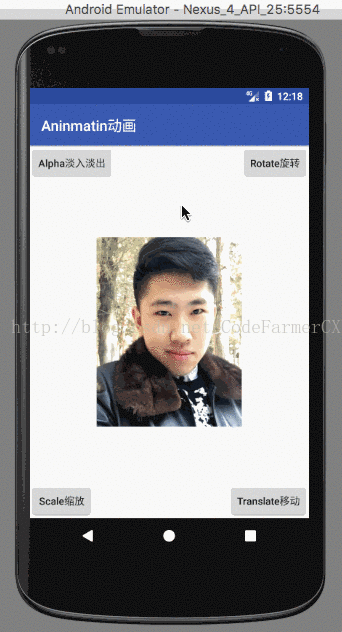
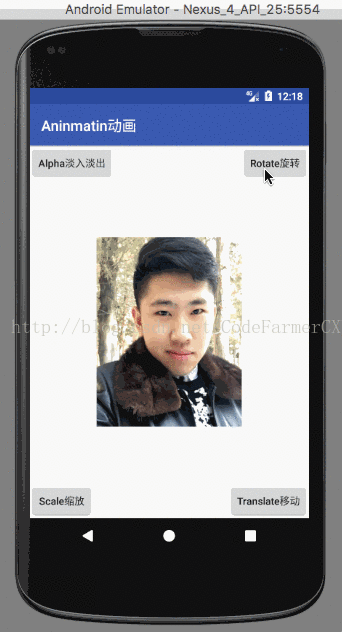
Rotate旋转 Translate移动
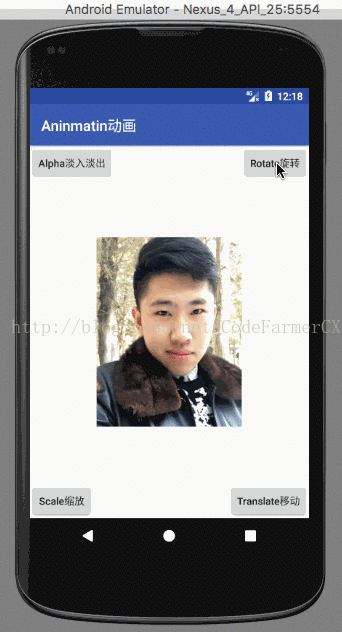
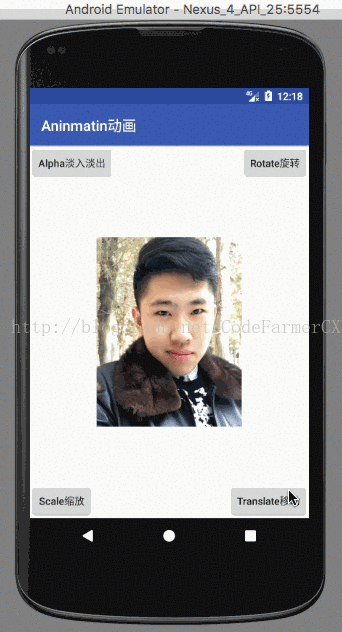
Animation动画分类
View Animation: 视图动画在古老的Android版本系统中就已经提供了,只能被用来设置View的动画。
Drawable Animation: 这种动画(也叫Frame动画、帧动画)其实可以划分到视图动画的类别,专门用来一个一个的显示Drawable的resources,就像放幻灯片一样。
Property Animation: 属性动画只对Android 3.0(API 11)以上版本的Android系统才有效,这种动画可以设置给任何Object,包括那些还没有渲染到屏幕上的对象。这种动画是可扩展的,可以让你自定义任何类型和属性的动画。
一.View Animation(视图动画)使用详解
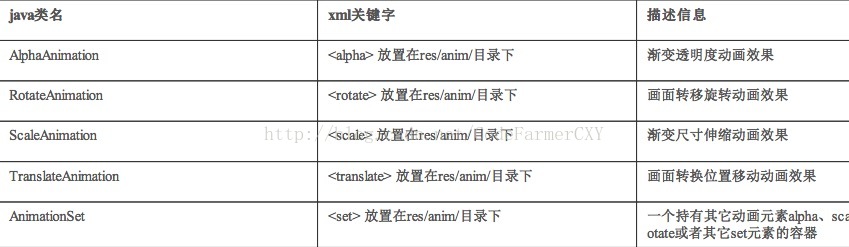
1.视图动画概述:视图动画,也叫Tween(补间)动画可以在一个视图容器内执行一系列简单变换(位置、大小、旋转、透明度)。譬如,如果你有一个TextView对象,您可以移动、旋转、缩放、透明度设置其文本,当然,如果它有一个背景图像,背景图像会随着文本变化。补间动画通过XML或Android代码定义,建议使用XML文件定义,因为它更具可读性、可重用性。如下是视图动画相关的类继承关系:
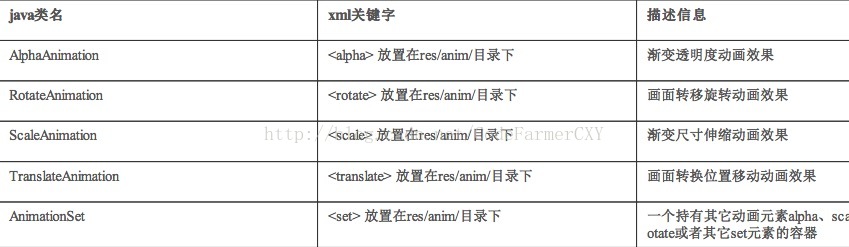
Animation属性详解
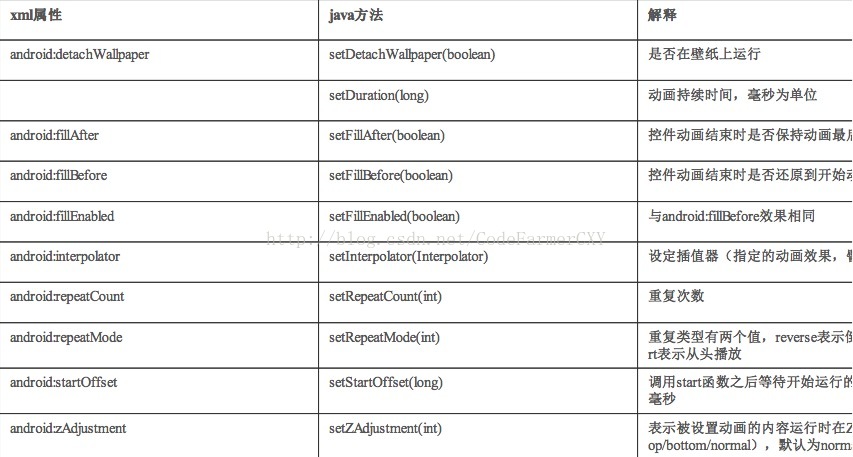
2.代码演示详解
activity_main
<?xml version="1.0" encoding="utf-8"?> <RelativeLayout xmlns:android="http://schemas.android.com/apk/res/android" xmlns:tools="http://schemas.android.com/tools" android:id="@+id/activity_main" android:layout_width="match_parent" android:layout_height="match_parent" tools:context="com.example.chenxiaoyang.aninmatin.MainActivity"> <ImageView android:id="@+id/image_view" android:layout_width="200dp" android:layout_height="260dp" android:layout_centerInParent="true" android:background="@drawable/cxy"/> <Button android:id="@+id/Alpha" android:layout_width="wrap_content" android:layout_height="wrap_content" android:layout_weight="1" android:text="Alpha淡入淡出" android:textAllCaps="false"/> <Button android:id="@+id/Rotate" android:layout_width="wrap_content" android:layout_height="wrap_content" android:layout_alignParentRight="true" android:layout_alignParentTop="true" android:text="Rotate旋转" android:textAllCaps="false"/> <Button android:id="@+id/Translate" android:layout_width="wrap_content" android:layout_height="wrap_content" android:layout_alignParentBottom="true" android:layout_alignParentRight="true" android:text="Translate移动" android:textAllCaps="false"/> <Button android:id="@+id/Scale" android:layout_width="wrap_content" android:layout_height="wrap_content" android:layout_alignParentBottom="true" android:layout_alignParentLeft="true" android:text="Scale缩放" android:textAllCaps="false"/> </RelativeLayout>
MainActivity
public class MainActivity extends AppCompatActivity implements View.OnClickListener { private ImageView mImageView; private Button mButtonAlpha, mButtonScale,mButtonRotate,mButtonTranslate; @Override protected void onCreate(Bundle savedInstanceState) { super.onCreate(savedInstanceState); setContentView(R.layout.activity_main); mImageView = (ImageView) findViewById(R.id.image_view); mButtonAlpha = (Button) findViewById(R.id.Alpha); mButtonAlpha.setOnClickListener(this); mButtonScale = (Button) findViewById(R.id.Scale); mButtonScale.setOnClickListener(this); mButtonRotate = (Button) findViewById(R.id.Rotate); mButtonRotate.setOnClickListener(this); mButtonTranslate = (Button) findViewById(R.id.Translate); mButtonTranslate.setOnClickListener(this); } @Override public void onClick(View v) { switch (v.getId()) { case R.id.Alpha: //创建一个AnimationSet对象,参数为Boolean型 //true表示使用Animation的interpolator,false则是使用自己的 AnimationSet animationSet1=new AnimationSet(true); //创建一个AlphaAnimation对象,参数从完全的透明度,到完全的不透明 AlphaAnimation alphaAnimation=new AlphaAnimation(1,0); //设置动画执行的时间 alphaAnimation.setDuration(5000); //将alphaAnimation对象添加到AnimationSet当中 animationSet1.addAnimation(alphaAnimation); //使用ImageView的startAnimation方法执行动画 mImageView.startAnimation(animationSet1); break; case R.id.Scale: AnimationSet animationSet2 = new AnimationSet(true); //参数1:x轴的初始值 //参数2:x轴收缩后的值 //参数3:y轴的初始值 //参数4:y轴收缩后的值 //参数5:确定x轴坐标的类型 //参数6:x轴的值,0.5f表明是以自身这个控件的一半长度为x轴 //参数7:确定y轴坐标的类型 //参数8:y轴的值,0.5f表明是以自身这个控件的一半长度为x轴 ScaleAnimation scaleAnimation = new ScaleAnimation( 0, 0.1f,0,0.1f, Animation.RELATIVE_TO_SELF,0.5f, Animation.RELATIVE_TO_SELF,0.5f); scaleAnimation.setDuration(1000); animationSet2.addAnimation(scaleAnimation); mImageView.startAnimation(animationSet2); break; case R.id.Rotate: AnimationSet animationSet3 = new AnimationSet(true); //参数1:从哪个旋转角度开始 //参数2:转到什么角度 //后4个参数用于设置围绕着旋转的圆的圆心在哪里 //参数3:确定x轴坐标的类型,有ABSOLUT绝对坐标、RELATIVE_TO_SELF相对于自身坐标、 //RELATIVE_TO_PARENT相对于父控件的坐标 //参数4:x轴的值,0.5f表明是以自身这个控件的一半长度为x轴 //参数5:确定y轴坐标的类型 //参数6:y轴的值,0.5f表明是以自身这个控件的一半长度为x轴 RotateAnimation rotateAnimation = new RotateAnimation( 0, 360, Animation.RELATIVE_TO_SELF,0.5f, Animation.RELATIVE_TO_SELF,0.5f); rotateAnimation.setDuration(5000); animationSet3.addAnimation(rotateAnimation); mImageView.startAnimation(animationSet3); break; case R.id.Translate: AnimationSet animationSet4 = new AnimationSet(true); //参数1~2:x轴的开始位置 //参数3~4:y轴的开始位置 //参数5~6:x轴的结束位置 //参数7~8:x轴的结束位置 TranslateAnimation translateAnimation=new TranslateAnimation( Animation.RELATIVE_TO_SELF,1f, Animation.RELATIVE_TO_SELF,0f, Animation.RELATIVE_TO_SELF,1f, Animation.RELATIVE_TO_SELF,0f); translateAnimation.setDuration(5000); animationSet4.addAnimation(translateAnimation); mImageView.startAnimation(animationSet4); break; } } }
Tween Animations的通用方法
1.setDuration(long durationMills)
设置动画持续时间(单位:毫秒)
2.setFillAfter(Boolean fillAfter)
如果fillAfter的值为true,则动画执行后,控件将停留在执行结束的状态
3.setFillBefore(Boolean fillBefore)
设置动画持续时间(单位:毫秒)
2.setFillAfter(Boolean fillAfter)
如果fillAfter的值为true,则动画执行后,控件将停留在执行结束的状态
3.setFillBefore(Boolean fillBefore)
如果fillBefore的值为true,则动画执行后,控件将回到动画执行之前的状态
4.setStartOffSet(long startOffSet)
设置动画执行之前的等待时间
5.setRepeatCount(int repeatCount)
设置动画重复执行的次数
4.setStartOffSet(long startOffSet)
设置动画执行之前的等待时间
5.setRepeatCount(int repeatCount)
设置动画重复执行的次数
在代码中使用Animations可以很方便的调试、运行,但是代码的可重用性差,重复代码多。同样可以在xml文件中配置Animations,这样做可维护性变高了,只不过不容易进行调试。
一.在xml中使用Animations步骤
1.在res文件夹下建立一个anim文件夹;
2.创建xml文件,并首先加入set标签,更改标签如下:
3.在该标签当中加入rotate,alpha,scale或者translate标签;
<?xml version="1.0" encoding="utf-8"?> <set xmlns:android="http://schemas.android.com/apk/res/android" android:interpolator="@android:anim/accelerate_interpolator"> <alpha android:duration="500" android:fromAlpha="1.0" android:startOffset="500" android:toAlpha="0.0"/> </set>
4.在代码当中使用AnimationUtils当中装载xml文件,并生成Animation对象。因为Animation是AnimationSet的子类,所以向上转型,用Animation对象接收。
Animation animation = AnimationUtils.loadAnimation( Animation1Activity.this, R.anim.alpha); // 启动动画 image.startAnimation(animation);
二.具体实现
1.alpha.xml
<?xml version="1.0" encoding="utf-8"?> <set xmlns:android="http://schemas.android.com/apk/res/android" android:interpolator="@android:anim/accelerate_interpolator"> <!-- fromAlpha和toAlpha是起始透明度和结束时透明度 --> <alpha android:fromAlpha="1.0" android:toAlpha="0.0" android:startOffset="500" android:duration="500"/> </set>
2.rotate.xml
<?xml version="1.0" encoding="utf-8"?> <set xmlns:android="http://schemas.android.com/apk/res/android" android:interpolator="@android:anim/accelerate_interpolator"> <!-- fromDegrees:开始的角度 toDegrees:结束的角度,+表示是正的 pivotX:用于设置旋转时的x轴坐标 例 1)当值为"50",表示使用绝对位置定位 2)当值为"50%",表示使用相对于控件本身定位 3)当值为"50%p",表示使用相对于控件的父控件定位 pivotY:用于设置旋转时的y轴坐标 --> <rotate android:duration="1000" android:fromDegrees="0" android:pivotX="50%" android:pivotY="50%" android:toDegrees="+360"/> </set>
3.scale.xml
<?xml version="1.0" encoding="utf-8"?> <set xmlns:android="http://schemas.android.com/apk/res/android" android:interpolator="@android:anim/accelerate_interpolator"> <!-- x轴的初始值 x轴收缩后的值 y轴的初始值 y轴收缩后的值 确定x轴坐标的类型 x轴的值,0.5f表明是以自身这个控件的一半长度为x轴 确定y轴坐标的类型 y轴的值,0.5f表明是以自身这个控件的一半长度为x轴 --> <scale android:duration="1000" android:fromXScale="1.0" android:fromYScale="1.0" android:pivotX="50%" android:pivotY="50%" android:toXScale="0.0" android:toYScale="0.0"/> </set>
4.translate.xml
<?xml version="1.0" encoding="utf-8"?> <set xmlns:android="http://schemas.android.com/apk/res/android" android:interpolator="@android:anim/accelerate_interpolator"> <!-- 开始x轴坐标 终止x轴坐标 开始y轴坐标 终止y轴坐标 --> <translate android:duration="2000" android:fromXDelta="0%" android:fromYDelta="0%" android:toXDelta="100%" android:toYDelta="100%"/> </set>





















 315
315











 被折叠的 条评论
为什么被折叠?
被折叠的 条评论
为什么被折叠?








