*屏幕坐标系和数学中的坐标系的区别
由于Android定义屏幕左上角为坐标原点 , 向右为x轴增大方向 , 向下为y轴增大方向 , 所以在手机屏幕上的坐标系与数学中常见的坐标系是稍微有点差别的,详情如下图:
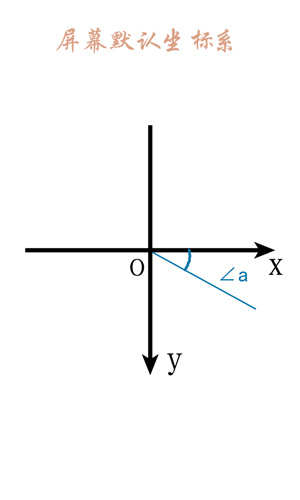
实际手机的坐标系如下图所示 (黄色区域是手机屏幕)
* 控件(View)的坐标系
View的坐标系统是相对于父控件而言的
getTop(); //获取子View左上角距父View顶部的距离
getLeft(); //获取子View左上角距父View左侧的距离
getBottom(); //获取子View右下角距父View顶部的距离
getRight(); //获取子View右下角距父View左侧的距离如下图所示:
*MotionEvent中 get 和 getRaw 的区别
event.getX(); //触摸点相对于其所在组件坐标系的坐标
event.getY();
event.getRawX(); //触摸点相对于屏幕默认坐标系的坐标
event.getRawY();
如下图所示:
到此Android自定义view坐标系的内容介绍完了,谢谢!
参考文章: 安卓中的坐标系
下篇博客将介绍: Android自定义View(二)__角度和弧度的区别








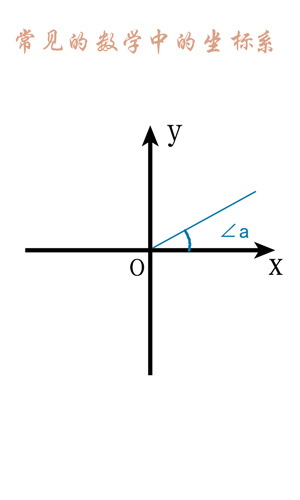
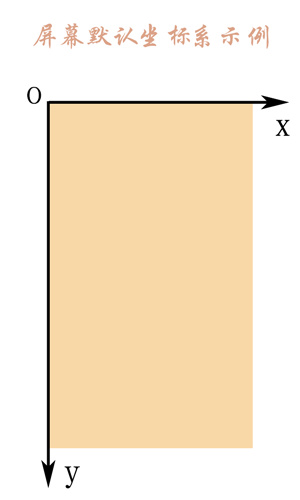
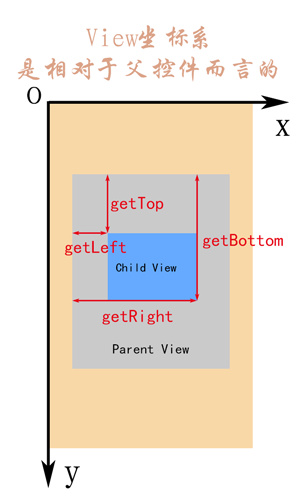
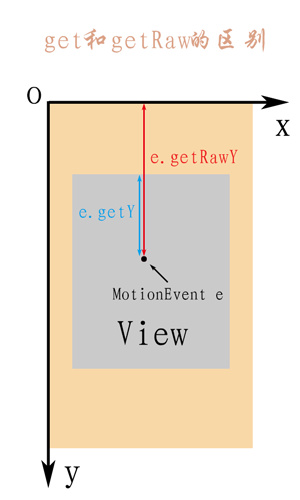













 4606
4606











 被折叠的 条评论
为什么被折叠?
被折叠的 条评论
为什么被折叠?








