如今,Microsoft Office PowerPoint在我们日常生活中的应用已经很广泛了,利用Microsoft Office PowerPoint不仅可以创建演示文稿,还可以在互联网上召开面对面会议、远程会议或在网上给观众展示演示文稿等。那么,怎样做出有趣、生动、美观的PowerPoint文档呢?其中一个很好的选择就是向文档中插入视频。这样可以使读者更好地理解文档的内容,增加读者的兴趣。那么开发者如何通过编程的方式来实现这一功能呢?本文将给大家分享如何使用免费版PowerPoint组件—Spire.Presentation以C#/VB.NET编程的方式来向PPT文档插入视频。
Spire.Presentation简介
Spire.Presentation for .NET是一款专业的PowerPoint兼容组件,使开发人员能够在.NET平台(C#,VB.NET,ASP.NET)上创建,读,写,修改,转换和打印PowerPoint文档,并且不需要安装Microsoft PowerPoint软件。Spire.Presentation for .NET 支持的格式有PPT,PPS,PPTX及PPSX。它提供了很多实用的功能,如管理文本,图像,形状,表格,动画,音频和视频等。此外,它还支持将幻灯片导出为EMF,JPG,TIFF,PDF等格式。
有需要的朋友可以从E-iceblue官网下载安装。
下面是详细步骤:
注意:在创建项目后,添加相关.dll文件作为项目引用。
代码片段:
步骤1:新建一个PPT文档。
Presentation presentation = new Presentation();步骤2:使用presentation.Slides[0].Shapes.AppendVideoMedia()方法来插入视频。
presentation.Slides[0].Shapes.AppendVideoMedia(@"小毛驴.mp4", new RectangleF(100, 100, 20, 20)); //用户可以根据自己的需要来设置参数的大小步骤3:添加形状来展示文本并保存PPT文档。
IAutoShape shape = presentation.Slides[0].Shapes.AppendShape(ShapeType.Rectangle, new RectangleF(50, 150, 600, 250)); //用户可以根据自己的需要来设置参数的大小
presentation.SaveToFile("video.pptx", FileFormat.Pptx2010);效果图:
全部代码:
C#:
using System.Drawing;
using System.IO;
using Spire.Presentation;
using Spire.Presentation.Drawing;
namespace InsertVideo
{
class Program
{
static void Main(string[] args)
{
Presentation presentation = new Presentation();
//设置背景图片
string ImageFile = @"花朵.jpg";
RectangleF rect = new RectangleF(0, 0, presentation.SlideSize.Size.Width, presentation.SlideSize.Size.Height);
presentation.Slides[0].Shapes.AppendEmbedImage(ShapeType.Rectangle, ImageFile, rect);
presentation.Slides[0].Shapes[0].Line.FillFormat.SolidFillColor.Color = Color.FloralWhite;
presentation.Slides[0].Shapes.AppendVideoMedia(@"小毛驴.mp4", new RectangleF(100, 100, 20, 20));
IAutoShape shape = presentation.Slides[0].Shapes.AppendShape(ShapeType.Rectangle, new RectangleF(50, 150, 600, 250));
shape.ShapeStyle.LineColor.Color = Color.White;
shape.Fill.FillType = Spire.Presentation.Drawing.FillFormatType.None;
shape.AppendTextFrame("我有一只小毛驴我从来也不骑,有一天我心血来潮骑着去赶集,");
shape.TextFrame.Paragraphs.Append(new TextParagraph());
shape.TextFrame.Paragraphs[1].TextRanges.Append(new TextRange("我手里拿着小皮鞭我心里正得意,不知怎么哗啦啦啦我摔了一身泥。"));
foreach (TextParagraph para in shape.TextFrame.Paragraphs)
{
para.TextRanges[0].LatinFont = new TextFont("Arial Rounded MT Bold");
para.TextRanges[0].Fill.FillType = FillFormatType.Solid;
para.TextRanges[0].Fill.SolidColor.Color = Color.Black;
para.Alignment = TextAlignmentType.Left;
para.Indent = 35;
}
presentation.SaveToFile("video.pptx", FileFormat.Pptx2010);
System.Diagnostics.Process.Start("video.pptx");
}
}
}VB.NET:
Imports System.Drawing
Imports System.IO
Imports Spire.Presentation
Imports Spire.Presentation.Drawing
Module Module1
Sub Main()
Dim presentation As New Presentation()
'设置背景图片
Dim ImageFile As String = "花朵.jpg"
Dim rect As New RectangleF(0, 0, presentation.SlideSize.Size.Width, presentation.SlideSize.Size.Height)
presentation.Slides(0).Shapes.AppendEmbedImage(ShapeType.Rectangle, ImageFile, rect)
presentation.Slides(0).Shapes(0).Line.FillFormat.SolidFillColor.Color = Color.FloralWhite
presentation.Slides(0).Shapes.AppendVideoMedia("小毛驴.mp4", New RectangleF(100, 100, 20, 20))
Dim shape As IAutoShape = presentation.Slides(0).Shapes.AppendShape(ShapeType.Rectangle, New RectangleF(50, 150, 600, 250))
shape.ShapeStyle.LineColor.Color = Color.White
shape.Fill.FillType = Spire.Presentation.Drawing.FillFormatType.None
shape.AppendTextFrame("我有一只小毛驴我从来也不骑,有一天我心血来潮骑着去赶集,")
shape.TextFrame.Paragraphs.Append(New TextParagraph())
shape.TextFrame.Paragraphs(1).TextRanges.Append(New TextRange("我手里拿着小皮鞭我心里正得意,不知怎么哗啦啦啦我摔了一身泥。"))
For Each para As TextParagraph In shape.TextFrame.Paragraphs
para.TextRanges(0).LatinFont = New TextFont("Arial Rounded MT Bold")
para.TextRanges(0).Fill.FillType = FillFormatType.Solid
para.TextRanges(0).Fill.SolidColor.Color = Color.Black
para.Alignment = TextAlignmentType.Left
para.Indent = 35
Next
presentation.SaveToFile("video.pptx", FileFormat.Pptx2010)
System.Diagnostics.Process.Start("video.pptx")
End Sub
End Module







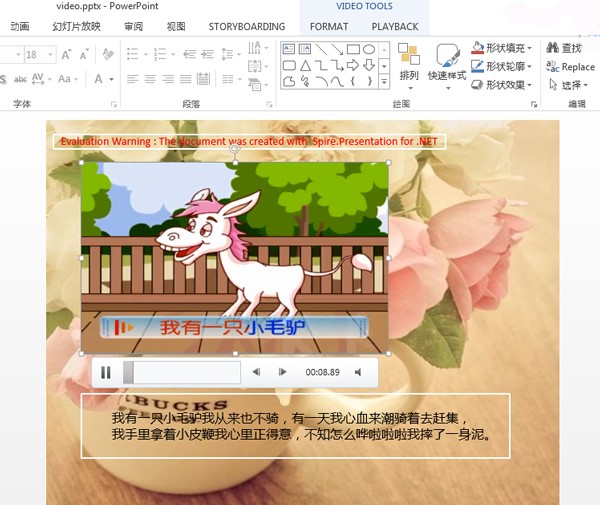













 94
94











 被折叠的 条评论
为什么被折叠?
被折叠的 条评论
为什么被折叠?








