序:最近呢,工作鸭梨不是怎么大,对于自己爱折腾的想法又冒出了水面,开始自己的android开发的学习之旅。但是呢,本人是做GIS的,所以呢,就打算从这方面入手看看,是不是有什么比较好玩的玩意呢,这才导致了“Arcgis for Androd API开发系列教程”的成功问世……
本篇呢,是用“Arcgis for Androd API”实现基本的地图显示并在图上显示当前GPS所在位置。为了比较直观的让大家看看本人的成果呢,先给大家上账图吧:
看见了吧,人所在的位置呢就是本人所处的位置……知道要做什么了之后,下面给大家说一下具体的实现方法吧。
在做Arcgis for Android API开发之前,你得做一件大事,那就是搭建Android的开发环境,至于怎么搭建,我在此就不再说了,本来没打算说这玩意的。安卓开发环境搭建完成之后了,你需要需要安装 ArcGIS 发相关的库和 Eclipse插件了,这个的安装呢,你可以选择在线的安装方式,也可以选择离线的安装方式,在线的比较简单,Eclipse菜单/help/Install New Softwear...,在弹出的框框里面输入http://downloads.esri.com/software/arcgis/android即可,离线的更省事,不过你本机得有ArcGISAndroidSDK_v????.zip,没有的那别着急,你可以去网站上找,不想找的呢,我呢也给大家共享了,下载地址为:http://download.csdn.net/detail/gisshixisheng/6703689,大家按需下载,不受积分的。
靠,废话一大堆,终于到主题了!上面的工作完成之后呢,首先你得新建一个Arcgis for Android的工程,暂且就叫做MapGps吧,建成之后文件组织形式如下:
我想,做过安卓开发或者了解安卓开发的人呢对着玩意肯定不陌生吧,具体的我也不做解释,有疑问的我们可以私聊,最好是美女……不过呢,有些东西呢,还是交代一下吧:
1、src
这个东东我不怎么清楚,个人认为类似于web开发的后台
2、libs
这个是开发相关的类库
3、res
英语差不多的人应该明白,res是resources的简写,是“资源”的意思。其中,darwable命名的文件夹是一些图片文件,layout是一些布局文件,values是一些值文件,里面包括string,color等等……这个layout类似于web的前台吧……
首先,来看看main.xml文件的内容:
<?xml version="1.0" encoding="utf-8"?>
<RelativeLayout xmlns:android="http://schemas.android.com/apk/res/android"
android:layout_width="fill_parent"
android:layout_height="fill_parent" >
<!-- MapView layout and initial extent -->
<com.esri.android.map.MapView
android:id="@+id/map"
android:layout_width="fill_parent"
android:layout_height="fill_parent">
</com.esri.android.map.MapView>
<com.esri.arcgis.android.samples.helloworld.ZoomControlView
android:id="@+id/ZoomControlView"
android:layout_width="wrap_content"
android:layout_height="wrap_content"
android:layout_alignParentBottom="true"
android:layout_alignParentRight="true"
android:layout_marginBottom="20.0dip"
android:layout_marginRight="5.0dip"/>
<ZoomControls
android:id="@+id/zoomCtrl"
android:layout_width="wrap_content"
android:layout_height="wrap_content"
android:layout_alignParentTop="true"
android:layout_alignParentRight="true"
android:layout_marginTop="20.0dip"
android:layout_marginRight="5.0dip" />
<android.widget.SearchView
android:id="@+id/searchView"
android:layout_width="wrap_content"
android:layout_height="wrap_content"
android:layout_alignParentTop="true"
android:layout_alignParentLeft="true"
android:layout_marginTop="20.0dip"
android:layout_marginLeft="5.0dip" />
<Button
android:id="@+id/btnGps"
android:layout_width="wrap_content"
android:layout_height="wrap_content"
android:layout_alignParentBottom="true"
android:layout_alignParentLeft="true"
android:layout_marginBottom="20.0dip"
android:layout_marginLeft="5.0dip"
android:text="GPS" />
</RelativeLayout>
接着,看看HelloWorld.java的内容:
/* Copyright 2012 ESRI
*
* All rights reserved under the copyright laws of the United States
* and applicable international laws, treaties, and conventions.
*
* You may freely redistribute and use this sample code, with or
* without modification, provided you include the original copyright
* notice and use restrictions.
*
* See the �Sample code usage restrictions� document for further information.
*
*/
package com.esri.arcgis.android.samples.helloworld;
import java.util.List;
import android.app.Activity;
import android.content.Context;
import android.location.Location;
import android.location.LocationListener;
import android.location.LocationManager;
import android.os.Bundle;
import android.util.Log;
import android.view.View;
import android.view.View.OnClickListener;
import android.widget.Button;
import android.widget.ZoomControls;
import com.esri.android.map.GraphicsLayer;
import com.esri.android.map.MapView;
import com.esri.android.map.ags.ArcGISTiledMapServiceLayer;
import com.esri.core.geometry.GeometryEngine;
import com.esri.core.geometry.Point;
import com.esri.core.geometry.SpatialReference;
import com.esri.core.map.Graphic;
import com.esri.core.symbol.PictureMarkerSymbol;
public class HelloWorld extends Activity {
Button zoomin;
Button zoomout;
Button btnGps;
ZoomControls zoomctrl;
LocationManager locMag;
Location loc ;
MapView map = null;
ArcGISTiledMapServiceLayer tileLayer;
GraphicsLayer gLayerPos;
Point point;
Point wgspoint;
Point mapPoint;
PictureMarkerSymbol locationSymbol;
ZoomControlView mZoomControlView;
/** Called when the activity is first created. */
@Override
public void onCreate(Bundle savedInstanceState) {
super.onCreate(savedInstanceState);
setContentView(R.layout.main);
map = (MapView)findViewById(R.id.map);
tileLayer = new ArcGISTiledMapServiceLayer(
"http://cache1.arcgisonline.cn/ArcGIS/rest/services/ChinaOnlineCommunity/MapServer");
map.addLayer(tileLayer);
//设置地图中心点
point = (Point) GeometryEngine.project(new Point(40.805, 111.661),SpatialReference.create(4326),map.getSpatialReference());
map.centerAt(point, true);
/*
zoomin=(Button)findViewById(R.id.zoomin);
zoomout=(Button)findViewById(R.id.zoomout);
zoomin.setOnClickListener(new OnClickListener(){
@Override
public void onClick(View arg0) {
// TODO Auto-generated method stub
map.zoomin();
}
});
zoomout.setOnClickListener(new OnClickListener(){
@Override
public void onClick(View arg0) {
// TODO Auto-generated method stub
map.zoomout();
}
});*/
//放大与缩小——自定义
mZoomControlView = (ZoomControlView) findViewById(R.id.ZoomControlView);
mZoomControlView.setMapView(map);
//放大与缩小ZoomControls
zoomctrl=(ZoomControls)findViewById(R.id.zoomCtrl);
zoomctrl.setOnZoomInClickListener(new OnClickListener(){
@Override
public void onClick(View v) {
// TODO Auto-generated method stub
map.zoomin();
}
});
zoomctrl.setOnZoomOutClickListener(new OnClickListener(){
@Override
public void onClick(View v) {
// TODO Auto-generated method stub
map.zoomout();
}
});
gLayerPos = new GraphicsLayer();
map.addLayer(gLayerPos);
locationSymbol = new PictureMarkerSymbol(this.getResources().getDrawable(
R.drawable.location));
//要定位在地图中的位置,需要知道当前位置,而当前位置有Location对象决定,
//但是,Location对象又需要LocationManager对象来创建。
//创建LocationManager的唯一方法
locMag = (LocationManager) this.getSystemService(Context.LOCATION_SERVICE);
//获得Provider列表
final List<String> providers=locMag.getProviders(true);
//循环Provider,根据Provider获取位置信息
for(String provider:providers)
{
loc = locMag.getLastKnownLocation(provider);
LocationListener locationListener = new LocationListener(){
/**
* 位置改变时调用
*/
public void onLocationChanged(Location location) {
//刷新图层
markLocation(location);
}
//Provider失效时调用
public void onProviderDisabled(String arg0)
{
}
//Provider生效时调用
public void onProviderEnabled(String arg0)
{
}
//状态改变时调用
public void onStatusChanged(String arg0, int arg1, Bundle arg2)
{
}
};
locMag.requestLocationUpdates(provider, 100, 0, locationListener);
if(loc!=null)
{
//开始画图
markLocation(loc);
}
}
}
private void markLocation(Location location)
{
gLayerPos.removeAll();
double locx = location.getLongitude();
double locy = location.getLatitude();
wgspoint = new Point(locx, locy);
mapPoint = (Point) GeometryEngine.project(wgspoint,SpatialReference.create(4326),map.getSpatialReference());
//图层的创建
Graphic graphic = new Graphic(mapPoint,locationSymbol);
gLayerPos.addGraphic(graphic);
map.centerAt(mapPoint, true);
}
@Override
protected void onPause() {
super.onPause();
map.pause();
}
@Override
protected void onResume() {
super.onResume();
map.unpause();
}
}
附件:
点此下载源码 点此现在类库包








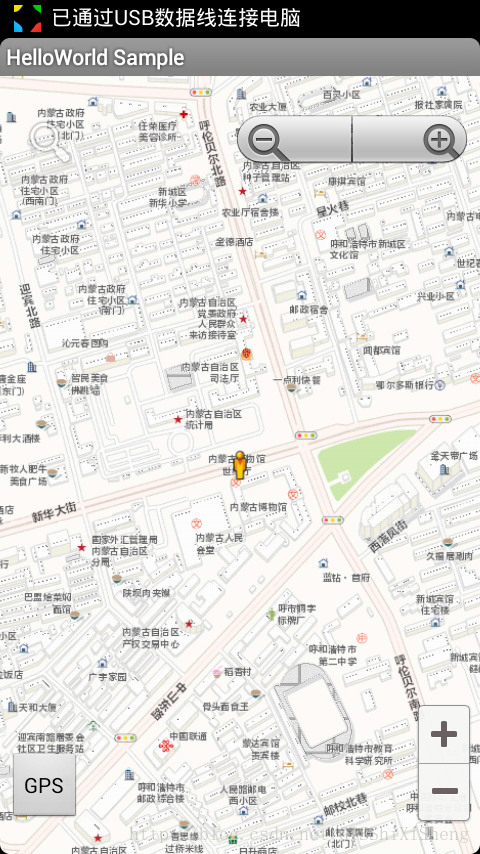















 2511
2511











 被折叠的 条评论
为什么被折叠?
被折叠的 条评论
为什么被折叠?










