先看一种效果
看上去这种布局效果,不需要嵌套ScrollView也可以实现,我知道的还有另外两种方式。
1:最外层一个LinearLayout布局,属性垂直,内含两个子View,一个是上面滑动的部分P1,一个是底部固定的部分P2。使用layout_weight分配高度权重,P2给一个固定高度,P1 ayout_weight指定为1占满剩余空间。然后P1是一个ListView,分别使用addHeadView和addFooterView添加头部和尾部的布局即可。
2:使用getItemViewType,如果不嫌麻烦。
3:使用ScrollView嵌套ListView
虽然这个案例使用方法1可以实现了,但是如果稍微麻烦一点,比如实现下面这种有两个ListView的效果。
这里有两个ListView,你可能和我一样,会想到把其中一个ListView加到另一个ListView的HeaderView里面,按1里面说的那样。
如果这样做,个人感觉不是很舒服,我也没试过,最后使用方法3实现。
下面把代码贴出来,没什么技巧性,只是有几个需要注意的地方。
- Sample4Activity
public class Sample4Activity extends AppCompatActivity {
private ListView mListView1, mListView2;
@Override
protected void onCreate(Bundle savedInstanceState) {
super.onCreate(savedInstanceState);
setContentView(R.layout.activity_sample4);
mListView1 = (ListView) findViewById(R.id.list1);
mListView1.setAdapter(new ArrayAdapter<>(this, android.R.layout.simple_list_item_1, getData()));
mListView2 = (ListView) findViewById(R.id.list2);
mListView2.setAdapter(new ArrayAdapter<>(this, android.R.layout.simple_list_item_1, getData()));
}
private String[] getData() {
String[] data = new String[10];
for (int i = 0; i < data.length; i++) {
data[i] = "item " + i;
}
return data;
}
}- R.layout.activity_sample4
<?xml version="1.0" encoding="utf-8"?>
<LinearLayout xmlns:android="http://schemas.android.com/apk/res/android"
xmlns:tools="http://schemas.android.com/tools"
android:layout_width="match_parent"
android:layout_height="match_parent"
android:orientation="vertical">
<ScrollView
android:layout_width="match_parent"
android:layout_height="0dp"
android:layout_weight="1">
<LinearLayout
android:layout_width="match_parent"
android:layout_height="wrap_content"
android:focusable="true"
android:focusableInTouchMode="true"
android:orientation="vertical"
tools:context="com.lxq.customview.Sample4Activity">
<ImageView
android:layout_width="match_parent"
android:layout_height="150dp"
android:scaleType="fitXY"
android:src="@drawable/banner" />
<LinearLayout
android:layout_width="match_parent"
android:layout_height="wrap_content"
android:background="#eeaa"
android:orientation="vertical">
<LinearLayout
android:layout_width="match_parent"
android:layout_height="50dp"
android:orientation="horizontal">
<TextView
android:layout_width="0dp"
android:layout_height="match_parent"
android:layout_weight="1"
android:gravity="center"
android:text="TextView1" />
<TextView
android:layout_width="0dp"
android:layout_height="match_parent"
android:layout_weight="1"
android:gravity="center"
android:text="TextView2" />
</LinearLayout>
<LinearLayout
android:layout_width="match_parent"
android:layout_height="50dp"
android:orientation="horizontal">
<TextView
android:layout_width="0dp"
android:layout_height="match_parent"
android:layout_weight="1"
android:gravity="center"
android:text="TextView3" />
<TextView
android:layout_width="0dp"
android:layout_height="match_parent"
android:layout_weight="1"
android:gravity="center"
android:text="TextView4" />
</LinearLayout>
</LinearLayout>
<TextView
android:layout_width="match_parent"
android:layout_height="wrap_content"
android:gravity="center"
android:text="列表1" />
<com.lxq.customview.sample4.MyListView
android:id="@+id/list1"
android:layout_width="match_parent"
android:layout_height="wrap_content" />
<TextView
android:layout_width="match_parent"
android:layout_height="wrap_content"
android:gravity="center"
android:text="列表2" />
<com.lxq.customview.sample4.MyListView
android:id="@+id/list2"
android:layout_width="match_parent"
android:layout_height="wrap_content" />
<TextView
android:layout_width="match_parent"
android:layout_height="80dp"
android:layout_weight="1"
android:background="#aeae"
android:gravity="center"
android:text="Function1"
android:textSize="18sp" />
<TextView
android:layout_width="match_parent"
android:layout_height="80dp"
android:layout_weight="1"
android:background="#eeaa"
android:gravity="center"
android:text="Function2"
android:textSize="18sp" />
<TextView
android:layout_width="match_parent"
android:layout_height="80dp"
android:layout_weight="1"
android:background="#acdc"
android:gravity="center"
android:text="Function3"
android:textSize="18sp" />
</LinearLayout>
</ScrollView>
<TextView
android:layout_width="match_parent"
android:layout_height="40dp"
android:background="#a33"
android:gravity="center"
android:text="Bottom Layout" />
</LinearLayout>- MyListView
public class MyListView extends ListView {
public MyListView(Context context, AttributeSet attrs, int defStyle) {
super(context, attrs, defStyle);
}
public MyListView(Context context, AttributeSet attrs) {
super(context, attrs);
}
@Override
protected void onMeasure(int widthMeasureSpec, int heightMeasureSpec) {
int expandSpec = MeasureSpec.makeMeasureSpec(Integer.MAX_VALUE >> 2, MeasureSpec.AT_MOST);
super.onMeasure(widthMeasureSpec, expandSpec);
}
}需要注意的地方:
MyListView
解决ListView嵌套ScrollView只显示一行,不能显示完整的问题。实现原理参考:http://blog.csdn.net/hanhailong726188/article/details/46136569android:focusable=”true” 和 android:focusableInTouchMode=”true”
在ScrollView第一个子控件LinearLayout的属性设置了以上两个属性,如果不设置,当进入该页面时,会自动滑到ListView的第一行,可以删除这两行代码看下效果。具体原因没深究。
另外在项目开发中还遇到一个关于ScrollView的属性 : android:fillViewport=”true”。
这个属性是何用途,下面举个例子。
<?xml version="1.0" encoding="utf-8"?>
<LinearLayout xmlns:android="http://schemas.android.com/apk/res/android"
xmlns:tools="http://schemas.android.com/tools"
android:layout_width="match_parent"
android:layout_height="match_parent"
android:orientation="vertical">
<ScrollView
android:layout_width="match_parent"
android:layout_height="460dp"
android:fillViewport="true">
<TextView
android:layout_width="match_parent"
android:layout_height="match_parent"
android:background="#bb3"
android:text="占满ScrollView空间"
android:textSize="16sp" />
</ScrollView>
<TextView
android:layout_width="match_parent"
android:layout_height="0dp"
android:layout_weight="1"
android:background="#a33"
android:gravity="center"
android:text="Bottom Layout" />
</LinearLayout>TextView想占满ScrollView的整个空间,看上去代码是没问题的,但是效果确实这样:
现在在ScrollView标签中添加属性:android:fillViewport=”true” 再看效果:
android:fillViewport=”true” 官方解释:
/** * When set to true, the scroll view measure its child to make it fill the currently * visible area. */ @ViewDebug.ExportedProperty(category = "layout") private boolean mFillViewport;
当设置为真时,滚动视图测量它的子视图,使其填充当前可见的区域。








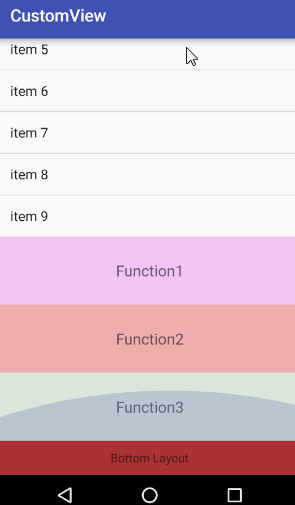
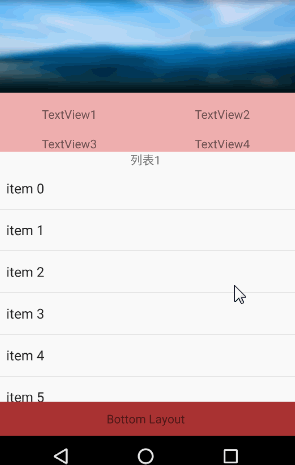

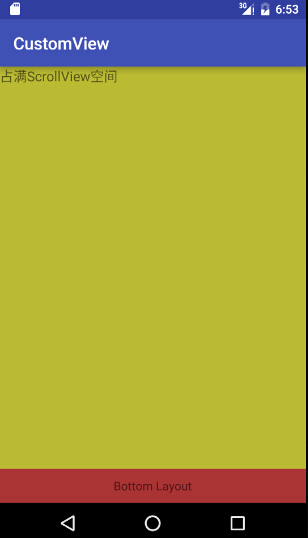













 665
665











 被折叠的 条评论
为什么被折叠?
被折叠的 条评论
为什么被折叠?








