废话少说 , 先展示下效果图:
图一是只有一条信息时 , 不滚动展示 ;
图二是有多条信息时 , 滚动展示信息.
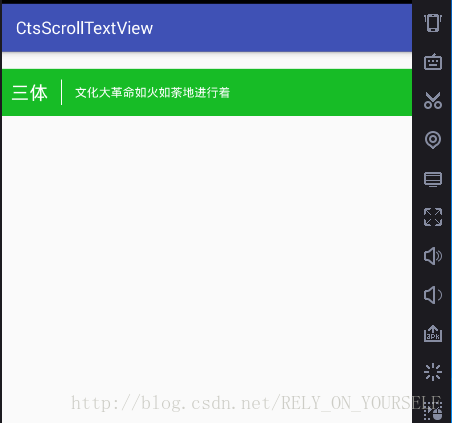
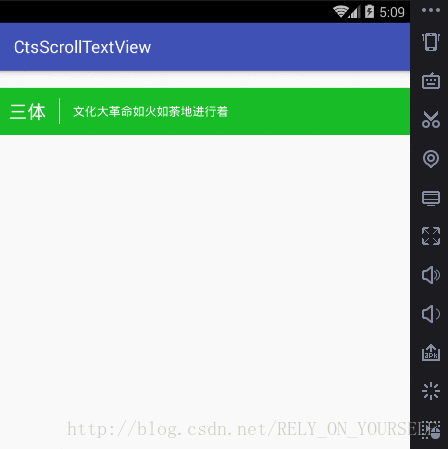
代码如下:
☆☆☆自定义控件的代码:
package com.eg.lyx.ctsscrolltextview;
import android.content.Context;
import android.graphics.Color;
import android.text.TextUtils;
import android.util.AttributeSet;
import android.util.TypedValue;
import android.view.Gravity;
import android.view.animation.Animation;
import android.view.animation.TranslateAnimation;
import android.widget.LinearLayout;
import android.widget.TextView;
import java.util.List;
/**
* Created by li_yx on 2017/5/17.
*/
public class CtsScrollTextView extends LinearLayout {
private Context mContext;
private TextView textViews[] = new TextView[3];
private LinearLayout llayout;
private String curText = null;
/***
* 每次动画执行时间
*/
private int mAnimTime = 500;
/**
* 停留时间
*/
private int mStillTime = 1500;
/***
* 轮播的string
*/
private List<String> mTextList;
/***
* 当前轮播的索引
*/
private int currentIndex = 1;
/***
* 动画模式
*/
private int animMode = 0;// 默认向上 0--向上,1--向下
public final static int ANIM_MODE_UP = 0;
public final static int ANIM_MODE_DOWN = 1;
private TranslateAnimation animationDown, animationUp;
public CtsScrollTextView(Context context, AttributeSet attrs) {
super(context, attrs);
mContext = context;
initViews();
}
private void initViews() {
llayout = new LinearLayout(mContext);
llayout.setOrientation(LinearLayout.VERTICAL);
this.addView(llayout);
textViews[0] = addText();
textViews[1] = addText();
textViews[2] = addText();
}
/***
* 当界面销毁时
*/
@Override
protected void onDetachedFromWindow() {
super.onDetachedFromWindow();
stopAutoScroll();// 防止内存泄漏的操作
}
@Override
protected void onSizeChanged(int w, int h, int oldw, int oldh) {
super.onSizeChanged(w, h, oldw, oldh);
setViewsHeight();
}
/***
* 重新设置VIEW的高度
*/
private void setViewsHeight() {
for (TextView tv : textViews) {
LayoutParams lp = (LayoutParams) tv.getLayoutParams();
lp.height = getHeight();
lp.width = getWidth();
tv.setLayoutParams(lp);
tv.setTextColor(getResources().getColor(R.color.white));
tv.setMaxLines(2);
tv.setEllipsize(TextUtils.TruncateAt.END);
}
LayoutParams lp2 = (LayoutParams) llayout.getLayoutParams();
lp2.height = getHeight() * (llayout.getChildCount());
lp2.setMargins(0, -getHeight(), 0, 0);// 使向上偏移一定的高度,用padding,scrollTo都分有问题
llayout.setLayoutParams(lp2);
}
public void setTextList(List<String> mTextList) {
this.mTextList = mTextList;
}
private TextView addText() {
TextView tv = new TextView(mContext);
tv.setGravity(Gravity.CENTER_VERTICAL);
llayout.addView(tv);
return tv;
}
/***
* 设置初始的字
*/
public void setText(String curText) {
this.curText = curText;
textViews[1].setText(curText);
}
/***
* 开始自动滚动
*/
public void startAutoScroll() {
if (mTextList == null || mTextList.size() == 0 || mTextList.size() == 1) {
return;
}
// 先停止动画
stopAutoScroll();
this.postDelayed(runnable, mStillTime);// 可用runnable来代替hander或者 timer
}
/***
* 停止自动滚动
*/
public void stopAutoScroll() {
this.removeCallbacks(runnable);
}
private Runnable runnable = new Runnable() {
@Override
public void run() {
currentIndex = (currentIndex) % mTextList.size();
switch (animMode) {
case ANIM_MODE_UP:
setTextUpAnim(mTextList.get(currentIndex));
break;
case ANIM_MODE_DOWN:
setTextDownAnim(mTextList.get(currentIndex));
break;
}
currentIndex++;
CtsScrollTextView.this.postDelayed(runnable, mStillTime + mAnimTime);
}
};
public void setTextUpAnim(String text) {
this.curText = text;
textViews[2].setText(text);
up();// 向上的动画
}
public void setTextDownAnim(String text) {
this.curText = text;
textViews[0].setText(text);
down();// 向上的动画
}
/***
* 向上动画
*/
private void up() {
llayout.clearAnimation();
if (animationUp == null)
animationUp = new TranslateAnimation(0, 0, 0, -getHeight());
animationUp.setDuration(mAnimTime);
llayout.startAnimation(animationUp);
animationUp.setAnimationListener(listener);
}
/***
* 向下动画
*/
public void down() {
llayout.clearAnimation();
if (animationDown == null)
animationDown = new TranslateAnimation(0, 0, 0, getHeight());
animationDown.setDuration(mAnimTime);
llayout.startAnimation(animationDown);
animationDown.setAnimationListener(listener);
}
/***
* 动画监听,动画完成后,动画恢复,设置文本
*/
private Animation.AnimationListener listener = new Animation.AnimationListener() {
@Override
public void onAnimationStart(Animation arg0) {
}
@Override
public void onAnimationRepeat(Animation arg0) {
}
@Override
public void onAnimationEnd(Animation arg0) {
setText(curText);
}
};
//-----------------------------------以下是textView要用到一些基本方法-----------------------------------
public void setGravity(int graty) {
for (TextView tv : textViews) {
tv.setGravity(graty);
}
}
public void setTextSize(int dpSize) {
for (TextView tv : textViews) {
tv.setTextSize(TypedValue.COMPLEX_UNIT_DIP, dpSize);
}
}
public void setTextColor(int color) {
for (TextView tv : textViews) {
tv.setTextColor(color);
}
}
public void setAnimTime(int mAnimTime) {
this.mAnimTime = mAnimTime;
}
public void setStillTime(int mStillTime) {
this.mStillTime = mStillTime;
}
public void setCurrentIndex(int currentIndex) {
this.currentIndex = currentIndex;
}
public void setDuring(int during) {
this.mAnimTime = during;
}
public void setAnimMode(int animMode) {
this.animMode = animMode;
}
}
☆☆☆布局代码:
<?xml version="1.0" encoding="utf-8"?>
<LinearLayout
xmlns:android="http://schemas.android.com/apk/res/android"
android:id="@+id/ctsFligthCardStatus"
android:layout_width="match_parent"
android:layout_height="55dp"
android:layout_marginTop="20dp"
android:background="#FF17BC26"
android:orientation="horizontal">
<TextView
android:id="@+id/ctsFlightCardStatusNameTv"
android:layout_width="wrap_content"
android:layout_height="33dp"
android:layout_gravity="center_vertical"
android:layout_marginLeft="10dp"
android:gravity="center_vertical"
android:text="三体"
android:textColor="#FFFFFFFF"
android:textSize="22sp"/>
<View
android:layout_width="0.5dp"
android:layout_height="30dp"
android:layout_gravity="center_vertical"
android:layout_marginLeft="15dp"
android:background="#FFFFFFFF"/>
<com.eg.lyx.ctsscrolltextview.CtsScrollTextView
android:id="@+id/ctv"
android:layout_width="0dp"
android:layout_height="33dp"
android:layout_gravity="center_vertical"
android:layout_marginLeft="15dp"
android:layout_marginRight="10dp"
android:layout_weight="1"/>
</LinearLayout>
☆☆☆Activity代码:
package com.eg.lyx.ctsscrolltextview;
import android.support.v7.app.AppCompatActivity;
import android.os.Bundle;
import android.view.Gravity;
import android.view.View;
import java.util.ArrayList;
import static android.R.id.list;
public class MainActivity extends AppCompatActivity {
private CtsScrollTextView ctv;
@Override
protected void onCreate(Bundle savedInstanceState) {
super.onCreate(savedInstanceState);
setContentView(R.layout.activity_main);
ctv = (CtsScrollTextView) findViewById(R.id.ctv);
ArrayList<String> list = new ArrayList<>();
list.add(getResources().getString(R.string.text1));
list.add(getResources().getString(R.string.text2));
list.add(getResources().getString(R.string.text3));
list.add("第四条信息");
list.add("第五条信息");
if (list.size() != 0) {
ctv.setText(list.get(0));
}
ctv.setTextList(list);
ctv.startAutoScroll();
}
}





















 593
593











 被折叠的 条评论
为什么被折叠?
被折叠的 条评论
为什么被折叠?








