1. How to install Report Builder
As we know, we can design the report by the tool named Report Builder, there are many controls we can reuse, that great! here is the steps to install Report Builder.
First, you should to know the point. SQL Server2012 Reporting Services (SSRS) includes stand-alone and ClickOnce versions of Report Builder. The ClickOnce version can be used with Reporting Services installed in native or SharePoint integrated mode. and the ClickOnce just for the Reporting Services installed in native.(more about the Reporting Services installed in native and SharePoint integrated mode:点击打开链接)
Second, install the SQL Server report service, here is the link of the steps to Reporting Services installedSharePoint integrated mode:点击打开链接, and about installing Reporting Services installed in native is the same to above but selecting the Report Service Native Mode when asking you choose the install mode:Install Native Mode
Last, open you Report Builder:
a.To start Report Builder ClickOnce from Report Manager
1.In your Web browser, type the URL for your report server in the address bar. By default, the URL ishttp://<servername>/reports. Report Manager opens.
2.Click Report Builder.
Report Builder opens and you can create a report or open a report on the report server.
b. To start Report Builder ClickOnce using a URL
1.In your Web browser, type the following URL in the address bar:
http://<servername>/reportserver/reportbuilder/ReportBuilder_3_0_0_0.application
2.Press ENTER.
Report Builder opens and you can create a report or open a report on the report server.
c. To start Report Builder ClickOnce in SharePointintegrated mode
1.Navigate to the SharePoint site that contains the library you want.
2.Open the library.
3.Click Documents.
4.On the New Document menu, click Report Builder Report.
Report Builder opens and you can create a report or open a report on the report server.
Note If the New Document menu does not list the Report Builder Report, Report Builder Model, and Report Data Source options, their content types need to be added to the SharePoint library. For more information, see Add Report Server Content Types to a Library (Reporting Services in SharePoint Integrated Mode) in SQL Server Books Online on msdn.microsoft.com.
e. To start Report Builder stand-alone from the Startmenu
1.On the Start menu, click All Programs, and then click Microsoft SQL Server 2012 Report Builder.
2.Click Report Builder .
Report Builder opens and you can create or open a report.
3.Click Report Builder Help to open the documentation for Report Builder.
2. Feature Comparison of SharePoint and Native Mode
ARCHITECTURE
Reporting Services is installed in Native mode
it runs in its own completely separate database.It uses an application called Report Manager to manage the database and does not share anydatabase elements with the SharePoint environment. In this situation theSharePoint environment issimply a viewer of the reports. theReport Viewer webpart and the Report Explorer web part are used toview and explore the report server.
Reporting Services is installed in Integrated mode,
theintegration is achieved through tightly coupled data sharingamong the Reporting Services databases and the SharePoint databases. In this configurationSharePoint becomes the primary mechanism for displaying, managing, and securing not only reports andmodels but data sources as well.
Note: If you want to change the type of report server thatyour environment uses, you must install the desired mode of report server andthen copy or move the report items or report server database from the olderversioned report server to the new report server.
3. how to use Report Builder
Report Builder is the same to the use of the SSDT
here is the linkhttp://blog.csdn.net/abrahamcheng/article/details/13343513








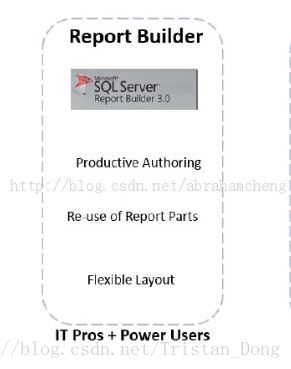
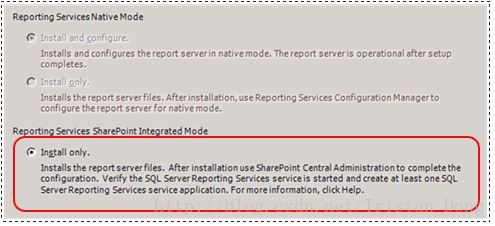
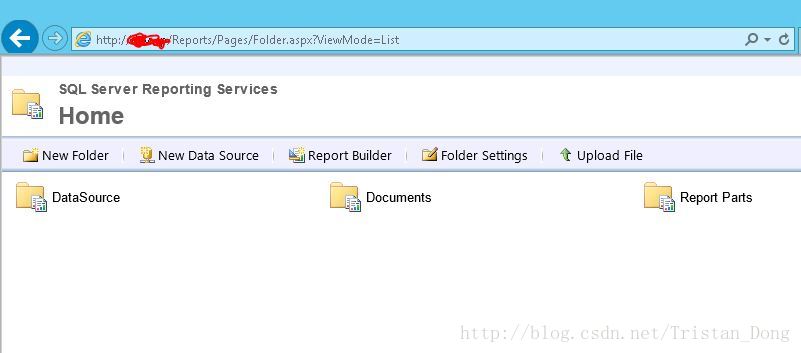













 2万+
2万+











 被折叠的 条评论
为什么被折叠?
被折叠的 条评论
为什么被折叠?








