一、apache的安装
yum install httpd -y ##安装apache
systemctl start httpd ##开启apache
systemctl enable httpd ##开机启动apache
systemctl stop firewalld ##关闭防火墙
systemctl disable firewalld ##开机关闭防火墙
1.apache的默认发布文件
index.html
2.apache的配置文件
/etc/httpd/conf/httpd.conf
/etc/httpd/conf.d/*.conf
3.apache的默认发布目录
/var/www/html
4.apache的默认端口
80
三、apache的基本配置
1.修改默认发布文件
vim /var/www/html/westos.html ##编辑westos.html文件
<h1>westos</h1>
<h1>linux</h1>
164 DirectoryIndex westos.html index.html ##默认发布文件修改为westos.html
systemctl restart httpd ##重启httpd
测试当访问172.25.254.131时,访问结果是/var/www/html/westos.html文件的内容
2.修改默认发布目录
##当selinux是disable状态##
mkdir /westos/www/test -p ##创建/westos/www/test目录
vim /westos/www/test/westos.html ##编辑/westos/www/test目录下westos.html文件
<h1>hello</h1>
vim /etc/httpd/conf/httpd.conf ##修改apache配置文件
119 #DocumentRoot "/var/www/html" ##注释掉原来的默认发布目录
120 DocumentRoot "/westos/www/test" ##指定默认发布目录为/westos/www/test
121 <Directory "/westos/www/test">
122 Require all granted
123 </Directory>
systemctl restart httpd
当访问172.25.254.131时,访问结果是/westos/www/test/westos.html文件的内容
vim /etc/httpd/conf/httpd.conf ##修改apache配置文件
119 #DocumentRoot "/var/www/html" ##注释掉原来的默认发布目录
120 DocumentRoot "/westos/www/test" ##指定默认发布目录为/westos/www/test
121 <Directory "/westos/www/test">
122 Require all granted
123 </Directory>
systemctl restart httpd
semanage fcontext -a -t httpd_sys_content_t '/westos(/.*)?' ##修改默认的文件上下文
restorecon -RvvF /westos ##刷新
测试
当访问172.25.254.131时,访问结果是/westos/www/test/westos.html文件的内容
3.apache的访问控制
vim /etc/httpd/conf/httpd.conf ##修改apache配置文件
DocumentRoot "/var/www/html" ##使用原来的默认发布目录
#DocumentRoot "/westos/www/test" ##注释掉/westos/www/test发布目录
systemctl restart httpd ##重启httpd
cd /var/www/html/ ##切换至/var/www/html/目录下
mkdir admin ##创建目录admin
cd admin/ ##切换至该目录下
vim index.html ##编辑index.html文件
<h1>admin</h1>
当访问172.25.254.131/admin时,访问结果是/var/www/html/admin/index.html文件的内容
##设定ip的访问
*)vim /etc/httpd/conf/httpd.conf ##修改apache配置文件
124 <Directory "/var/www/html/admin">
125 Order Allow,Deny ##先执行Allow,再执行Deny
126 Allow from All ##Allow所有用户访问
127 Deny from 172.25.254.131 ##拒绝172.24.254.131用户访问
128 </Directory>
systemctl restart httpd ##重启httpd
当访问172.25.254.131/admin时,允许所有用户访问但是拒绝172.25.254.131用户访问
*)vim /etc/httpd/conf/httpd.conf ##修改apache配置文件
124 <Directory "/var/www/html/admin">
125 Order Deny,Allow ##先执行Deny,再执行Allow
126 Allow from 172.25.254.131 ##允许172.24.254.131用户访问
127 Deny from All ##拒绝所有用户访问
128 </Directory>
systemctl restart httpd ##重启httpd
当访问172.25.254.131/admin时,只允许172.25.254.131用户访问
##设定用户的访问##
htpasswd -cm /etc/httpd/accessuser admin ##用admin账户创建Apache密码文件(第一次创建密码文件需要有c参数,m表示使用md5加密)
cat /etc/httpd/accessuser ##查看用户账户和密码
vim /etc/httpd/conf/httpd.conf ##修改apache配置文件
124 <Directory "/var/www/html/admin">
125 AuthUserFile /etc/httpd/accessuser ##用户认证文件
126 AuthName "please input your name and password!!" ##用户认证提示信息
127 AuthType basic ##认证类型
128 Require valid-user ##认证用户,认证文件中的所有用户均可访问
[Require user admin] ##认证用户,只允许认证文件中的admin用户访问,和上面一行二者选其一即可
129 </Directory>
systemctl restart httpd ##重启httpd
当访问172.25.254.131/admin时,需填写用户认证信息
4.apache语言支持
*)php html cgi
默认支持html语言
*)php语言
cd /var/www/html/ ##切换至/var/www/html/
vim index.php ##编辑index.php
<?php
phpinfo();
?>
yum install php -y ##安装php
systemctl restart httpd ##重启httpd
当访问172.25.254.131/index.php时,访问结果为
cd /var/www/html ##切换至/var/www/html/
mkdir /var/www/html/cgi ##创建cgi目录
cd /var/www/html/cgi ##切换到cgi目录下
vim index.cgi ##编写index.cgi
#!/usr/bin/perl
print "Content-type: text/html\n\n";
print `date`;
chmod +x index.cgi ##给index.cgi添加可执行权限
vim /etc/httpd/conf/httpd.conf ##修改apache配置文件
130 <Directory "/var/www/html/cgi">
131 Options +ExecCGI
132 AddHandler cgi-script .cgi
133 </Directory>
systemctl restart httpd ##重启httpd
当访问172.25.254.131/cgi/index.cgi时,访问结果为
四、apache虚拟主机
1.定义:
可以让我们的一台apache服务器在被访问不同域名的时候显示不同的主页
2.建立测试页
cd /var/www/ ##切换至/var/www/
mkdir virtual ##创建virtual目录
mkdir virtual/news.westos.com -p
mkdir virtual/news.westos.com/html -p
echo "news.westos.com's page" > virtual/news.westos.com/html/index.html
3.配置
*)默认
vim default.conf ##未指定域名的访问都访问default
<Virtualhost _default_:80> ##虚拟主机开启的端口
DocumentRoot "/var/www/html" ##虚拟主机的默认发布目录
CustomLog "logs/default.log" combined ##虚拟主机日志
</Virtualhost>
systemctl restart httpd ##重启httpd
在客户主机中添加解析
vim /etc/hosts
172.25.254.131 www.westos.com news.westos.com
访问news.wesstos.com时,访问结果的内容是/var/www/html/westos.html下的内容
*)指定
vim news.conf ##指定域名news.westos.com的访问到指定默认发布目录
<Virtualhost *:80> ##虚拟主机开启的端口ServerName "news.westos.com" ##指定域名
DocumentRoot "/var/www/virtual/news.westos.com/html" ##虚拟主机的指定默认发布目录
CustomLog "logs/news.log" combined ##虚拟主机日志
</Virtualhost>
<Directory "/var/www/virtual/news.westos.com/html"> ##默认发布目录的访问授权
Require all granted
</Directory>
systemctl restart httpd ##重启httpd
在客户主机中添加解析
vim /etc/hosts
172.25.254.131 www.westos.com news.westos.com
访问news.wesstos.com时,访问结果的内容是/var/www/virtual/news.westos.com/html/下的内容
五、HTTPS
1.定义:
Hyper text transfer protocol over Secure socker layer
2.安装yum install mod_ssl crypto-utils -y ##安装mod_ssl,crypto-utils
genkey www.westos.com ##调用genkey,同时为生成的文件指定唯一名称
记录生成的证书(www.westos.com.crt)和关联的私钥(www.westos.com.key)的位置
继续使用对话框,并选择合适的密钥大小。(默认的2048位密钥为推荐值)
在生成随机数时比较慢,敲键盘和移动鼠标可以加速
拒绝向认证机构(CA)发送证书请求(CSR)。
拒绝加密私钥
为服务器提供合适的身份。Common Name必须与服务器的主机全名完全匹配。(注意,任何逗号都应使用前导反斜线[\]进行转义)
<Virtualhost *:443>
ServerName "login.westos.com" ##指定域名
DocumentRoot "/var/www/virtual/login.westos.com/html" ##虚拟主机的指定默认发布目录
CustomLog "logs/login.log" combined ##虚拟主机日志
SSLEngine on ##开始https功能
SSLCertificateFile /etc/pki/tls/certs/www.westos.com.crt ##SSLCertificateFile指向生成证书的位置
SSLCertificateKeyFile /etc/pki/tls/private/www.westos.com.key ##SSLCertificateKeyFile指向关联的私钥的位置
</Virtualhost>
<Directory "/var/www/virtual/login.westos.com/html">
Require all granted
</Directory>
<Virtualhost *:80> ##网页重写,把所有80端口的请求全部重定向由https来处理
ServerName "login.westos.com"
RewriteEngine on
RewriteRule ^(/.*)$ https://%{HTTP_HOST}$1 [redirect=301]
</Virtualhost>
### ^(/.*)$ 客户主机在地址栏中写入的所有字符,不好看换行符
### https:// 定向成为的访问协议
### %{HTTP_HOST} 客户请求主机
### $1 $1的值就表示^(/.*)$的值
### [redirect=301] 临时重定向,302永久重定向
mkdir /var/www/virtual/login.westos.com/html -p
echo "login.westos.com's page" > /var/www/virtual/login.westos.com/html/index.html
systemctl restart httpd
3.测试:
在客户主机中添加解析
vim /etc/hosts
172.25.254.131 www.westos.com news.westos.com login.westos.com
访问http://login.westos.com会自动跳转到https://login.westos.com实现网页数据加密传输
绕过证书认证。(对于Firefox,请选择“I Understand the Risks” [我了解风险]、“Add Exception” [
添加例外]和“Confirm Security Exception”[确认安全例外]。)
六、
1.正向代理
服务端:
yum install squid.x86_64 -y ##安装squid
netstat -antlpe | grep squid ##查看squid端口
vim /etc/squid/squid.conf ##编辑配置文件
55 # And finally deny all other access to this proxy
56 http_access allow all
57
58 # Squid normally listens to port 3128
59 http_port 3128
60
61 # Uncomment and adjust the following to add a disk cache directory.
62 cache_dir ufs /var/spool/squid 100 16 256
systemctl restart squid ##重启squid
firefox
Edit-->Preferences-->Advanced-->Network-->Settings-->Manual proxy configuration-->HTTP Proxy(172.25.254.60)-->Port(3128)-->勾上Use this proxy server for all protocols--OK
在客户端未开启网络的情况下可以通过服务端访问www.baidu.com
2.反向代理
在做这个实验之前,应确保环境纯净
rht-vmctl reset server ##重置虚拟机
rht-vmctl view server ##开启虚拟机
DEVICE=eth0
BOOTPROTO=none
IPADDR=172.25.254.231
PREFIX=24
ONBOOT=yes
TYPE=Ethernet
USERCTL=yes
PEERDNS=yes
IPV6INIT=no
PERSISTENT_DHCLIENT=1
vim /etc/yum.repos.d/rhel_dvd.repo ##配置yum源
# Created by cloud-init on Thu, 10 Jul 2014 22:19:11 +0000
[rhel_dvd]
gpgcheck = 0
enabled = 1
baseurl = http://172.25.254.60/rhel7
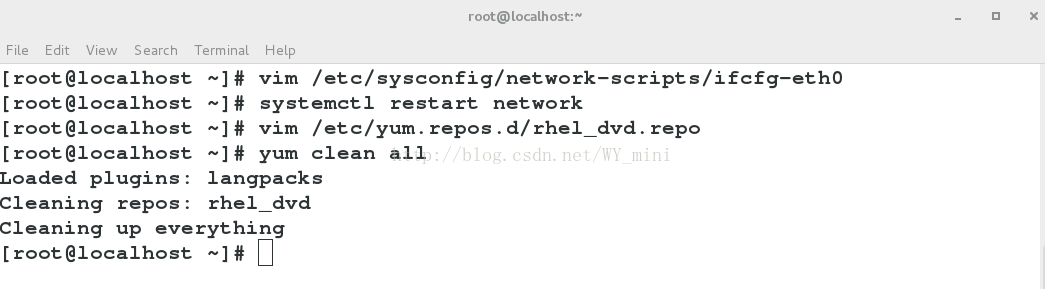
yum install squid.x86_64 -y ##安装squid
vim /etc/squid/squid.conf ##编辑配置文件
55 # And finally deny all other access to this proxy
56 http_access allow all
57
58 # Squid normally listens to port 3128
59 http_port 80 vhost vport
60 cache_peer 172.25.254.131 parent 80 0 no-query
61 # Uncomment and adjust the following to add a disk cache directory.
62 cache_dir ufs /var/spool/squid 100 16 256
systemctl restart squid ##重启squid
vim /etc/hosts
172.25.254.231 www.westos.com
在测试端访问172.25.254.131,是通过访问172.25.254.231来访问172.25.254.131的
3.轮叫机制
在真机中执行:
linux.sh linux ##新建linux虚拟机
在linux中:
vim /etc/sysconfig/network-scripts/ifcfg-eth0 ##配置网络
systemctl restart network ##重启网络
yum install httpd -y ##安装httpd
systemctl start httpd ##开启httpdsystemctl stop firewalld ##关闭火墙
mkdir /var/www/html ##创建/var/www/html目录
vim /var/www/html/westos.html ##编辑westos.html文件
<h1>linux</h1>
164 DirectoryIndex westos.html index.html ##默认发布文件修改为westos.html
在server中:
vim /etc/squid/squid.conf ##编辑配置文件
# And finally deny all other access to this proxy
http_access allow all
# Squid normally listens to port 3128
http_port 80 vhost vport
cache_peer 172.25.254.131 parent 80 0 no-query originserver name=web1 round-robin
cache_peer 172.25.254.132 parent 80 0 no-query originserver name=web2 round-robin
cache_peer_domain www.westos.com web1 web2
# Uncomment and adjust the following to add a disk cache directory.
cache_dir ufs /var/spool/squid 100 16 256
systemctl restart squid ##重启squid
vim /etc/hosts
172.25.254.231 www.westos.com
在测试端访问www.westos.com,是通过访问172.25.254.231来轮流访问web1,web2








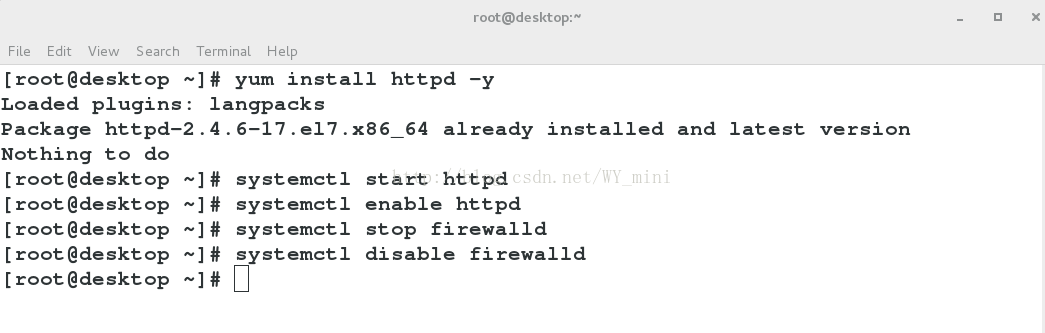
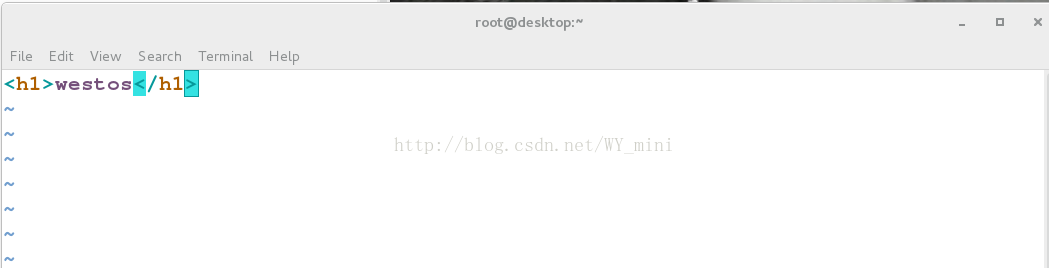
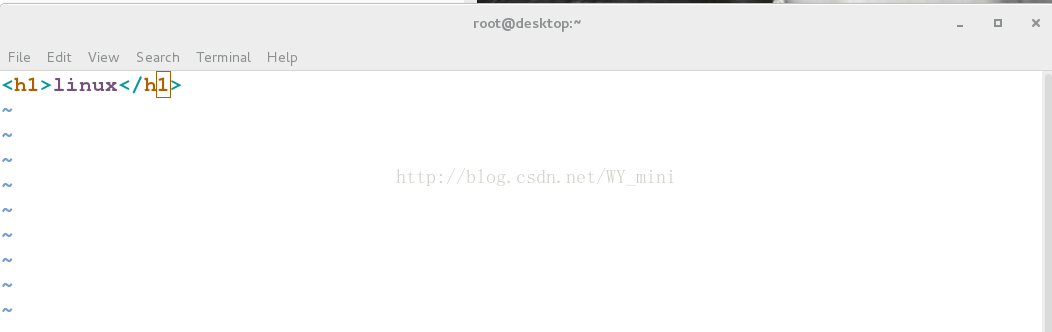
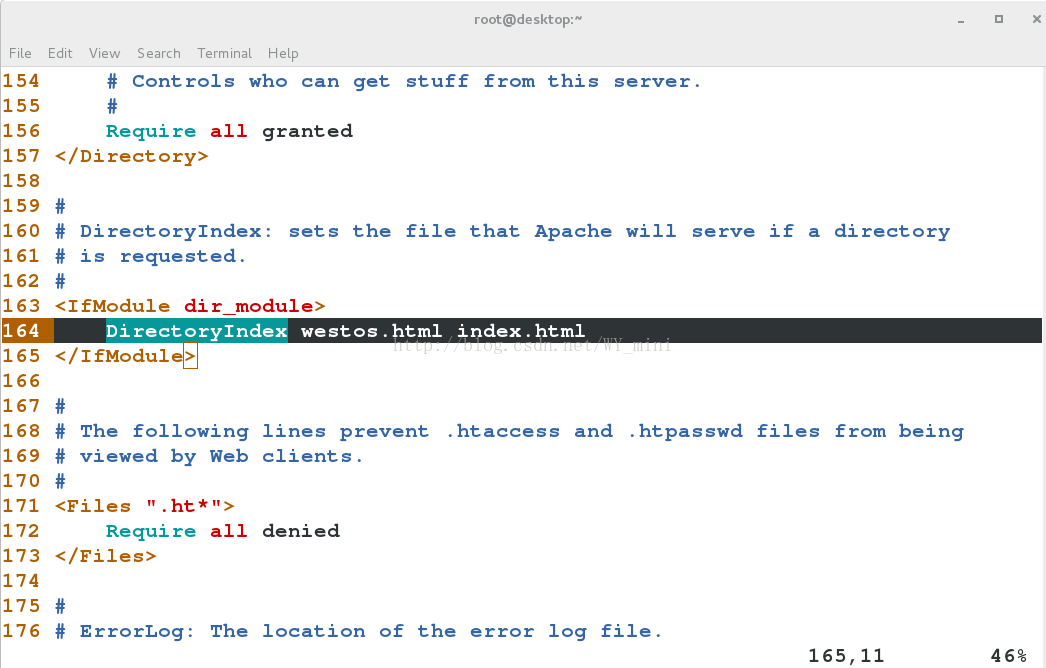

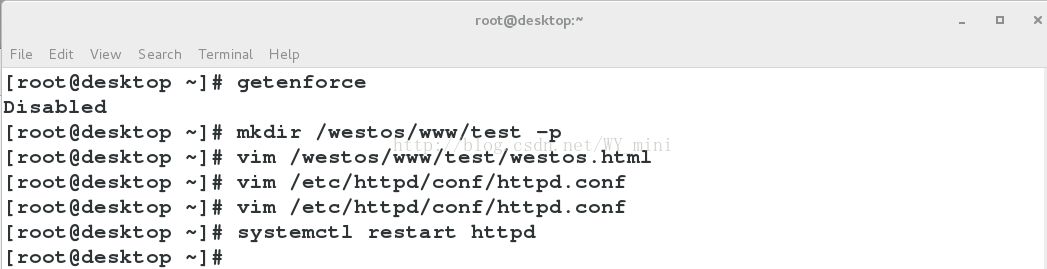

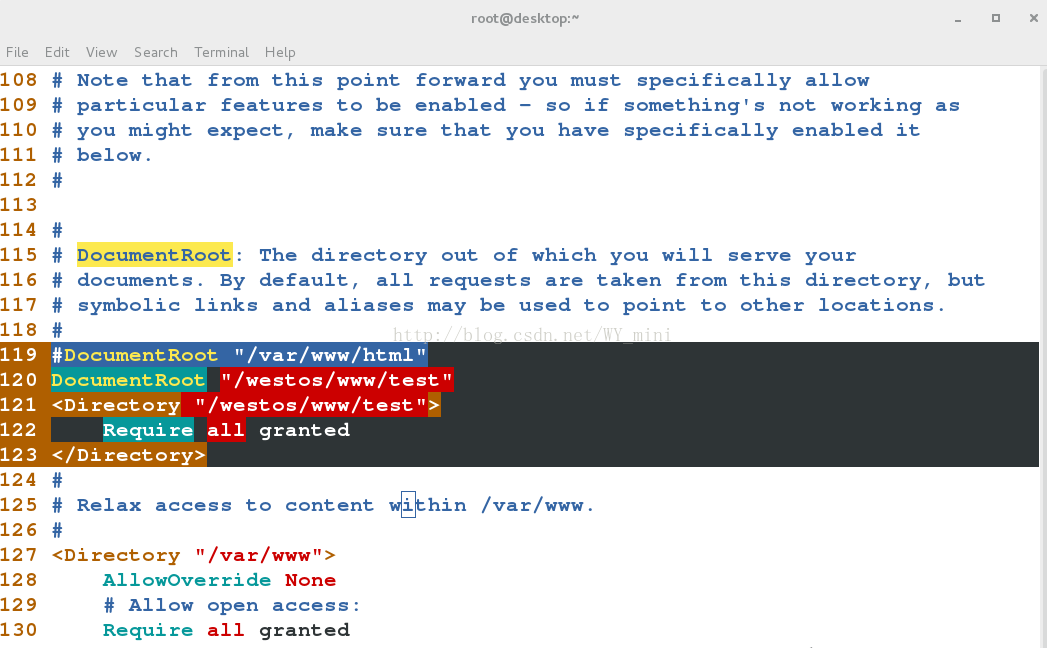
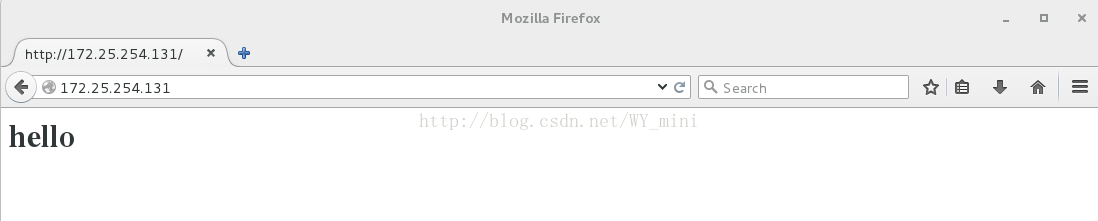
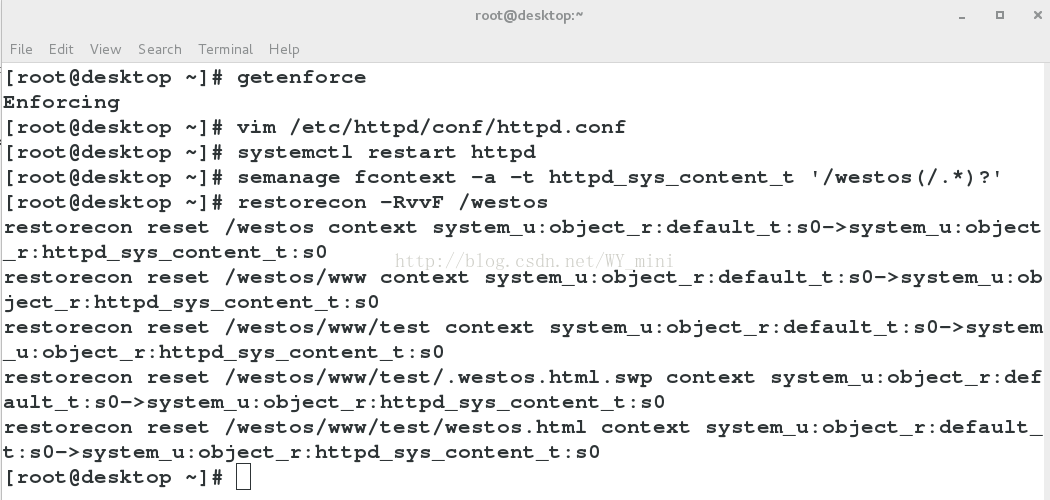
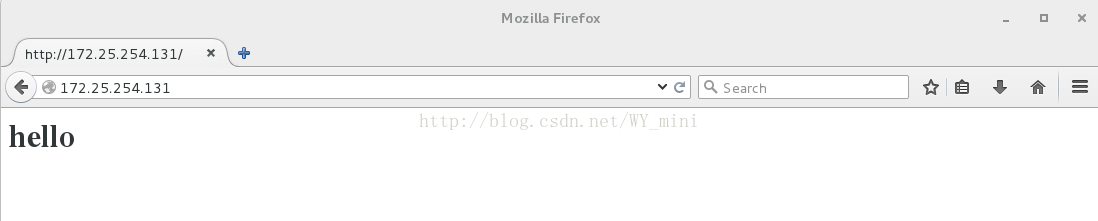
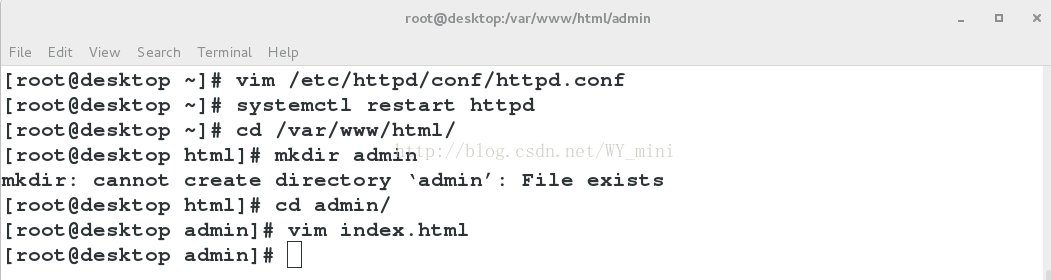
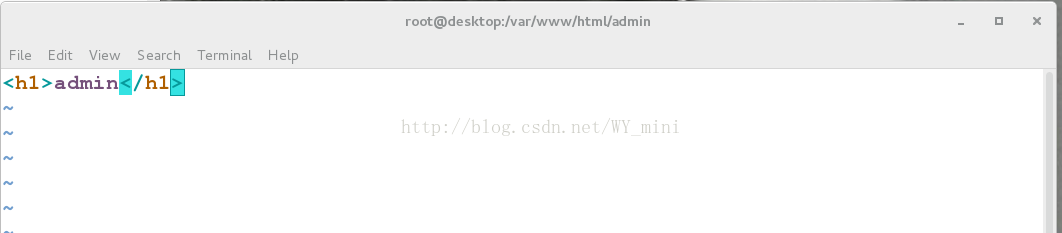
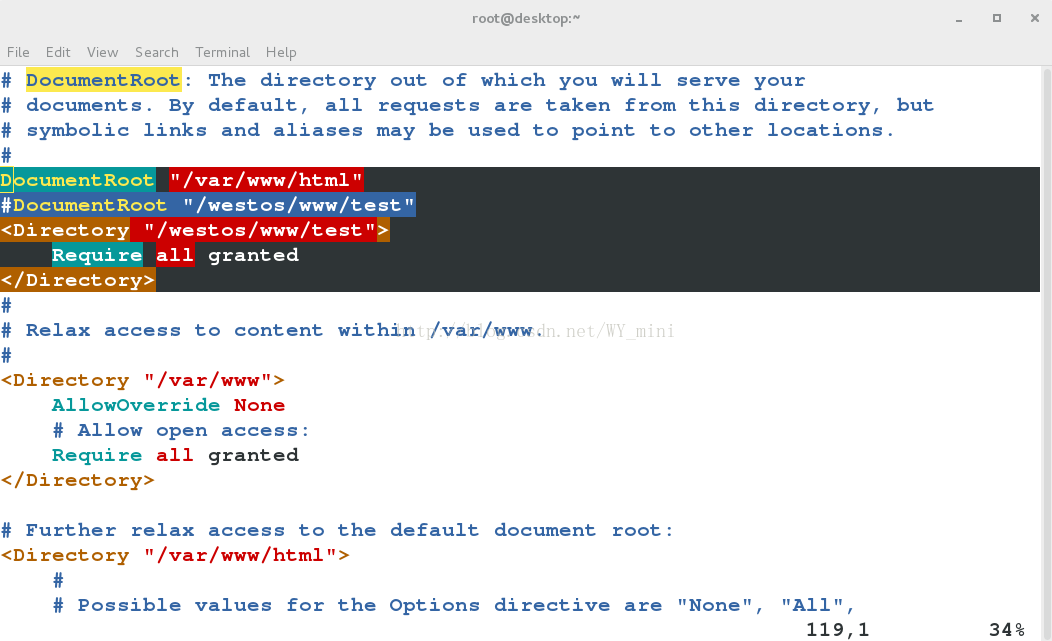
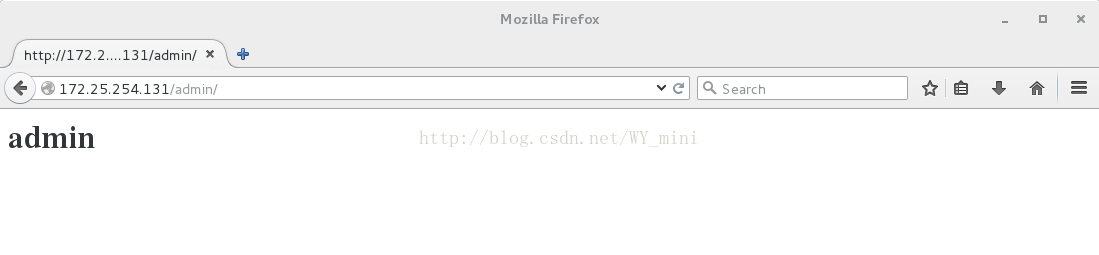

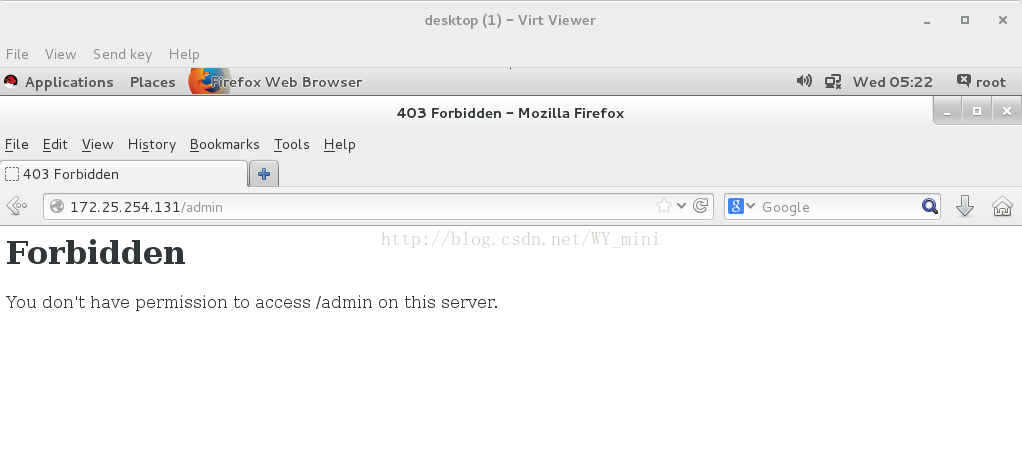
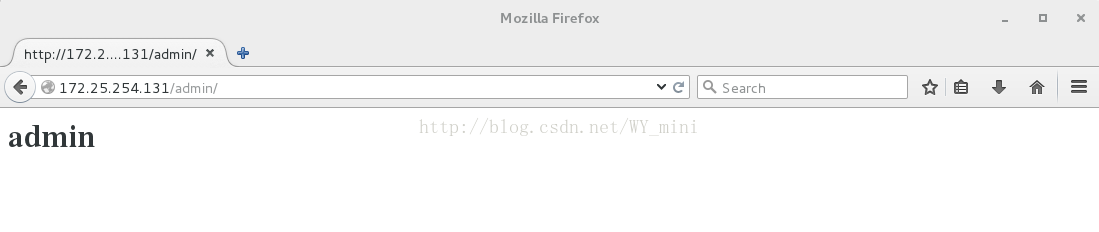
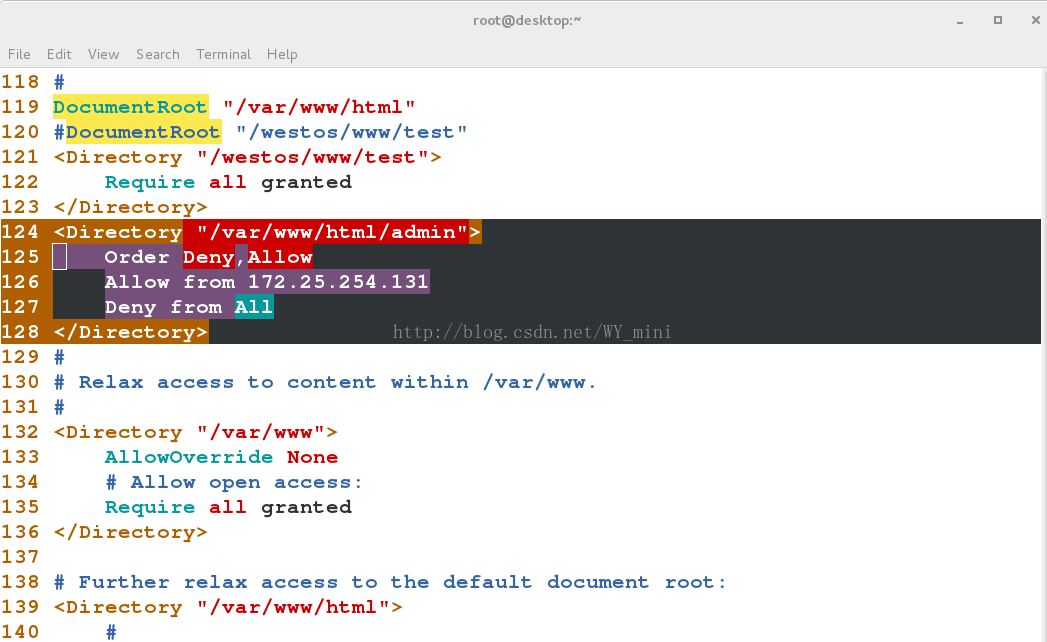
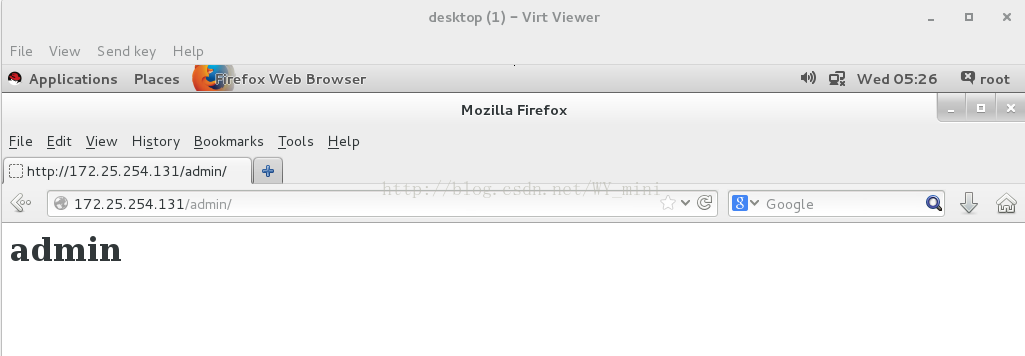
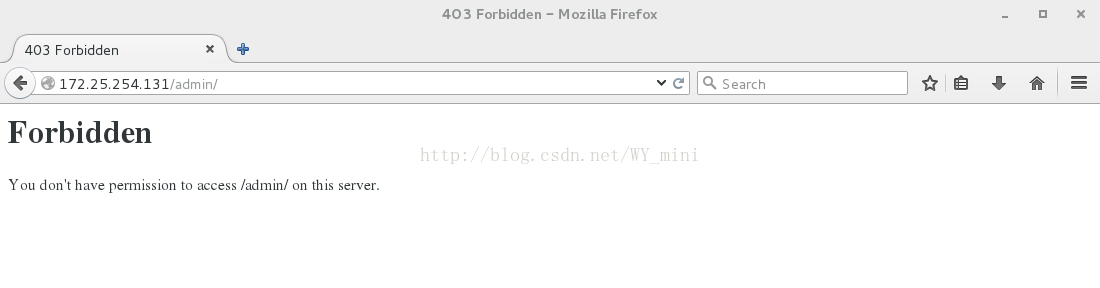
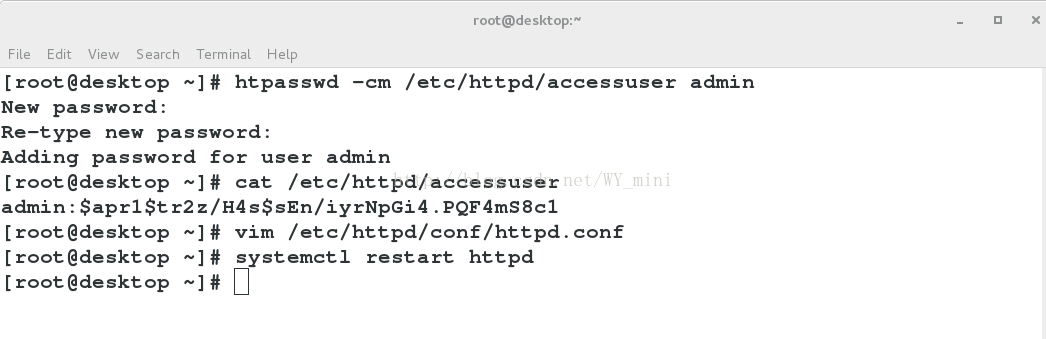
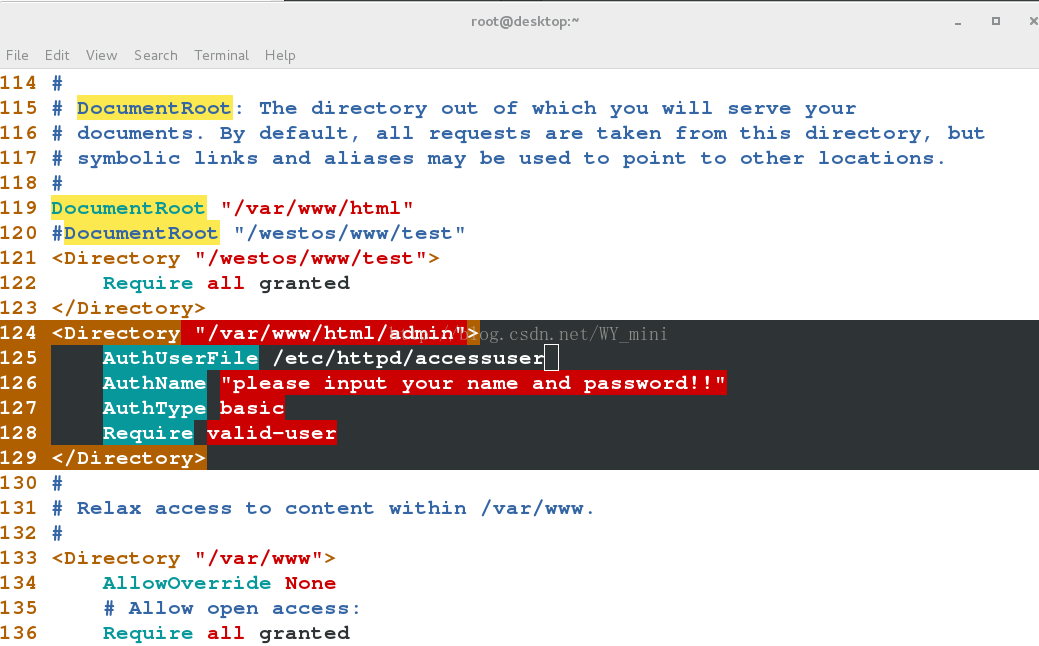
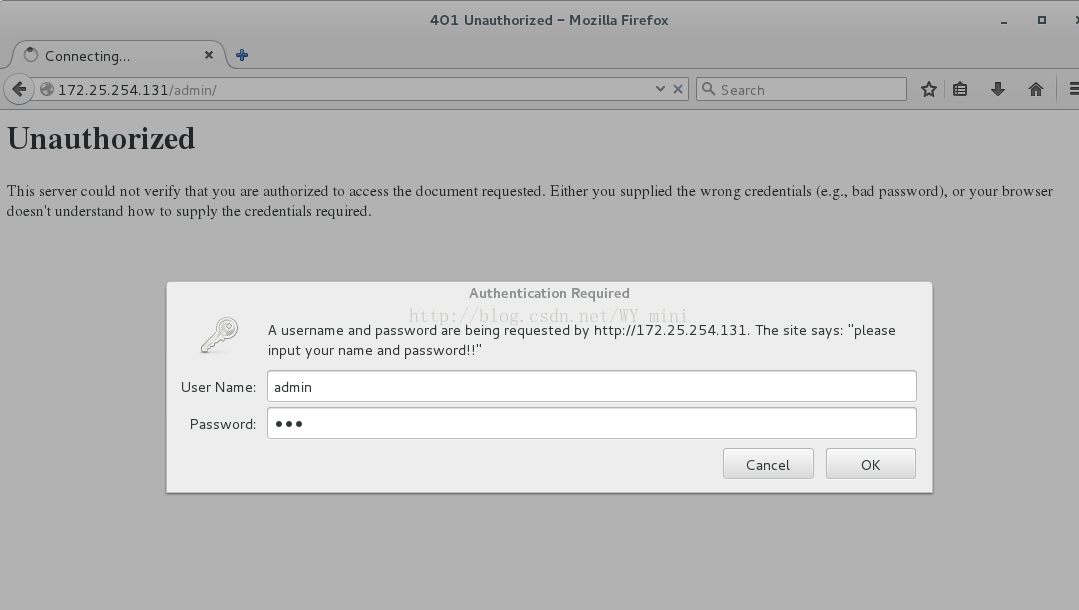
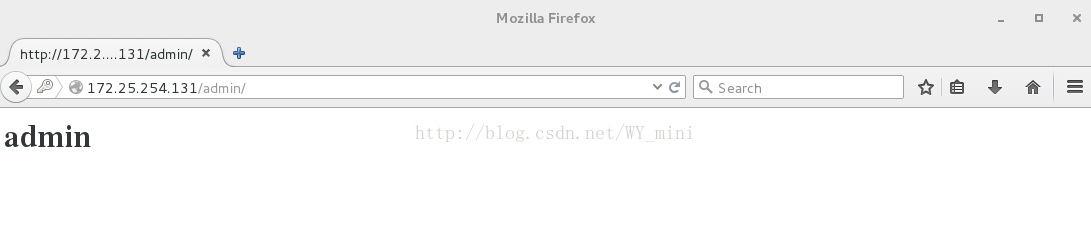

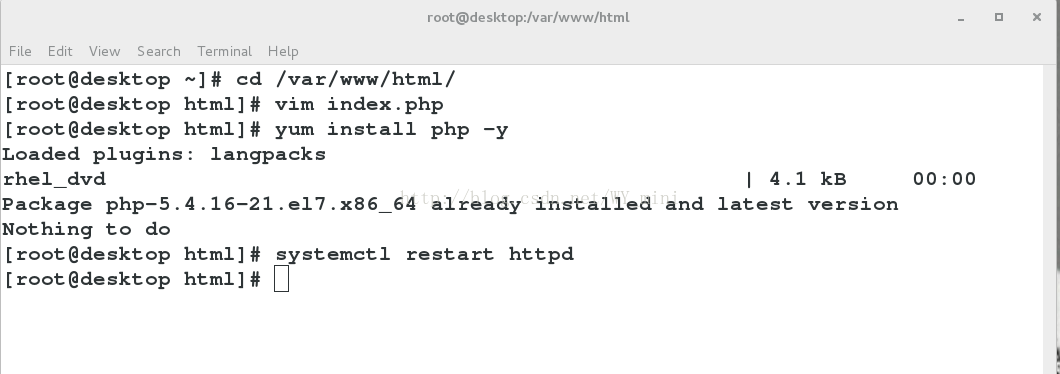
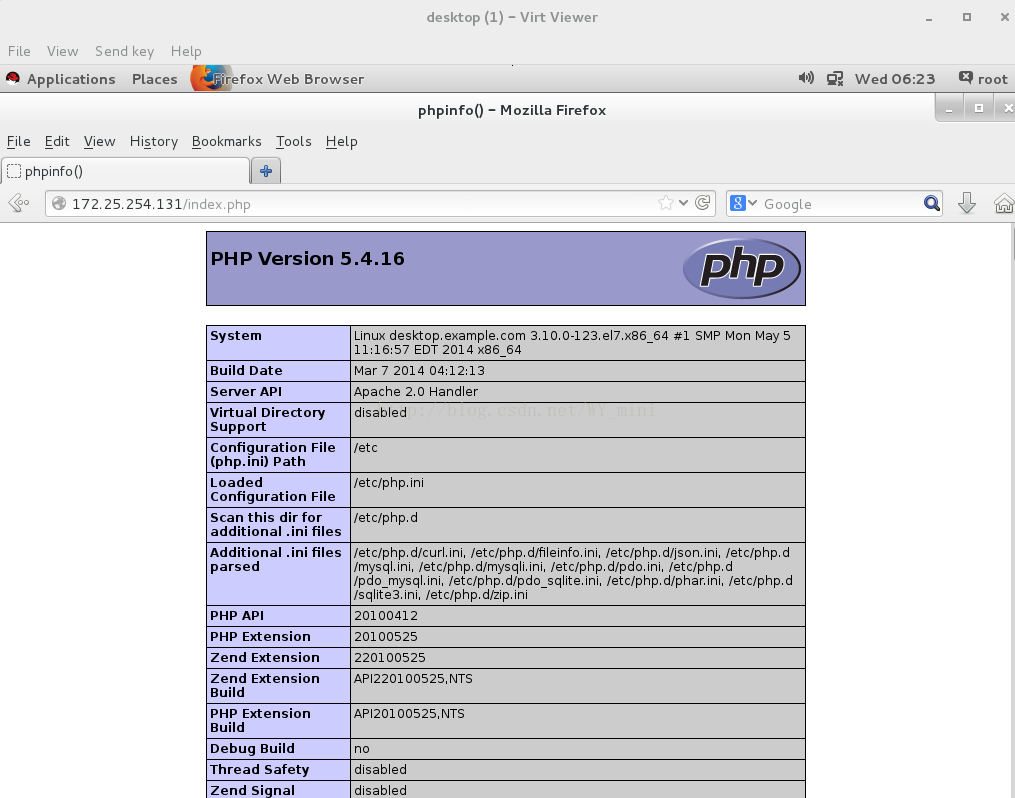
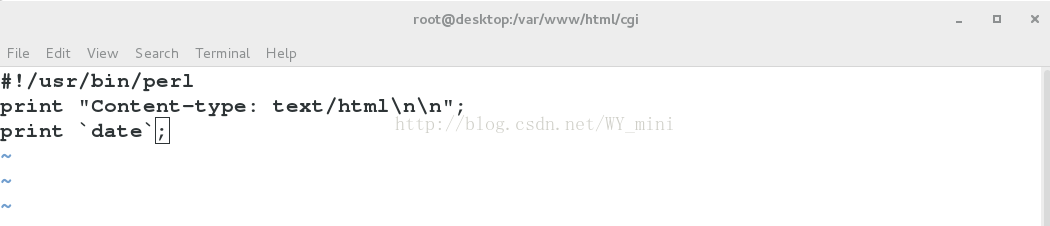
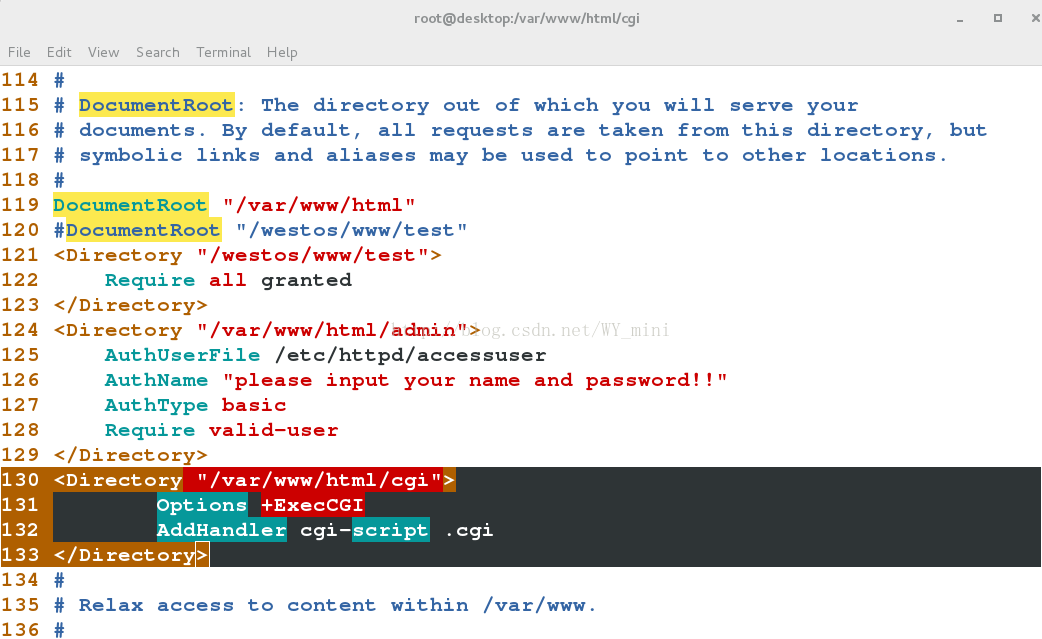
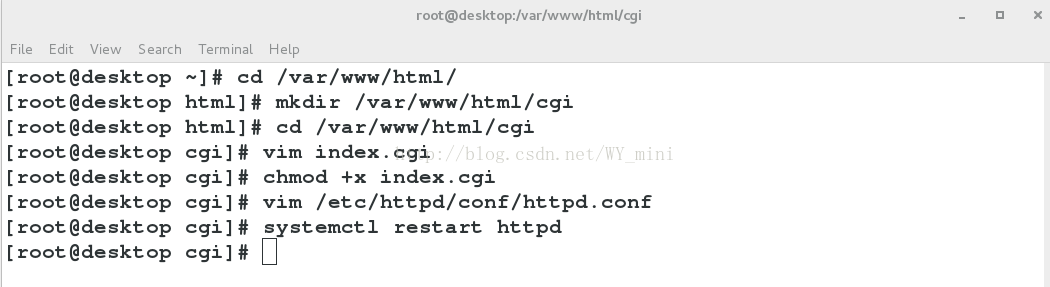
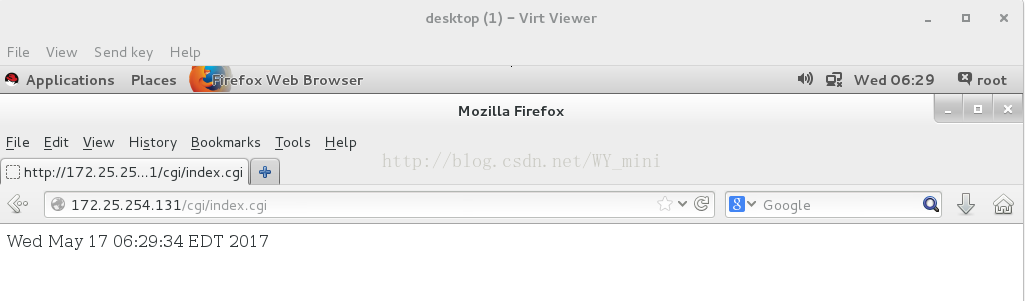
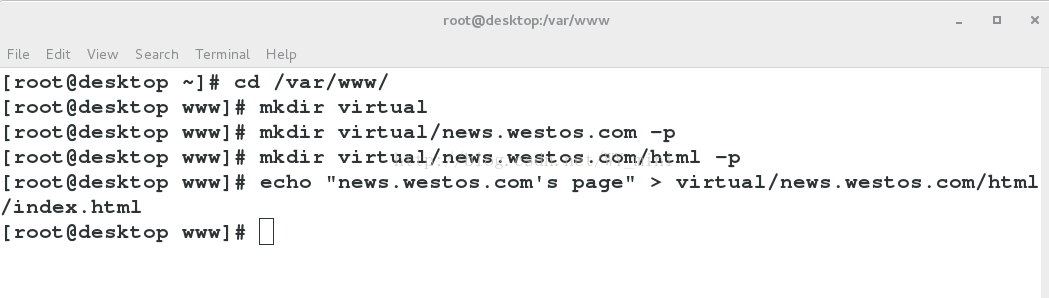

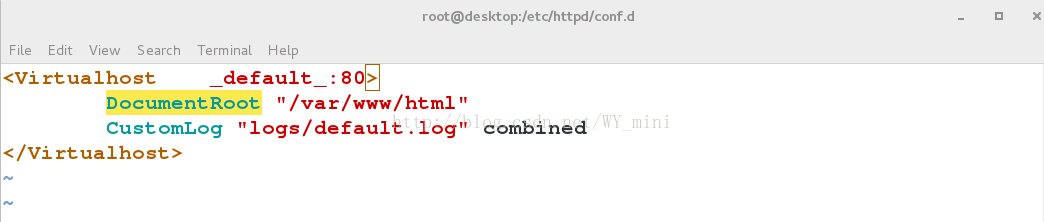




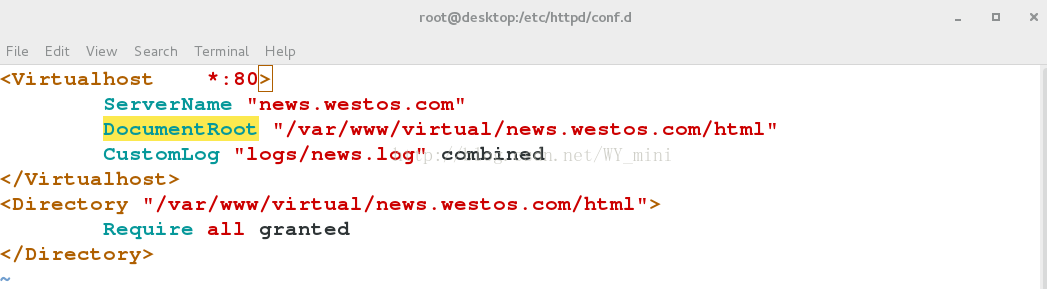


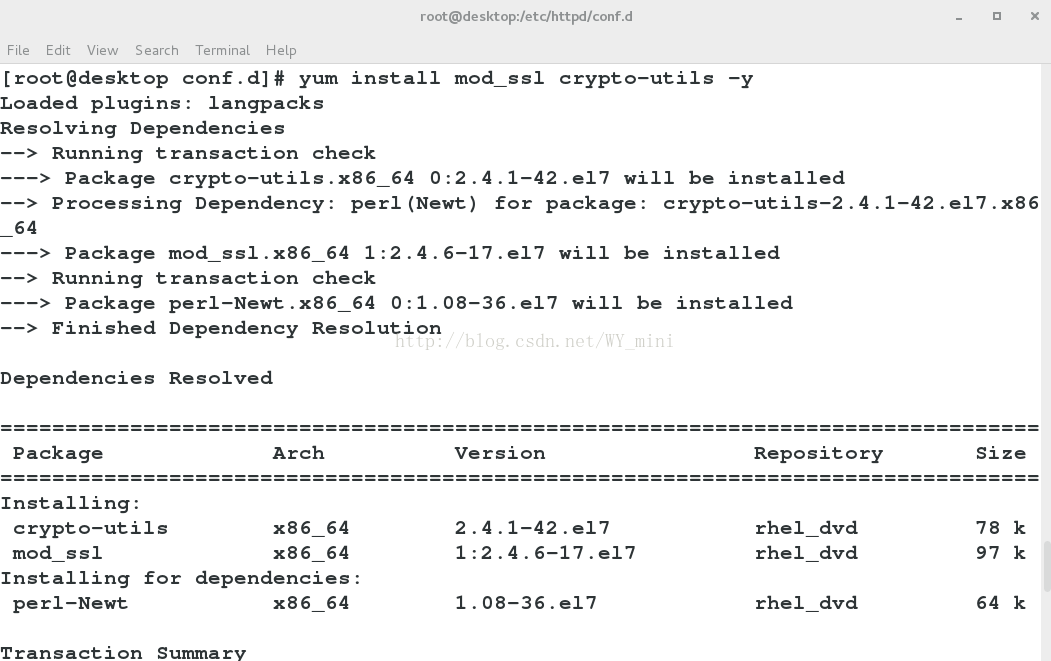

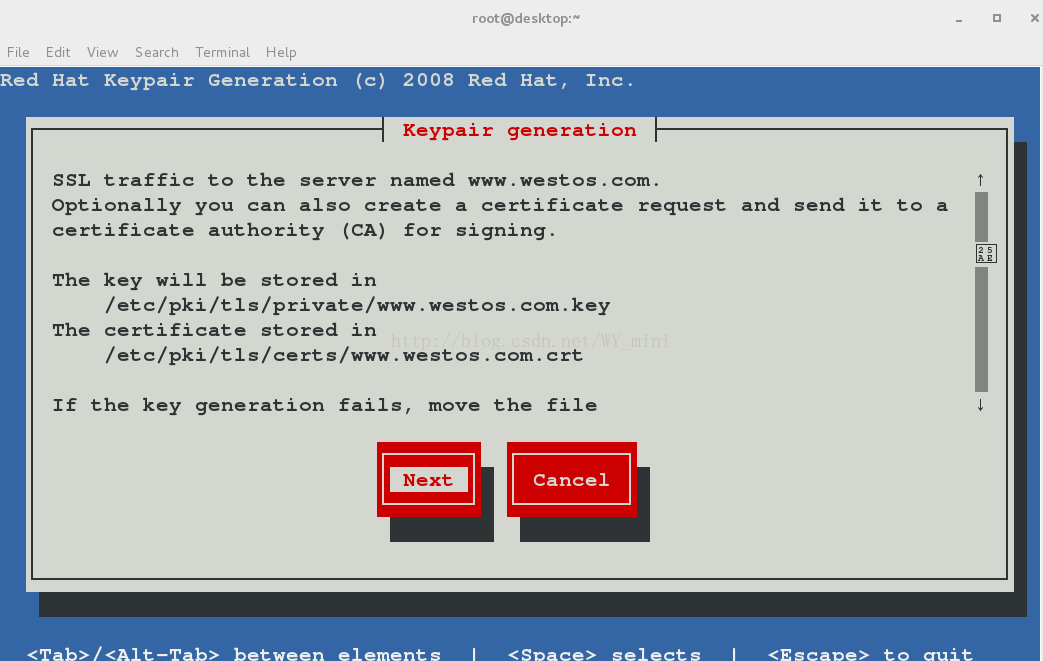
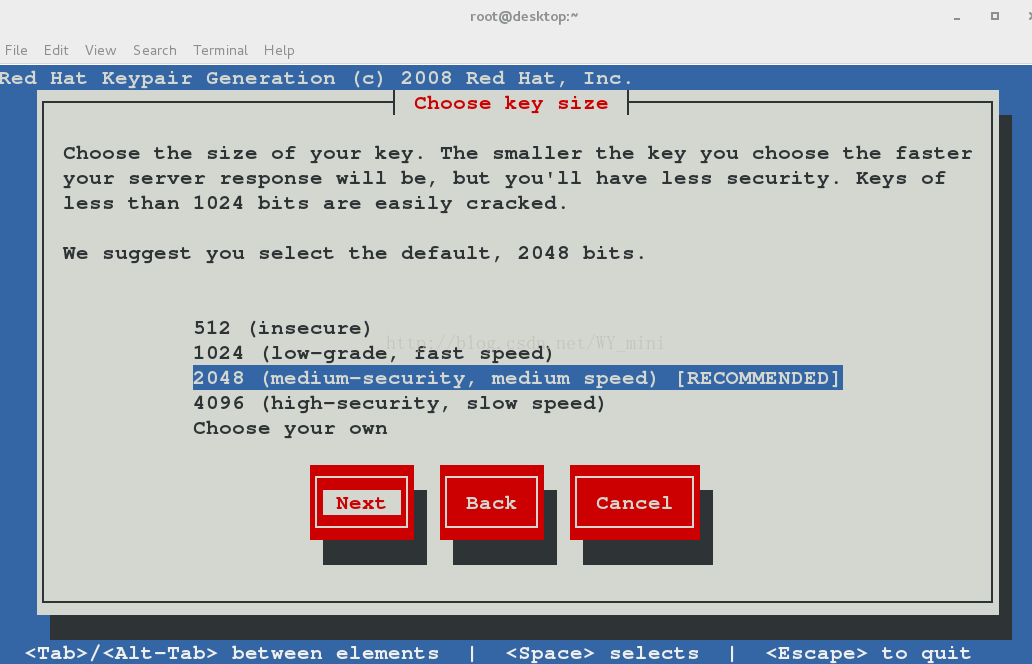
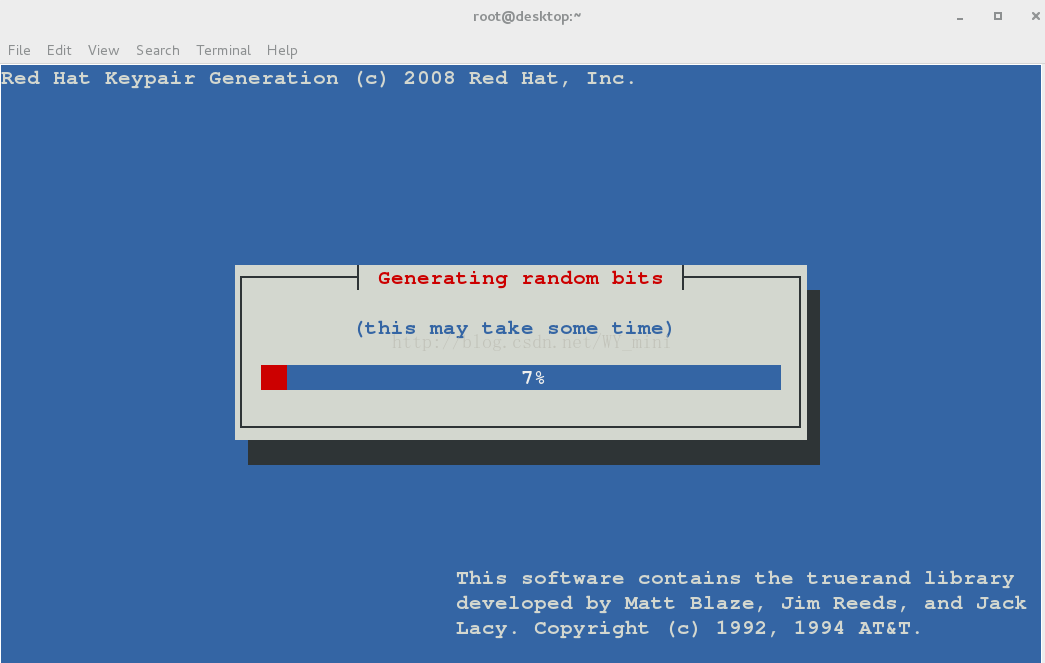
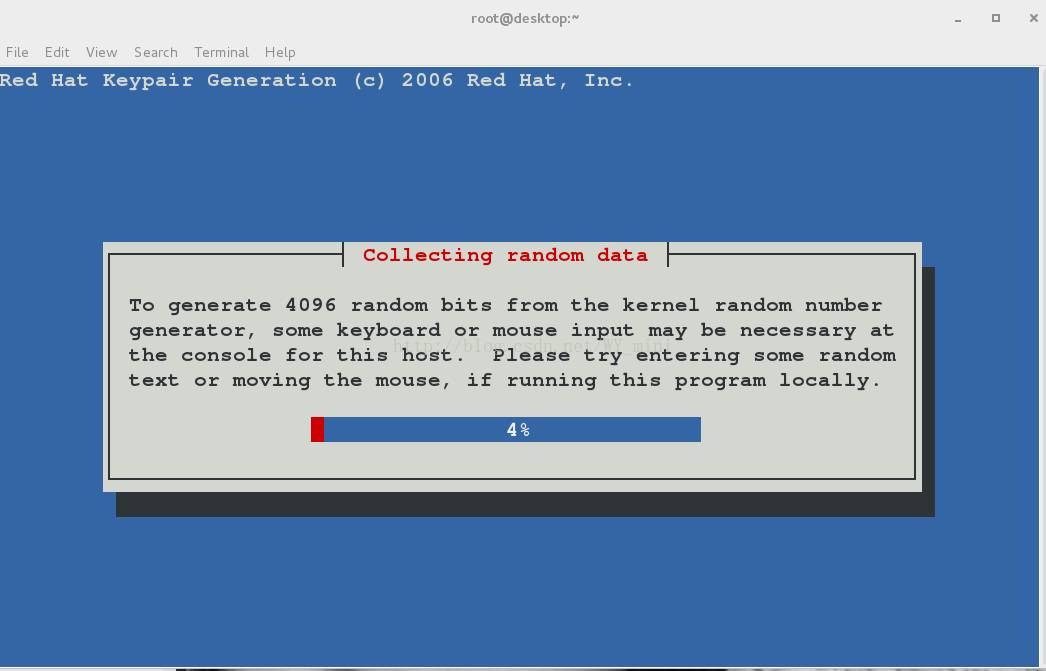
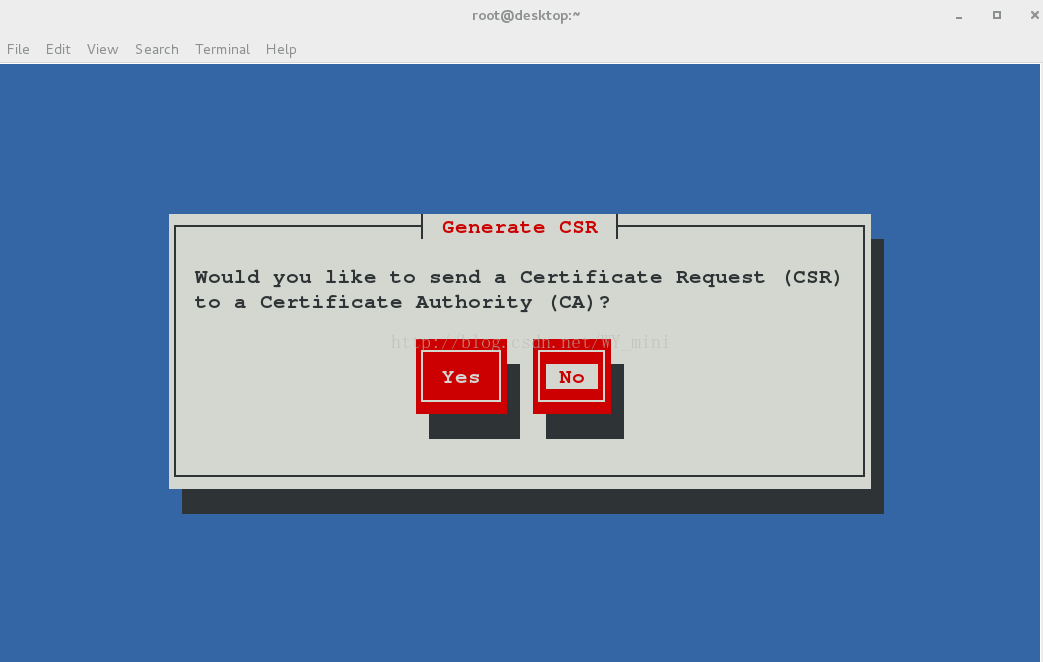
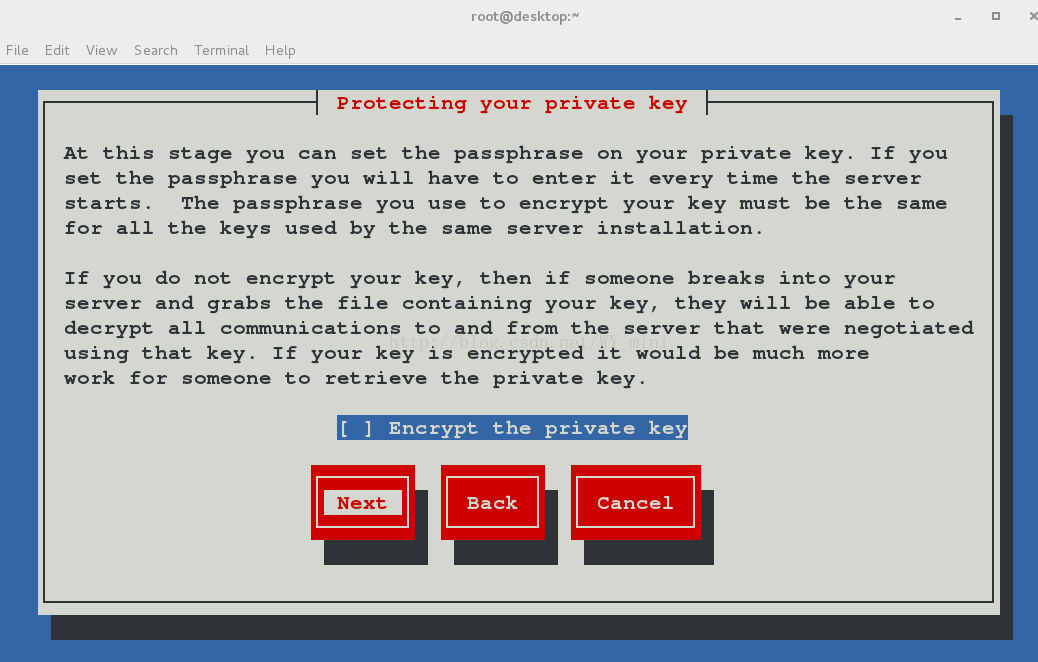
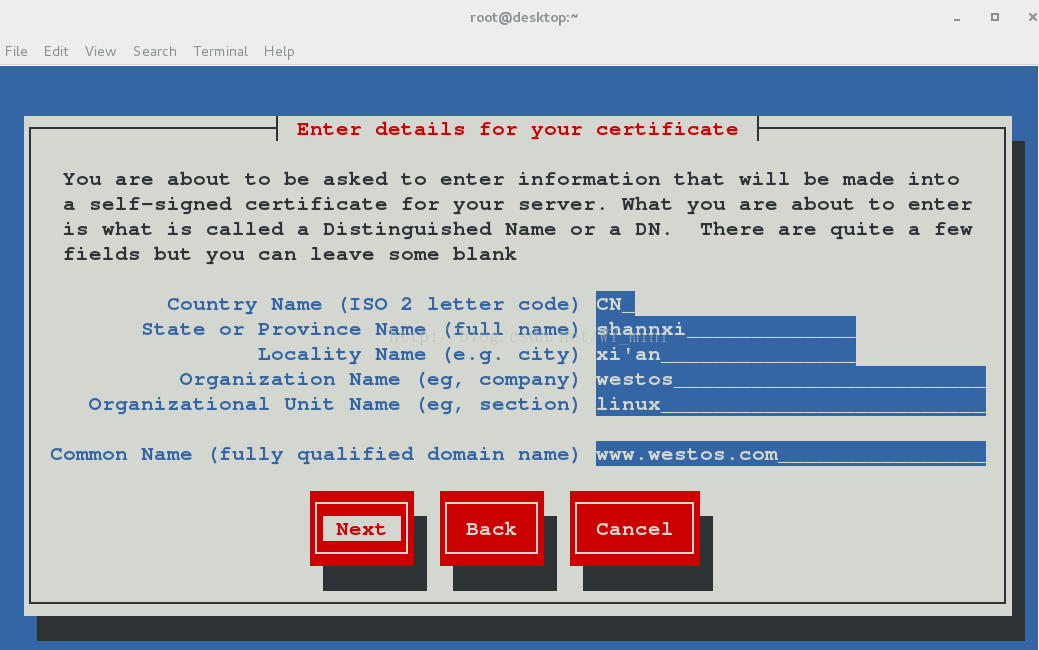
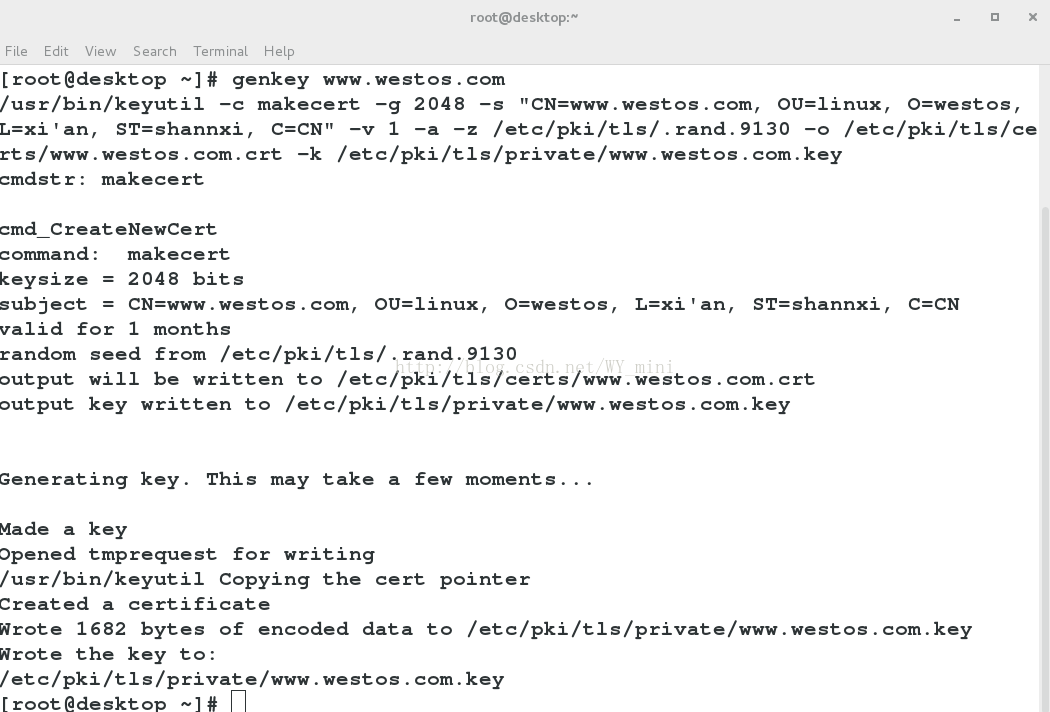
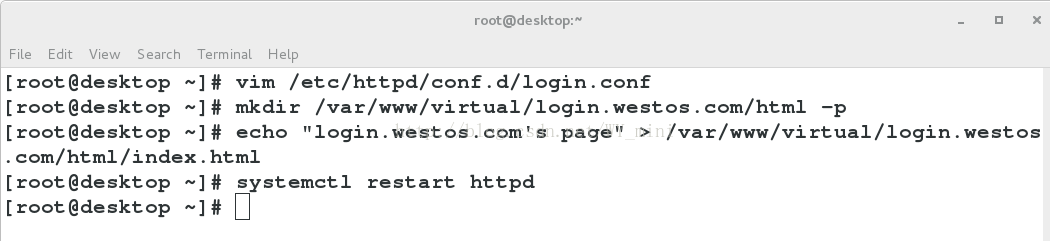
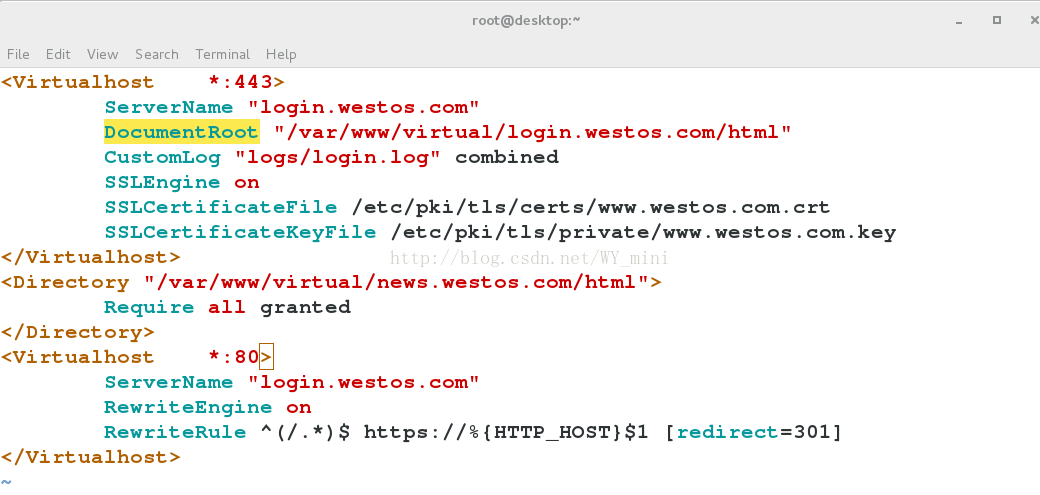
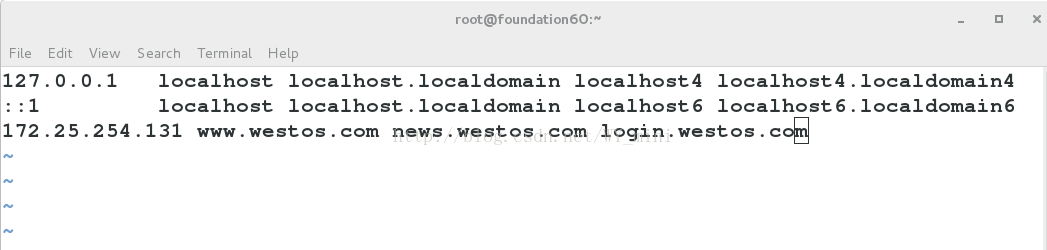
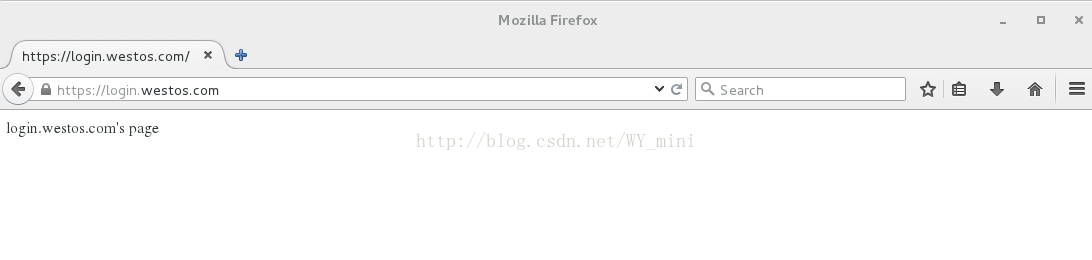
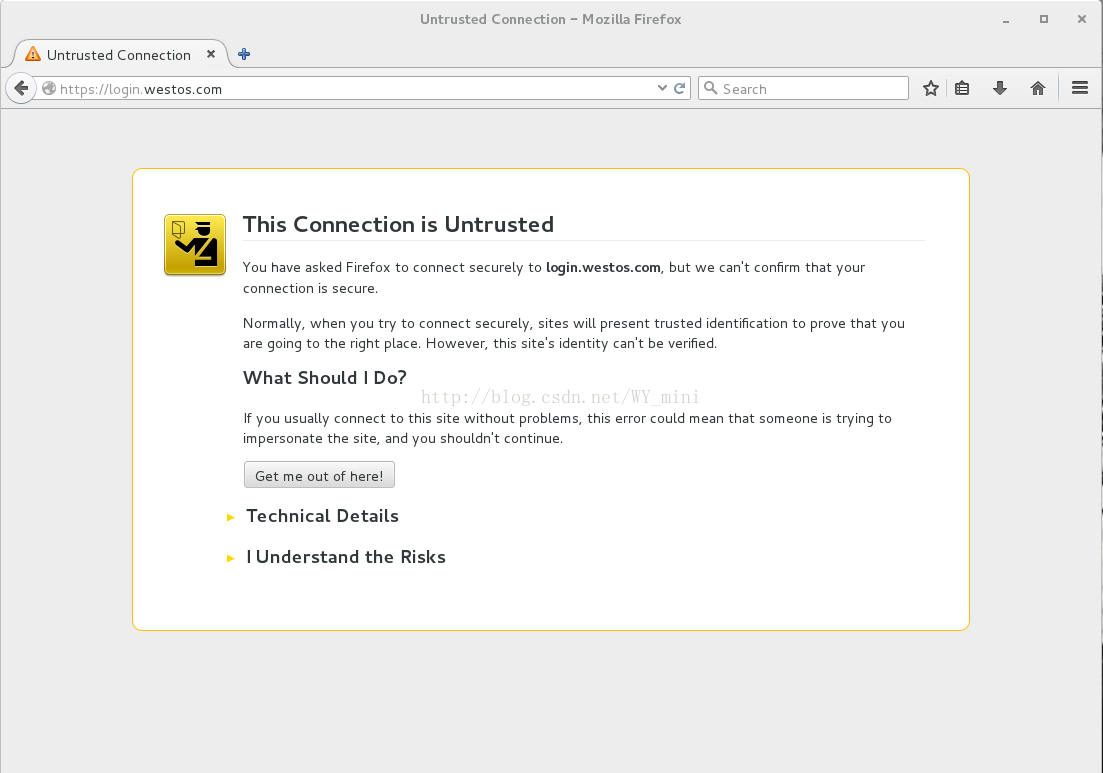
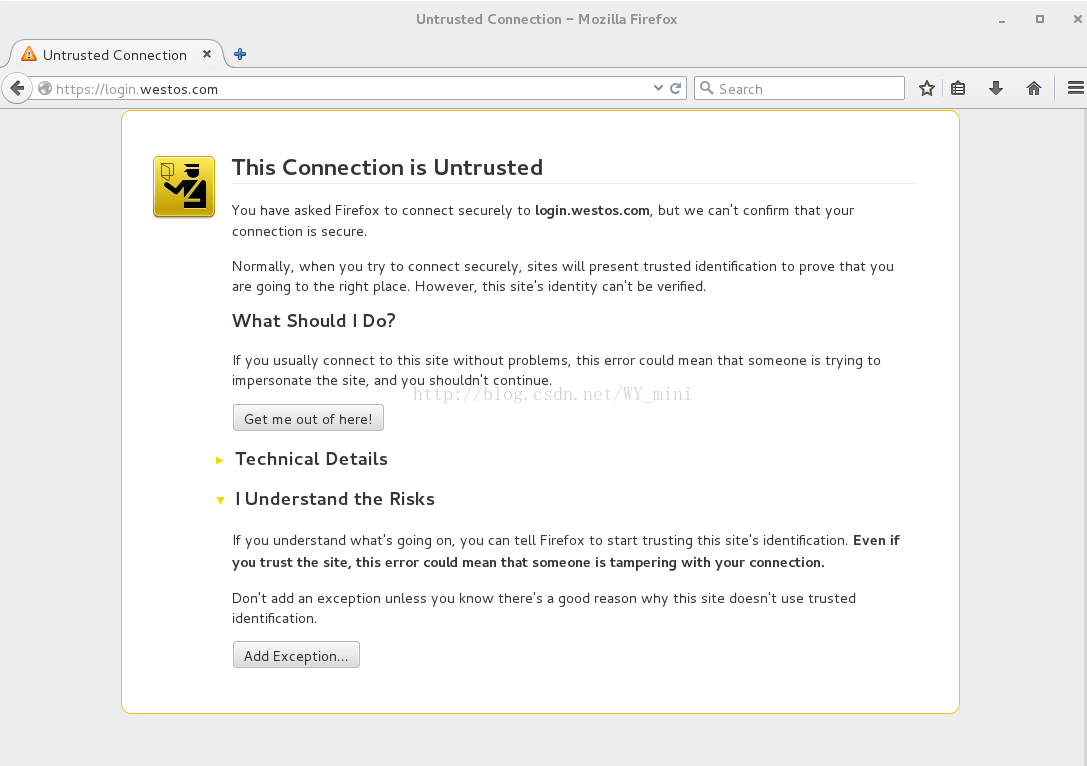
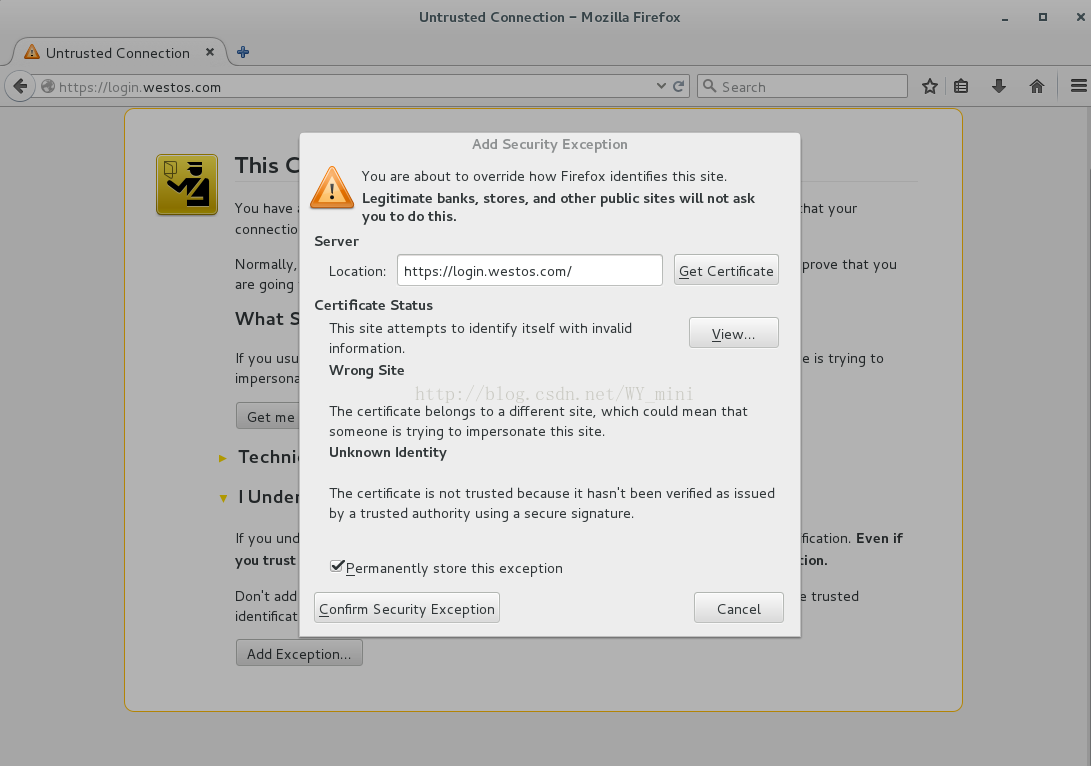
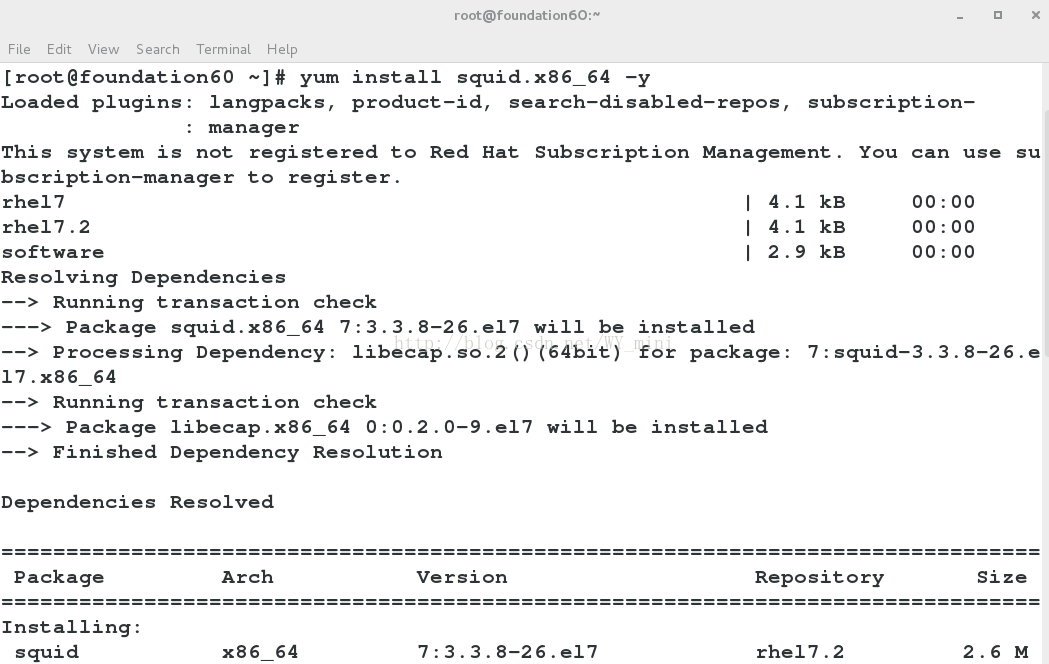
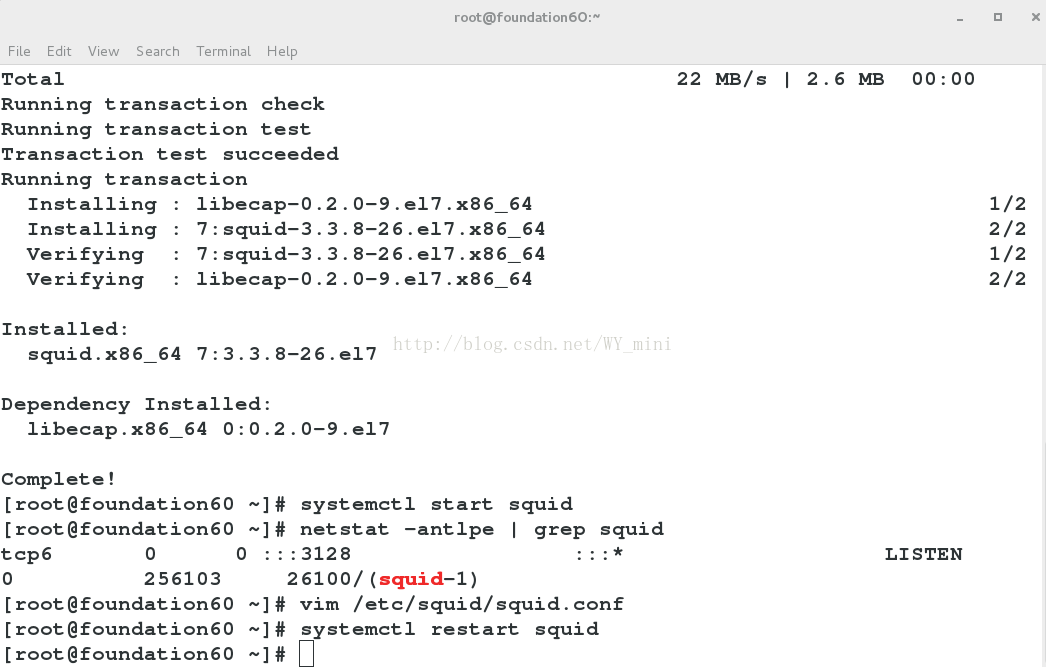
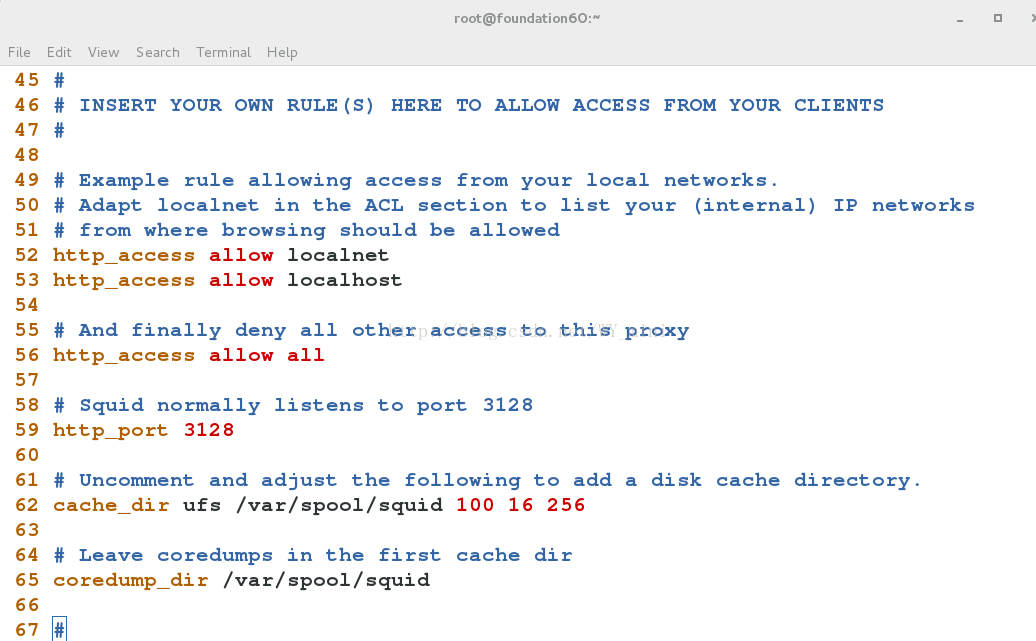
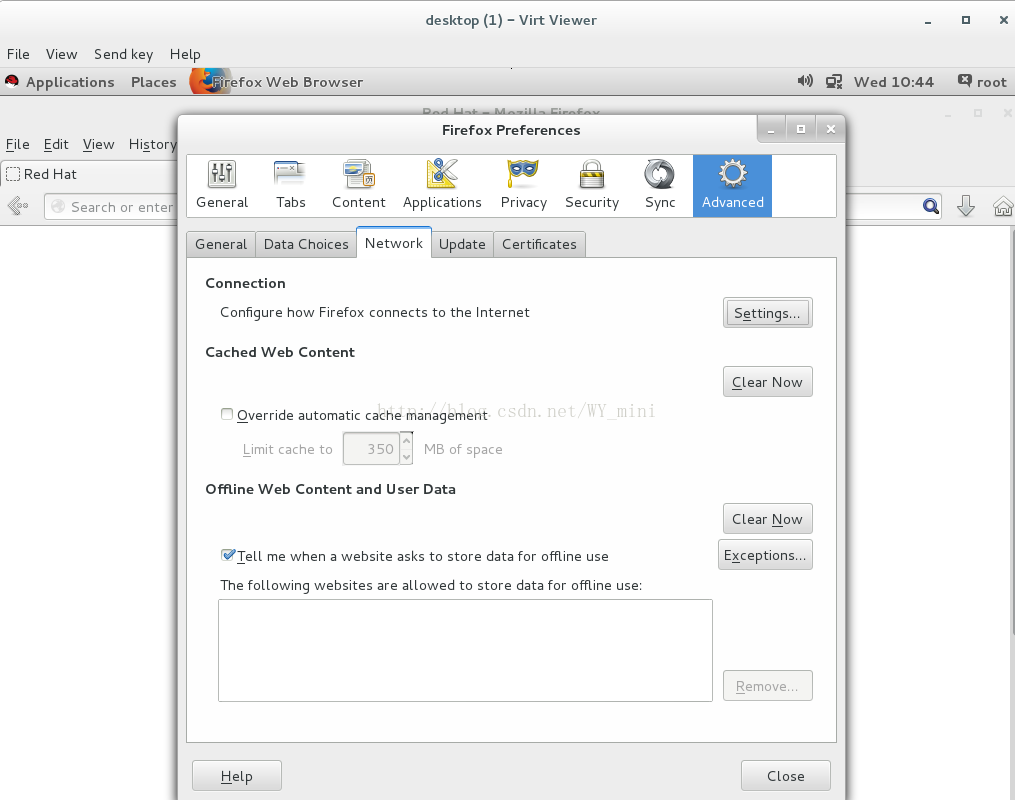
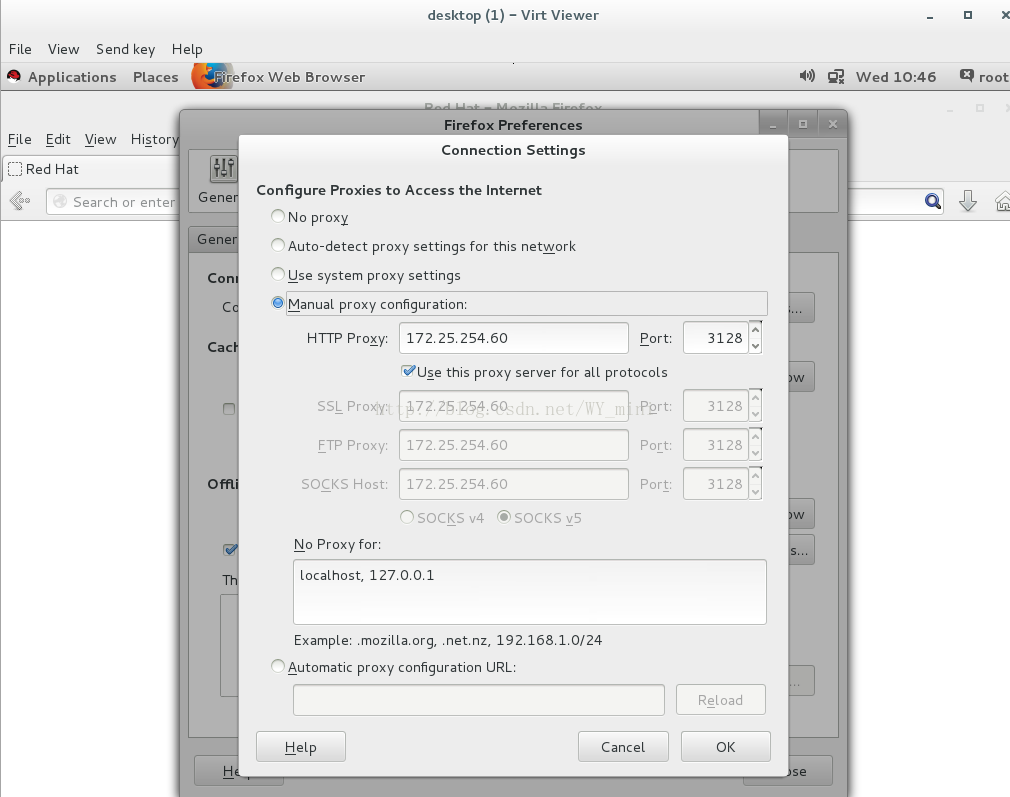
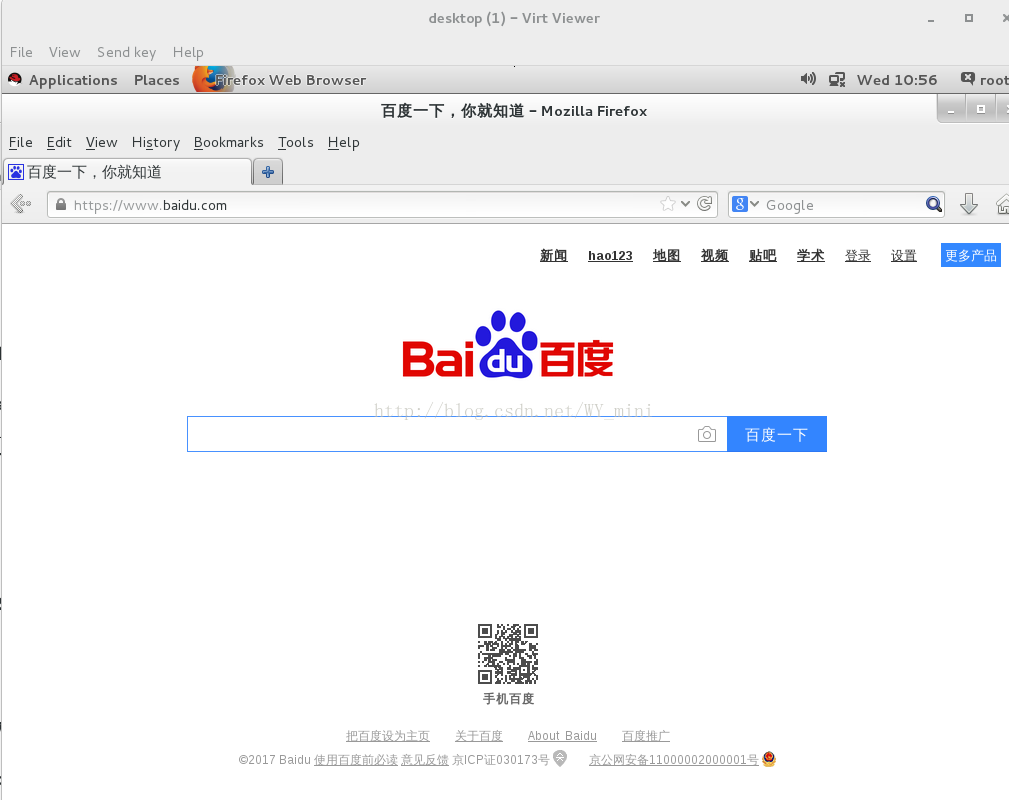
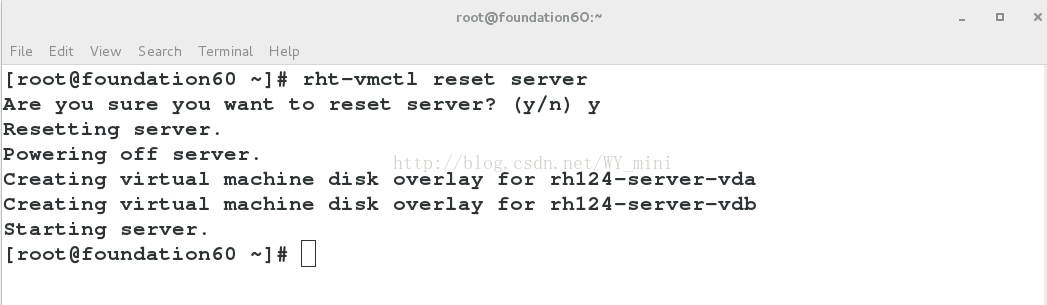
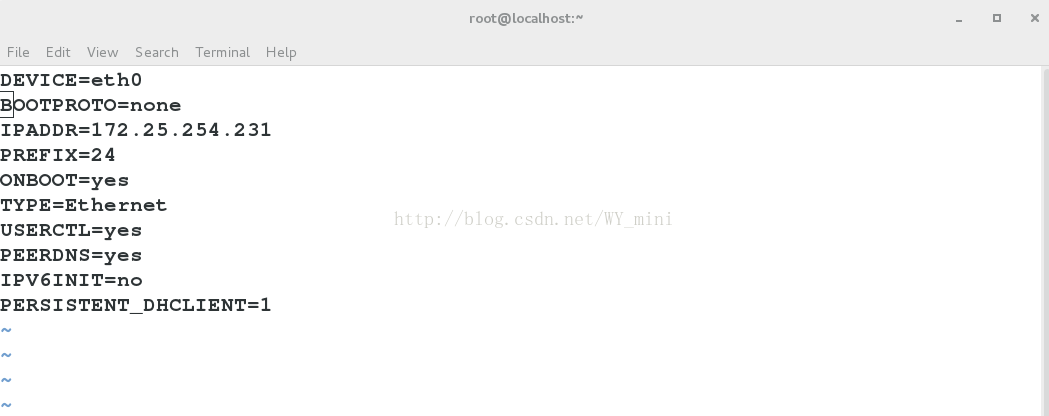
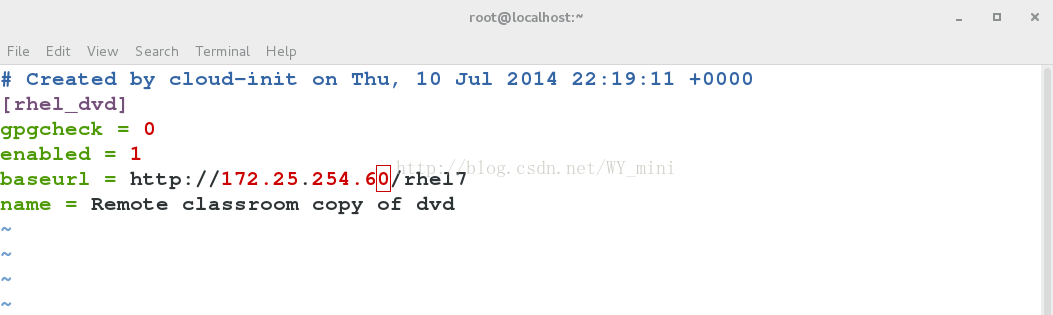
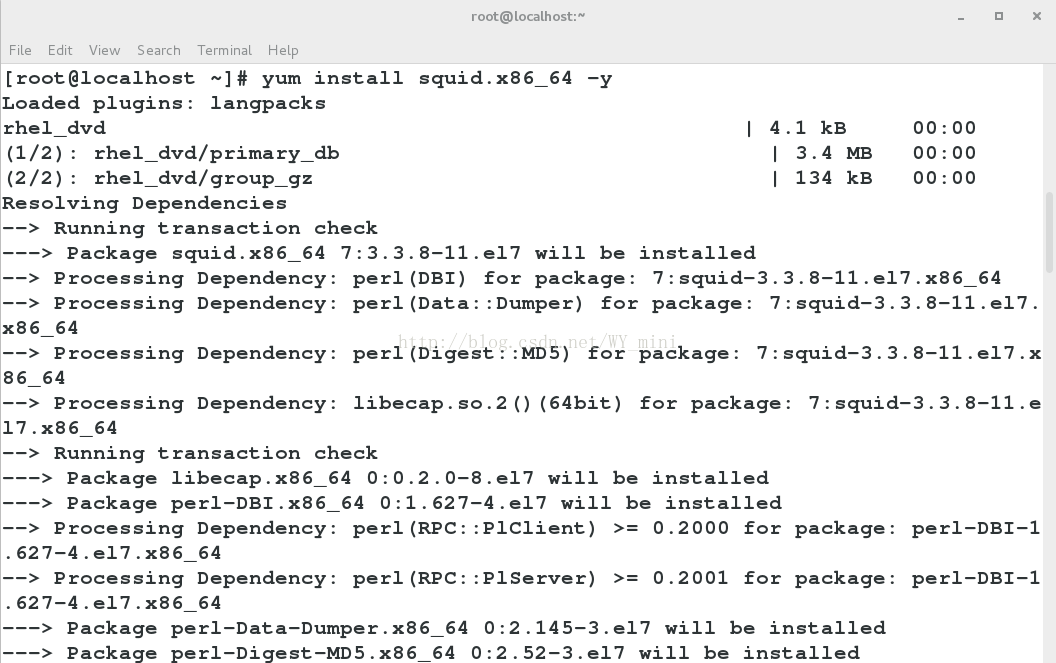
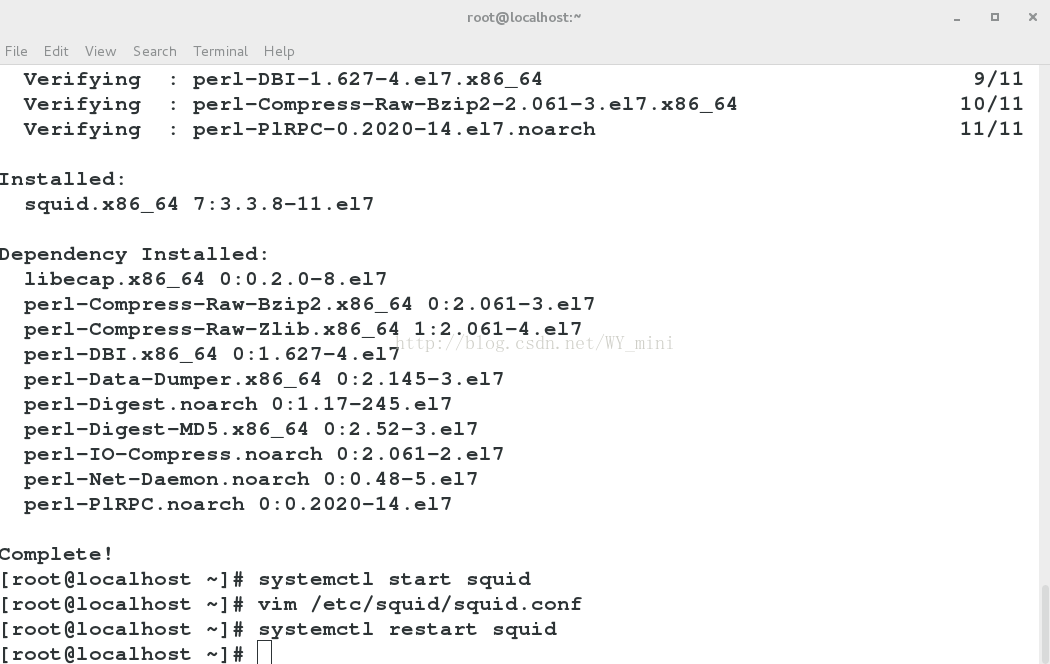
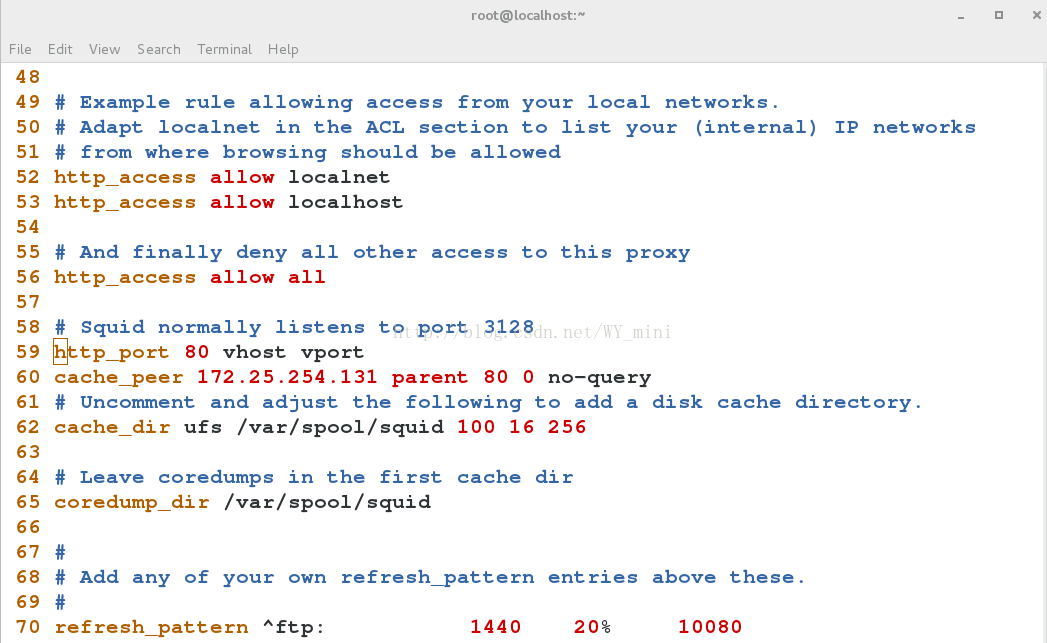
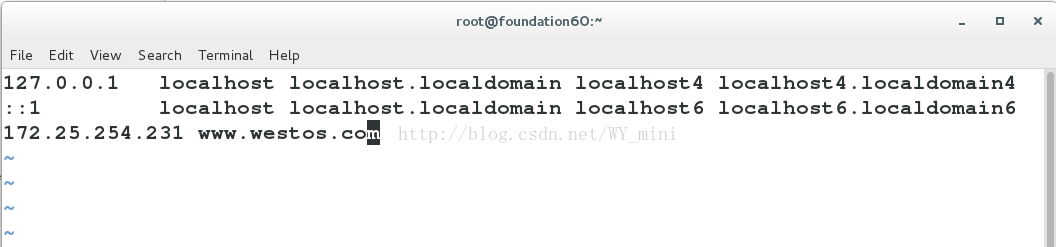
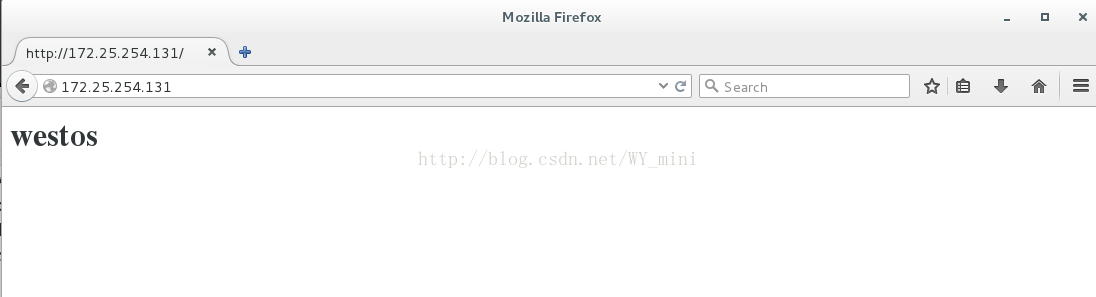
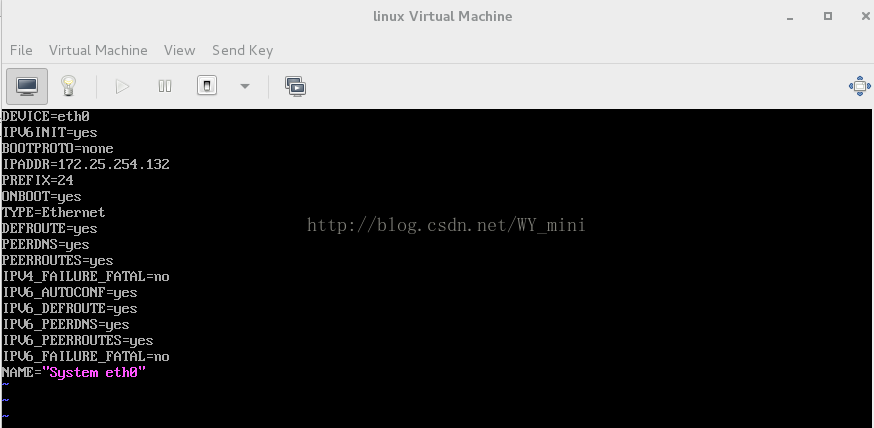
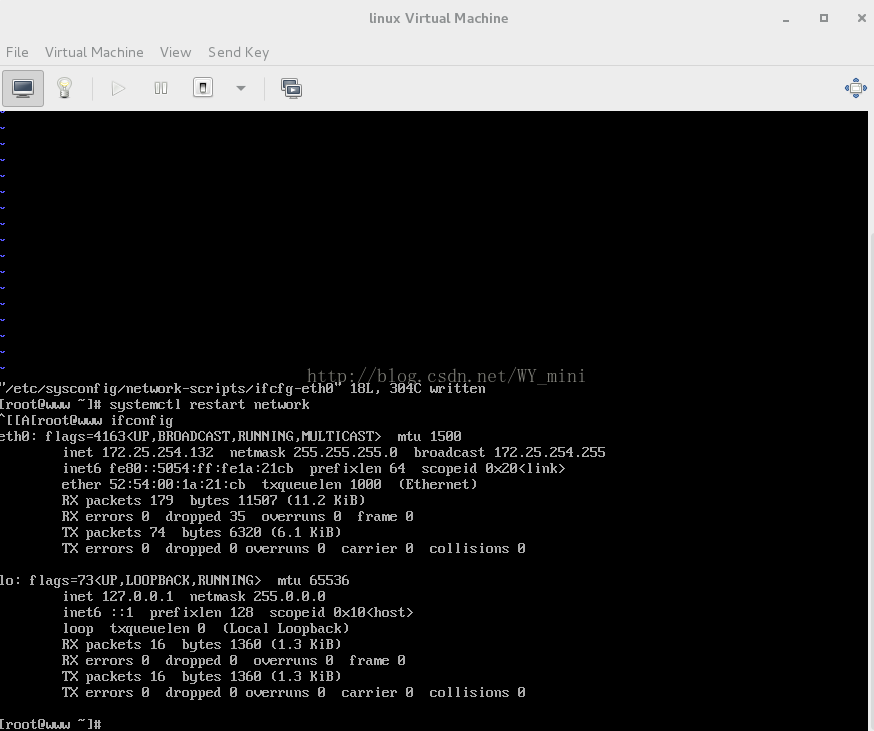
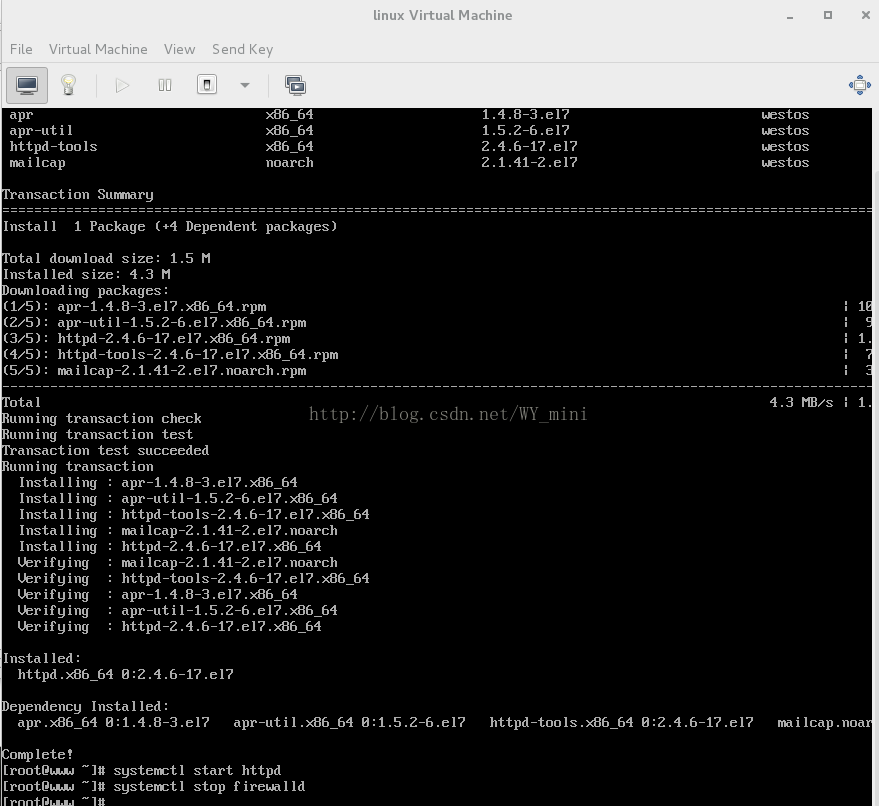
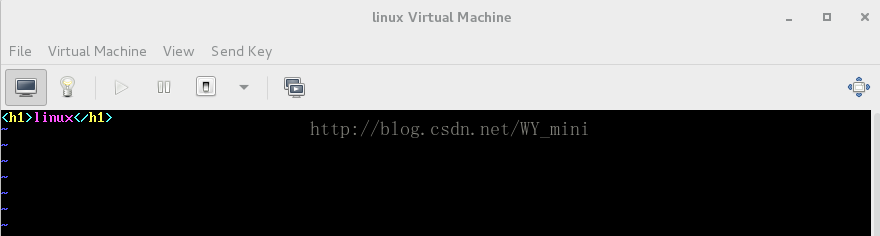
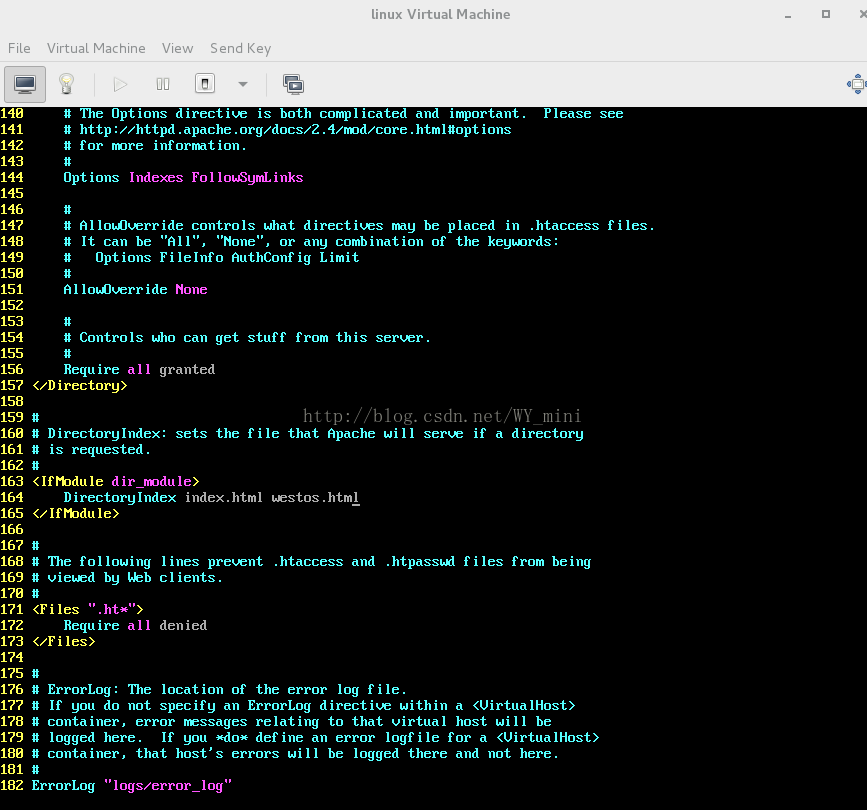

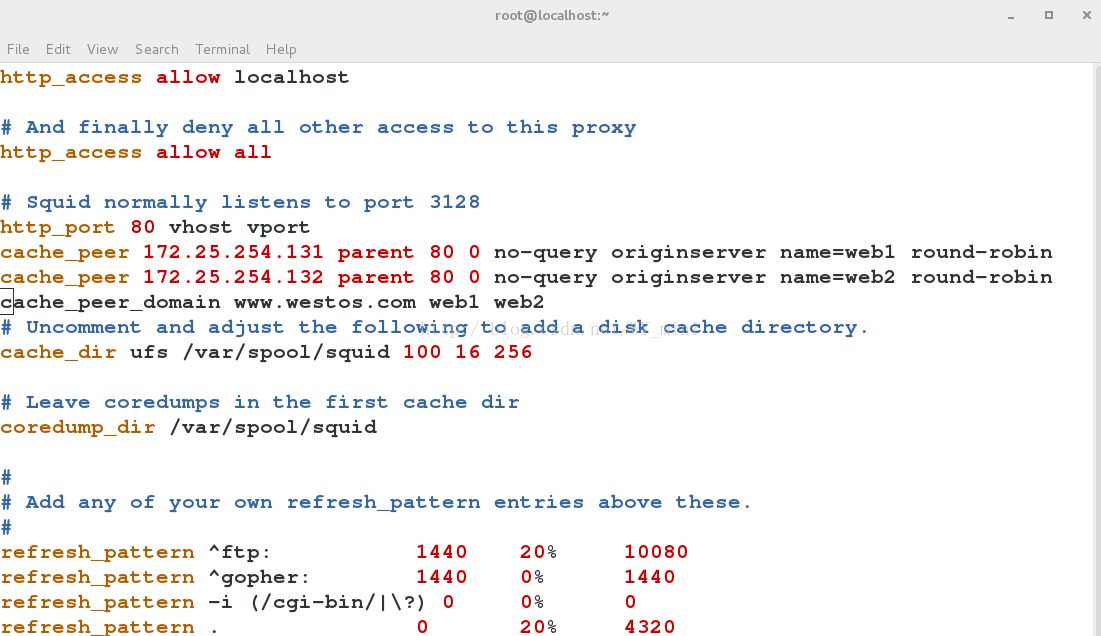

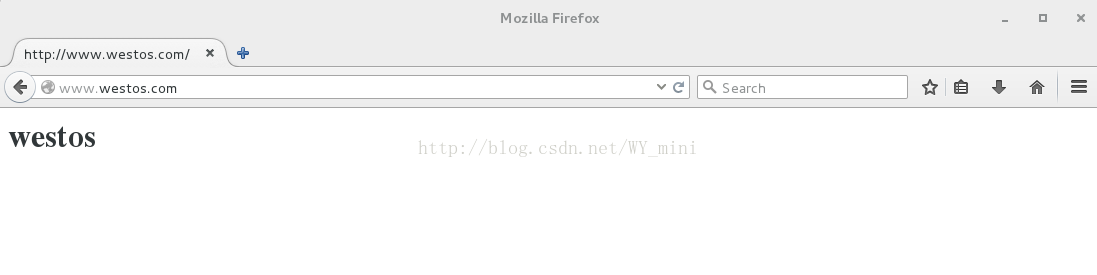
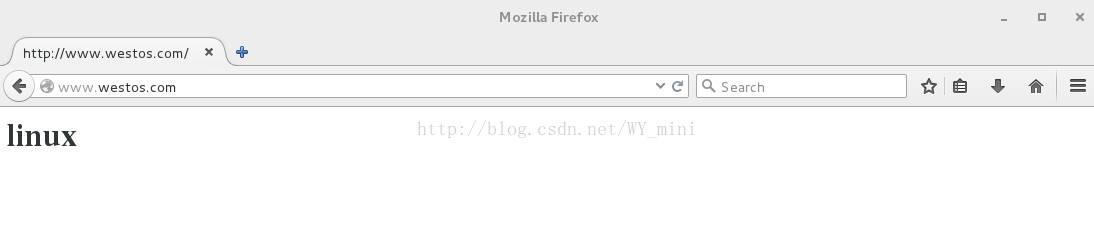













 814
814











 被折叠的 条评论
为什么被折叠?
被折叠的 条评论
为什么被折叠?








