前言:
微信扫码体验小程序(很有意思哦~~【坏笑】):

本文将介绍Gallery控件的简单使用,Gallery控件用于灵活展示图片。
先附上我的布局文件:
<?xml version="1.0" encoding="utf-8"?> <RelativeLayout xmlns:android="http://schemas.android.com/apk/res/android" xmlns:tools="http://schemas.android.com/tools" android:layout_width="match_parent" android:layout_height="match_parent" tools:context="com.example.mytest.MainActivity"> <Gallery android:id="@+id/gallery" android:layout_width="match_parent" android:layout_height="match_parent" android:layout_centerVertical="true" android:layout_centerHorizontal="true" /> </RelativeLayout>
接下来,我们需要在MainActivity的oNCreate方法中加入这段话:
Gallery gallery = (Gallery) findViewById(R.id.gallery);
这样一来,我们便可以对Gallery控件进行一些操作。
为了将图片资源用Gallery展示,我们需要创建一个适配器。在一般的工程项目中,自定义Adapter是比较常见的,因此,本文也选择使用自定义的Adapter:
package com.example.mytest; import android.content.Context; import android.view.View; import android.view.ViewGroup; import android.widget.BaseAdapter; import android.widget.Gallery; import android.widget.ImageView; /** * Created by ZWH on 2016/5/16. */ public class GalleryAdapter extends BaseAdapter { private Context mContext; //设置要展示的图片资源 int[] images = {R.mipmap.ic_launcher, R.mipmap.ic_launcher, R.mipmap.ic_launcher, R.mipmap.ic_launcher}; public GalleryAdapter(Context context) { this.mContext = context; } @Override public int getCount() { return images.length; } @Override public Object getItem(int i) { return i; } @Override public long getItemId(int i) { return i; } @Override public View getView(int i, View view, ViewGroup viewGroup) { //在此最好判断一下view是否为空 ImageView image = new ImageView(mContext); image.setImageResource(images[i]); image.setAdjustViewBounds(true); //设置宽高 image.setLayoutParams(new Gallery.LayoutParams( ViewGroup.LayoutParams.MATCH_PARENT, ViewGroup.LayoutParams.MATCH_PARENT)); return image; } }
接下来,就在MainActivity中是为Gallery配置适配器了,附上我MainActivity中的代码:
package com.example.mytest; import android.support.v7.app.AppCompatActivity; import android.os.Bundle; import android.view.View; import android.widget.AdapterView; import android.widget.Gallery; import android.widget.Toast; /** * Created by ZWH on 2016/5/16. */ public class MainActivity extends AppCompatActivity { GalleryAdapter galleryAdapter; @Override protected void onCreate(Bundle savedInstanceState) { super.onCreate(savedInstanceState); setContentView(R.layout.activity_main); Gallery gallery = (Gallery) findViewById(R.id.gallery); galleryAdapter = new GalleryAdapter(MainActivity.this); gallery.setAdapter(galleryAdapter); //相应的点击事件 gallery.setOnItemClickListener(new AdapterView.OnItemClickListener() { @Override public void onItemClick(AdapterView<?> adapterView, View view, int i, long l) { Toast.makeText(MainActivity.this, "您点击的是" + i, Toast.LENGTH_LONG).show(); } }); } }
最后,附上效果图:
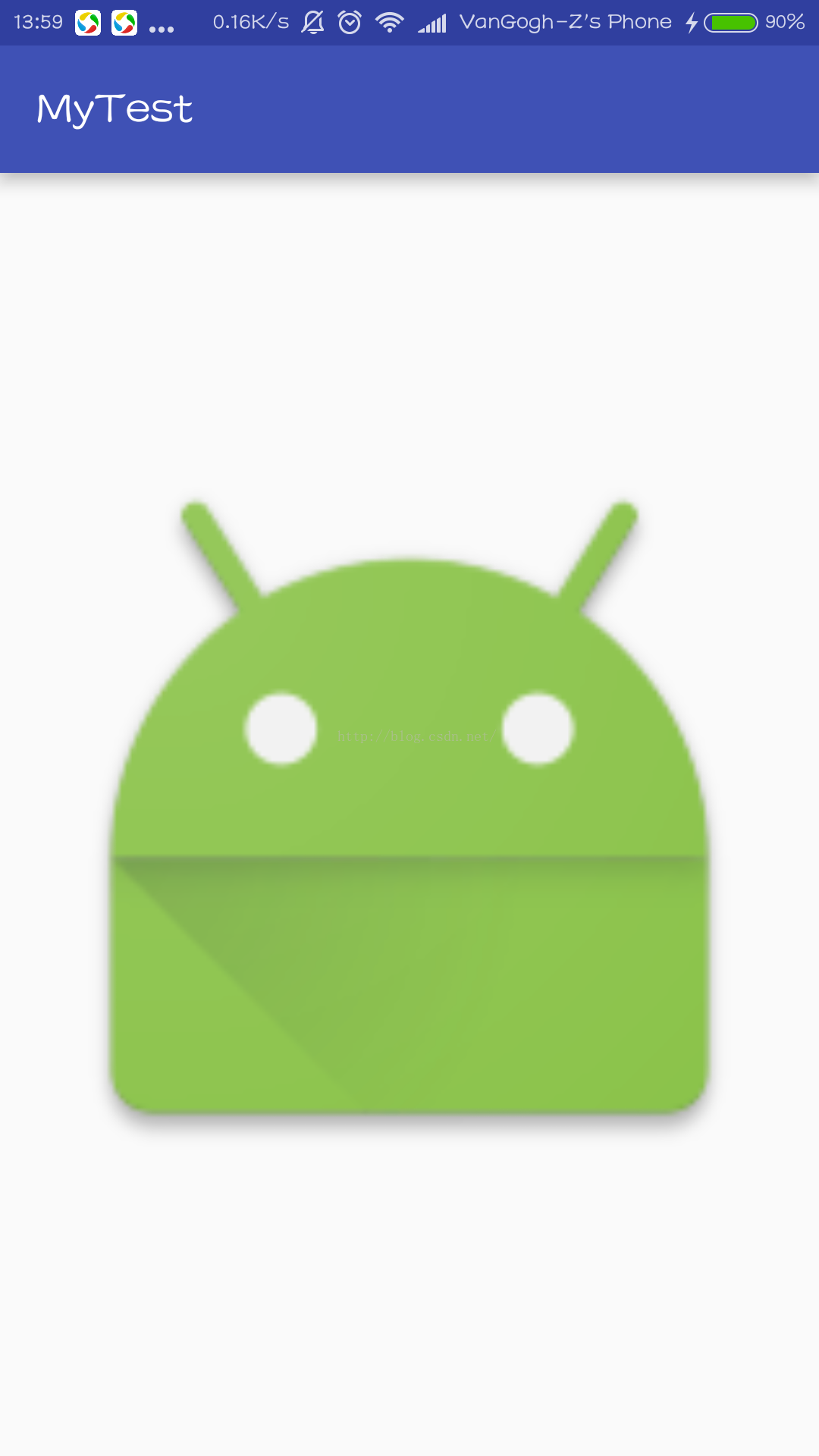























 787
787











 被折叠的 条评论
为什么被折叠?
被折叠的 条评论
为什么被折叠?










