Xamarin官网介绍了五种不同的页面,分别为:
- ContentPage
- MasterDetailPage
- NavigationPage
- CarouselPage
- TabbedPage
下面我们对这几个页面进行一一介绍。
1、Contentpage
A Page that displays a single view.
ContentPage是一个显示一个单一的View的页面,是最简单的一种page。我们用一个简单的例子来说明:
新建一个工程test1,在test1.cs中增加如下代码:
namespace test4
{
class PageA : ContentPage
{
View CreateColorView(Color color , string name)
{
return new Frame
{
OutlineColor = Color.Accent,
Padding = new Thickness(5),
Content = new StackLayout
{
Orientation = StackOrientation.Horizontal,
Spacing = 15,
Children =
{
new BoxView
{
Color = color
},
new Label
{
Text = name,
FontSize = Device.GetNamedSize(NamedSize.Large,typeof(Label)),
FontAttributes = FontAttributes.Bold,
VerticalOptions = LayoutOptions.Center,
HorizontalOptions = LayoutOptions.StartAndExpand
},
new StackLayout
{
Children =
{
new Label
{
Text = String.Format("{0:X2}-{1:X2}-{2:X2}",
(int)(255*color.R),
(int)(255*color.G),
(int)(255*color.B)),
VerticalOptions = LayoutOptions.CenterAndExpand,
IsVisible = color!=Color.Default
},
new Label
{
Text = String.Format("{0:F2},{1:F2},{2:F2}",
color.Hue,
color.Saturation,
color.Luminosity),
VerticalOptions = LayoutOptions.CenterAndExpand,
IsVisible = color != Color.Default
}
},
HorizontalOptions = LayoutOptions.End
}
}
}
};
}
public PageA ()
{
Content = new ScrollView
{
Orientation = ScrollOrientation.Vertical,
Content = new StackLayout
{
Children =
{
CreateColorView(Color.Aqua,"Aqua"),
CreateColorView(Color.Black,"Black"),
CreateColorView(Color.Blue,"Blue"),
CreateColorView(Color.Fuchsia,"Fuchsia"),
CreateColorView(Color.Gray,"Gray"),
CreateColorView(Color.Green,"Green"),
CreateColorView(Color.Lime,"Lime"),
CreateColorView(Color.Maroon,"Maroon"),
CreateColorView(Color.Navy,"Navy"),
CreateColorView(Color.Olive,"Olive"),
CreateColorView(Color.Pink,"Pink"),
CreateColorView(Color.Purple,"Purple"),
CreateColorView(Color.Red,"Red"),
CreateColorView(Color.Silver,"Silver"),
CreateColorView(Color.Teal,"Teal"),
CreateColorView(Color.White,"White"),
CreateColorView(Color.Yellow,"Yellow"),
CreateColorView(Color.Aqua,"Aqua"),
CreateColorView(Color.Black,"Black"),
CreateColorView(Color.Blue,"Blue"),
CreateColorView(Color.Fuchsia,"Fuchsia"),
CreateColorView(Color.Gray,"Gray"),
CreateColorView(Color.Green,"Green"),
CreateColorView(Color.Lime,"Lime"),
CreateColorView(Color.Maroon,"Maroon"),
CreateColorView(Color.Navy,"Navy"),
CreateColorView(Color.Olive,"Olive"),
CreateColorView(Color.Pink,"Pink"),
CreateColorView(Color.Purple,"Purple"),
CreateColorView(Color.Red,"Red"),
CreateColorView(Color.Silver,"Silver"),
CreateColorView(Color.Teal,"Teal"),
CreateColorView(Color.White,"White"),
CreateColorView(Color.Yellow,"Yellow"),
}
}
};
}
}
public class App : Application
{
public App ()
{
MainPage = new PageA();
}
protected override void OnStart ()
{
// Handle when your app starts
}
protected override void OnSleep ()
{
// Handle when your app sleeps
}
protected override void OnResume ()
{
// Handle when your app resumes
}
}
}
通过上面的例子我们可以看出:
我们新建了一个继承于ContentPage 的 PageA, PageA包含了一个用于滑动的ScrollView,ScrollView 内包含一个StackLayout,里面的孩子通过CreateColorView()这一方法来创建。每一个Child里有一个BoxView用来表示颜色,一个Label用于显示颜色名称,以及另外两个小的Label用于显示颜色的RGB值,色相,饱和度等。
2、MasterDetailPage
A Page that manages two panes of information: A master page that presents data at a high level, and a detail page that displays low-level details about information in the master.
页面同事管理着两个不同的信息窗格,一个页面master显示主要的更高级别的数据,一个detail页面显示低级别的,关于master页面的具体信息。
我们还是给个例子。
在刚才的test.cs文件中,我们增加一个PageB:
完整代码如下:
using System;
using System.Reflection;
using System.Collections.Generic;
using Xamarin.Forms;
namespace test4
{
class PageA : ContentPage
{
View CreateColorView(Color color , string name)
{
return new Frame
{
OutlineColor = Color.Accent,
Padding = new Thickness(5),
Content = new StackLayout
{
Orientation = StackOrientation.Horizontal,
Spacing = 15,
Children =
{
new BoxView
{
Color = color
},
new Label
{
Text = name,
FontSize = Device.GetNamedSize(NamedSize.Large,typeof(Label)),
FontAttributes = FontAttributes.Bold,
VerticalOptions = LayoutOptions.Center,
HorizontalOptions = LayoutOptions.StartAndExpand
},
new StackLayout
{
Children =
{
new Label
{
Text = String.Format("{0:X2}-{1:X2}-{2:X2}",
(int)(255*color.R),
(int)(255*color.G),
(int)(255*color.B)),
VerticalOptions = LayoutOptions.CenterAndExpand,
IsVisible = color!=Color.Default
},
new Label
{
Text = String.Format("{0:F2},{1:F2},{2:F2}",
color.Hue,
color.Saturation,
color.Luminosity),
VerticalOptions = LayoutOptions.CenterAndExpand,
IsVisible = color != Color.Default
}
},
HorizontalOptions = LayoutOptions.End
}
}
}
};
}
public PageA ()
{
Content = new ScrollView
{
Orientation = ScrollOrientation.Vertical,
Content = new StackLayout
{
Children =
{
CreateColorView(Color.Aqua,"Aqua"),
CreateColorView(Color.Black,"Black"),
CreateColorView(Color.Blue,"Blue"),
CreateColorView(Color.Fuchsia,"Fuchsia"),
CreateColorView(Color.Gray,"Gray"),
CreateColorView(Color.Green,"Green"),
CreateColorView(Color.Lime,"Lime"),
CreateColorView(Color.Maroon,"Maroon"),
CreateColorView(Color.Navy,"Navy"),
CreateColorView(Color.Olive,"Olive"),
CreateColorView(Color.Pink,"Pink"),
CreateColorView(Color.Purple,"Purple"),
CreateColorView(Color.Red,"Red"),
CreateColorView(Color.Silver,"Silver"),
CreateColorView(Color.Teal,"Teal"),
CreateColorView(Color.White,"White"),
CreateColorView(Color.Yellow,"Yellow"),
CreateColorView(Color.Aqua,"Aqua"),
CreateColorView(Color.Black,"Black"),
CreateColorView(Color.Blue,"Blue"),
CreateColorView(Color.Fuchsia,"Fuchsia"),
CreateColorView(Color.Gray,"Gray"),
CreateColorView(Color.Green,"Green"),
CreateColorView(Color.Lime,"Lime"),
CreateColorView(Color.Maroon,"Maroon"),
CreateColorView(Color.Navy,"Navy"),
CreateColorView(Color.Olive,"Olive"),
CreateColorView(Color.Pink,"Pink"),
CreateColorView(Color.Purple,"Purple"),
CreateColorView(Color.Red,"Red"),
CreateColorView(Color.Silver,"Silver"),
CreateColorView(Color.Teal,"Teal"),
CreateColorView(Color.White,"White"),
CreateColorView(Color.Yellow,"Yellow"),
}
}
};
}
}
class PageB : MasterDetailPage
{
class Person
{
public Person(String name , DateTime birthday , Color favoriteColor)
{
this.Name = name;
this.Birthday = birthday;
this.FavoriteColor = favoriteColor;
}
public String Name{ private set; get;}
public DateTime Birthday{ private set; get;}
public Color FavoriteColor{ private set; get;}
}
public PageB()
{
Label header = new Label {
Text = "MasterDetailPage",
Font = Font.SystemFontOfSize (30,FontAttributes.Bold),
HorizontalOptions = LayoutOptions.Center
};
// int[] a = new int[]{ 1, 2, 3, 4, 5, 6, 7, 8, 9, 0, 11, 12, 13, 14 };
List<Person> people = new List<Person>
{
new Person("A",new DateTime(1975 , 1, 1),Color.Aqua),
new Person("B",new DateTime(1989 , 1, 1),Color.Black),
new Person("C",new DateTime(1940 , 1, 1),Color.Blue),
new Person("D",new DateTime(1962 , 1, 1),Color.Fuchsia),
new Person("E",new DateTime(1991 , 1, 1),Color.Gray),
new Person("F",new DateTime(1999 , 1, 1),Color.Green),
};
ListView listView = new ListView {
ItemsSource = people,
ItemTemplate = new DataTemplate(() =>
{
Label nameLable = new Label();
nameLable.SetBinding(Label.TextProperty , "Name");
Label birthdayLable = new Label();
birthdayLable.SetBinding(Label.TextProperty, new Binding("Birthday",BindingMode.OneWay,null,null,"Born{0:d}"));
BoxView boxView = new BoxView();
boxView.SetBinding(BoxView.ColorProperty,"FavoriteColor");
return new ViewCell
{
View = new StackLayout
{
Padding = new Thickness(0,5),
Orientation = StackOrientation.Horizontal,
Children =
{
boxView,
new StackLayout
{
VerticalOptions = LayoutOptions.Center,
Spacing = 0 ,
Children =
{
nameLable,
birthdayLable
}
}
}
}
};
})
};
Master = new ContentPage {
Title = header.Text,
Content = new StackLayout {
Children = {
header,
listView
}
}
};
Detail = new NavigationPage (new PageA ());
listView.ItemSelected += (sender, args) =>
{
this.Detail.BindingContext = args.SelectedItem;
this.IsPresented = false;
};
}
}
public class App : Application
{
public App ()
{
MainPage = new PageB();
}
protected override void OnStart ()
{
// Handle when your app starts
}
protected override void OnSleep ()
{
// Handle when your app sleeps
}
protected override void OnResume ()
{
// Handle when your app resumes
}
}
}
这一次我们把主页面指向了PageB
在PageB中我们用一个Label做了一个header,一个listView用于masterPage,DetailPage我们用了之前的PageA加了一个标题栏。
效果如下:
效果如下:
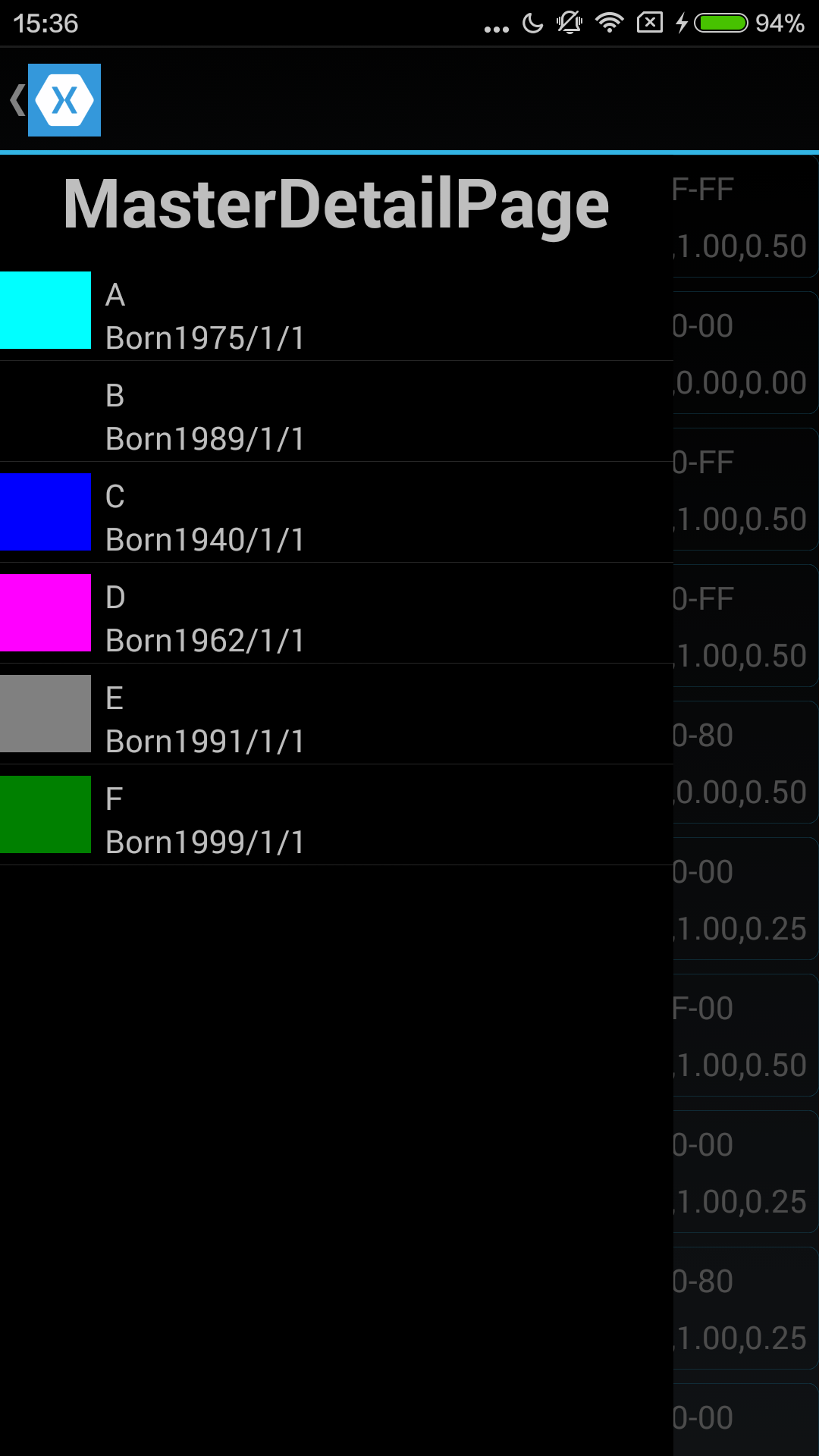
3、NavigationPage
A Page that manages the navigation and user-experience of a stack of other pages.
简单的理解是加了一个标题栏或导航栏的页面。在上一个页面我们已经使用过了。这里就不在举例子了。
4、CarouselPage
A Page that users can swipe from side to side to display pages of content, like a gallery.
这个页面可以像照片查看器那样从左边滑倒右边看上下文的内容
我们还是举一个简单的栗子。
public class App : Application
{
public App ()
{
List<ContentPage> pages = new List<ContentPage>(0);
Color[] colors = { Color.Red, Color.Green, Color.Blue };
foreach (Color c in colors)
{
pages.Add(new ContentPage
{
Content = new StackLayout
{
Children =
{
new Label
{
Text = c.ToString ()
},
new BoxView
{
Color = c,
VerticalOptions = LayoutOptions.CenterAndExpand
}
}
}
});
}
MainPage = new CarouselPage
{
Children =
{
pages [0],
pages [1],
pages [2]
}
};
}
5、TabbedPage
class PageC:TabbedPage
{
public PageC()
{
this.Title = “TabbedPage”;
this.Children.Add(new ContentPage
{
Title = “Blue”,
Content = new BoxView
{
Color = Color.Blue,
HeightRequest = 100f,
VerticalOptions = LayoutOptions.Center
},
}
);
this.Children.Add(new ContentPage
{
Title = “Blue and Red”,
Content = new StackLayout
{
Children = {
new BoxView { Color = Color.Blue },
new BoxView { Color = Color.Red}
}
}
});
}
}








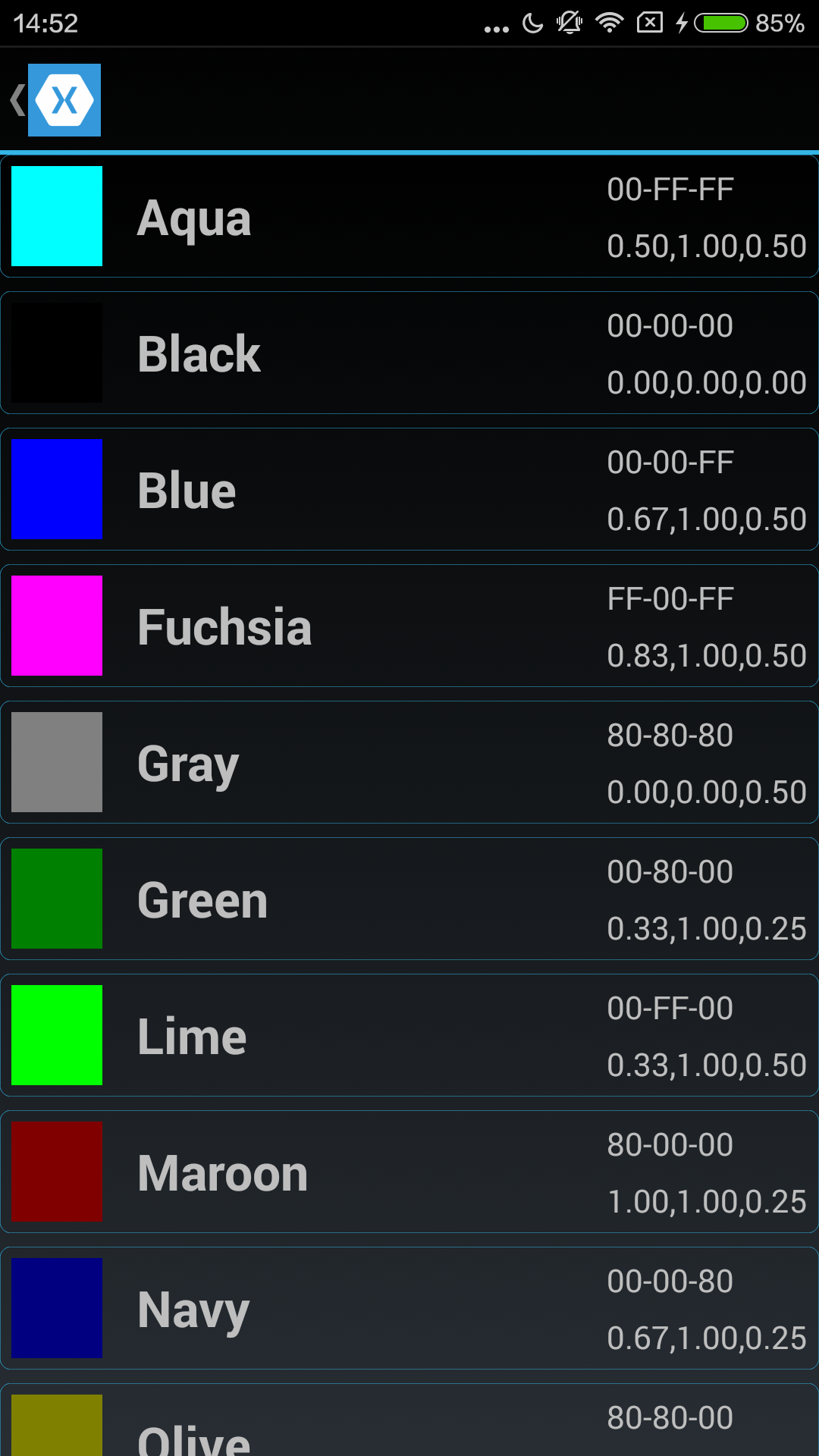













 347
347











 被折叠的 条评论
为什么被折叠?
被折叠的 条评论
为什么被折叠?








