好久没有更新博客,写这篇技术时,感觉很多东西生疏了好多。于是心有感慨:我们做技术的,要是长时间不搞技术,那就是被技术搞!所以攻守之间,大家谨慎思量。
冬天已过,放假出去玩耍时,看到两旁嫩嫩的树叶,想起贺知章的诗句:
《咏柳》
碧玉妆成一树高,
万条垂下绿丝绦。
不知细叶谁裁出,
二月春风似剪刀。
犹自感叹,春天来了,美腿还会远么
好了,闲言少叙,言归正传。
代码效果
前两天一个朋友提出的需求,用RadioButton实现的应用页面切换。效果图如下
这种想法很好,但也出现了两个问题:其一,界面扩展性很差;其二,RadioButton设置图片后,无法在xml中设置图片大小,导致布局不美观。那么问题来了?如何设置这个图片的大小。
百度常见的回答是,在代码中动态设置图片大小。然后设置在布局上。代码如下:
- mRadioButton.setCompoundDrawables(left, top, right, bottom);
Sets the Drawables (if any) to appear to the left of, above, to the right of, and below the text. Use null if you do not want a Drawable there. The Drawables must already have hadDrawable.setBounds called.
意思是说,用次方法之前,需要用Drawable.setBounds()方法来为Drawable图片设置边界,即要显示的大小。
达到同样效果的还有一个方法:
- setCompoundDrawablesWithIntrinsicBounds(drawableLeft, drawableTop, drawableRight, drawableBottom);
- public void setCompoundDrawablesWithIntrinsicBounds(Drawable left, Drawable top,
- Drawable right, Drawable bottom) {
- if (left != null) {
- left.setBounds(0, 0, left.getIntrinsicWidth(), left.getIntrinsicHeight());
- }
- if (right != null) {
- right.setBounds(0, 0, right.getIntrinsicWidth(), right.getIntrinsicHeight());
- }
- if (top != null) {
- top.setBounds(0, 0, top.getIntrinsicWidth(), top.getIntrinsicHeight());
- }
- if (bottom != null) {
- bottom.setBounds(0, 0, bottom.getIntrinsicWidth(), bottom.getIntrinsicHeight());
- }
- setCompoundDrawables(left, top, right, bottom);
- }
Sets the Drawables (if any) to appear to the left of, above, to the right of, and below the text. Use null if you do not want a Drawable there. The Drawables' bounds will be set to their intrinsic bounds.
意思是说:设置drawable图像显示在文字的上下左右的位置,如果不想设置,则传递null参数。drawable图片的边界是其自身固定的边界范围。
OK,一切明了,那么是不是我们自己改变这个边界值参数,就能达到改变图片大小的目的呢?答案是肯定的。下面,是见证奇迹的时刻。
首先,我们要在xml中用到设置图片大小的属性,这里用drawableSize来显示。然后分别给出四个方向的图片属性。最后我们得到的attrs.xml文件的内容为:
- <?xml version="1.0" encoding="utf-8"?>
- <resources>
- <declare-styleable name="MyRadioButton">
- <attr name="drawableSize" format="dimension"/>
- <attr name="drawableTop" format="reference"/>
- <attr name="drawableLeft" format="reference"/>
- <attr name="drawableRight" format="reference"/>
- <attr name="drawableBottom" format="reference"/>
- </declare-styleable>
- </resources>
规定了属性后,我们需要在代码中获取到这些属性,从而来在视图中显示我们需要的情况。
获取属性的代码如下:
- Drawable drawableLeft = null, drawableTop = null, drawableRight = null, drawableBottom = null;
- TypedArray a = context.obtainStyledAttributes(attrs,
- R.styleable.MyRadioButton);
- int n = a.getIndexCount();
- for (int i = 0; i < n; i++) {
- int attr = a.getIndex(i);
- Log.i("MyRadioButton", "attr:" + attr);
- switch (attr) {
- case R.styleable.MyRadioButton_drawableSize:
- mDrawableSize = a.getDimensionPixelSize(R.styleable.MyRadioButton_drawableSize, 50);
- Log.i("MyRadioButton", "mDrawableSize:" + mDrawableSize);
- break;
- case R.styleable.MyRadioButton_drawableTop:
- drawableTop = a.getDrawable(attr);
- break;
- case R.styleable.MyRadioButton_drawableBottom:
- drawableRight = a.getDrawable(attr);
- break;
- case R.styleable.MyRadioButton_drawableRight:
- drawableBottom = a.getDrawable(attr);
- break;
- case R.styleable.MyRadioButton_drawableLeft:
- drawableLeft = a.getDrawable(attr);
- break;
- default :
- break;
- }
- }
- a.recycle();
好了,这里我们已经获取到设置的图片,以及需要图片显示的大小drawableSize。接下来重写setCompoundDrawablesWithIntrinsicBounds方法。将我们需要的图片大小设置给图片。
- public void setCompoundDrawablesWithIntrinsicBounds(Drawable left,
- Drawable top, Drawable right, Drawable bottom) {
- if (left != null) {
- left.setBounds(0, 0, mDrawableSize, mDrawableSize);
- }
- if (right != null) {
- right.setBounds(0, 0, mDrawableSize, mDrawableSize);
- }
- if (top != null) {
- top.setBounds(0, 0, mDrawableSize, mDrawableSize);
- }
- if (bottom != null) {
- bottom.setBounds(0, 0, mDrawableSize, mDrawableSize);
- }
- setCompoundDrawables(left, top, right, bottom);
- }
设置给图片后,不要忘了调用setCompoundDrawables(left, top, right, bottom)方法,我们要在视图中显示图片。这个方法的内容感兴趣的可以自己查阅源码。
到此,我们代码部分已经编写完毕。
接下来添加需要的图片资源以及xml布局设置。
xml布局如下:
- <?xml version="1.0" encoding="utf-8"?>
- <RelativeLayout xmlns:android="http://schemas.android.com/apk/res/android"
- xmlns:myradio="http://schemas.android.com/apk/res/com.example.test"
- android:layout_width="match_parent"
- android:layout_height="match_parent" >
- <LinearLayout
- android:layout_width="fill_parent"
- android:layout_height="fill_parent"
- android:orientation="vertical" >
- <FrameLayout
- android:id="@+id/tab_content"
- android:layout_width="fill_parent"
- android:layout_height="0dp"
- android:layout_weight="1.0"
- android:background="#FFFFFF" />
- <RadioGroup
- android:id="@+id/rgs"
- android:layout_width="match_parent"
- android:layout_height="wrap_content"
- android:background="@color/whiet"
- android:gravity="center"
- android:orientation="horizontal" >
- <com.example.test.MyRadioButton
- android:id="@+id/tab_a"
- android:layout_width="0dp"
- android:layout_height="wrap_content"
- android:layout_weight="1"
- android:layout_marginLeft="10dp"
- android:layout_marginRight="10dp"
- android:background="@color/whiet"
- android:button="@null"
- android:clickable="true"
- myradio:drawableTop="@drawable/shouye_radiobutton"
- myradio:drawableSize="20dp"
- android:gravity="center"
- android:text="首页"
- android:textSize="13sp" />
- <com.example.test.MyRadioButton
- android:id="@+id/tab_b"
- android:layout_width="0dp"
- android:layout_height="wrap_content"
- android:layout_weight="1"
- android:background="@color/whiet"
- android:layout_marginLeft="10dp"
- android:layout_marginRight="10dp"
- android:button="@null"
- android:checked="true"
- android:clickable="true"
- myradio:drawableTop="@drawable/fenlei_radiobutton"
- myradio:drawableSize="30dp"
- android:gravity="center"
- android:text="分类"
- android:textSize="13sp" />
- <RadioButton
- android:id="@+id/tab_c"
- android:layout_width="wrap_content"
- android:layout_height="wrap_content"
- android:layout_marginBottom="10dp"
- android:background="@color/whiet"
- android:button="@null"
- android:drawableTop="@drawable/gouwuche_bg"
- android:gravity="center"
- android:paddingTop="10dip" />
- <RadioButton
- android:id="@+id/tab_d"
- android:layout_width="0dp"
- android:layout_height="wrap_content"
- android:layout_weight="1"
- android:layout_marginLeft="10dp"
- android:layout_marginRight="10dp"
- android:background="@color/whiet"
- android:button="@null"
- android:drawableTop="@drawable/faxian_radiobutton"
- android:gravity="center"
- android:text="发现"
- android:textSize="13sp" />
- <RadioButton
- android:id="@+id/tab_e"
- android:layout_width="0dp"
- android:layout_height="wrap_content"
- android:layout_weight="1"
- android:background="@color/whiet"
- android:layout_marginLeft="10dp"
- android:layout_marginRight="10dp"
- android:button="@null"
- android:drawableTop="@drawable/wode_radiobutton"
- android:gravity="center"
- android:text="我的"
- android:textSize="13sp" />
- </RadioGroup>
- </LinearLayout>
- </RelativeLayout>
其中,头两个RadioButton用了自定义的。另外的是系统的,用来做对比。不要忘了用自定义属性时的命名空间和自定义的RadioButton的可点击属性。android:clickable="true"。
自定义RadioButton的完整源码如下:
- package com.example.test;
- import android.R.integer;
- import android.R.raw;
- import android.content.Context;
- import android.content.res.Resources;
- import android.content.res.TypedArray;
- import android.graphics.drawable.Drawable;
- import android.util.AttributeSet;
- import android.util.Log;
- import android.widget.RadioButton;
- public class MyRadioButton extends RadioButton {
- private int mDrawableSize;// xml文件中设置的大小
- public MyRadioButton(Context context) {
- this(context, null, 0);
- }
- public MyRadioButton(Context context, AttributeSet attrs) {
- this(context, attrs, 0);
- }
- public MyRadioButton(Context context, AttributeSet attrs, int defStyle) {
- super(context, attrs, defStyle);
- // TODO Auto-generated constructor stub
- Drawable drawableLeft = null, drawableTop = null, drawableRight = null, drawableBottom = null;
- TypedArray a = context.obtainStyledAttributes(attrs,
- R.styleable.MyRadioButton);
- int n = a.getIndexCount();
- for (int i = 0; i < n; i++) {
- int attr = a.getIndex(i);
- Log.i("MyRadioButton", "attr:" + attr);
- switch (attr) {
- case R.styleable.MyRadioButton_drawableSize:
- mDrawableSize = a.getDimensionPixelSize(R.styleable.MyRadioButton_drawableSize, 50);
- Log.i("MyRadioButton", "mDrawableSize:" + mDrawableSize);
- break;
- case R.styleable.MyRadioButton_drawableTop:
- drawableTop = a.getDrawable(attr);
- break;
- case R.styleable.MyRadioButton_drawableBottom:
- drawableRight = a.getDrawable(attr);
- break;
- case R.styleable.MyRadioButton_drawableRight:
- drawableBottom = a.getDrawable(attr);
- break;
- case R.styleable.MyRadioButton_drawableLeft:
- drawableLeft = a.getDrawable(attr);
- break;
- default :
- break;
- }
- }
- a.recycle();
- setCompoundDrawablesWithIntrinsicBounds(drawableLeft, drawableTop, drawableRight, drawableBottom);
- }
- public void setCompoundDrawablesWithIntrinsicBounds(Drawable left,
- Drawable top, Drawable right, Drawable bottom) {
- if (left != null) {
- left.setBounds(0, 0, mDrawableSize, mDrawableSize);
- }
- if (right != null) {
- right.setBounds(0, 0, mDrawableSize, mDrawableSize);
- }
- if (top != null) {
- top.setBounds(0, 0, mDrawableSize, mDrawableSize);
- }
- if (bottom != null) {
- bottom.setBounds(0, 0, mDrawableSize, mDrawableSize);
- }
- setCompoundDrawables(left, top, right, bottom);
- }
- }
代码很简单,就没有写注释。解释的内容都在文中了。
至此自定义改变Drawable图片大小的RadioButton已经完成。经此一役,我们可以定义任何想要的东东。没有做不到,只有想不到。









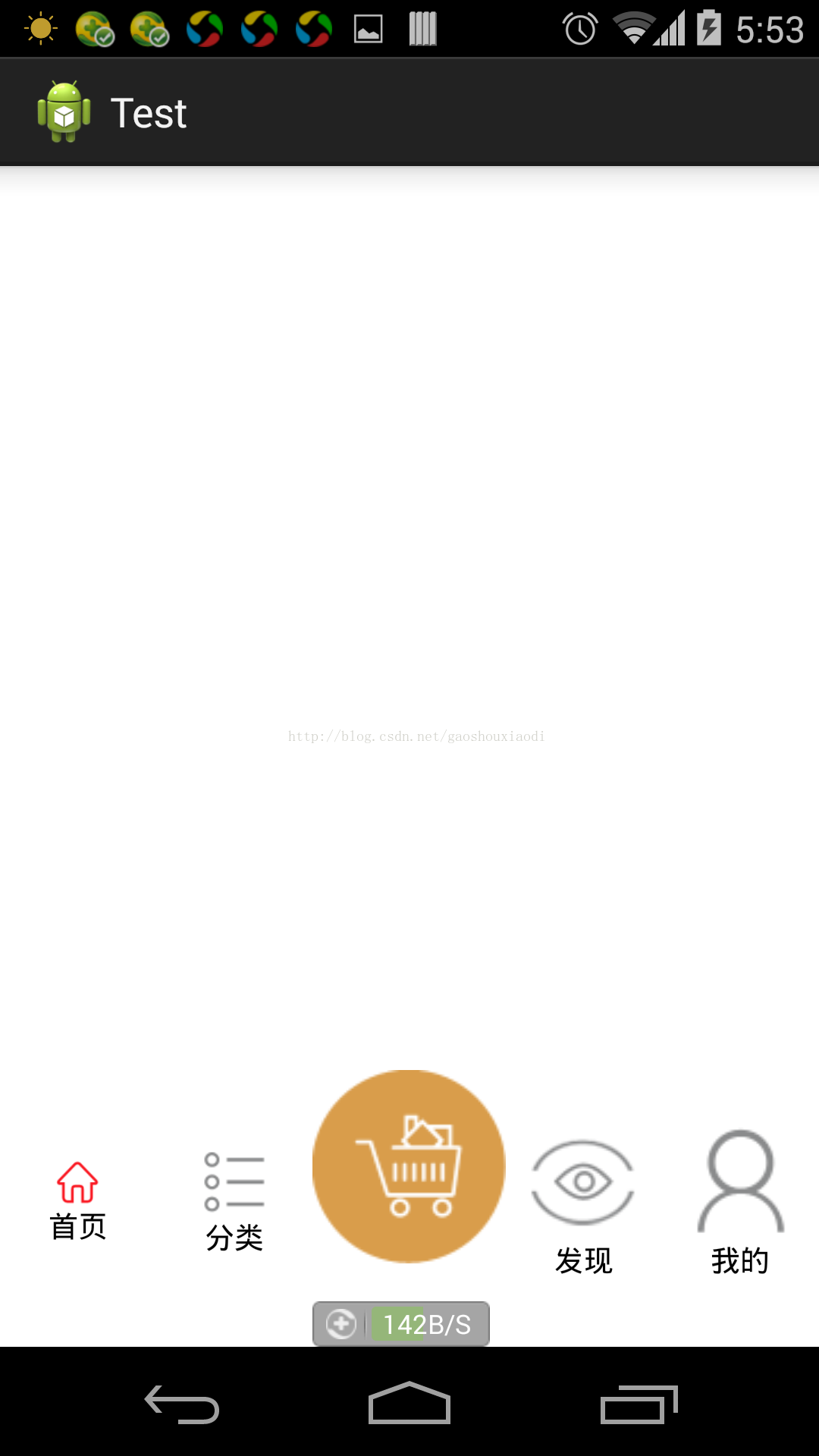
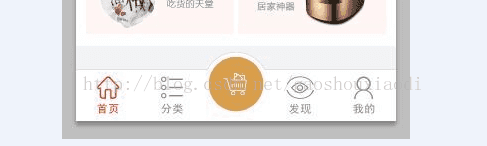














 1954
1954











 被折叠的 条评论
为什么被折叠?
被折叠的 条评论
为什么被折叠?








