今天在看网上的大神写的新浪微博客户端的页面代码时,在一个relativelayout里面看见了
android:layout_centerVertical="true" 这一段
于是乎这段代码所起的作用让我产生了兴趣,关注的焦点就是:这段代码所作用的结果。
当时我在看eclipse开发工机的xml的视图页面的时候,发现有了这句话之后,相应的RelativeLayout中间出现了一条绿线,我的直观感受就是这句话应该是作用于这个RelativeLayout中的控件的。
但是本着科学的态度,我又查了查,发现网上的资料很少,最后我使出了杀手锏:自己实践!
结果出乎我的意料:
其实这句话的作用是:让这个相对布局,处于它父控件的垂直方向的中心。并不是指定自己内部控件处于垂直方向的中心
之前看了一个大神些的文章:http://blog.csdn.net/softkexin/article/details/5933589
这篇文章的就是讲RelativeLayout中的一些属性的作用的
最后又三句:”
android:layout_centerInParent="true" --将控件置于父控件的中心位置
android:layout_centerHorizontal="true" --将控件置于水平方向的中心位置
android:layout_centerVertical="true" --将控件置于垂直方向的中心位置
”
这三句的后面两个的说明应该改为:
android:layout_centerHorizontal="true" --将本控件置于父控件水平方向的中心位置
android:layout_centerVertical="true" --将本控件置于父控件垂直方向的中心位置
下面这是android:layout_centerVertical="true"效果截图:
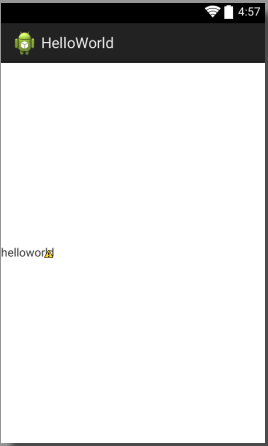
对应的代码:
<?xml version="1.0" encoding="utf-8"?>
<RelativeLayout xmlns:android="http://schemas.android.com/apk/res/android"
android:layout_width="match_parent"
android:layout_height="match_parent"
android:orientation="vertical" >
<RelativeLayout
android:layout_width="wrap_content"
android:layout_height="wrap_content"
android:layout_centerVertical="true" >
<TextView
android:layout_width="wrap_content"
android:layout_height="wrap_content"
android:text="helloworld" />
</RelativeLayout>
</RelativeLayout>下面这是android:layout_centerHorizontal="true"效果截图:
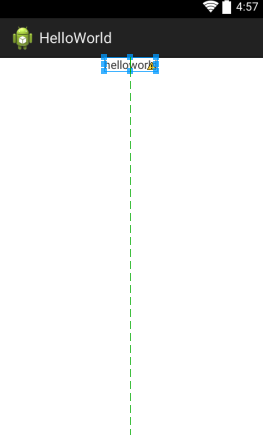
对应的代码:
<?xml version="1.0" encoding="utf-8"?>
<RelativeLayout xmlns:android="http://schemas.android.com/apk/res/android"
android:layout_width="match_parent"
android:layout_height="match_parent"
android:orientation="vertical" >
<RelativeLayout
android:layout_width="wrap_content"
android:layout_height="wrap_content"
android:layout_centerHorizontal="true" >
<TextView
android:layout_width="wrap_content"
android:layout_height="wrap_content"
android:text="helloworld" />
</RelativeLayout>
</RelativeLayout>至于android:layout_centerInParent="true",这个属性其实就相当于把上面两个属性综合了一下,跟同时指定前两个为true是相同的效果。
还有一点需要补充:这些属性,只有在父控件为RelativeLayout时才会出现,也就是说,父控件是相对布局的时候子控件就会有这三个属性,
不管子控件是什么布局也好,什么TextView,Button也好,都会有这些属性。
而这时作为父控件的RelativeLayout本身,是不具有这些属性的。也就是说,一旦一个控件可以指定这三个属性,那么它应该就是某个RelativeLayout的子控件。当然,这只是我目前得出的结论,到底正确与否还不是很清楚,但是这都是目前我基于实践得出来的结论,至少在当前,可以作为参考。
最后谈一点自己的感想:
学习这个东西,真的是要多思考,这样才能触类旁通,还要有钻研的精神,实事求是的态度,我之所以会对这个属性的显示结果感到好奇,也有很大一部分原因,在于我不久前研究了android:gravity与android:layout_gravity的区别,gravity是作用于这个控件的子控件的;而layout_gravity则是作用于使用这个属性的控件本身的,它是指定让自己处于父控件的什么位置上(靠左,靠右,居中);当我看见android:layout_centerVertical=true这个属性出现在的控件是一个RelativeLayout中时,我的第一反应就是这个属性是作用在子控件上的,然后我又去视图编辑器里面看,发现有了这个属性相对布局本身中间多了一条绿色的横线。就主观来推测的话,至少我是认为,这个横线说明这个布局里面的控件排列遵循这条横线。这样就得出了有了这个属性,布局内部控件要在竖直方向上居中的结论,但是我想到:layout_gravity不是作用于子控件的,而是作用于自身的,指定自身相对于父控件的位置,这样的话,让我直接联想到的就是:带有"layout_"这样的属性,应该都是作用于自身才对,有的朋友可能要问了:为什么要作用于自身?
其实我想到的原因很简单,google的设计人员,跟我们一样,也喜欢简单易用的原则,那么如果带有"layout_"这样名字的属性,既有作用于子控件的,又有作用于自身的,那样的话,使用起来感觉很混乱,而且也不方便编程人员的记忆,从这个角度讲android布局本身的易用性也会打折扣,作为全世界最优秀的软件设计人员,不可能犯这么二的错误吧~
所以我就抱着试试看的态度,进行了这两个属性的试验,结果果然跟自己的第一印象不同。也验证了我的另一个推测:带有"layout_"字样的属性,一般情况下都是作用于自身的。
总结一下我一开始的话,学习这个东西真的要多思考(比如知道了android:gravity与android:layout_gravity的作用范围区别之后,看到带有"layout_"字样的属性的时候就要注意,与不带"layout_"的同名属性之间的区别是不是跟gravity的情况类似),还要有钻研精神(比如在网上找了很多的资料,但是没有一个讲的特别清楚的情况下,要做好自己调查的思想准备,因为这样才能真正掌握),实事求是的态度(比如我在这个例子中的表现,一开始就先入为主的感觉作用范围是什么,这样的推测的方式不能说不好,因为很多时候我们的推测也都是有依据的,很多时候也会做出正确的推测,但是之后要有一个实事求是的态度去看待,不能自己推测之后就主观臆断,不能怕麻烦,怕动手浪费时间,其实自己去求真的结果很可能是你的做法不仅没有浪费时间,而且还为以后节省了很多的时间)。
好了,废话一大堆,希望这篇文章可以帮到一些也遇到同样问题的朋友~谢谢~~^o^





















 1万+
1万+











 被折叠的 条评论
为什么被折叠?
被折叠的 条评论
为什么被折叠?








