Android_ToolBar基础
一、ToolBar发展史
用来取代过去 actionbar 的控件,在Meterial design中也有统一名称:app bar
二、概述
Android3.0推出了ActionBar,自2013年Google大力推动所谓的android style,想要改变过去android纷乱的界面设计,希望让终端使用者尽可能在android手机有个一致的操作体验。ActionBar过去最多人使用的两大套件就是ActionBarSherlock以及官方提供在support library v 7里的AppCompat.
三、基础套用
1) 风格(style)
风格要调整的地方有二
l 在res/values/styles.xml
l 在res/values-v21/styles.xml
我们先在res/values/styles.xml里面添加一个AppTheme.Base风格
|
<style name="AppTheme" parent="AppTheme.Base"></style> <style name="AppTheme.Base" parent="Theme.AppCompat"> <item name="windowActionBar">false</item> <item name="windowNoTitle">true</item> </style> |
隐藏原本的ActionBae,修改parent属性为新添加的AppTheme.Base
然后调整Android5.0的style(res/values-v21/styles.xml)修改parent属性为新添加的AppTheme.Base
|
<style name="AppTheme" parent="AppTheme.Base"></style> |
2) 界面(Layout)
在布局文件中添加ToolBar控件,要使用support v7里面的ToolBar,否则就只有android5.0以上的版本才能使用
|
<?xml version="1.0" encoding="utf-8"?> <RelativeLayout xmlns:android="http://schemas.android.com/apk/res/android" android:layout_width="match_parent" android:layout_height="match_parent"> <android.support.v7.widget.Toolbar android:id="@+id/toolbar" android:layout_width="match_parent" android:layout_height="?attr/actionBarSize"> //这样可以沿用ActionBar大小 </android.support.v7.widget.Toolbar> <TextView android:layout_width="wrap_content" android:layout_height="wrap_content" android:layout_below="@+id/toolbar" //必须设置这个 android:text="Hello World!" /> </RelativeLayout> |
3) 程序(java)
|
Toolbar toolbar = (Toolbar) findViewById(R.id.toolbar); setSupportActionBar(toolbar); |
四、自定义颜色
android5.0以下直接使用res/values/styles.xml
|
<resources> <style name="AppTheme" parent="AppTheme.Base"></style> <style name="AppTheme.Base" parent="Theme.AppCompat"> <item name="windowActionBar">false</item> <item name="windowNoTitle">true</item> <!-- ToolBar color --> <item name="colorPrimary">@color/colorPrimary</item> <!--Window color(内容布局背景颜色)--> <item name="android:windowBackground">@color/colorAccent</item> </style> </resources> |
Android5.0以及以上使用res/values-v21/styles.xml
|
<?xml version="1.0" encoding="utf-8"?> <resources> <style name="AppTheme" parent="AppTheme.Base"> <!-- 下面的导航栏颜色设置(API 21以上,并有下面的导航栏)--> <item name="android:navigationBarColor">@color/accent_material_light</item> <!-- 下面的状态栏颜色设置(API 21以上)--> <item name="android:statusBarColor">@android:color/holo_blue_bright</item> </style> </resources> |
注:android5.0以下的没有专门设置状态栏颜色的style
Style设置完成后,设置布局文件
<?xml version="1.0" encoding="utf-8"?> <RelativeLayout xmlns:android="http://schemas.android.com/apk/res/android" android:layout_width="match_parent" android:layout_height="match_parent"> <android.support.v7.widget.Toolbar android:id="@+id/toolbar" android:layout_width="match_parent" android:layout_height="?attr/actionBarSize" android:background="?attr/colorPrimary"> //可沿用ActionBar的颜色设定 </android.support.v7.widget.Toolbar> <!-- 注:android:fitsSystemWindows="true" 防止ToolBar与StatusBar融合 --> <TextView android:layout_width="wrap_content" android:layout_height="wrap_content" android:layout_below="@+id/toolbar" android:text="Hello World!" /> </RelativeLayout> |
五、控件设置
|
Toolbar mToolbar = (Toolbar) findViewById(R.id.toolbar); mToolbar.setTitle("这是标题"); mToolbar.setSubtitle("副标题"); /** *上面设置必须在setSupportActionBar(mToolbar)之前设置,否则无效;要不就放在onResume中 *下面设置必须在setSupportActionBar(mToolbar)之后设置,否则无效 */ setSupportActionBar(mToolbar); mToolbar.setNavigationIcon(getResources().getDrawable(R.mipmap.ic_launcher)); mToolbar.setLogo(getResources().getDrawable(R.mipmap.ic_launcher_round)); |
| <!-- 标题的字体颜色 API 21以上-->
<item name="android:textColorPrimary">@color/colorAccent</item> |
六、自定义控件
布局文件:
<?xml version="1.0" encoding="utf-8"?> <RelativeLayout xmlns:android="http://schemas.android.com/apk/res/android" android:layout_width="match_parent" android:layout_height="match_parent"> <android.support.v7.widget.Toolbar android:id="@+id/toolbar" android:layout_width="match_parent" android:layout_height="?attr/actionBarSize" android:background="?attr/colorPrimary" android:fitsSystemWindows="true"> <RelativeLayout android:layout_width="match_parent" android:layout_height="match_parent"> <ImageView android:id="@+id/back" android:layout_width="wrap_content" android:layout_height="match_parent" android:layout_alignParentLeft="true" android:layout_alignParentStart="true" android:layout_alignParentTop="true" android:src="@mipmap/ic_launcher"/> <TextView android:id="@+id/title" android:layout_width="match_parent" android:layout_height="match_parent" android:layout_toLeftOf="@+id/share" android:layout_toRightOf="@+id/back" android:gravity="center" android:text="这是标题"/> <ImageView android:id="@+id/share" android:layout_width="wrap_content" android:layout_height="match_parent" android:layout_alignParentEnd="true" android:layout_alignParentRight="true" android:layout_alignParentTop="true" android:layout_marginRight="15dp" android:src="@mipmap/ic_launcher" android:visibility="invisible"/> </RelativeLayout> </android.support.v7.widget.Toolbar> <TextView android:layout_width="wrap_content" android:layout_height="wrap_content" android:layout_below="@+id/toolbar" android:text="Hello World!"/> </RelativeLayout> |
设置文件:
|
Toolbar toolbar = (Toolbar) findViewById(R.id.toolbar); setSupportActionBar(toolbar); ImageView mImg = (ImageView) findViewById(R.id.back); TextView mTxt = (TextView) findViewById(R.id.title); ImageView mShare = (ImageView) findViewById(R.id.share); mImg.setImageResource(R.mipmap.ic_launcher); mTxt.setText("替换标题"); mShare.setImageResource(R.mipmap.ic_launcher_round); |








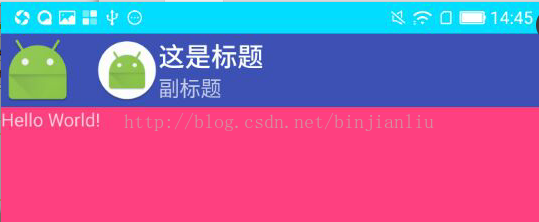













 2794
2794











 被折叠的 条评论
为什么被折叠?
被折叠的 条评论
为什么被折叠?








