很遗憾,这个问题始终无法解决,现摘录一篇不错的文章,尽管还是无法解决我的问题,但或许会对你有用。
Fix problems with Visual Studio F5 debugging of ASP.NET applications on IIS7 Vista
**********************************************************************
UPDATE - 4/8/2008
I've collected the various how-tos and gotchas about using Visual Studio 2005 and Visual Studio 2008 with IIS 7.0 applications into two detailed articles:
Using Visual Studio 2005 with IIS 7.0
Using Visual Studio 2008 with IIS 7.0
Be sure to check them out for detailed info on working with both local and remote IIS 7.0 applications on Windows Vista SP1 and Windows Server 2008 RTM, doing local and remote debugging, and other stuff.
**********************************************************************
UPDATE - 6/20/2007
A Visual Studio patch that fixes the Visual Studio F5 debugging of IIS7 applications on Windows Vista Home Premium and above has been released! This patch solves the "An authentication error occurred while communicating with the web server. Please see Help for assistance.", and "Debugging failed because integrated Windows authentication is not enabled. Please see Help for assistance" errors, that until now had to be worked around using the instructions below.
This patch also enables customers using Windows Vista Home Premium customers to use Visual Studio F5 debugging, who were not able to use this feature at all previously because Windows Authentication was not available on Windows Vista Home Premium.
You can download the patch from connect here: Download. Also see the KB article 937523 (it is being published today, so may not be available yet).
Thank you for your patience so far, and I hope that this resolves your problems. If not, please let me know.
Thanks,
Mike
**********************************************************************
A number of people have been reporting problems when trying to debug their ASP.NET applications on Windows Vista with Visual Studio 2005 F5 debugging support. There are a handful of posts about trying to get this to work in various ways ... most of which are missing key information needed to *really* get it to work.
I am going to try and provide you with step-by-step instructions below, and explain the several tradeoffs that you may need to make along the way.
A little note about the purpose of Visual Studio's F5 debugging support:
Its designed to help you attach the debugger to the worker process running your ASP.NET application. You can always manually attach the debugger via the Menu: Tools>Attach to Process ... option, assuming you know what instance of W3WP.EXE worker process on your server the application is running in. The F5 debugging mode figures this out for you, and starts a convinient browser window for you to play around with the app. Other than that, it is the same as debugging it manually.
If you are debugging from a remote machine, you will need to run the Visual Studio Debugging Monitor on the remote machine, and open the firewall so that Visual Studio can connect to the debugger (msvsmon.exe does this for you by default). Then, you can still attach directly via the Attach to Process ... dialog, by specifying the server's machine name.
So, the bottom line is, if you know which process you need to debug, you don't need F5 debugging to debug ASP.NET apps. With that in mind, here is what it takes to get the convinient F5 Debugging working on Vista:
******************************************************************
NOTE: Be sure to get the Visual Studio 2005 SP1 update if you are running Visual Studio 2005 on Vista. This update fixes a number of incompatibilities you may otherwise hit. If you have issues installing SP1, please be sure to review Heath Stewart's blog entry athttp://blogs.msdn.com/heaths/archive/2007/01/11/known-issues-with-visual-studio-2005-service-pack-1.aspx.
*******************************************************************
1) Run Visual Studio 2005 as Administrator
Unfortunately, Visual Studio 2005 SP1 still doesn't support the required elevation functionality to be able to do debugging when run by a LUA user. I hope it will very soon - in the meantime, in order to enable debugging, you need to run it as Administrator:
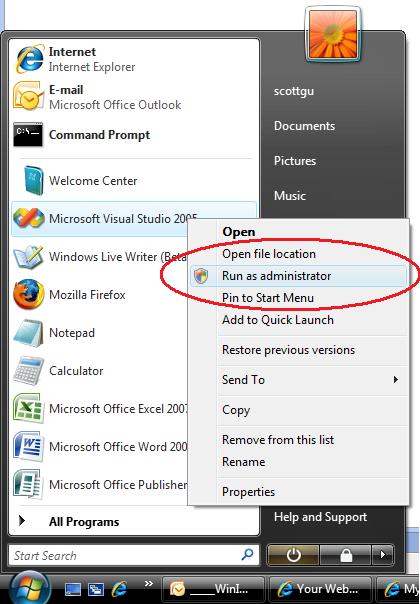
2) Install required IIS components
IIS7 in Vista and Longhorn server has been completely modularized to reduce the security surface area and improve performance, and installs a pretty small set of features by default. In order to enable F5 debugging, you will need at minimum the following components:- ASP.NET
- Windows Authentication Module (Provides support for Windows authentication with NTLM and Kerberous)
- Metabase compatibility layer (Provides support for legacy IIS configuration APIs used by existing software to manage IIS. Note that this is required to connect to your ASP.NET application from Visual Studio, even before you attempt debugging.)
Install them from Control Panel > Programs > Turn Windows Features on and off:
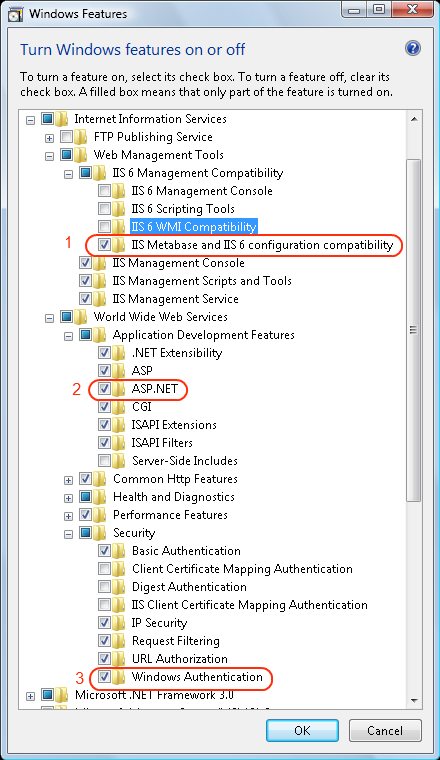
After doing this, you may get the following error if you attempt to debug:

Always press No. This message is incorrect, and is due to a change in how versioning is done for ASP.NET applications on IIS7 that is not being properly handled by Visual Studio 2005.
3) Enable Windows Authentication for your ASP.NET application
Visual Studio 2005 debugging requires the ASP.NET application to have Windows Authentication enabled. This requirement also exists for Windows XP / Windows Server 2003. To enable Windows Authentication, open the IIS Manager administration tool by running Start > type inetmgr in the search box, navigate to your application, choose the Authentication tab, and Enable Windows Authentication:
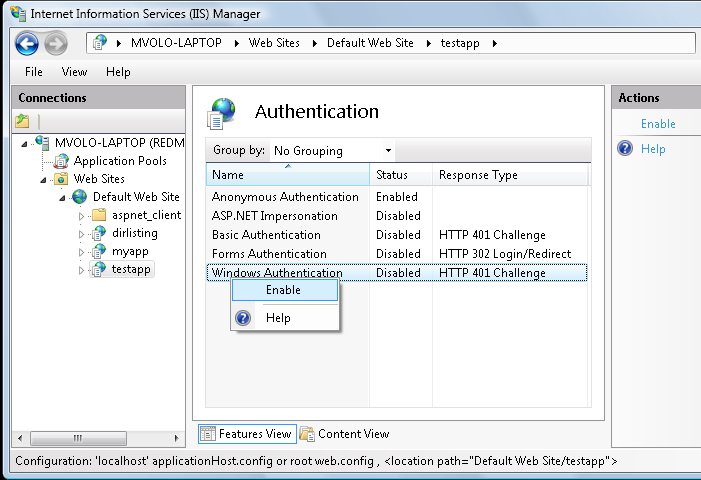
Note: If you have Anonymous / Forms authentication enabled for your application, leave it on.
4) Enable your ASP.NET application to provide debugging auto-attach support
At this point, if you press F5 and try to attach to your application, you may either see nothing or get the following error:
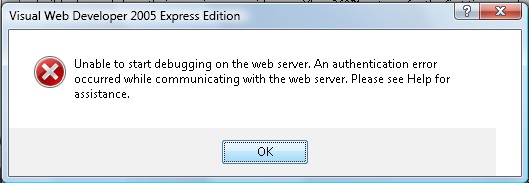
This is the dreaded error that frazzles most people. The unfortunate fact is, there is a bug in ASP.NET Integrated mode (the default ASP.NET mode for IIS7) that prevents authentication from taking place correctly for the debug auto-attach feature. The bug manifests only in the following case:
- ASP.NET application is running in an application pool using Integrated mode (Default), and
- ASP.NET application has global.asax event handlers or custom modules that subscribe to pipeline notifications prior to AuthenticateRequest (not default) - so, BeginRequest, PostBeginRequest, and in some cases early in AuthenticateRequest.
The following workarounds are avaialble:
- Remove global.asax / modules causing this. This is a farily bad option because they are the ones you want to debug a lot of the time :).
- Move the application to Classic mode. This may be acceptable, but not ideal - especially if you are developing an application that takes advantage of Integrated mode specific features. Even if you are not, you may sometime in the future so running your application in Integrated mode will help you make sure you are well positioned for it.
- Use the debug assistant module (below). This is a hack I wrote that temporarily enables the debugging auto-attach to work correctly in integrated mode. But, since you are not debugging your Vista site while its live on the internet (right? right?), you can temporarily install and use it while you are developing and debugging.
For how to move your application to Classic mode, you can consult one of the existing blog posts about this issue - for example, Rajiv's post here.
5) Enable the Debugging Assistant to enable F5 Debugging in Integrated mode
Like I said, don't put this module on a production system. But, its entirely safe to use it for your development / test machine to help with F5 debugging. Just make sure that you turn off debugging-related stuff, and remove this module before deploying in production as a general deployment practice. Hopefully I havent scared you too much, since the module doesnt really do anything major - it just allows and tweaks the debug attach request to enable ASP.NET debug attach to work. It does however disable authorization for requests mapped to the DebugHandler below (although the handler will require an authenticated Windows user).Here is how to set this up on your machine:
- Download the Debug Assistant module (disclaimer: This module is not provided by Microsoft, and is not supported in any way.)
***********************************
NOTE: If you are running on a 64bit OS, download the 64bit Debug Assistant. It will replace the 32 bit version if you erroneously installed it on your 64bit machine - currently, using both on the same machine is not supported (but you can do it if you know how :) ).
*********************************** - Unzip to a local directory
- Right click on install.bat, and chose "Run as Administrator"
- Add the following in your application's web.config file:
<configuration>
<system.webServer>
<modules>
<add name="debugassistant" />
</modules>
<handlers>
<add name="DebugHandler" path="DebugAttach.aspx" verb="DEBUG"type="System.Web.HttpDebugHandler" />
</handlers>
</system.webServer>
<system.web>
<compilation debug="true" />
</system.web>
</configuration>
This enables the Debug Assistant module in this application, and explicitly declares the DebugHandler handler (this is mandatory in order for debugging to work). The debug=true directive is something you need to have also but VS 2005 will warn you about it if you dont.
Well, that's it, hope it helps. Please let me know if this doesnt work for you, or you experience other issues.




















 1218
1218











 被折叠的 条评论
为什么被折叠?
被折叠的 条评论
为什么被折叠?








