from:metalink
more:
Note 174219.1 - How To Change The Logo In The Oracle Application Menu
1. 登录界面左上角oracleLOGO图片
为GIF格式,大小155*20 背景透明。文件名为:FNDSSCORP.gif
目录为:/d01/oracle/test/apps/apps_st/comn/java/classes/oracle/apps/media($OA_MEDIA)
替换即可。
登录进入主页面的左上角LOGO也会替换掉。
2、ORACLE LOGO下方空白部分
为GIF格式,大小352*54。文件名为:topLines.gif
目录为:/d01/oracle/test/apps/apps_st/comn/java/classes/oracle/apps/media($OA_MEDIA)
替换即可。
3登录界面上人员图片:
为jpg格式,大小417*54。文件名为:people.jpg
目录为:/d01/oracle/test/apps/apps_st/comn/java/classes/oracle/apps/media($OA_MEDIA)
替换成自己的图片。
4登录界面上地球图片:
该图片为两幅图片拼凑出来:
上面一幅图片:
文件名:globalTop.jpg 图像大小:351*180
下面一幅图片:
文件名:global.jpg 图像大小:352*79
文件都位于目录:
/d01/oracle/test/apps/apps_st/comn/java/classes/oracle/apps/media($OA_MEDIA)
替换即可。
以上更新只用刷新界面即可。
1进入FORM界面时跳出来的图片:
为GIF格式,大小600*252。文件名为:splash.gif
目录为:/d01/oracle/test/apps/apps_st/comn/java/classes/oracle/apps/media($OA_MEDIA)
替换成自己的图片。
运行一下过程使新图片生效:
用应用用户运行adadmin命令:
1.Is this the correct APPL_TOP [Yes] ?回车
2. Filename [adadmin.log] :回车
3.Do you wish to activate this feature [No] ?回车
4.Please enter the batchsize [1000] :回车
5.Is this the correct database [Yes] ?回车
6.Enter the password for your 'SYSTEM' ORACLE schema: (默认是manager)
7.Enter the ORACLE password of Application Object Library [APPS] : (apps)
8.ADcode level : [B.1]
AD Administration Main Menu
--------------------------------------------------
1. Generate Applications Files menu
2. Maintain Applications Files menu
3. Compile/Reload Applications Database Entities menu
4. Maintain Applications Database Entities menu
5. Change Maintenance Mode
6. Exit AD Administration
Enter your choice [6] : 1
9.Generate Applications Files
----------------------------------------
1. Generate message files
2. Generate form files
3. Generate report files
4. Generate product JAR files
5. Return to Main Menu
Enter your choice [5] : 4
2. 更改左上角“电子商务套件”几个字
以“系统管理员”职责登录à应用产品à功能
查询功能“FWK_HOMEPAGE_BRAND”将‘用户功能名’改成自己的名字;
查询功能“OAHOMEPAGE”中的“WEB HTML”改成
OA.jsp?page=/oracle/apps/fnd/framework/navigate/webui/HomePG&homePage=Y&OAPB=FWK_HOMEPAGE_BRAND
保存。
重新登录。
3. 更改FORM界面最上面说明:
系统管理员à配置文件à系统
配置文件:地点名称
登录界面:更改用户名下方提示
进入职责“应用开发员>应用产品>消息
‘FND_SSO_HINT_USERNAME ’
在下方输入相关更改的信息。更改为以下信息:
其他名称参考以下信息:
| Message Name | Value |
| FND_SSO_HINT_USERNAME | (example: michael.james.smith) |
| FND_SSO_HINT_PASSWORD | (example: 4u99v23) |
| FND_SSO_FORGOT_PASSWORD | Login Assistance |
| FND_SSO_REGISTER_HERE | Register here |
二,个性化实现
One would like to personalize the Release 12 login page (MainLoginPG) to add specific text, change the logo, etc.
This document describes the methods to achieve one's ends.
The screen shot below shows an example of login page with all the standard elements displayed:
SOLUTION
1. Main attributes of the login page
In Release 12, the attributes of the login page are controlled thru the Framework personalizations.
To change them one can either:
Enable the Personalize Region links by setting the 'Personalize Self-Service Defn' profile option to 'Yes' at Site level (or at user level for
GUEST user) then click on the desired links on the login page
or:
Go to 'Functional Administrator' responsibility => choose 'Personalizations' tab and enter the value
"/oracle/apps/fnd/sso/login/webui" in the 'Document Path' field then click on the Go button.
The document names available are:
/oracle/apps/fnd/sso/login/webui/MainLoginPG
/oracle/apps/fnd/sso/login/webui/loginRG
/oracle/apps/fnd/sso/login/webui/loginRN
/oracle/apps/fnd/sso/login/webui/LangImagesRN
Click on the pencil icon (Personalize Page) for the document you want to change. The 'Choose Personalization Context' will be displayed. Click on the 'Apply' button to display the personalization page. It will show the personalization structure and the item attributes. Select 'Complete View' radio button and click on the 'Expand All' link. At this stage one can choose the desired item attribute. Click on the pencil icon to edit.
a. Login zone
(document names: /oracle/apps/fnd/sso/login/webui/loginRG , /oracle/apps/fnd/sso/login/webui/loginRN)
The following table lists the attributes that you can change:
| Attribute |
|---|
| Image: (corporateBrandingImage) |
| Image: people image |
| Image: globalTop image |
| Image: global image |
| Message Text Input: User Name |
| Message Text Input: Password |
| Submit Button: Submit |
| Submit Button: Cancel |
| Message Styled Text: Forgot your password |
| Message Styled Text: Register Here |
| Message Choice: Accessibility |
One can edit the properties of an attribute. For instance, if one doesn't want an attribute to be displayed, set the property 'Rendered' to false (e.g. Cancel button or Accessibility field).
b. Language zone
(document name: /oracle/apps/fnd/sso/login/webui/LangImagesRN)
For instance if one has one language and don't want to display this zone, then change the property 'Rendered' to false for the 'Table Layout'.
2. Message texts
A message text is used for certain attributes. The "Tip Message Name" property allows you to change
the message name and use a customized message. Please note that is considered as customization and
may be reverted by patches delivering new messages.
Below are the messages, with default value, used in the login page:
| Message Name | Value |
|---|---|
| FND_SSO_USERNAME | User Name |
| FND_SSO_HINT_USERNAME | (example: michael.james.smith) |
| FND_SSO_PASSWORD | Password |
| FND_SSO_HINT_PASSWORD | (example: 4u99v23) |
| FND_SSO_FORGOT_PASSWORD | Login Assistance |
| FND_SSO_REGISTER_HERE | Register here |
To change the value of a standard message:
2. Select "Messages" from the menu
3. Query the message name (e.g. "FND_SSO_USERNAME") then change the message text
in the "Current Message Text" field from "User Name" to "User" (as example).
4. Save changes and exit
5. Clear cache and bounce Apache to see the change
3. Corporate branding logo
The profile option "Corporate Branding Image for Oracle Applications" controls the
corporate branding image "ORACLE" displayed at the top of all OA Framework pages.
If no value is set for this profile, OA Framework renders the default corporate branding image
by using the $OA_MEDIA/FNDSSCORP.gif file.
If one changes the value of this profile with the name of the custom image file, it is recommended to keep the standard size
i.e. 155*20 pixels for the image. The new company logo will be displayed in all pages except in the login page because the "FNDSSCORP.gif " file name is hard coded in MainLoginPG.xml.
Hence if one wants to change the corporate branding image with a different logo and thus in all pages including the login page the simplest solution is to:
a. Rename the FNDSSCORP.gif file for backup
b. Edit the FNDSSCORP.gif with your preferred graphic software
c. Log out and log into the Applications
d. One should see the new logo at the top of all the page (including the login page)
from:
<oa:image id="corporateBrandingImage" source="/OA_MEDIA/FNDSSCORP.gif" />
to:
<oa:image id="corporateBrandingImage" source="/OA_MEDIA/<your file name>" />
Of course one will need to import the customized MainLoginPG.xml into the MDS repository
using the XMLImporter tool (please review Note 344204.1 for the exact command line).
You may also need to change the background color or motif of the top banner displaying the logo image.
For this modify the $OA_HTML/cabo/images/swan/headerBg.jpg to your own image and colors (the size is 1450*100 pixels)
4. Footer
Different elements are displayed at the bottom of the page:
About this page
- Go to System Administrator responsibility => Profile => System
- Change the value of 'FND: Diagnostics' profile option to "Yes" to display this link.
Privacy Statement and Copyright
As per Oracle's Privacy and Security policy, customers deploying Oracle Applications should add a Privacy Statement of their own.
If Oracle's Privacy Statement exists, it should be removed or replaced with the Company's own Privacy Statement.
You can do it using either of the following:
Using Functional Administrator
a. Select Functional Administrator responsibility
b. Click the Personalization tab
c. In Document Path, enter /oracle/apps/fnd/framework/webui/OAFooter
d. Click the Go button
e. Click the Personalize Page (pencil icon)
f. Click the Apply button
g. Select Personalize (pencil icon) in "Link: Privacy Statement"
h. In the this page "Personalize Region: Standard Footer" you can change the item Privacy (Destination URI and Text properties)
and the item Copyright (Prompt property)
i. Make sure "Rendered" is set to true, or to Remove the Privacy Statement, set the 'Rendered' property to 'False' at required level
j. Click Apply button
k. Logout
Using Personalize Page link
a. Set system profile "Personalize Self-Service Defn" to Yes
b. Use the Functional Administrator to clear the java cache as documented in note: 742107.1 - reference: To clear middle tier cache in release 12:
c. Click the Personalize Page link
d. Click on the Choose Context button.
e. In the Scope LOV, select OA Footer
f. Click the Apply button
(the document name should be/oracle/apps/fnd/framework/webui/OAFooter)
g. Select Personalize (pencil icon) in "Link: Privacy Statement"
h. In the this page "Personalize Region: Standard Footer" you can change the item Privacy (Destination URI and Text properties)
and the item Copyright (Prompt property)
i. Make sure "Rendered" is set to true, or to Remove the Privacy Statement, set the 'Rendered' property to 'False' at required level
j. Click Apply button
k. Logout
You may also need to change the background color or motif of the bottom banner displaying the links.
For this modify the $OA_HTML/cabo/images/swan/footerBg.jpg to your own image and colors.
Note that these changes will apply on all pages.
5. Entering custom text with html code on login page for R12
To add text at the end of the login screen and before the footer, do the following:
a. Click on 'Personalize Table Layout' on the login page.
b. Under 'Personalization Structure', enable the radio button for 'Complete View' and click on 'Expand All'.
c. On the 'Cell Format: (region24)', click on the 'Create Item'.
d. Under 'Item Style' choose 'Raw Text'.
e. Enter the 'ID' and the 'Text'. In 'Text', one can use <BR> for a carriage return.
f. Return to the application and view.
6. Other modifications
Using JDeveloper tool you can create Framework Extensions or own messages in the Messages Dictionary thru AOL responsibility, etc. This is considered a customization and thus not supported by Oracle.
REFERENCES
NOTE:391554.1 - Oracle Application Framework Documentation Resources, Release 12NOTE:473539.1 - How to Replace the Globe and People Images of the Release 12 Login Page
NOTE:849752.1 - R12 Login Page: How to Personalize the Logo ?
NOTE:315865.1 - How To Remove The Oracle Privacy Statement Link From SSHR Page in OA Framework 11.5.10 ?
NOTE:1272885.1 - How to Hide the Privacy Statement and Copyright Statement from iRecruitment External Candidate Pages
NOTE:1066683.1 - Entering custom text with html code on login page
NOTE:357458.1 - How to Change the Privacy Statement URL to a Custom URL in iRecruitment
NOTE:468971.1 - Tips For Personalizing The E-Business Suite 11i & 12i Login Page (AppsLocalLogin)
NOTE:344204.1 - How to use XMLImporter/XMLExporter to import/export personalization
NOTE:436092.1 - Privacy Statement is not Hidden in iRecruitment Visitor Home Page even though Personalization has been Created
NOTE:579917.1 - How to Personalize Login page in R12?








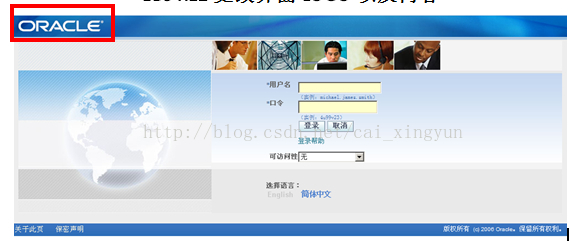

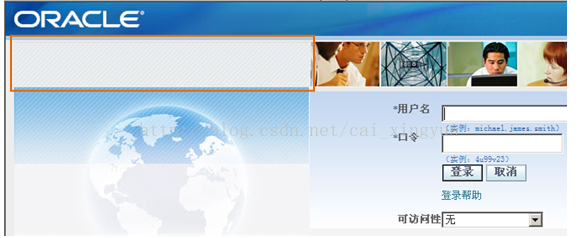

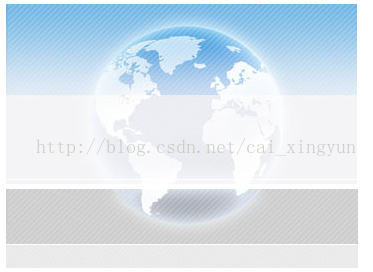

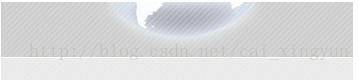
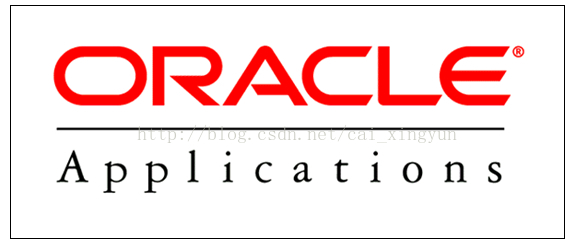
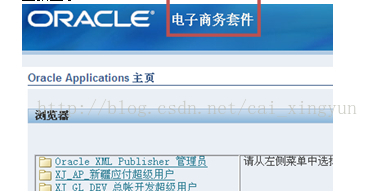
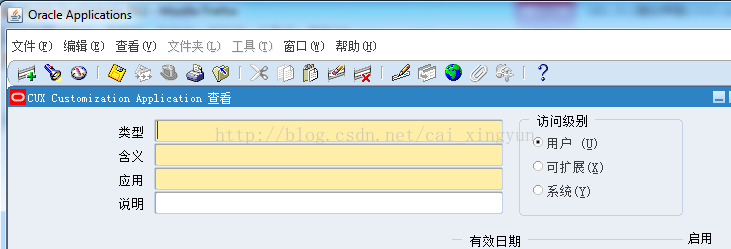
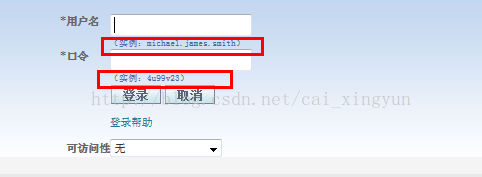













 3994
3994











 被折叠的 条评论
为什么被折叠?
被折叠的 条评论
为什么被折叠?








