1.关闭死程序
[root@node3 ~]# ps -aux | grep fire
root 2105 0.0 0.0 112660 964 pts/0 S+ 15:10 0:00 grep –color=auto fire
root 10620 0.0 0.1 1215096 239328 ? Sl 1月11 19:02 /usr/lib64/firefox/firefox
[root@node3 ~]# kill -9 10620
2.动态显示
动态跟踪文件file的增长情况(output appended data as the file grows),tail会每隔一秒去检查一下文件是否增加新的内容,如果增加就追加在原来的输出后面显示。但这种情况,必须保证在执行tail命令时,文件已经存在
[root@webServer logs]# tail -f catalina.out
3.Ubuntu卸载软件
删除软件及其配置文件
apt-get –purge remove
删除没用的依赖包
apt-get autoremove
kylin@Ubuntu:~$ sudo apt-get remove --purge ant
kylin@Ubuntu:~$ sudo apt-get autoremove --purge ant
4.tar解压与压缩
解压到当前目录:
[root@webServer ~]# tar -zxvf xxx.tar.gz
解压到指定目录:
[root@hadron ~]# tar -zxvf xxx.tar.gz -C /opt
打包压缩命令:
[root@hadron ~]# tar -zcvf xxx.tar.gz xxx/
参数的意义
- c Create a new archive.
- t List the contents of an archive.
- x Extract the contents of an archive.
- f The archive file name is given on the command line (required whenever the tar output is going to a file)
- M The archive can span multiple floppies.
- v Print verbose output (list file names as they are processed).
- u Add files to the archive if they are newer than the copy in the tar file.
- z Compress or decompress files automatically.
5.zip加密与解密
加密,输入两次密码
[root@hadron ~]# zip -re data.zip data
Enter password:
Verify password:
adding: data/ (stored 0%)
adding: data/house.zip (stored 0%)
adding: data/test_doc.zip (stored 0%)
adding: data/whitewines.zip (stored 0%)
adding: data/20news-small.zip (stored 0%)
解压,输入密码
[root@hadron ~]# unzip data.zip
Archive: data.zip
creating: data/
[data.zip] data/house.zip password:
extracting: data/house.zip
extracting: data/test_doc.zip
extracting: data/whitewines.zip
extracting: data/20news-small.zip 6.CentOS7 设置截图的快捷键
1) 截图工具所在位置:应用(Applications)-工具(Utilities)-截图(Screenshot)
2) 快捷键设置的位置:应用程序(Applications)-系统工具(System Tools)-设置(Settings)-键盘(Keyboard)
3) 切换到快捷键选项卡:快捷键(Shortcuts),找到截图(Screenshots),单击右侧想要设置的项,按下要设置的快捷键即可(不用输入)。比如:我常用的是选定区域的截图(Save a screenshot of an area to Pictures),并且我使用的比较多的快捷键是QQ的截图快捷键(Ctrl+Alt+A)
7.hosts
Hosts文件是一个用于储存计算机网络中各节点信息的计算机文件。这个文件负责将主机名映射到相应的IP地址。hosts文件通常用于补充或取代网络中DNS的功能。和DNS不同的是,计算机的用户可以直接对hosts文件进行控制。
hosts文件在不同操作系统(甚至不同Windows版本)的位置都有所区别:
- Windows系统
一般在C:\WINDOWS\system32\drivers\etc目录下 - Linux系统
在/etc目录下
8.SSH
8.1 无选项参数运行 SSH
默认的,ssh 会尝试用当前用户作为用户名来连接。
[root@hadron ~]# ssh 192.168.1.160
The authenticity of host '192.168.1.160 (192.168.1.160)' can't be established.
ECDSA key fingerprint is ac:f1:e0:63:72:f7:1c:70:a5:4f:65:2b:ab:0d:9f:12.
Are you sure you want to continue connecting (yes/no)? yes
Warning: Permanently added '192.168.1.160' (ECDSA) to the list of known hosts.
root@192.168.1.160's password:
Last login: Wed Mar 15 00:39:04 2017 from 192.168.1.81
[root@cnode0 ~]# exit
登出
Connection to 192.168.1.160 closed.本示例命令中,ssh 会尝试用root的用户身份来登入192.168.1.160服务器
8.2 指定登录用户
因为192.168.1.156是Ubuntu服务器,不能使用root用户登录,这时可以指定用户登录。
[root@hadron ~]# ssh kylin@192.168.1.156
The authenticity of host '192.168.1.156 (192.168.1.156)' can't be established.
ECDSA key fingerprint is b2:34:8c:09:32:d2:1a:cb:cf:c2:60:ed:ad:d9:d7:46.
Are you sure you want to continue connecting (yes/no)? yes
Warning: Permanently added '192.168.1.156' (ECDSA) to the list of known hosts.
kylin@192.168.1.156's password:
Welcome to YHKylin 4.0-1D (GNU/Linux 3.14.57-20160128.kylin.4.server.generic+ aarch64)
Last login: Tue Mar 15 09:00:09 2016 from 192.168.1.81
kylin@tdh02:~$ 9 scp
9.1 复制文件
命令格式1:
scp local_file remote_username@remote_ip:remote_folder
或者
scp local_file remote_username@remote_ip:remote_file
命令格式2:
scp local_file remote_ip:remote_folder
或者
scp local_file remote_ip:remote_file
命令格式1指定了用户名,命令执行后需要输入用户密码,第1个命令仅指定了远程的目录,文件名字不变,第2个指定了文件名(可以自定义文件名)
比如:
[root@anode1 ~]# scp ReadFile.jar root@192.168.1.81:/root/ReadFile2.jar
root@192.168.1.81's password:
ReadFile.jar 100% 1248 1.2KB/s 00:00到81机器上查询
[root@hadron ~]# ls |grep ReadFile2.jar
ReadFile2.jar
命令格式2没有指定用户名,默认是当前用户”root”访问
[root@anode1 ~]# scp ReadFile.jar 192.168.1.81:/root/
root@192.168.1.81's password:
ReadFile.jar 100% 1248 1.2KB/s 00:00 到81机器上查询
[root@hadron ~]# ls |grep ReadFile.jar
ReadFile.jar9.2 复制目录
命令格式:
scp -r local_folder remote_username@remote_ip:remote_folder
或者
scp -r local_folder remote_ip:remote_folder
10 清空历史命令记录
可以通过history命令查看之前执行的命令
[root@hadron ~]# history
18 sh ./a.out
19 ./a.out &
20 ls
21 ./a.out &
22 ls
23 cd source/
24 ls
25 cd
26 ls
27 cd python/
.....使用history -c命令清空历史命令记录
[root@hadron ~]# history -c
[root@hadron ~]# history
25 history11 开机默认进入命令界面(文本界面)
针对于CentOS7,使用systemctl set-default multi-user.target命令
[root@hadron ~]# systemctl set-default multi-user.target然后重启系统即可
12 解压rar
wget http://www.rarlab.com/rar/rarlinux-3.8.0.tar.gz
tar zxvf rarlinux-3.8.0.tar.gz
cd rar
make
make install
[root@hadron opt]# wget http://www.rarlab.com/rar/rarlinux-3.8.0.tar.gz
--2017-06-23 14:45:45-- http://www.rarlab.com/rar/rarlinux-3.8.0.tar.gz
正在解析主机 www.rarlab.com (www.rarlab.com)... 5.135.104.98
正在连接 www.rarlab.com (www.rarlab.com)|5.135.104.98|:80... 已连接。
已发出 HTTP 请求,正在等待回应... 200 OK
长度:791915 (773K) [application/x-gzip]
正在保存至: “rarlinux-3.8.0.tar.gz”
100%[==============================================================================================================>] 791,915 645KB/s 用时 1.2s
2017-06-23 14:45:46 (645 KB/s) - 已保存 “rarlinux-3.8.0.tar.gz” [791915/791915])
[root@hadron opt]# tar -zxvf rarlinux-3.8.0.tar.gz
rar/
rar/readme.txt
rar/rarfiles.lst
rar/unrar
rar/rar
rar/license.txt
rar/file_id.diz
rar/order.htm
rar/whatsnew.txt
rar/Makefile
rar/rar.txt
rar/technote.txt
rar/default.sfx
rar/rar_static
[root@hadron opt]# cd rar
[root@hadron rar]# make
mkdir -p /usr/local/bin
mkdir -p /usr/local/lib
cp rar unrar /usr/local/bin
cp rarfiles.lst /etc
cp default.sfx /usr/local/lib
[root@hadron rar]# make install
mkdir -p /usr/local/bin
mkdir -p /usr/local/lib
cp rar unrar /usr/local/bin
cp rarfiles.lst /etc
cp default.sfx /usr/local/lib遇到问题
[root@hadron rar]# rar
bash: /usr/local/bin/rar: /lib/ld-linux.so.2: bad ELF interpreter: 没有那个文件或目录因为64位系统中安装了32位程序,两种解决办法
方法1
[root@hadron rar]# yum install glibc.i686
[root@hadron rar]# yum install libstdc++方法2
[root@hadron rar]# cp rar_static /usr/local/bin/rar
cp:是否覆盖"/usr/local/bin/rar"? y这样rar命令可以使用了
[root@hadron rar]# rar
RAR 3.80 Copyright (c) 1993-2008 Alexander Roshal 16 Sep 2008
Shareware version Type RAR -? for help
Usage: rar <command> -<switch 1> -<switch N> <archive> <files...>
<@listfiles...> <path_to_extract\>
<Commands>
a Add files to archive
c Add archive comment
cf Add files comment
ch Change archive parameters
cw Write archive comment to file
d Delete files from archive
e Extract files to current directory
f Freshen files in archive
i[par]=<str> Find string in archives
k Lock archive
l[t,b] List archive [technical, bare]
m[f] Move to archive [files only]
p Print file to stdout
r Repair archive
rc Reconstruct missing volumes
rn Rename archived files
rr[N] Add data recovery record
rv[N] Create recovery volumes
s[name|-] Convert archive to or from SFX
t Test archive files
u Update files in archive
v[t,b] Verbosely list archive [technical,bare]
x Extract files with full path
13 文件比较diff
diff输出格式(默认):
n1 a n3,n4 表示在文件1的n1行后面添加n3到n4行
n1,n2 d n3 表示在n1到n2行之间删除n3行
n1,n2 c n3,n4 表示把n1,n2行用n3,n4行替换掉
字母a:表示附加(add)
字符c:表示修改(change)
字符d:表示删除(delete)
字母前的是源文件,字母后是目标文件。Nx表示行号。
以”<”打头的行属于第一个文件,以”>”打头的行属于第二个文件。
a.txt
aa
bbb
ccccc
1
2
3
4b.txt
aa
bbb
cccc
1
2
3
4diff命令
[root@hadron diff]# diff a.txt b.txt
3c3
< ccccc
---
> cccc
6a7
> 上面的“3c3”表示a.txt的第3行和b.txt的第3行内容有所不同,以”<”打头的行属于第一个文件(a.txt),以”>”打头的行属于第二个文件(b.txt)。
14 md5
md5sum校验的是文件内容,与文件名无关
root@kylin2:/opt# md5sum Manager-Kylin-20170814.tar.gz
ebcf5491a121dc80bee069fa872ab71c Manager-Kylin-20170814.tar.gz[root@hadron Kylin]# md5sum Manager-Kylin-20170814.tar.gz
ebcf5491a121dc80bee069fa872ab71c Manager-Kylin-20170814.tar.gz
[root@hadron Kylin]# 可以确定两个Manager-Kylin-20170814.tar.gz文件是相同的。
[root@hadron Kylin]# md5sum web*
bc92d8103cbfb473c9854717f3e1677b store.tar.gz
9067a8b723f5229b49eeef0ff46bc66d store.bak
[root@hadron Kylin]# 可知道store.tar.gz和 store.bak内容不同!
16 查看磁盘空间
df命令用于显示目前在Linux系统上的文件系统的磁盘使用情况统计
-h, –human-readable 使用人类可读的格式
[root@node3 ~]# df -h
Filesystem Size Used Avail Use% Mounted on
/dev/sda1 147G 130G 18G 89% /
devtmpfs 63G 0 63G 0% /dev
tmpfs 63G 172K 63G 1% /dev/shm
tmpfs 63G 418M 63G 1% /run
tmpfs 63G 0 63G 0% /sys/fs/cgroup
/dev/sda3 271G 13G 258G 5% /data
tmpfs 13G 52K 13G 1% /run/user/0
/dev/loop2 7.8G 7.8G 0 100% /var/ftp/iso-home
[root@node3 ~]# df -h /tmp
Filesystem Size Used Avail Use% Mounted on
/dev/sda1 147G 130G 18G 89% /
[root@node3 ~]#du命令用于显示指定的目录或文件所占用的磁盘空间,
-h或–human-readable 以K,M,G为单位,提高信息的可读性。
[root@node3 ~]# du -h /tmp
0 /tmp/.ICE-unix
0 /tmp/.font-unix
0 /tmp/.X11-unix
0 /tmp/.Test-unix
0 /tmp/.XIM-unix
0 /tmp/.esd-0
0 /tmp/systemd-private-036161d78b1c4e4b9f6d079205611ea4-httpd.service-6X6p8Z/tmp
0 /tmp/systemd-private-036161d78b1c4e4b9f6d079205611ea4-httpd.service-6X6p8Z
0 /tmp/systemd-private-036161d78b1c4e4b9f6d079205611ea4-rtkit-daemon.service-SPYDCq/tmp
0 /tmp/systemd-private-036161d78b1c4e4b9f6d079205611ea4-rtkit-daemon.service-SPYDCq
0 /tmp/ssh-5ip8dhXgZeo5
0 /tmp/ssh-zhmfU1HmgApU
14M /tmp
[root@node3 ~]#17 sed命令
sed -i通过选项i可以直接修改文件内容,语法如下。
sed -i 's/要被取代的串/新串/g' filePath其中s是替换命令,s后包含在斜杠中的文本是正则表达式,后面跟着的是需要替换的文本。可以通过 g 标志对行进行全局替换。
[root@master ~]# sed -i 's/SELINUX=enforcing/SELINUX=disabled/g' /etc/selinux/config如果被替换的字符串或新字符串中包含了/,则可以用#替换命令中的/。示例如下
[root@master hadoop]# sed -i 's#export JAVA_HOME=${JAVA_HOME}#export JAVA_HOME=/usr/java/jdk1.8.0_144#' hadoop-env.sh 18 &与nohup
普通进程用&符号放到后台运行,如果启动该程序的控制台(Shell)退出后,则该进程随即终止。
nohup <程序名> &
该方式运行程序,则控制台logout后,进程仍然继续运行,起到守护进程的作用
使用nohup命令后,原程序的的标准输出被自动改向到当前目录下的nohup.out文件,起到了log的作用,实现了完整的守护进程功能。
19 统计目录下的文件或目录数
[root@node1 ~]# ls -l |grep "^-"|wc -l
17
[root@node1 ~]# ls -l |grep "^d"|wc -l
10
[root@ndoe1 ~]#
说明:
(1)ls -l :
列出当前文件夹下文件信息
(2)grep “^-” :
“^-“是正则表达式,以“-”开头的表示文件,也就是查找一般文件;如果查找目录就是 ^d,
(3) wc -l :
统计输出信息的行数
20 查找当前目录下(包含子目录)某类文件个数
[root@node1 ~]# find . -type f -name "*.rar" | wc -l
81
[root@node1 ~]#终端显示样式
\33[0m 关闭所有属性
\33[1m 设置高亮度
\33[7m 反显
\33[30m – \33[37m 设置前景色
\33[40m – \33[47m 设置背景色
[root@hadron ~]# echo -e “\033[1m something here \033[0m”
something here
[root@hadron ~]# echo -e “\033[7m something here \033[0m”
something here
[root@hadron ~]# echo -e “\033[41;36m something here \033[0m”
something here
[root@hadron ~]#








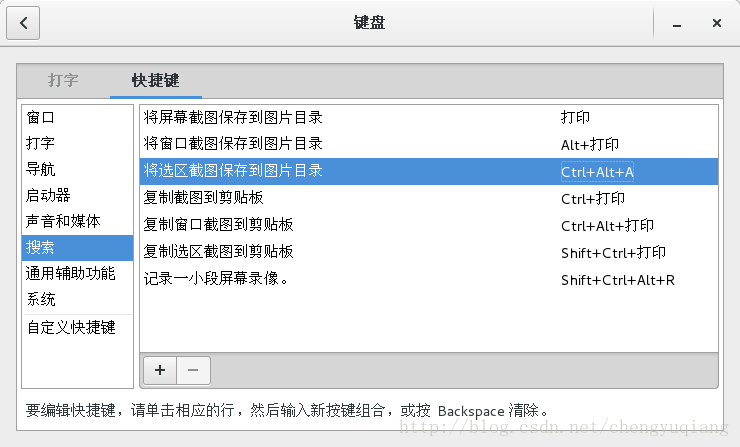
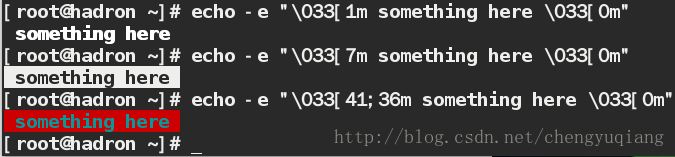













 635
635











 被折叠的 条评论
为什么被折叠?
被折叠的 条评论
为什么被折叠?








