Android 中的Toast是一个弹出的提示消息框,以友好的方式提示用户,例如保存数据成功等。
下面以一个例子来说明Toast的使用以及标准的Toast显示方式和自定义的Toast显示方式来提示友好的信息。以下是该Demo的程序结构图:
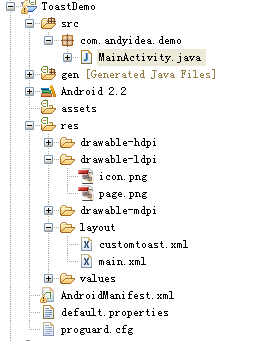
[1] res/layout目录下的 main.xml源码:
<?xml version="1.0" encoding="utf-8"?>
<LinearLayout xmlns:android="http://schemas.android.com/apk/res/android"
android:orientation="vertical"
android:layout_width="fill_parent"
android:layout_height="fill_parent"
>
<TextView
android:layout_width="fill_parent"
android:layout_height="wrap_content"
android:text="@string/hello"
/>
<Button
android:id="@+id/show"
android:layout_width="fill_parent"
android:layout_height="wrap_content"
android:text="Show Toast"/>
</LinearLayout>
[2] res/layout目录下的 customtoast.xml源码:
<?xml version="1.0" encoding="utf-8"?>
<LinearLayout
xmlns:android="http://schemas.android.com/apk/res/android"
android:layout_height="wrap_content" android:layout_width="wrap_content"
android:background="#ffffffff" android:orientation="vertical"
android:id="@+id/llToast" >
<TextView
android:layout_height="wrap_content"
android:layout_margin="1dip"
android:textColor="#ffffffff"
android:layout_width="fill_parent"
android:gravity="center"
android:background="#bb000000"
android:id="@+id/tvTitleToast" />
<LinearLayout
android:layout_height="wrap_content"
android:orientation="vertical"
android:id="@+id/llToastContent"
android:layout_marginLeft="1dip"
android:layout_marginRight="1dip"
android:layout_marginBottom="1dip"
android:layout_width="wrap_content"
android:padding="15dip"
android:background="#44000000" >
<ImageView
android:layout_height="wrap_content"
android:layout_gravity="center"
android:layout_width="wrap_content"
android:id="@+id/tvImageToast" />
<TextView
android:layout_height="wrap_content"
android:paddingRight="10dip"
android:paddingLeft="10dip"
android:layout_width="wrap_content"
android:gravity="center"
android:textColor="#ff000000"
android:id="@+id/tvTextToast" />
</LinearLayout>
</LinearLayout>
[3] src目录下的 MainActivity.java源码:
package com.andyidea.demo;
import android.app.Activity;
import android.os.Bundle;
import android.view.Gravity;
import android.view.LayoutInflater;
import android.view.View;
import android.view.ViewGroup;
import android.widget.Button;
import android.widget.ImageView;
import android.widget.LinearLayout;
import android.widget.TextView;
import android.widget.Toast;
public class MainActivity extends Activity {
Button btn;
/** Called when the activity is first created. */
@Override
public void onCreate(Bundle savedInstanceState) {
super.onCreate(savedInstanceState);
setContentView(R.layout.main);
btn = (Button)findViewById(R.id.show);
btn.setOnClickListener(new View.OnClickListener() {
@Override
public void onClick(View v) {
//标准方式
showToast1();
//标准方式上添加图片
showToast2();
//自定义显示方式
showToast3();
}
});
}
/**
* Basic Standard Toast
* 标准提示信息方式
*/
private void showToast1(){
Toast toast = Toast.makeText(getApplicationContext(),"Hello, This is Andy!", Toast.LENGTH_LONG);
toast.show();
}
/**
* Adding an Image to the Standard Toast
* 在标准显示方式基础上添加图片
*/
private void showToast2(){
Toast toast = Toast.makeText(getApplicationContext(),"Hello, This is Andy!", Toast.LENGTH_LONG);
toast.setGravity(Gravity.CENTER, 0, 0);
LinearLayout toastView = (LinearLayout) toast.getView();
ImageView imageCodeProject = new ImageView(getApplicationContext());
imageCodeProject.setImageResource(R.drawable.icon);
toastView.addView(imageCodeProject, 0);
toast.show();
}
/**
* Creating a Toast with Custom Layout
* 创建自定义的提示信息方式
*/
private void showToast3(){
LayoutInflater inflater = getLayoutInflater();
View layout = inflater.inflate(R.layout.customtoast,
(ViewGroup) findViewById(R.id.llToast));
ImageView image = (ImageView) layout.findViewById(R.id.tvImageToast);
image.setImageResource(R.drawable.page);
TextView title = (TextView) layout.findViewById(R.id.tvTitleToast);
title.setText("Attention");
TextView text = (TextView) layout.findViewById(R.id.tvTextToast);
text.setText("Hello, This is Andy!");
Toast toast = new Toast(getApplicationContext());
toast.setGravity(Gravity.RIGHT | Gravity.TOP, 12, 40);
toast.setDuration(Toast.LENGTH_LONG);
toast.setView(layout);
toast.show();
}
}[4] 点击Show Toast按钮查看效果如下:
标准方式
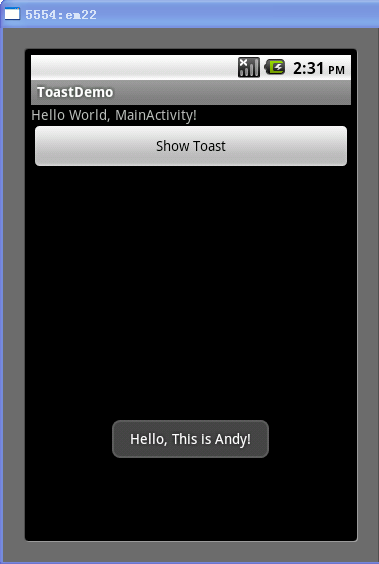
标准方式+图片

自定义显示方式
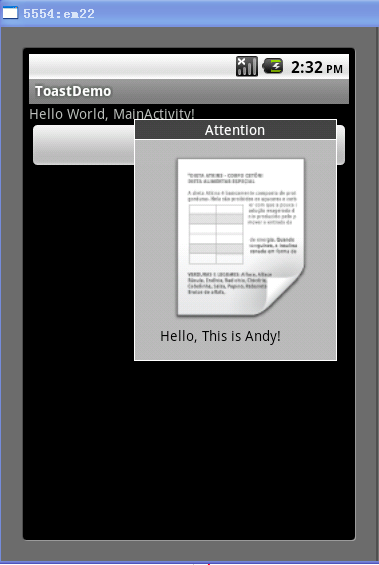

























 被折叠的 条评论
为什么被折叠?
被折叠的 条评论
为什么被折叠?








