这个需求其实还是有的,有时候我们想在Spinner中制作出一个类似于TextView的hint那样的效果。
如下:
当你第一次看到这个Spinner的时候,其中显示“点击选择”,而你点了一下,就会出现选项,一旦点选了某个选项,“点击选择”就会从此消失,也就是说,那只是提示,不参与逻辑判断。
那么如何做到这种效果呢?我去stackoverflow上查了一下,发现http://stackoverflow.com/questions/6602339/android-spinner-hint#,这个问题下的回答比较好——
也就是boni2k提供的solution,于是我复制过来做了一些自己的测试和理解如下:
代码部分:
// 布局文件 R.layout.spinner_showed_item 决定了spinner中被显示出的那条的样式
// 这个布局文件有一个默认安卓布局,名字叫做,自己写布局的时候不妨前去参考其中的各种要求
// 例如必须是一个CheckedTextView 等等,事实上,顶多也就自己改一个背景图片之类的








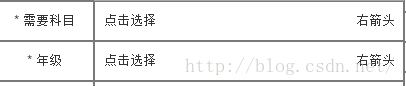
 最低0.47元/天 解锁文章
最低0.47元/天 解锁文章














 1万+
1万+











 被折叠的 条评论
为什么被折叠?
被折叠的 条评论
为什么被折叠?








