主界面的设计采用选项卡组件,在res的drawable-hdpi目录下拷入需要的图片素材准备好文字资源,修改values中的strings.xml文件如下:
<?xml version="1.0" encoding="utf-8"?>
<resources>
<string-array name="category">
<item>动物类</item>
<item>自然类</item>
<item>人物类</item>
<item>季节类</item>
<item>数字类</item>
<item>寓言类</item>
<item>其它类</item>
</string-array>
接着定义一个实体类,作为ListView适配器的适配类型,在entity新建类Category,代码如下所示:
public class Category {
private String name;//类别名称
private int imageId;//类别对应的图片
public Category(String name, int imageId) {
super();
this.name = name;
this.imageId = imageId;
}
public String getName() {
return name;
}
public int getImageId() {
return imageId;
}
}
Category类中只有两个字段,name代表种类的名字,imageId代表类别对应图片的资源id,在layout下新建activity_study.xml文件,主要添加了一个ListView控件,代码如下:
<?xml version="1.0" encoding="utf-8"?>
<RelativeLayout xmlns:android="http://schemas.android.com/apk/res/android"
xmlns:tools="http://schemas.android.com/tools"
android:layout_width="match_parent"
android:layout_height="match_parent"
android:background="@drawable/bg_ling"
tools:context=".StudyActivity">
<ListView
android:id="@+id/lvCategories"
android:layout_width="match_parent"
android:layout_height="wrap_content"
android:layout_alignParentLeft="true"
android:layout_alignParentTop="true">
</ListView>
</RelativeLayout>
然后需要为ListView的子项指定一个我们自定义的布局,在layout目录下新建category_item.xml,代码如下所示:
<?xml version="1.0" encoding="utf-8"?>
<LinearLayout xmlns:android="http://schemas.android.com/apk/res/android"
android:layout_width="match_parent"
android:layout_height="match_parent"
android:padding="10dp"
android:orientation="horizontal" >
<ImageView
android:id="@+id/category_image"
android:layout_width="wrap_content"
android:layout_height="wrap_content"
android:src="@drawable/category_animal"/>
<TextView
android:id="@+id/category_name"
android:layout_width="match_parent"
android:layout_height="wrap_content"
android:text="@array/category"
android:gravity="center"
android:textAppearance="?android:attr/textAppearanceLarge"/>
</LinearLayout>
public class CategoryAdapter extends ArrayAdapter<Category>{
private int resourceId;
public CategoryAdapter(Context context, int resource, List<Category> objects) {
super(context, resource, objects);
resourceId = resource;
}
@Override
public View getView(int position, View convertView, ViewGroup parent) {
Category category = getItem(position);//获取当前项的Category实例
View view = LayoutInflater.from(getContext()).inflate(resourceId, null);
ImageView categoryImage = (ImageView) view.findViewById(R.id.category_image);
TextView categoryName = (TextView) view.findViewById(R.id.category_name);
categoryImage.setImageResource(category.getImageId());
categoryName.setText(category.getName());
return view;
}
}
CategoryAdapter重写了父类的一组构造函数,用于将上下文、ListView子项布局的id和数据都传递进去。另外又重写了getView()方法,这个方法在每个子项被滚动到屏幕内的时候会被调用。在getView方法中,首先通过getItem()方法得到当前项的Category实例,然后使用LayoutInflater来为这个子项加载我们传入的布局,接着调用View的findViewById()方法分别获取到ImageView和TextView的实例,并分别调用它们的setImageResource()和setText()方法来设置显示的图片和文字,最后将布局返回,这样我们自定义的适配器就完成了。
下面在activity包下新建StudyActivity继承自Activity,代码如下所示:
public class StudyActivity extends Activity {
private List<Category> categoryList;
private String[] category_names;
private int[] category_images;
@Override
protected void onCreate(Bundle savedInstanceState) {
// TODO Auto-generated method stub
super.onCreate(savedInstanceState);
setContentView(R.layout.activity_study);
initCategories();// 初始化类别
CategoryAdapter adapter = new CategoryAdapter(this,
R.layout.category_item, categoryList);
ListView listView = (ListView) findViewById(R.id.lvCategories);
listView.setAdapter(adapter);
}
private void initCategories() {
categoryList = new ArrayList<Category>();
Resources resources = getResources();
category_names = resources.getStringArray(R.array.category);
category_images = new int[] { R.drawable.category_animal,
R.drawable.category_nature, R.drawable.category_human,
R.drawable.category_season, R.drawable.category_number,
R.drawable.category_fable, R.drawable.category_other };
for (int i = 0; i < category_names.length; i++) {
categoryList
.add(new Category(category_names[i], category_images[i]));
}
}
@Override
public boolean onCreateOptionsMenu(Menu menu) {
getMenuInflater().inflate(R.menu.study, menu);
return true;
}
}
可以看到,这里添加了一个initCategories()方法,用于初始化所有的类别数据。在Fruit类的构造函数中将类别的名字和对应的图片id传入,然后把创建好的对象添加到类别列表中。接着我们在onCreate()方法中创建了CategoryAdapter对象,并将CategoryAdapter作为适配器传递给了ListView。这样定制ListView界面的任务就完成了。
在运行程序之前,首先修改AndroidManifest.xml文件将StudyActivity变成入口类,现在重新运行程序,效果如图所示:
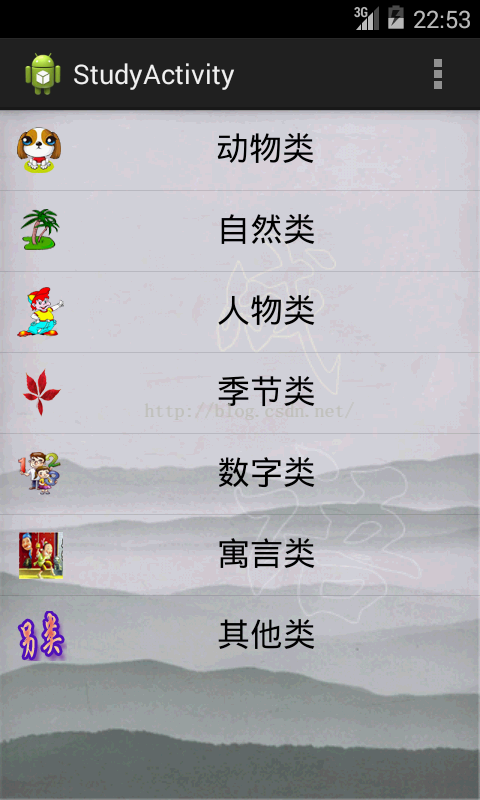
现在学习界面还是独立的,我们要将其与之前建立的主界面连接起来。
修改MainActivity,代码如下:
public class MainActivity extends TabActivity {
private TabHost tabHost;
@Override
protected void onCreate(Bundle savedInstanceState) {
// TODO Auto-generated method stub
super.onCreate(savedInstanceState);
requestWindowFeature(Window.FEATURE_NO_TITLE);// 取消标题栏
setContentView(R.layout.activity_main);
tabHost = getTabHost();
addTab("study", R.string.title_study, R.drawable.study, StudyActivity.class);
addTab("search", R.string.title_search, R.drawable.search, StudyActivity.class);
addTab("game", R.string.title_game, R.drawable.game, StudyActivity.class);
addTab("save", R.string.title_save, R.drawable.save, StudyActivity.class);
addTab("help", R.string.title_help, R.drawable.help, StudyActivity.class);
}
private void addTab(String tag, int title_introduction, int title_icon,
Class ActivityClass) {
tabHost.addTab(tabHost
.newTabSpec(tag)
.setIndicator(getString(title_introduction),
getResources().getDrawable(title_icon))
.setContent(new Intent(this,ActivityClass)));
}
public boolean onCreateOptionsMenu(Menu menu) {
getMenuInflater().inflate(R.menu.main, menu);
return true;
}
}
通过Intent,将选项卡和对应的StudyActivity关联起来了,运行结果如图所示:
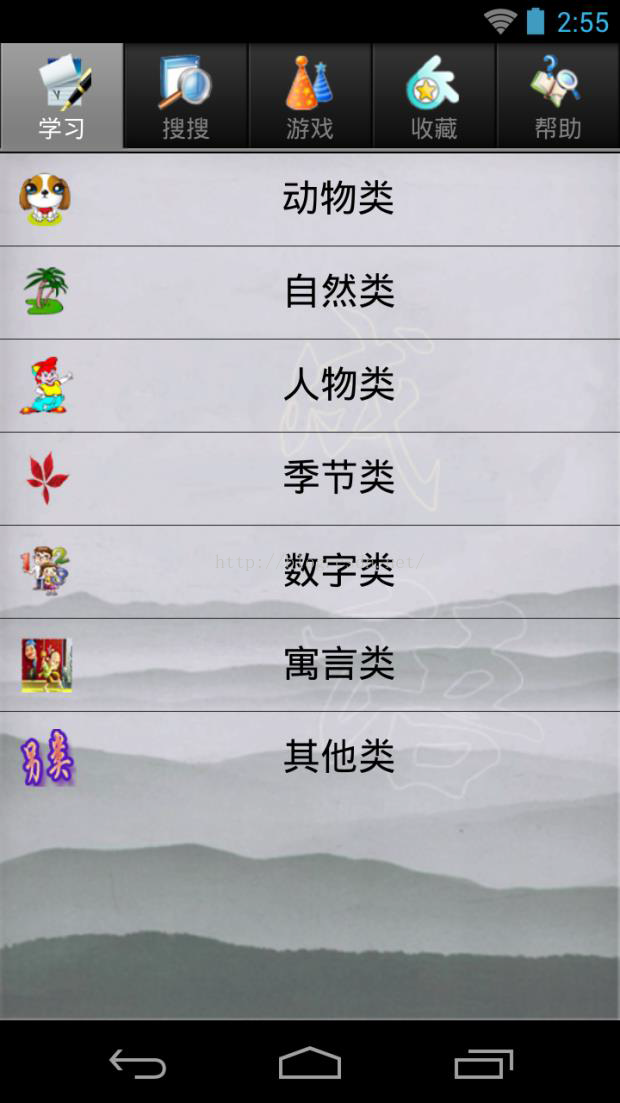
错误总结
1.如果大家在非黑色背景下使用ListView控件时,Android默认可能在滚动ListView时这个列表控件的背景突然变成黑色。这样可能导致程序的黑色的背景和主程序的主题既不协调
我一开始是在AndroidManifest.xml中使用
android:theme="@android:style/Theme.NoTitleBar"之后仔细查了查意思是:背景主题的没有标题栏的样式,默认如果没有设置的话,显示黑背景
解决这样的问题:
那就换成android:theme="@android:style/Theme.Translucent.NoTitleBar2.出现以下错误:这是不能实例化
java.lang.RuntimeException:Unable to instantiateactivity ComponentInfo
不能实例化activity有如下二种情况:
1.没有在Manifest.xml 清单中注册该activity,或者在创建完activity后,修改了包名或者activity的类名,而配置清单中没有修改,造成不能实例化
2.自己新建一个包,而配置的时候,使用默认包等





















 4716
4716











 被折叠的 条评论
为什么被折叠?
被折叠的 条评论
为什么被折叠?








