Android LayerDrawable可以将两个甚至多个图片合成一个Drawable。如下面截图,第三个图片就是第一个图片和第二个图片合成的,当然这只是一个简单的例子,不同场景怎么用还得看自己需要。
实现如下:
新建activity_main.xml
<LinearLayout xmlns:android="http://schemas.android.com/apk/res/android"
xmlns:tools="http://schemas.android.com/tools"
android:layout_width="match_parent"
android:layout_height="match_parent"
android:paddingBottom="@dimen/activity_vertical_margin"
android:paddingLeft="@dimen/activity_horizontal_margin"
android:paddingRight="@dimen/activity_horizontal_margin"
android:paddingTop="@dimen/activity_vertical_margin"
android:orientation="vertical"
tools:context="com.test.layerdrawable.MainActivity" >
<ImageView
android:layout_width="wrap_content"
android:layout_height="wrap_content"
android:background="@drawable/actionbar_send_icon_press"
android:layout_marginBottom="10dp"/>
<ImageView
android:layout_width="wrap_content"
android:layout_height="wrap_content"
android:background="@drawable/chat_bottom_send_normal"
android:layout_marginBottom="10dp"/>
<ImageView
android:id="@+id/iv_layerdrawable"
android:layout_width="wrap_content"
android:layout_height="wrap_content" />
</LinearLayout>新建MainActicity.java
package com.test.layerdrawable;
import android.annotation.SuppressLint;
import android.app.Activity;
import android.graphics.drawable.Drawable;
import android.graphics.drawable.LayerDrawable;
import android.os.Bundle;
import android.widget.ImageView;
public class MainActivity extends Activity {
ImageView iv_layerdrawable;
@Override
protected void onCreate(Bundle savedInstanceState) {
super.onCreate(savedInstanceState);
setContentView(R.layout.activity_main);
initView();
}
@SuppressLint("NewApi")
private void initView() {
iv_layerdrawable = (ImageView) findViewById(R.id.iv_layerdrawable);
Drawable drawable1 = getResources().getDrawable(R.drawable.chat_bottom_send_normal);
Drawable drawable2 = getResources().getDrawable(R.drawable.actionbar_send_icon_press);
LayerDrawable layerDrawable = new LayerDrawable(new Drawable[]{drawable1,drawable2});
iv_layerdrawable.setBackground(layerDrawable);
}
}
至此,两个图片叠加已经实现.








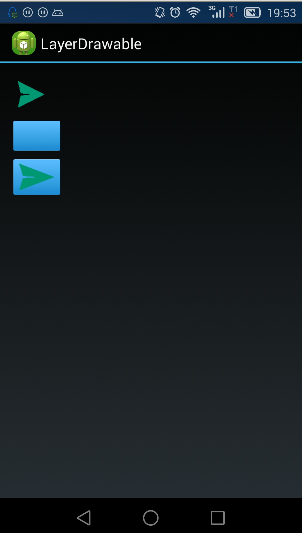













 2486
2486











 被折叠的 条评论
为什么被折叠?
被折叠的 条评论
为什么被折叠?








