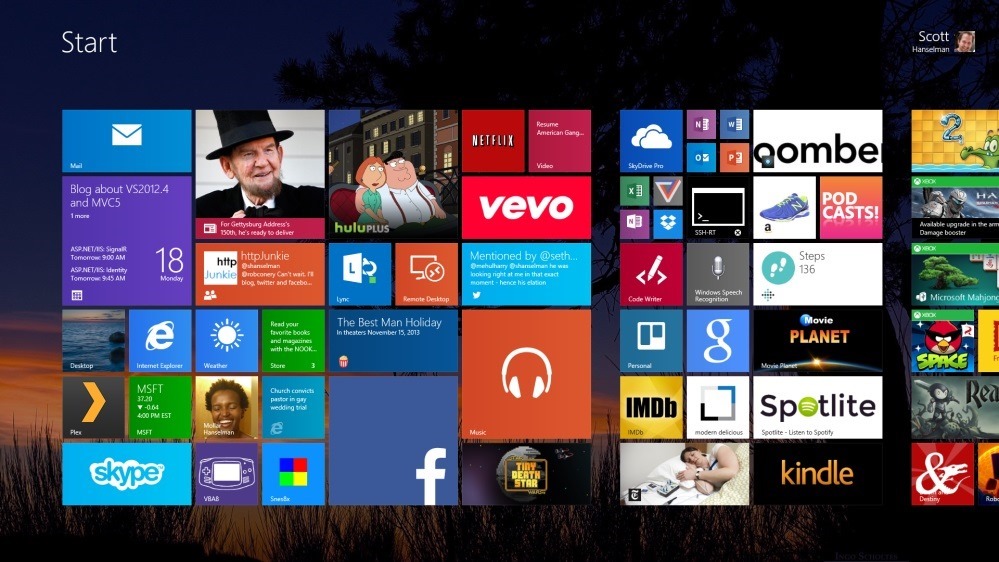
I did a blog post a little while ago about getting real work done on a Surface 2 (ARM & RT) and I've learned a few interesting things since then. The Surface 2 has a great screen. Having 1920x1080p resolution screen on 10.6" screen is really fantastic. In fact, the DPI on the Surface 2 is so nice that working on any other machine (like the 13" 1366x768 laptop I'm writing this on right now) is just unacceptable.
不久前,我写了一篇博客文章,介绍如何在Surface 2(ARM&RT)上完成实际工作,从那时起,我学到了一些有趣的东西。 Surface 2具有出色的屏幕。 在10.6英寸屏幕上具有1920x1080p分辨率的屏幕真的很棒。实际上,Surface 2的DPI非常好,以至于不能在任何其他机器上工作(例如我现在正在写的13英寸1366x768笔记本电脑)。
NOTE: This isn't specific to Surface 2. It works on the first Surface Pro, or really, any 1080p or above Windows 8.1 machine!
注意:这不是特定于Surface 2的。它可以在第一台Surface Pro上运行,或者实际上可以在任何1080p或更高版本的Windows 8.1计算机上运行!
However, the default DPI settings for both Store Apps and Desktop Apps is set too high, which scales everything and in my opinion this limits you in a few ways. You see fewer tiles on the start screen and can't snap/see more than two Store Apps at a time. If you don't mind smaller on-screen elements, here's a few tricks that will take your high-resolution Surface 2 to the next level. It did mine.
但是,Store Apps和Desktop Apps的默认DPI设置都设置得太高,这会缩放所有内容,我认为这在某些方面限制了您。 您在开始屏幕上看到的图块较少,并且一次不能捕捉/看到两个以上的Store App。 如果您不介意较小的屏幕元素,那么以下一些技巧可以将高分辨率的Surface 2提升到一个新的水平。 它确实是我的。
Here's my Start Screen with the default settings as the Surface 2 shipped.
这是我的“开始”屏幕,默认设置为Surface 2出厂时的设置。
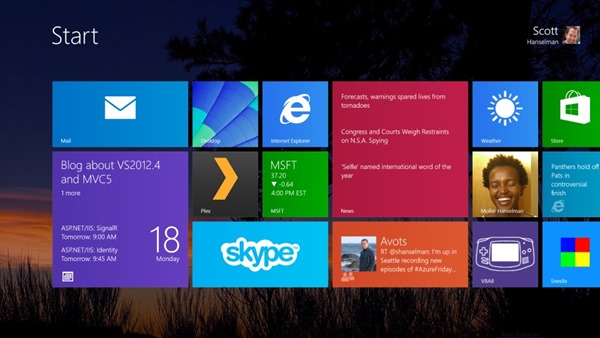
But, if you search for "size" in Settings... (hit the Windows Key+W and type "size")
但是,如果您在“设置...”中搜索“大小”(请按Windows键+ W并键入“大小”)
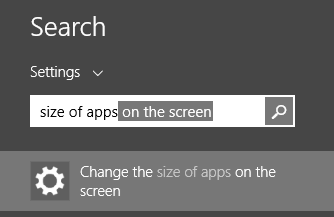
From this Setting screen, change the Default setting to "Smaller."
在此设置屏幕上,将默认设置更改为“更小”。
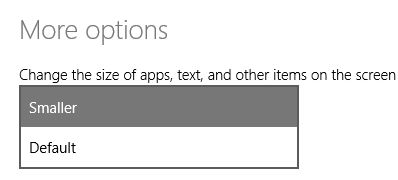
Here's the Start Screen now with the size set to Smaller.
现在是“开始”屏幕,其大小设置为“较小”。
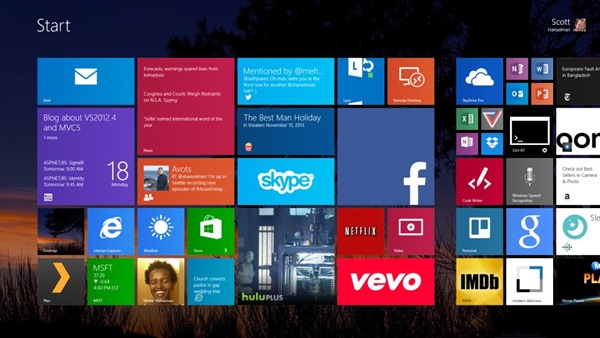
But wait, there's more. Now, go to Settings (Windows Key+C) and click Tiles, then Show More Tiles.
但是,等等,还有更多。 现在,转到“设置”(Windows键+ C)并单击“图块”,然后单击“显示更多图块”。
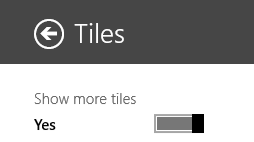
Now my Start Screen has smaller tiles, but lots more. It's nice to have options.
现在我的“开始”屏幕上的瓷砖较小,但更多。 拥有选项真是太好了。
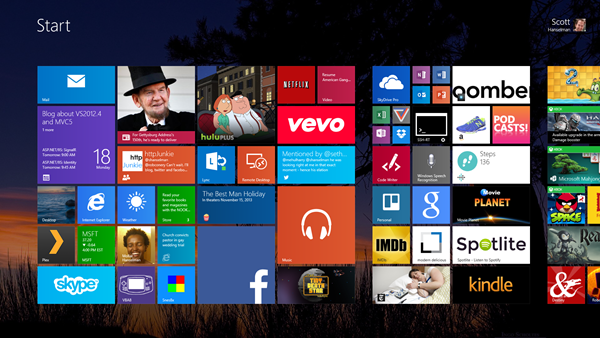
Here's Mail and News snapped next to each other using the Default DPI setting on the Surface 2.
使用Surface 2上的默认DPI设置将此处的邮件和新闻紧挨着对齐。
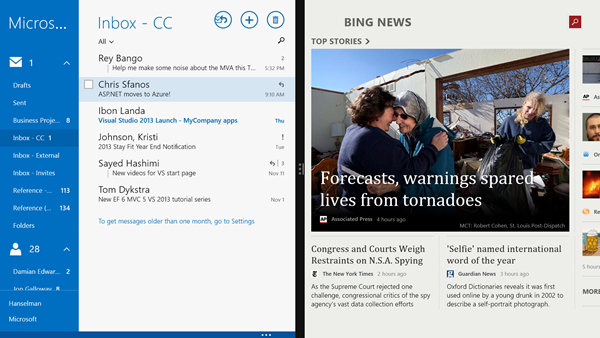
After changing the setting to Smaller, I can now pull a third application in and the others will get out the way. With 8.1 apps I can resize them to more sizes than 8.0 apps.
将设置更改为“较小”后,我现在可以拉入第三个应用程序,其他应用程序将摆脱困境。 使用8.1应用程序,我可以将它们调整为大于8.0应用程序的大小。
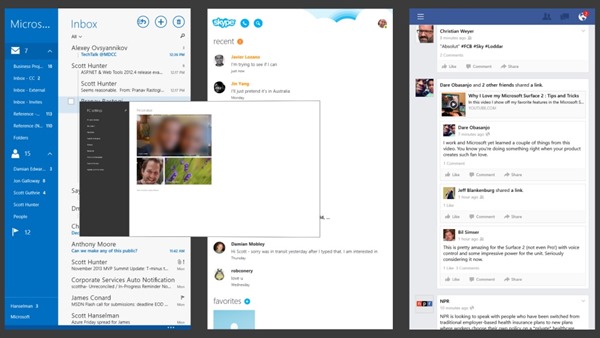
I prefer the smaller Full Screen/Store DPI setting because I can now read email, check web pages and watch a movie at the same time.
我喜欢较小的“全屏/存储DPI”设置,因为我现在可以同时阅读电子邮件,查看网页和观看电影。
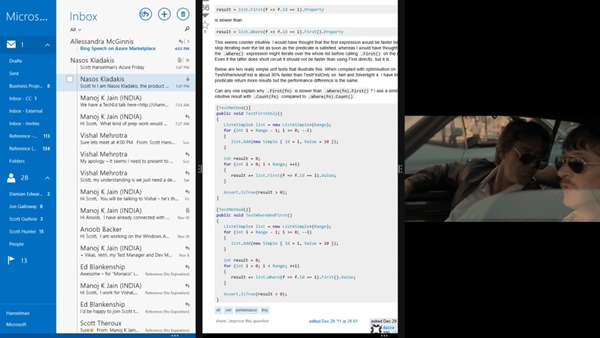
I can also bring the Desktop in and run apps over there at the same time I have other Store Apps.
我也可以将Desktop引入并在拥有其他Store Apps的同时在该处运行应用程序。
Here I'm running Excel on the Desktop, next to Mail, next to Hulu.
在这里,我正在桌面上,邮件旁边,Hulu旁边运行Excel。
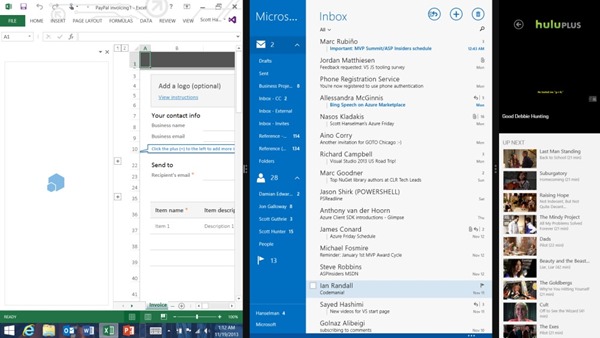
After changing Full Screen/Store DPI settings, don't forget you can also changed the DPI for Desktop apps as well. Right click on the Desktop and click Resolution, then "make text and other items larger or smaller." You can play with the settings and find what works. These desktop settings do not change your Store Apps.
更改全屏/存储DPI设置后,请不要忘记您也可以更改桌面应用程序的DPI。 右键单击桌面,然后单击“分辨率”,然后“使文本和其他项目变大或变小”。 您可以使用这些设置并找到有效的方法。 这些桌面设置不会更改您的Store Apps。
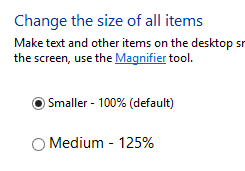
I hope these tips help you push your own Surface (or any high-DPI laptop) harder.
我希望这些技巧可以帮助您更加努力地开发自己的Surface(或任何高DPI笔记本电脑)。




















 3万+
3万+











 被折叠的 条评论
为什么被折叠?
被折叠的 条评论
为什么被折叠?








