cryboy2001 2014-12-18
一、整体效果,有两台实例aa与bb可以看到ip与浮动ip(用的是192.168.10/24网段)

二、看看实例aa中的ip情況
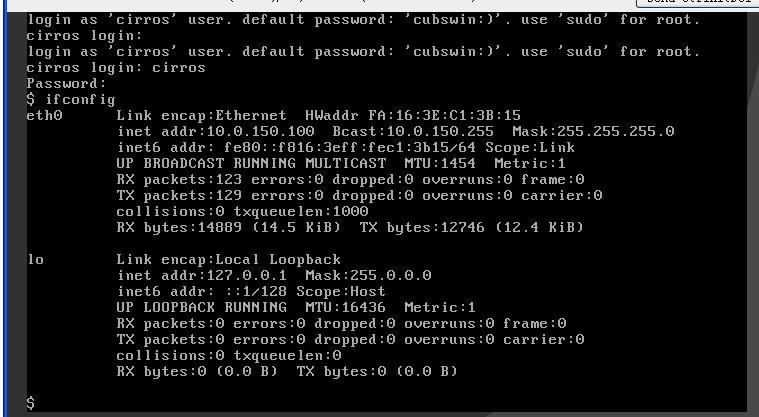
三、从外网登录到虚拟机bb中

四、实例的网络拓扑
一、环境
我用的是三台电脑,电脑名就是安这上面的controller,compute1,network ip地址与上面的一样。

这次安装,先是实线框中的三台。
在安装过程中有非常多的密码,为了简单所有密码都是安这上面的,操作时就可以直接copy了。

开始了!(由于是后来整理的,如有错误再修改)
最小化安装X64 centos 7,再是设设网络如下
电脑名在/etc/hostname中修改,网络ip在/etc/sysconfig/network-scripts/ifcfg-*
各电脑的ip地址与网卡名称:
controller enp3s0 10.0.0.11
compute1 ens34 10.0.0.31 enp3s2 10.0.1.31
network enp4s0 10.0.0.21 enp5s0f0 10.0.1.21 enp5s0f1 这个网卡是不设ip的,等后来做ext-net
网关都是10.0.0.1(内网中的路由器),可以使上面的三台电脑上网。
网卡都按上面的ip设好
network的第三块网卡比较特别,设置如下:
编辑 /etc/sysconfig/network-scripts/ifcfg-enp5s0f1 ,不要改变原来的 HWADDR 与 UUID。
HWADDR=00:11:0A:53:C9:6B
TYPE=Ethernet
UUID=afb38209-e504-4658-899b-33db3bcb7627
DEVICE=enp5s0f1
ONBOOT="yes"
BOOTPROTO="none"
设置/etc/hosts三台都要设,每台的电脑名也要改成相应的
# compute1
10.0.0.31 compute1
# controller
10.0.0.11 controller
# network
10.0.0.21 network
好了后检查一下效果
用ping compute1、network与其它电脑,还有外网台,要全通。
ping -c 4 openstack.org
安装相关的包,注意每一个都要完成安装,因为服务器都在国外,容易出错,可以多执行几次。
yum -y install ntp wget net-tools
yum install -y yum-plugin-priorities
yum install -y http://dl.fedoraproject.org/pub/ ... ease-7-2.noarch.rpm
# yum install -y http://rdo.fedorapeople.org/openstack-juno/rdo-release-juno.rpm
yum -y upgrade
yum install -y openstack-selinux
openstack对于时间的同步很严格,在controller上设置ntp服务器,其它的上设置成ntp客户端
同步internet上的时间
echo "01 01 * * * /usr/sbin/ntpdate ntp.api.bz >> /dev/null 2>&1" >>/etc/crontab
在/etc/ntp.conf中加了以下
restrict 10.0.0.0 mask 255.255.255.0
server ntp.api.bz
其它节点加
server 10.0.0.11
加入开机启动与启动服务
# systemctl enable ntpd.service
# systemctl start ntpd.service
以上所有节点都要做,以后填加节点也要做
所以,我把以上步骤拼成了一个shell,执行一下环境就好了,方便:
-
#!/bin/bash
-
-
Hostname="compute1" #改成节点名
-
-
echo "$Hostname" >/etc/hostname
-
-
echo "10.0.0.21 network" >>/etc/hosts
-
-
echo "10.0.0.11 controller" >>/etc/hosts
-
-
echo "10.0.0.31 compute1" >>/etc/hosts
-
-
-
#下面是加的一些环境
-
echo "export HISTSIZE=1000000" >>/etc/bashrc
-
-
echo 'export PROMPT_COMMAND="history -a"' >>/etc/bashrc
-
-
echo 'export HISTTIMEFORMAT="%Y-%m-%d_%H:%M:%S "' >>/etc/bashrc
-
-
-
yum -y install ntp wget net-tools
-
-
ntpdate ntp.api.bz
-
-
echo "01 01 * * * /usr/sbin/ntpdate ntp.api.bz >> /dev/null 2>&1" >>/etc/crontab #controller节点上要,其它的不要
-
-
-
-
yum install -y yum-plugin-priorities
-
-
yum install -y http://dl.fedoraproject.org/pub/epel/7/x86_64/e/epel-release-7-2.noarch.rpm
-
-
# yum install -y http://rdo.fedorapeople.org/openstack-juno/rdo-release-juno.rpm
-
-
yum -y upgrade
-
-
yum install -y openstack-selinux
-
systemctl enable ntpd.service
复制代码
节点环境就好了。
我发现在juno的doc上都没有加防火墙的部分,有的要自己加上,要不然会出错的。
firewall-cmd --permanent --add-service=ntp
firewall-cmd --reload
安装controller
下面的图中是每台节点上要安装的模块明细,有的模块是三台节点上都要安装如neutron。

一、安装数据库
yum install mariadb mariadb-server MySQL-python
编辑数据库配置文件,修改与填加下面内容
vi /etc/my.cnf
[mysqld]
bind-address = 10.0.0.11
default-storage-engine = innodb
innodb_file_per_table
collation-server = utf8_general_ci
init-connect = 'SET NAMES utf8'
character-set-server = utf8
改好了后,加入到开机启动,与启动数据库
systemctl enable mariadb.service
systemctl start mariadb.service
更改数据库的安全与加root密码,这个密码在以后操做数据库时要用到,要记住,不过不会出现在配置文件中
mysql_secure_installation
对于数据库的应用,与其它的应用是一样的,在其它模块中加入链接,就行了。
如下,
connection = mysql://keystone:KEYSTONE_DBPASS@controller/keystone
填加Messaging server
yum install rabbitmq-server
同样要加入启动与开启
systemctl enable rabbitmq-server.service
systemctl start rabbitmq-server.service
设置guest的密码:RABBIT_PASS,这个要记住,以后很多配置文件中要用到。
rabbitmqctl change_password guest RABBIT_PASS
出现以下,就是成功了。
# rabbitmqctl change_password guest RABBIT_PASS
Changing password for user "guest" ...
...done.
检查一下以上,就是用root登录到mysql中试试
还有在防火墙中要加入打开端口
firewall-cmd --premanent --add-port=5672/tcp
firewall-cmd --reload
如果没加,安装其它模块可能就会出现如下的日志:
2014-12-16 10:15:25.022 2748 ERROR oslo.messaging._drivers.impl_rabbit [req-078ec9df-db8a-441f-859c-b368791624a0 ] AMQP server on controller:5672 is unreachable: [Errno 111] ECONNREFUSED. Trying again in 3 seconds.
就是连不到rabbit了,下面是成功的日志
2014-12-17 15:15:24.746 2683 INFO oslo.messaging._drivers.impl_rabbit [-] Connecting to AMQP server on controller:5672
如果在以后的安装中,出现了不正常的现象,第一时间是看日志,再核对操作过程,是不是有错。
填加身份认证服务
下图中是openstack身份认证的流程工作方式

先安装Identity service
1、操作数据库,这里要用到刚刚数据库安装时用到的密码
#mysql -u root -p
建立数据库,与授权用户,还有加密码KEYSTONE_DBPASS
CREATE DATABASE keystone;
GRANT ALL PRIVILEGES ON keystone.* TO 'keystone'@'localhost' \
IDENTIFIED BY 'KEYSTONE_DBPASS';
GRANT ALL PRIVILEGES ON keystone.* TO 'keystone'@'%' \
IDENTIFIED BY 'KEYSTONE_DBPASS';
2、生成一个随机値,做为管理令牌,为后面的配置要用
# openssl rand -hex 10
3、安装包
# yum install openstack-keystone python-keystoneclient
配置这个文件 /etc/keystone/keystone.conf
[DEFAULT]
admin_token = d9cc00b3a9afaced6a36 #这是刚刚产生的随机值
verbose = True
[database]
connection = mysql://keystone:KEYSTONE_DBPASS@controller/keystone
[token]
provider = keystone.token.providers.uuid.Provider
driver = keystone.token.persistence.backends.sql.Token
4、创建管理证书与密钥,设置相关文件权限
# keystone-manage pki_setup --keystone-user keystone --keystone-group keystone
# chown -R keystone:keystone /var/log/keystone
# chown -R keystone:keystone /etc/keystone/ssl
# chmod -R o-rwx /etc/keystone/ssl
5、填充数据库数据
# su -s /bin/sh -c "keystone-manage db_sync" keystone
6、填加到启动与启动程序
# systemctl enable openstack-keystone.service
# systemctl start openstack-keystone.service
7、默认情况下,认证身份令牌到期后不会删除,会一直存在数据库中,所以加一下自动删除
# (crontab -l -u keystone 2>&1 | grep -q token_flush) || \
echo '@hourly /usr/bin/keystone-manage token_flush >/var/log/keystone/keystone-tokenflush.log 2>&1' \
>> /var/spool/cron/keystone
二、填加项目、用户与角色
也就是下图中的一些东西,看看到图上的就好理解多了。后面的操作就是与图上的对应。


1、配置管理令牌与端点
#export OS_SERVICE_TOKEN=d9cc00b3a9afaced6a36
#export OS_SERVICE_ENDPOINT=http://controller:35357/v2.0
2、填加项目、用户与角色。下面操作过程是直接从我的电脑上copy过来的有点乱,可以直接看doc。
[root@controller log]# keystone tenant-create --name admin --description "Admin Tenant"
+-------------+----------------------------------+
| Property | Value |
+-------------+----------------------------------+
| description | Admin Tenant |
| enabled | True |
| id | 89109628fdf840249f2b9fd716404527 |
| name | admin |
+-------------+----------------------------------+
[root@controller log]#
[root@controller log]# keystone user-create --name admin --pass ADMIN_PASS --email root@localhost
+----------+----------------------------------+
| Property | Value |
+----------+----------------------------------+
| email | root@localhost |
| enabled | True |
| id | 7f78bf6957154df998638833f061f196 |
| name | admin |
| username | admin |
+----------+----------------------------------+
[root@controller log]# keystone role-create --name admin
+----------+----------------------------------+
| Property | Value |
+----------+----------------------------------+
| id | 59e125307ef447bbb11e6bb015b8c6e4 |
| name | admin |
+----------+----------------------------------+
[root@controller log]# keystone user-role-add --tenant admin --user admin --role admin
[root@controller log]# keystone role-create --name _member_
+----------+----------------------------------+
| Property | Value |
+----------+----------------------------------+
| id | 2910a8344595471995e02b23fc93124f |
| name | _member_ |
+----------+----------------------------------+
[root@controller log]# keystone user-role-add --tenant admin --user admin --role _member_
这个是没输出的
上面是加admin,下面是加demo
[root@controller log]# keystone tenant-create --name demo --description "Demo Tenant"
+-------------+----------------------------------+
| Property | Value |
+-------------+----------------------------------+
| description | Demo Tenant |
| enabled | True |
| id | 98aeedd6814142e68bc9ee88846d654c |
| name | demo |
+-------------+----------------------------------+
[root@controller log]# keystone user-create --name demo --pass DEMO_PASS --email EMAIL_ADDRESS
+----------+----------------------------------+
| Property | Value |
+----------+----------------------------------+
| email | EMAIL_ADDRESS |
| enabled | True |
| id | c7172284f56e44baaae83d9351e28c31 |
| name | demo |
| username | demo |
+----------+----------------------------------+
[root@controller log]# keystone user-role-add --tenant demo --user demo --role _member_
[root@controller log]# keystone tenant-create --name service --description "Service Tenant"
+-------------+----------------------------------+
| Property | Value |
+-------------+----------------------------------+
| description | Service Tenant |
| enabled | True |
| id | 9870c4478e0448ba87a38e1e3c80448c |
| name | service |
+-------------+----------------------------------+
[root@controller log]#
[root@controller log]# keystone service-create --name keystone --type identity \
> --description "OpenStack Identity"
+-------------+----------------------------------+
| Property | Value |
+-------------+----------------------------------+
| description | OpenStack Identity |
| enabled | True |
| id | b2f1cfca40c64a6583b19e4475312e85 |
| name | keystone |
| type | identity |
+-------------+----------------------------------+
[root@controller log]# keystone endpoint-create \
> --service-id $(keystone service-list | awk '/ identity / {print $2}') \
> --publicurl http://controller:5000/v2.0 \
> --internalurl http://controller:5000/v2.0 \
> --adminurl http://controller:35357/v2.0 \
> --region regionOne
+-------------+----------------------------------+
| Property | Value |
+-------------+----------------------------------+
| adminurl | http://controller:35357/v2.0 |
| id | 5fbc07aa73ef4891859d01eac5ac9253 |
| internalurl | http://controller:5000/v2.0 |
| publicurl | http://controller:5000/v2.0 |
| region | regionOne |
| service_id | b2f1cfca40c64a6583b19e4475312e85 |
+-------------+----------------------------------+
上面的操作完了,下面验证一下看看有没有出错
先退出刚刚的操作环境
unset OS_SERVICE_TOKEN OS_SERVICE_ENDPOINT
[root@controller ~]# keystone --os-tenant-name admin --os-username admin --os-password ADMIN_PASS \
> --os-auth-url http://controller:35357/v2.0 token-get
+-----------+----------------------------------+
| Property | Value |
+-----------+----------------------------------+
| expires | 2014-12-18T07:27:22Z |
| id | f571c6b396904e4b93220d82a38605e2 |
| tenant_id | 89109628fdf840249f2b9fd716404527 |
| user_id | 7f78bf6957154df998638833f061f196 |
+-----------+----------------------------------+
[root@controller ~]# keystone --os-tenant-name admin --os-username admin --os-password ADMIN_PASS \
> --os-auth-url http://controller:35357/v2.0 tenant-list
+----------------------------------+---------+---------+
| id | name | enabled |
+----------------------------------------+---------+---------+
| 89109628fdf840249f2b9fd716404527 | admin | True |
| 98aeedd6814142e68bc9ee88846d654c | demo | True |
| 9870c4478e0448ba87a38e1e3c80448c | service | True |
+-----------------------------------------+---------+---------+
以上不出错后
以上操作完成后,建两下用户环境,以后在cli下操作只要source admin-openrc.sh就进入的操作权限。
[root@controller log]# vi admin-openrc.sh
export OS_TENANT_NAME=admin
export OS_USERNAME=admin
export OS_PASSWORD=ADMIN_PASS
export OS_AUTH_URL=http://controller:35357/v2.0
[root@controller log]# vi demo-openrc.sh
export OS_TENANT_NAME=demo
export OS_USERNAME=demo
export OS_PASSWORD=DEMO_PASS
export OS_AUTH_URL=http://controller:5000/v2.0
加入OpenStack Image Service
也就是下图中的东西。
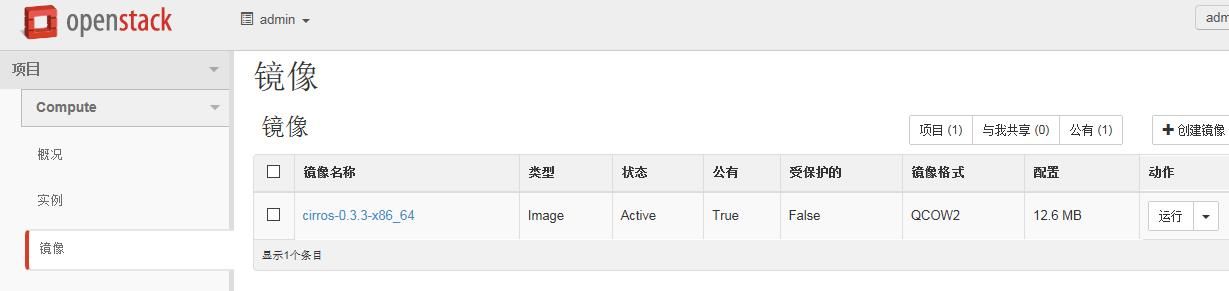
照样先加数据库,下面的与是电脑屏幕直接输入的
[root@controller log]# mysql -uroot -p
Enter password:
Welcome to the MariaDB monitor. Commands end with ; or \g.
Your MariaDB connection id is 16
Server version: 5.5.40-MariaDB MariaDB Server
Copyright (c) 2000, 2014, Oracle, Monty Program Ab and others.
Type 'help;' or '\h' for help. Type '\c' to clear the current input statement.
MariaDB [(none)]> CREATE DATABASE glance;
Query OK, 1 row affected (0.00 sec)
MariaDB [(none)]> GRANT ALL PRIVILEGES ON glance.* TO 'glance'@'localhost' \
-> IDENTIFIED BY 'GLANCE_DBPASS';
Query OK, 0 rows affected (0.00 sec)
MariaDB [(none)]> GRANT ALL PRIVILEGES ON glance.* TO 'glance'@'%' \
-> IDENTIFIED BY 'GLANCE_DBPASS';
Query OK, 0 rows affected (0.00 sec)
MariaDB [(none)]> exit
Bye
填加用户glance 与密码
[root@controller log]# keystone user-create --name glance --pass GLANCE_PASS
+----------+----------------------------------+
| Property | Value |
+----------+----------------------------------+
| email | |
| enabled | True |
| id | d51571512faf4c148cca450d75396893 |
| name | glance |
| username | glance |
+----------+----------------------------------+
[root@controller log]# keystone user-role-add --user glance --tenant service --role admin
[root@controller log]# keystone service-create --name glance --type image \
> --description "OpenStack Image Service"
+-------------+----------------------------------+
| Property | Value |
+-------------+----------------------------------+
| description | OpenStack Image Service |
| enabled | True |
| id | 990d6863283141ff9dbaa7a4e3a06795 |
| name | glance |
| type | image |
+-------------+----------------------------------+
[root@controller log]# keystone endpoint-create \
> --service-id $(keystone service-list | awk '/ image / {print $2}') \
> --publicurl http://controller:9292 \
> --internalurl http://controller:9292 \
> --adminurl http://controller:9292 \
> --region regionOne
+-------------+----------------------------------+
| Property | Value |
+-------------+----------------------------------+
| adminurl | http://controller:9292 |
| id | 37172288d36f4c1b8dc3fa7935174aa7 |
| internalurl | http://controller:9292 |
| publicurl | http://controller:9292 |
| region | regionOne |
| service_id | 990d6863283141ff9dbaa7a4e3a06795 |
+-------------+----------------------------------+
安装相关包
[root@controller log]#yum install openstack-glance python-glanceclient
编辑相关文件
# vi /etc/glance/glance-api.conf
[DEFAULT]
verbose=True
[database]
connection = mysql://glance:GLANCE_DBPASS@controller/glance
[keystone_authtoken]
auth_uri = http://controller:5000/v2.0
identity_uri = http://controller:35357
admin_tenant_name = service
admin_user = glance
admin_password = GLANCE_PASS
[paste_deploy]
flavor = keystone
[store_type_location_strategy]
[profiler]
[task]
[glance_store]
default_store = file
filesystem_store_datadir = /var/lib/glance/images/
# vi /etc/glance/glance-registry.conf
[DEFAULT]
verbose=True
[database]
connection = mysql://glance:GLANCE_DBPASS@controller/glance
[keystone_authtoken]
auth_uri = http://controller:5000/v2.0
identity_uri = http://controller:35357
admin_tenant_name = service
admin_user = glance
admin_password = GLANCE_PASS
[paste_deploy]
flavor = keystone
[profiler]
同步数据库
# su -s /bin/sh -c "glance-manage db_sync" glance
填加到开机自启动与启动程序。
#systemctl enable openstack-glance-api.service openstack-glance-registry.service
#systemctl start openstack-glance-api.service openstack-glance-registry.service
试一下,先下载一上img,再加入到epenstack中
[root@controller log]# mkdir /tmp/images
[root@controller log]# cd /tmp/images
[root@controller images]# wget http://cdn.download.cirros-cloud ... 3.3-x86_64-disk.img
[root@controller images]# ll
total 12892
-rw-r--r--. 1 root root 13200896 Dec 11 10:49 cirros-0.3.3-x86_64-disk.img
加入到img
[root@controller images]# source /root/admin-openrc.sh
[root@controller images]# glance image-create --name "cirros-0.3.3-x86_64" --file cirros-0.3.3-x86_64-disk.img \
> --disk-format qcow2 --container-format bare --is-public True --progress
[=============================>] 100%
+------------------+--------------------------------------+
| Property | Value |
+------------------+--------------------------------------+
| checksum | 133eae9fb1c98f45894a4e60d8736619 |
| container_format | bare |
| created_at | 2014-12-11T02:51:58 |
| deleted | False |
| deleted_at | None |
| disk_format | qcow2 |
| id | 71ebf3fa-4da5-49e2-b1f3-88498e9c1643 |
| is_public | True |
| min_disk | 0 |
| min_ram | 0 |
| name | cirros-0.3.3-x86_64 |
| owner | 89109628fdf840249f2b9fd716404527 |
| protected | False |
| size | 13200896 |
| status | active |
| updated_at | 2014-12-11T02:51:59 |
| virtual_size | None |
+------------------+--------------------------------------+
看一下
[root@controller images]# glance image-list
+--------------------------------------+---------------------+-------------+------------------+----------+--------+
| ID | Name | Disk Format | Container Format | Size | Status |
+--------------------------------------+---------------------+-------------+------------------+----------+--------+
| 71ebf3fa-4da5-49e2-b1f3-88498e9c1643 | cirros-0.3.3-x86_64 | qcow2 | bare | 13200896 | active |
+--------------------------------------+---------------------+-------------+------------------+----------+--------+
[root@controller images]# cd /root/
增加一台compute,产生虚拟机的主机,就是下面的了。

这个要在controller与compute1,两台电脑中操作。
先在controller中
1、. 先在数据库中操作,进入、增加、与加用户权限,秘密为NOVA_DBPASS
$ mysql -u root -p
CREATE DATABASE nova;
Grant proper access to the nova database:
GRANT ALL PRIVILEGES ON nova.* TO 'nova'@'localhost' \
IDENTIFIED BY 'NOVA_DBPASS';
GRANT ALL PRIVILEGES ON nova.* TO 'nova'@'%' \
IDENTIFIED BY 'NOVA_DBPASS';
2. 填加 Identity 身份认证,建nova用户与密码并加入role组
$ source admin-openrc.sh
$ keystone user-create --name nova --pass NOVA_PASS
+----------+----------------------------------+
| Property | Value |
+----------+----------------------------------+
| email | |
| enabled | True |
| id | 387dd4f7e46d4f72965ee99c76ae748c |
| name | nova |
| username | nova |
+----------+----------------------------------+
# keystone user-role-add --user nova --tenant service --role admin
创建nova service:
#keystone service-create --name nova --type compute \
--description "OpenStack Compute"
+-------------+----------------------------------+
| Property | Value |
+-------------+----------------------------------+
| description | OpenStack Compute |
| enabled | True |
| id | 6c7854f52ce84db795557ebc0373f6b9 |
| name | nova |
| type | compute |
+-------------+----------------------------------+
$ keystone endpoint-create \
--service-id $(keystone service-list | awk '/ compute / {print $2}') \
--publicurl http://controller:8774/v2/%\(tenant_id\)s \
--internalurl http://controller:8774/v2/%\(tenant_id\)s \
--adminurl http://controller:8774/v2/%\(tenant_id\)s \
--region regionOne
+-------------+-----------------------------------------+
| Property | Value |
+-------------+-----------------------------------------+
| adminurl | http://controller:8774/v2/%(tenant_id)s |
| id | c397438bd82c41198ec1a9d85cb7cc74 |
| internalurl | http://controller:8774/v2/%(tenant_id)s |
| publicurl | http://controller:8774/v2/%(tenant_id)s |
| region | regionOne |
| service_id | 6c7854f52ce84db795557ebc0373f6b9 |
+-------------+-----------------------------------------+
安装包
# yum install openstack-nova-api openstack-nova-cert openstack-nova-conductor \ openstack-nova-console openstack-nova-novncproxy openstack-nova-scheduler \ python-novaclient
编辑配置文件,在配置文件时,每行的前面不能有空格,要不然会出错的
vi /etc/nova/nova.conf
[database]
connection = mysql://nova:NOVA_DBPASS@controller/nova #连数据库
rpc_backend = rabbit #连 rabbit
rabbit_host = controller
rabbit_password = RABBIT_PASS
auth_strategy = keystone #使用keystone做身份认证
my_ip = 10.0.0.11
vncserver_listen = 10.0.0.11
vncserver_proxyclient_address = 10.0.0.11
verbose = True
[keystone_authtoken] #连到keystone
auth_uri = http://controller:5000/v2.0
identity_uri = http://controller:35357
admin_tenant_name = service
admin_user = nova
admin_password = NOVA_PASS
[glance] #glance 主机位置
host = controller
同步数据库
# su -s /bin/sh -c "nova-manage db sync" nova
增加自启动与启动进程
# systemctl enable openstack-nova-api.service openstack-nova-cert.service \
openstack-nova-consoleauth.service openstack-nova-scheduler.service \ openstack-nova-conductor.service openstack-nova-novncproxy.service
# systemctl start openstack-nova-api.service openstack-nova-cert.service \
openstack-nova-consoleauth.service openstack-nova-scheduler.service \ openstack-nova-conductor.service openstack-nova-novncproxy.service
以上在controller中的操作就完成了
下面是在compute1中的操作
安装文件包
# yum install openstack-nova-compute sysfsutils
编辑配置文件
[DEFAULT]
rpc_backend = rabbit #连数据库
rabbit_host = controller
rabbit_password = RABBIT_PASS
auth_strategy = keystone
my_ip =10.0.0.31 #本机的管理ip
vnc_enabled = True #novnc使用
vncserver_listen = 0.0.0.0
vncserver_proxyclient_address = 10.0.0.31
novncproxy_base_url = http://controller:6080/vnc_auto.html
verbose = True
[keystone_authtoken]
auth_uri = http://controller:5000/v2.0
identity_uri = http://controller:35357
admin_tenant_name = service
admin_user = nova
admin_password = NOVA_PASS
[glance]
host = controller
增加自启动与启动进程
# systemctl enable libvirtd.service openstack-nova-compute.service
# systemctl start libvirtd.service
# systemctl start openstack-nova-compute.service
上面就操作完成,就填加好了nova service
测试一下,看到以下的就成功了。
要在controller节点上操作
# source admin-openrc.sh
# nova service-list
+----+------------------+------------+----------+---------+-------+----------------------------+-----------------+
| Id | Binary | Host | Zone | Status | State | Updated_at | Disabled Reason |
+----+------------------+------------+----------+---------+-------+----------------------------+-----------------+
| 1 | nova-conductor | controller | internal | enabled | up | 2014-09-16T23:54:02.000000 | - |
| 2 | nova-consoleauth | controller | internal | enabled | up | 2014-09-16T23:54:04.000000 | - |
| 3 | nova-scheduler | controller | internal | enabled | up | 2014-09-16T23:54:07.000000 | - |
| 4 | nova-cert | controller | internal | enabled | up | 2014-09-16T23:54:00.000000 | - |
| 5 | nova-compute | compute1 | nova | enabled | up | 2014-09-16T23:54:06.000000 | - |
+----+------------------+------------+----------+---------+-------+----------------------------+-----------------+







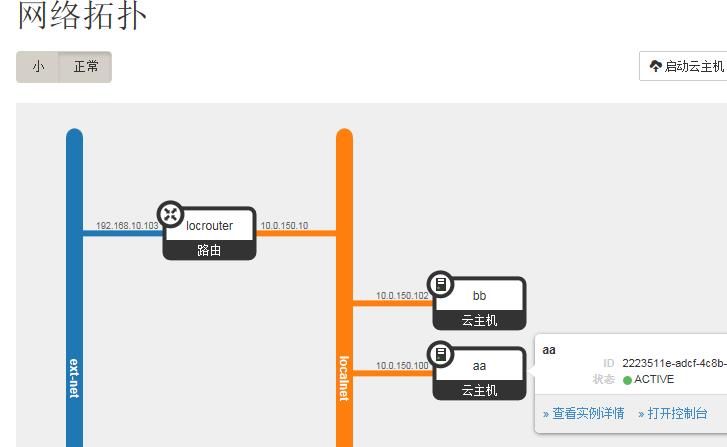














 1246
1246

 被折叠的 条评论
为什么被折叠?
被折叠的 条评论
为什么被折叠?








