效果图如下:
android的做法是,扩展一个View然后画一个圆点,再通过一个动画来不改变这个圆点的座标即可。
IOS的做法一:展示这个小圆点方法同android,但是圆点的座标变换通过定时器,代码如下:
-(void) playAnim{
NSDate *scheduledTime = [NSDate dateWithTimeIntervalSinceNow:0];
NSTimer *timer = [[NSTimer alloc] initWithFireDate:scheduledTime
interval:0.00000001
target:self
selector:@selector(task)
userInfo:nil
repeats:YES];
NSRunLoop *runLoop = [NSRunLoop currentRunLoop];
[runLoop addTimer:timer forMode:NSDefaultRunLoopMode];
}
-(void)task {
self.dAngle += 1;
[self setNeedsDisplay];
}
-(void) stopAnim{
}
-(void) drawInContext:(CGContextRef)ctx{
//画圆
CGContextSetRGBStrokeColor(ctx,0.52f, 0.76f, 0.07f, 1.0f);
CGContextSetLineWidth(ctx, 2.0);
// CGContextAddArc(ctx, self.frame.size.width / 2 - 10, self.frame.size.height / 2, 25, 0, PI, 0);
//
// CGContextAddArc(ctx, self.frame.size.width / 2 + 10, self.frame.size.height / 2, 25, 0, PI, 0);
/*
CGContextRef c:上下文
CGFloat x :x,y圆弧所在圆的中心点坐标
CGFloat y :x,y圆弧所在圆的中心点坐标
CGFloat radius :所在圆的半径
CGFloat startAngle : 圆弧的开始的角度 单位是弧度 0对应的是最右侧的点;
CGFloat endAngle : 圆弧的结束角度
int clockwise : 顺时针(0) 或者 逆时针(1)
*/
CGContextAddArc(ctx, self.frame.size.width / 2, self.frame.size.height / 2, 25, 0, 2 * PI, 0);
CGContextDrawPath(ctx, kCGPathStroke);
//画一个圆点,,将上面的定时器开启可以达到圆点绕圆周运动
CGContextSetRGBStrokeColor(ctx,0.12f, 0.26f, 0.07f, 1.0f);
CGContextAddArc(ctx,
self.frame.size.width / 2 + cos(self.dAngle * PI / 180) * 25,
self.frame.size.height / 2 + sin(self.dAngle * PI / 180) * 25,
5,
0,
2 * PI,
0);
CGContextDrawPath(ctx, kCGPathFillStroke);
}
@end
这种方法的缺点是是,小圆点的座标改变是线性变化,如果想达到淡入淡出的效果,需要自己支写动画插值器,难度有点大, 不推荐使用此方法。
针对方法一中的缺点,方法二有能有效解决这个问题。
方法二: 使用
CAKeyframeAnimation+UIBezierPath
其中UIBezierPath作为小圆点的运动轨迹,CAKeyframeAnimation则用来改变小圆点的座标,在IOS中提供了几种动画运行的效果,很容易实现淡入淡出的效果。
其中,小圆点的运动轨迹应该与外面那个圆环一致,为了方便操作,将小圆点所在的图层作为圆环的子图层就可以不用进行座标转换,如果2个图片层为兄弟关系就需要进行座标转换,这里大家稍微想想就很容易明白,为什么需要座标转换。
外面圆环的代码,:只要绘图方法即可,
-(void) drawInContext:(CGContextRef)ctx{
//画圆
CGContextSetRGBStrokeColor(ctx,0.52f, 0.76f, 0.07f, 1.0f);
CGContextSetLineWidth(ctx, 2.0);
// CGContextAddArc(ctx, self.frame.size.width / 2 - 10, self.frame.size.height / 2, 25, 0, PI, 0);
//
// CGContextAddArc(ctx, self.frame.size.width / 2 + 10, self.frame.size.height / 2, 25, 0, PI, 0);
/*
CGContextRef c:上下文
CGFloat x :x,y圆弧所在圆的中心点坐标
CGFloat y :x,y圆弧所在圆的中心点坐标
CGFloat radius :所在圆的半径
CGFloat startAngle : 圆弧的开始的角度 单位是弧度 0对应的是最右侧的点;
CGFloat endAngle : 圆弧的结束角度
int clockwise : 顺时针(0) 或者 逆时针(1)
*/
CGContextAddArc(ctx, self.frame.size.width / 2, self.frame.size.height / 2, 25, 0, 2 * PI, 0);
CGContextDrawPath(ctx, kCGPathStroke);
//画一个圆点,,将上面的定时器开启可以达到圆点绕圆周运动
// CGContextSetRGBStrokeColor(ctx,0.12f, 0.26f, 0.07f, 1.0f);
// CGContextAddArc(ctx,
// self.frame.size.width / 2 + cos(self.dAngle * PI / 180) * 25,
// self.frame.size.height / 2 + sin(self.dAngle * PI / 180) * 25,
// 5,
// 0,
// 2 * PI,
// 0);
// CGContextDrawPath(ctx, kCGPathFillStroke);
}
在vc中的测试代码如下:
#import "PointMoveByCircleVC.h"
#import "PointMoveByCircleLayer.h"
@interface PointMoveByCircleVC ()
@property(nonatomic,strong) PointMoveByCircleLayer* layer;
@end
@implementation PointMoveByCircleVC
- (void)viewDidLoad {
[super viewDidLoad];
[self initView];
}
-(void) initView{
self.view.backgroundColor = [UIColor whiteColor];
self.layer = [PointMoveByCircleLayer layer];
self.layer.dAngle = 0;
self.layer.frame = CGRectMake(100, 100, 100, 100);
[self.layer setNeedsDisplay]; //写这个方法才会自动触发 drawInContext:的方法
self.layer.backgroundColor = [UIColor brownColor].CGColor;
[self.view.layer addSublayer:self.layer];
UIButton* btnAnim = [[UIButton alloc] initWithFrame:CGRectMake(180, 240, 180, 30)];
btnAnim.backgroundColor = [UIColor grayColor];
btnAnim.tag = 13;
[btnAnim setTitle:@"播放动画" forState:UIControlStateNormal];
[btnAnim addTarget:self action:@selector(onClick:) forControlEvents:UIControlEventTouchUpInside];
[self.view addSubview:btnAnim];
}
-(void) onClick:(UIButton*) button{
switch (button.tag) {
case 13:{
//[self.layer playAnim];
UIBezierPath *bezierPath = [[UIBezierPath alloc] init];
[bezierPath moveToPoint:CGPointMake(0, 150)];
[bezierPath addCurveToPoint:CGPointMake(300, 150) controlPoint1:CGPointMake(75, 0) controlPoint2:CGPointMake(225, 300)];
//初始化圆点层
UIBezierPath* path = [[UIBezierPath alloc] init];
[path addArcWithCenter:CGPointMake(self.layer.frame.size.width / 2, self.layer.frame.size.width / 2)
radius:25
startAngle:0
endAngle:2 * 3.1415926
clockwise:1];
CALayer *colorLayer = [CALayer layer];
colorLayer.frame = CGRectMake(0, 0, 5, 5);
colorLayer.cornerRadius = 2.5;
colorLayer.position = CGPointMake(self.layer.frame.size.width / 2 + cos(90 * 3.1415926 / 180) * 25,
self.layer.frame.size.width / 2 + sin(90 * 3.1415926 / 180) * 25);
colorLayer.backgroundColor = [UIColor redColor].CGColor;
[self.layer addSublayer:colorLayer];
//创建一个帧动画需要 的圆周 路径,这个路径 与外圆圈一一致
CAKeyframeAnimation *animation1 = [CAKeyframeAnimation animation];
animation1.keyPath = @"position";
animation1.path = path.CGPath;
animation1.duration = 1.0;
animation1.repeatCount = MAXFLOAT;
animation1.timingFunction = [CAMediaTimingFunction functionWithName:kCAMediaTimingFunctionEaseOut];
[colorLayer addAnimation:animation1 forKey:nil];
}
break;
default:
break;
}
}
- (void)didReceiveMemoryWarning {
[super didReceiveMemoryWarning];
}
@end
- 补PointMoveByCircleLayer文件:
#import <QuartzCore/QuartzCore.h>
@interface PointMoveByCircleLayer : CALayer
@property(atomic,assign) CGPoint circlePointPos;
@property(nonatomic,assign) double dAngle;
-(void) playAnim;
-(void) stopAnim;
@end
#import "PointMoveByCircleLayer.h"
#import <UIKit/UIKit.h>
#define PI 3.1415926
@implementation PointMoveByCircleLayer
-(instancetype) init{
if(self = [super init]){
self.dAngle = 0;
}
return self;
}
-(void) playAnim{
// NSDate *scheduledTime = [NSDate dateWithTimeIntervalSinceNow:0];
// NSTimer *timer = [[NSTimer alloc] initWithFireDate:scheduledTime
// interval:0.00000001
// target:self
// selector:@selector(task)
// userInfo:nil
// repeats:YES];
// NSRunLoop *runLoop = [NSRunLoop currentRunLoop];
// [runLoop addTimer:timer forMode:NSDefaultRunLoopMode];
}
-(void)task {
self.dAngle += 1;
[self setNeedsDisplay];
}
-(void) stopAnim{
}
-(void) drawInContext:(CGContextRef)ctx{
//画圆
CGContextSetRGBStrokeColor(ctx,0.52f, 0.76f, 0.07f, 1.0f);
CGContextSetLineWidth(ctx, 2.0);
// CGContextAddArc(ctx, self.frame.size.width / 2 - 10, self.frame.size.height / 2, 25, 0, PI, 0);
//
// CGContextAddArc(ctx, self.frame.size.width / 2 + 10, self.frame.size.height / 2, 25, 0, PI, 0);
/*
CGContextRef c:上下文
CGFloat x :x,y圆弧所在圆的中心点坐标
CGFloat y :x,y圆弧所在圆的中心点坐标
CGFloat radius :所在圆的半径
CGFloat startAngle : 圆弧的开始的角度 单位是弧度 0对应的是最右侧的点;
CGFloat endAngle : 圆弧的结束角度
int clockwise : 顺时针(0) 或者 逆时针(1)
*/
CGContextAddArc(ctx, self.frame.size.width / 2, self.frame.size.height / 2, 25, 0, 2 * PI, 0);
CGContextDrawPath(ctx, kCGPathStroke);
//画一个圆点,,将上面的定时器开启可以达到圆点绕圆周运动
// CGContextSetRGBStrokeColor(ctx,0.12f, 0.26f, 0.07f, 1.0f);
// CGContextAddArc(ctx,
// self.frame.size.width / 2 + cos(self.dAngle * PI / 180) * 25,
// self.frame.size.height / 2 + sin(self.dAngle * PI / 180) * 25,
// 5,
// 0,
// 2 * PI,
// 0);
// CGContextDrawPath(ctx, kCGPathFillStroke);
}
@end
#import <UIKit/UIKit.h>
/**
本视图演示一个小圆点在圆弧上做圆周运动
*/
@interface PointMoveByCircleVC : UIViewController
@end
#import "PointMoveByCircleVC.h"
#import "PointMoveByCircleLayer.h"
@interface PointMoveByCircleVC ()
@property(nonatomic,strong) PointMoveByCircleLayer* layer;
@end
@implementation PointMoveByCircleVC
- (void)viewDidLoad {
[super viewDidLoad];
[self initView];
}
-(void) initView{
self.view.backgroundColor = [UIColor whiteColor];
self.layer = [PointMoveByCircleLayer layer];
self.layer.dAngle = 0;
self.layer.frame = CGRectMake(100, 100, 100, 100);
[self.layer setNeedsDisplay]; //写这个方法才会自动触发 drawInContext:的方法
self.layer.backgroundColor = [UIColor brownColor].CGColor;
[self.view.layer addSublayer:self.layer];
UIButton* btnAnim = [[UIButton alloc] initWithFrame:CGRectMake(180, 240, 180, 30)];
btnAnim.backgroundColor = [UIColor grayColor];
btnAnim.tag = 13;
[btnAnim setTitle:@"播放动画" forState:UIControlStateNormal];
[btnAnim addTarget:self action:@selector(onClick:) forControlEvents:UIControlEventTouchUpInside];
[self.view addSubview:btnAnim];
}
-(void) onClick:(UIButton*) button{
switch (button.tag) {
case 13:{
//[self.layer playAnim];
// UIBezierPath *bezierPath = [[UIBezierPath alloc] init];
// [bezierPath moveToPoint:CGPointMake(0, 150)];
// [bezierPath addCurveToPoint:CGPointMake(300, 150) controlPoint1:CGPointMake(75, 0) controlPoint2:CGPointMake(225, 300)];
//初始化圆点层路径
UIBezierPath* path = [[UIBezierPath alloc] init];
[path addArcWithCenter:CGPointMake(self.layer.frame.size.width / 2, self.layer.frame.size.width / 2)
radius:25
startAngle:0
endAngle:2 * 3.1415926
clockwise:1];
CALayer *colorLayer = [CALayer layer];
colorLayer.frame = CGRectMake(0, 0, 5, 5);
colorLayer.cornerRadius = 2.5;
colorLayer.position = CGPointMake(self.layer.frame.size.width / 2 + cos(90 * 3.1415926 / 180) * 25,
self.layer.frame.size.width / 2 + sin(90 * 3.1415926 / 180) * 25);
colorLayer.backgroundColor = [UIColor redColor].CGColor;
[self.layer addSublayer:colorLayer];
//创建一个帧动画需要 的圆周 路径,这个路径 与外圆圈一一致
CAKeyframeAnimation *animation1 = [CAKeyframeAnimation animation];
animation1.keyPath = @"position";
animation1.path = path.CGPath;
animation1.duration = 1.0;
animation1.repeatCount = MAXFLOAT;
animation1.timingFunction = [CAMediaTimingFunction functionWithName:kCAMediaTimingFunctionEaseOut];
[colorLayer addAnimation:animation1 forKey:nil];
}
break;
default:
break;
}
}
- (void)didReceiveMemoryWarning {
[super didReceiveMemoryWarning];
}
@end








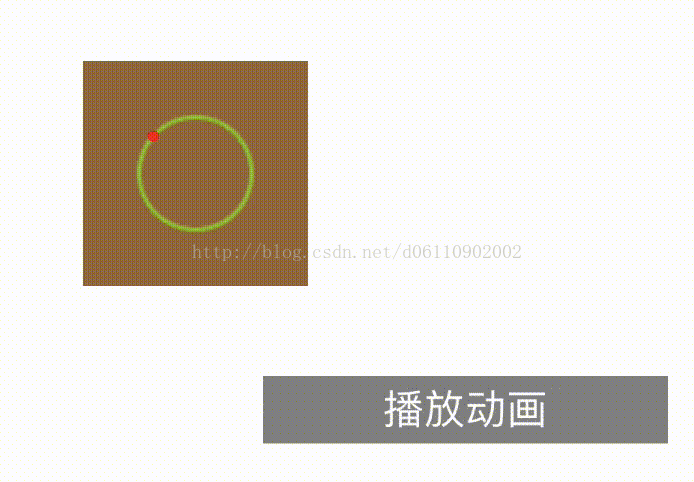













 145
145











 被折叠的 条评论
为什么被折叠?
被折叠的 条评论
为什么被折叠?








