偶然在国外网站上看到的一个脚本,通过纯色背景抠像的方法,把windows的窗体透明化,可以用来做无背景的小头像、桌面精灵等。
首先新建一个叫TransparentWindow的CS脚本,输入如下代码:
using System;
using System.Runtime.InteropServices;
using UnityEngine;
public class TransparentWindow : MonoBehaviour
{
[SerializeField]
private Material m_Material;
private struct MARGINS
{
public int cxLeftWidth;
public int cxRightWidth;
public int cyTopHeight;
public int cyBottomHeight;
}
// Define function signatures to import from Windows APIs
[DllImport("user32.dll")]
private static extern IntPtr GetActiveWindow();
[DllImport("user32.dll")]
private static extern int SetWindowLong(IntPtr hWnd, int nIndex, uint dwNewLong);
[DllImport("Dwmapi.dll")]
private static extern uint DwmExtendFrameIntoClientArea(IntPtr hWnd, ref MARGINS margins);
// Definitions of window styles
const int GWL_STYLE = -16;
const uint WS_POPUP = 0x80000000;
const uint WS_VISIBLE = 0x10000000;
void Start()
{
#if !UNITY_EDITOR
var margins = new MARGINS() { cxLeftWidth = -1 };
// Get a handle to the window
var hwnd = GetActiveWindow();
// Set properties of the window
// See: https://msdn.microsoft.com/en-us/library/windows/desktop/ms633591%28v=vs.85%29.aspx
SetWindowLong(hwnd, GWL_STYLE, WS_POPUP | WS_VISIBLE);
// Extend the window into the client area
//See: https://msdn.microsoft.com/en-us/library/windows/desktop/aa969512%28v=vs.85%29.aspx
DwmExtendFrameIntoClientArea(hwnd, ref margins);
#endif
}
// Pass the output of the camera to the custom material
// for chroma replacement
void OnRenderImage(RenderTexture from, RenderTexture to)
{
Graphics.Blit(from, to, m_Material);
}
}然后新建一个叫ChromakeyTransparent的Shader:
Shader "Custom/ChromakeyTransparent" {
Properties{
_MainTex("Base (RGB)", 2D) = "white" {}
_TransparentColourKey("Transparent Colour Key", Color) = (0,0,0,1)
_TransparencyTolerance("Transparency Tolerance", Float) = 0.01
}
SubShader{
Pass{
Tags{ "RenderType" = "Opaque" }
LOD 200
CGPROGRAM
#pragma vertex vert
#pragma fragment frag
#include "UnityCG.cginc"
struct a2v
{
float4 pos : POSITION;
float2 uv : TEXCOORD0;
};
struct v2f
{
float4 pos : SV_POSITION;
float2 uv : TEXCOORD0;
};
v2f vert(a2v input)
{
v2f output;
output.pos = UnityObjectToClipPos(input.pos);
output.uv = input.uv;
return output;
}
sampler2D _MainTex;
float3 _TransparentColourKey;
float _TransparencyTolerance;
float4 frag(v2f input) : SV_Target
{
// What is the colour that *would* be rendered here?
float4 colour = tex2D(_MainTex, input.uv);
// Calculate the different in each component from the chosen transparency colour
float deltaR = abs(colour.r - _TransparentColourKey.r);
float deltaG = abs(colour.g - _TransparentColourKey.g);
float deltaB = abs(colour.b - _TransparentColourKey.b);
// If colour is within tolerance, write a transparent pixel
if (deltaR < _TransparencyTolerance && deltaG < _TransparencyTolerance && deltaB < _TransparencyTolerance)
{
return float4(0.0f, 0.0f, 0.0f, 0.0f);
}
// Otherwise, return the regular colour
return colour;
}
ENDCG
}
}
}新建一个材质,选择我们刚刚写好的Shader,将TransparentWindow挂载到摄像机上,摄像机的Clear Flags选择Solid Color,Background选择和材质的Transparent Color Key相同的颜色(建议选择与模型边缘颜色相近的颜色,不然会出现较明显的毛边),将材质拖拽给TransparentWindow的Material变量。
运行之后可以看到背景颜色已经被扣掉(黑色其实是透明):
Build一下之后我们就可以看到类似桌面精灵的一个程序了:
By:蒋志杰








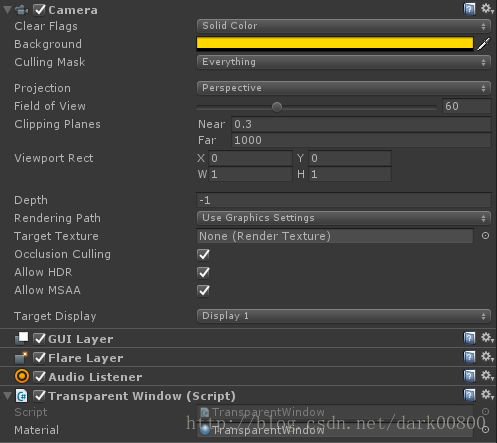
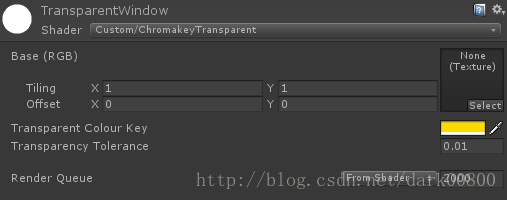
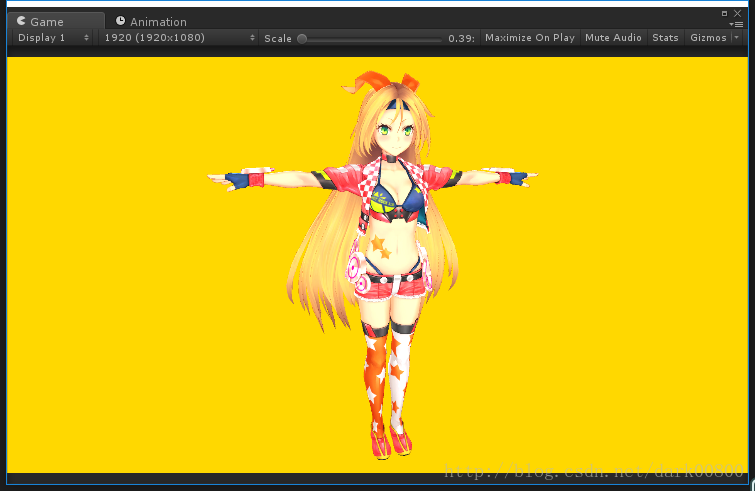
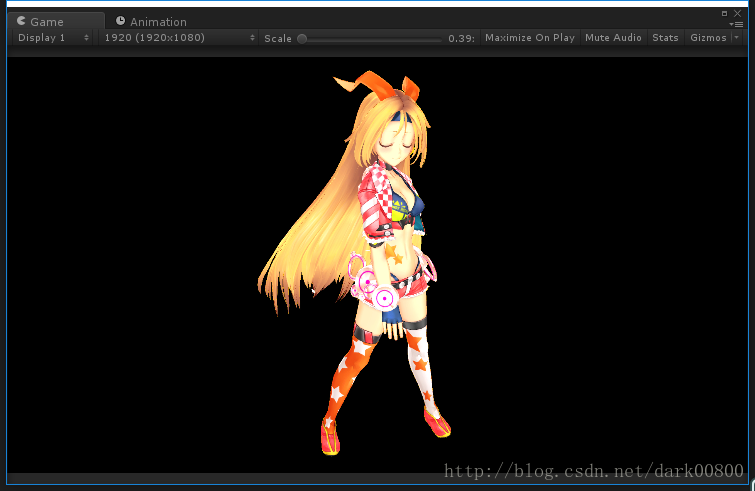
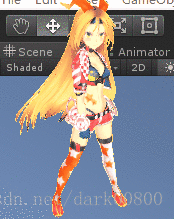













 1万+
1万+











 被折叠的 条评论
为什么被折叠?
被折叠的 条评论
为什么被折叠?








