LayoutInflaterCompat这个类一般很少用到,但是学习了这个类可以让我们加深对android的认识。首先来看一段代码:
public class MainActivity extends AppCompatActivity
{
@Override
protected void onCreate(Bundle savedInstanceState)
{
LayoutInflaterCompat.setFactory(LayoutInflater.from(this), new LayoutInflaterFactory()
{
@Override
public View onCreateView(View parent, String name, Context context, AttributeSet attrs)
{
Log.i("way",name);
int n = attrs.getAttributeCount();
for (int i = 0; i < n; i++)
{
Log.i("way", attrs.getAttributeName(i) + " , " + attrs.getAttributeValue(i));
}
return null;
}
});
super.onCreate(savedInstanceState);
setContentView(R.layout.activity_main);
}打印结果:
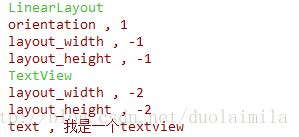
这只是部分log,上面还有顶层linerlayout Framelayout等。
实际上LayoutInflaterCompat.setFactory调用的还是LayoutInflater的setFactory。解决了一些兼容问题。
看看布局文件:
<?xml version="1.0" encoding="utf-8"?>
<LinearLayout xmlns:android="http://schemas.android.com/apk/res/android"
xmlns:tools="http://schemas.android.com/tools"
android:layout_width="match_parent"
android:layout_height="match_parent"
android:orientation="vertical"
tools:context="com.qxj.skin.MainActivity">
<TextView
android:layout_width="wrap_content"
android:layout_height="wrap_content"
android:text="我是一个textview" />
</LinearLayout>可以看出通过这个方法可以返回view所有的信息,然后我们稍微修改下代码看看:
@Override
public View onCreateView(View parent, String name, Context context, AttributeSet attrs)
{
if (name.equals("TextView"))
{
Button button = new Button(context, attrs);
return button;
}
return null;
}判断name是不是Textview,如果是的话返回一个button。运行后截图:
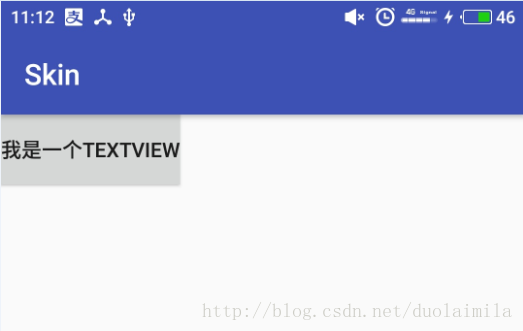
是不是很神奇,原先的textview变成了button。
通过这个,我们可以简单实现一些功能,例如把项目中所有textview换成自定义的textview。还有实现换肤功能。
现在我们新建activity,一般都继承自AppCompatActivity。其实在ApcompatActivity也使用setFactory方法,来将定义的普通Button,TextView之类的控件替换成了AppcompatButton等。来看ApcompatActivity的onCreate方法代码:
final AppCompatDelegate delegate = getDelegate();
delegate.installViewFactory();
delegate.onCreate(savedInstanceState);
if (delegate.applyDayNight() && mThemeId != 0) {
// If DayNight has been applied, we need to re-apply the theme for
// the changes to take effect. On API 23+, we should bypass
// setTheme(), which will no-op if the theme ID is identical to the
// current theme ID.
if (Build.VERSION.SDK_INT >= 23) {
onApplyThemeResource(getTheme(), mThemeId, false);
} else {
setTheme(mThemeId);
}
}
super.onCreate(savedInstanceState);首先获取一个AppCompatDelegate 对象,然后调用installViewFactory方法。看起来就和setFactory方法有关联,进去看看:
public abstract void installViewFactory();是一个抽象方法。使用快捷键ctrl+t查看具体实现
@Override
public void installViewFactory() {
LayoutInflater layoutInflater = LayoutInflater.from(mContext);
if (layoutInflater.getFactory() == null) {
LayoutInflaterCompat.setFactory(layoutInflater, this);
} else {
if (!(LayoutInflaterCompat.getFactory(layoutInflater)
instanceof AppCompatDelegateImplV9)) {
Log.i(TAG, "The Activity's LayoutInflater already has a Factory installed"
+ " so we can not install AppCompat's");
}
}
}首先判断是否已经存在factory,没有就setFactory,有的话就不再处理。然后看看AppcompActivity是怎么处理的,查看onCreateView方法:
/**
* From {@link android.support.v4.view.LayoutInflaterFactory}
*/
@Override
public final View onCreateView(View parent, String name,
Context context, AttributeSet attrs) {
// First let the Activity's Factory try and inflate the view
final View view = callActivityOnCreateView(parent, name, context, attrs);
if (view != null) {
return view;
}
// If the Factory didn't handle it, let our createView() method try
return createView(parent, name, context, attrs);
}最终会调用createView方法:
@Override
public View createView(View parent, final String name, @NonNull Context context,
@NonNull AttributeSet attrs) {
final boolean isPre21 = Build.VERSION.SDK_INT < 21;
if (mAppCompatViewInflater == null) {
mAppCompatViewInflater = new AppCompatViewInflater();
}
// We only want the View to inherit its context if we're running pre-v21
final boolean inheritContext = isPre21 && shouldInheritContext((ViewParent) parent);
return mAppCompatViewInflater.createView(parent, name, context, attrs, inheritContext,
isPre21, /* Only read android:theme pre-L (L+ handles this anyway) */
true, /* Read read app:theme as a fallback at all times for legacy reasons */
VectorEnabledTintResources.shouldBeUsed() /* Only tint wrap the context if enabled */
);
}直接进入mAppCompatViewInflater.createView方法
public final View createView(View parent, final String name, @NonNull Context context,
@NonNull AttributeSet attrs, boolean inheritContext,
boolean readAndroidTheme, boolean readAppTheme, boolean wrapContext) {
final Context originalContext = context;
// We can emulate Lollipop's android:theme attribute propagating down the view hierarchy
// by using the parent's context
if (inheritContext && parent != null) {
context = parent.getContext();
}
if (readAndroidTheme || readAppTheme) {
// We then apply the theme on the context, if specified
context = themifyContext(context, attrs, readAndroidTheme, readAppTheme);
}
if (wrapContext) {
context = TintContextWrapper.wrap(context);
}
View view = null;
// We need to 'inject' our tint aware Views in place of the standard framework versions
switch (name) {
case "TextView":
view = new AppCompatTextView(context, attrs);
break;
case "ImageView":
view = new AppCompatImageView(context, attrs);
break;
case "Button":
view = new AppCompatButton(context, attrs);
break;
case "EditText":
view = new AppCompatEditText(context, attrs);
break;
case "Spinner":
view = new AppCompatSpinner(context, attrs);
break;
case "ImageButton":
view = new AppCompatImageButton(context, attrs);
break;
case "CheckBox":
view = new AppCompatCheckBox(context, attrs);
break;
case "RadioButton":
view = new AppCompatRadioButton(context, attrs);
break;
case "CheckedTextView":
view = new AppCompatCheckedTextView(context, attrs);
break;
case "AutoCompleteTextView":
view = new AppCompatAutoCompleteTextView(context, attrs);
break;
case "MultiAutoCompleteTextView":
view = new AppCompatMultiAutoCompleteTextView(context, attrs);
break;
case "RatingBar":
view = new AppCompatRatingBar(context, attrs);
break;
case "SeekBar":
view = new AppCompatSeekBar(context, attrs);
break;
}
if (view == null && originalContext != context) {
// If the original context does not equal our themed context, then we need to manually
// inflate it using the name so that android:theme takes effect.
view = createViewFromTag(context, name, attrs);
}
if (view != null) {
// If we have created a view, check it's android:onClick
checkOnClickListener(view, attrs);
}
return view;
}看,它也是通过判断name然后替换了原先的控件 返回了Appcompat系列的控件。以此来支持一些新的特性。在installViewFactory方法中我们看到 如果我们自己调用的setFactory,系统就不会在调用。所以我们需要做一点处理,在onCreateView方法中获取AppCompatDelegate对象然后调用createView方法
AppCompatDelegate delegate = getDelegate();
view = delegate.createView(parent, name, context, attrs);例子:如果项目中要求替换所有字体,在baseActivity中,调用setFactory方法,判断view,然后在最后调用setTypeface就可以了。





















 450
450











 被折叠的 条评论
为什么被折叠?
被折叠的 条评论
为什么被折叠?








