| RAD Studio, Delphi, C++Builder年终优惠活动 优惠一:凡拥有任何旧版本并且完成注册之用户,只要加购一年更新维护服务,即可享有以升级版价格购买,可省下45%的预算! 如果您是任何旧版RAD Studio, Delphi, C++Builder或Borland Developer Studio用户,现在正是升级最佳时机,只要加购一年更新维护服务,即享有以升级版价格升级至新版本。 优惠二:自2015年11月11日起至2015年12月18日为止,在限时优惠期间,凡购买符合优惠活动之RAD Studio、Delphi或C++Builder Architect版本产品的用户,即可免费获得VCL RAD Solution Pack工具软件组合。. 优惠活动详情请参考:http://www.embarcadero.com/radoffer免费赠送的软件VCL Solution Pack工具软件组合包含如下: • TeeChart Pro v2015 for VCL & FMX • FastReport VCL • FastReport FMX 2 • FastCube FMX, FastCube VCL 2 • Wool2Wool InfoPower Grids •Konopka Signature VCL Controls • CodeSite Studio 5 • Radiant Shapes • AppAnalytics • BeaconFence 优惠三:凡购买符合优惠活动之RAD Studio、Delphi或C++Builder Professional、Enterprise、Ultimate任一版本产品的用户,即可免费获得Konopka Signature VCL Controls及CodeSite Studio 5各一套。
| 优惠四:购买RAD Studio, Delphi, C++Builder 10可免费获得下列赠品 | | “More Coding in Delphi” by Nick Hodges电子书 | 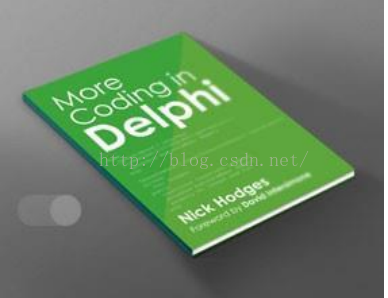
| | 这本电子书内容涵盖各种功能强大的Delphi程序设计技巧,包括Generics, Interfaces, Exception Handling, Anonymous Methods…!还有一整个章节专门介绍 VCL组件的用法。 | | 
| New Object Pascal by Marco Cantu电子书(中文版已推出!) | | Delphi资深产品经理Marco Cantu撰写的这本300多 页的电子书,是一本现代化的完整的Object Pascal程序设计指南。内容涵盖Object Pascal语言主要特色、Object Pascal语言用法,例如 generics, anonymous methods,…等。 | | VCL and FireMonkey Premium Styles | 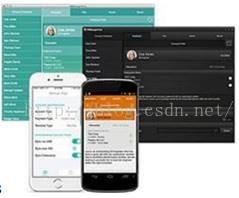
| | 您可根据您想要的样式,选用七种额外不同风格,包括Coral, Diamond, Emerald, Sterling, Jet, Vapor, Radiant及Copper风格,来设计VCL Windows应用程序。也可选用九种不同的FireMonkey风格,包括Jet, Sterling, Diamond, Emerald Crystal, Emerald Dark, Coral Crystal, Coral Dark, Vapor, Radiant及Copper来设计。 | | 
| Mida Converter Basic | | Mida Basic是一套专为VCL转 FireMonkey而设计的工具。帮助您将VCL形式转成跨平台形式,包括Data Bindings及其他超过200个组件功能。 | | 若您有兴趣参加此年终优惠活动, 请发电邮至China.sales@embarcadero.com,并注明您的公司名称,联系人及电话,需要升级的产品. | | | | | | |
|









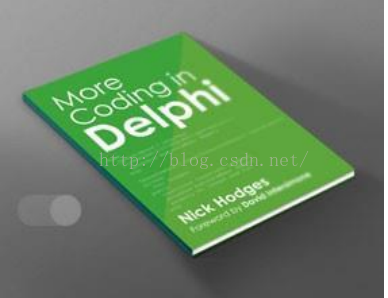

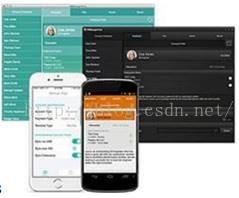















 2886
2886

 被折叠的 条评论
为什么被折叠?
被折叠的 条评论
为什么被折叠?








