转载请注明来源
代码连接
http://download.csdn.net/detail/androidmsky/9274037
欢迎加安卓开发交流群:308372687(博主尽可能帮助大家)
今天给大家介绍一下如何实现一款简约时尚的安卓登陆界面。大家先看一下效果图
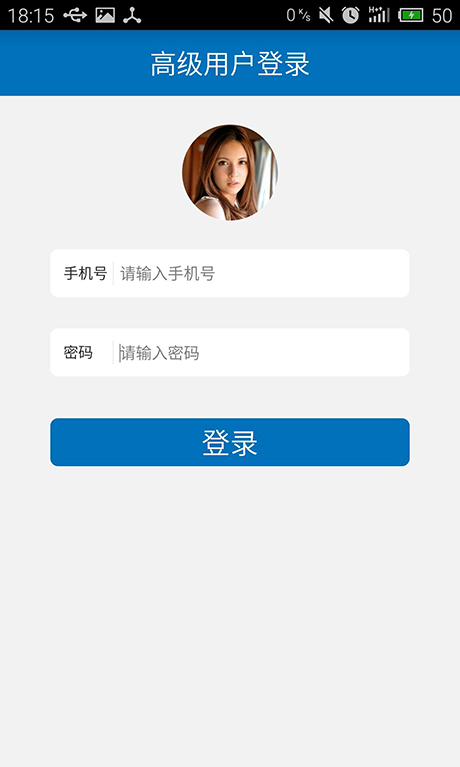
当用户输入时动态出现删除按钮

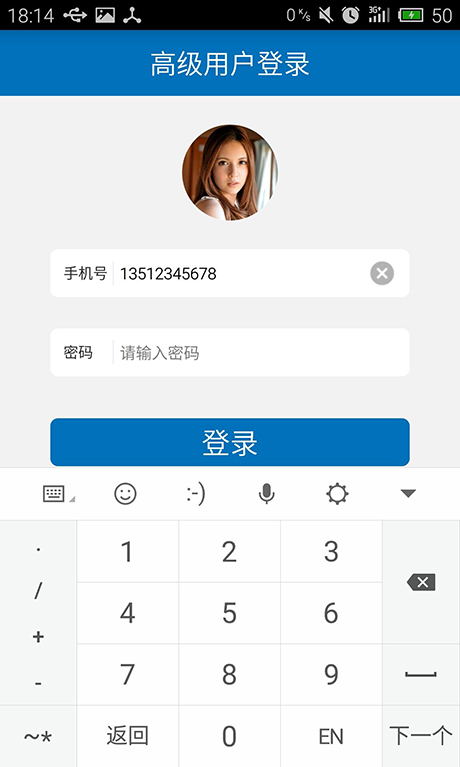
现在先罗列一下技术点:
1.如何使用圆角输入框和按钮背景
2.如何实现“手机号”、“密码”后面的竖线
3.如何嵌套输入框的布局
4.如何监听输入框的输入事件及删除按钮的动态显示隐藏
1.如何使用圆角输入框和按钮背景
安卓为开发者准备了shape这个xml标签,用于自定义一些形状。
那么我就来定义一个白色的输入框背景。代码如下:
<shape xmlns:android="http://schemas.android.com/apk/res/android"
android:shape="rectangle" >
<solid android:color="#ffffff" />
<stroke
android:width="1dip"
android:color="#ffffff" />
<padding
android:bottom="10dp"
android:left="10dp"
android:right="10dp"
android:top="10dp" />
<corners android:radius="6dp" />
</shape>
- 1
- 2
- 3
- 4
- 5
- 6
- 7
- 8
- 9
- 10
- 11
- 12
- 13
- 14
- 15
- 16
- 17
- 18
- 19
将其设置成任何View的background就可以了
android:background="@drawable/shape_wihte_frame"
2.如何实现“手机号”、“密码”后面的竖线
这个其实很简单,只需书写一个竖线即可,宽度为1dp或者1px(或你认为更合适的数值)。
<View
android:id="@+id/view1"
android:layout_width="1dip"
android:layout_height="fill_parent"
android:layout_centerVertical="true"
android:layout_gravity="center_horizontal"
android:layout_marginLeft="2dp"
android:layout_marginRight="2dp"
android:layout_toRightOf="@+id/textView1"
android:background="#EEEFFF" />
3.如何嵌套输入框的布局
安卓给我们提供了多种布局,但是你用任何一种都没办法把界面设计好。必须嵌套,很多新手不敢去嵌套,大家一定要大胆的去嵌套去使用各种布局,一定会组合出炫酷的效果的。这里布局很简单仅仅是一层嵌套(整个页面布局嵌套输入框的布局)。
<RelativeLayout
android:layout_width="fill_parent"
android:layout_height="fill_parent"
android:layout_alignParentTop="true"
android:layout_centerHorizontal="true"
android:background="@drawable/shape_wihte_frame" >
<TextView
android:id="@+id/textView1"
android:layout_width="40dp"
android:layout_height="wrap_content"
android:layout_alignParentLeft="true"
android:layout_centerVertical="true"
android:lines="1"
android:padding="1dp"
android:text="手机号"
android:textSize="11sp" />
<View
android:id="@+id/view1"
android:layout_width="1dip"
android:layout_height="fill_parent"
android:layout_centerVertical="true"
android:layout_gravity="center_horizontal"
android:layout_marginLeft="2dp"
android:layout_marginRight="2dp"
android:layout_toRightOf="@+id/textView1"
android:background="#EEEFFF" />
<EditText
android:id="@+id/phonenumber"
android:layout_width="wrap_content"
android:layout_height="40dp"
android:layout_centerVertical="true"
android:layout_marginLeft="2dp"
android:layout_toRightOf="@+id/view1"
android:background="@drawable/transparent"
android:ems="19"
android:hint="请输入手机号"
android:inputType="phone"
android:padding="1dp"
android:textSize="12sp" >
<requestFocus />
</EditText>
<ImageView
android:id="@+id/del_phonenumber"
android:layout_width="20dp"
android:layout_height="20dp"
android:layout_alignParentRight="true"
android:layout_centerVertical="true"
android:layout_marginRight="3dp"
android:src="@drawable/text_del"
android:visibility="invisible" />
</RelativeLayout>
- 1
- 2
- 3
- 4
- 5
- 6
- 7
- 8
- 9
- 10
- 11
- 12
- 13
- 14
- 15
- 16
- 17
- 18
- 19
- 20
- 21
- 22
- 23
- 24
- 25
- 26
- 27
- 28
- 29
- 30
- 31
- 32
- 33
- 34
- 35
- 36
- 37
- 38
- 39
- 40
- 41
- 42
- 43
- 44
- 45
- 46
- 47
- 48
- 49
- 50
- 51
- 52
- 53
- 54
- 55
- 56
4.如何监听输入框的输入事件及删除按钮的动态显示隐藏
思想很简单,就是监听EditText的输入事件,之后如果输入长度大于0就显示后面的删除按钮,如果=0就隐藏删除按键,点击删除按钮就清空输入框。在这里我写出了一个工具类方便大家调用。高内聚低耦合是我们共同的追求。
public class EditTextClearTools {
public static void addclerListener(final EditText e1, final ImageView m1) {
e1.addTextChangedListener(new TextWatcher() {
@Override
public void onTextChanged(CharSequence s, int start, int before,
int count) {
}
@Override
public void beforeTextChanged(CharSequence s, int start, int count,
int after) {
}
@Override
public void afterTextChanged(Editable s) {
String s1 = s + "";
if (s.length() > 0) {
m1.setVisibility(View.VISIBLE);
} else {
m1.setVisibility(View.INVISIBLE);
}
}
});
m1.setOnClickListener(new OnClickListener() {
@Override
public void onClick(View v) {
e1.setText("");
}
});
}
}
- 1
- 2
- 3
- 4
- 5
- 6
- 7
- 8
- 9
- 10
- 11
- 12
- 13
- 14
- 15
- 16
- 17
- 18
- 19
- 20
- 21
- 22
- 23
- 24
- 25
- 26
- 27
- 28
- 29
- 30
- 31
- 32
- 33
- 34
- 35
- 36
- 37
- 38
- 39
- 40
- 41
- 42
- 43
- 44
- 45
- 46
- 47
主程序代码
public class MainActivity extends Activity {
EditText e1, e2;
ImageView m1, m2;
@Override
protected void onCreate(Bundle savedInstanceState) {
super.onCreate(savedInstanceState);
requestWindowFeature(Window.FEATURE_NO_TITLE);
setContentView(R.layout.activity_user_login);
init();
}
private void init() {
e1 = (EditText) findViewById(R.id.phonenumber);
e2 = (EditText) findViewById(R.id.password);
m1 = (ImageView) findViewById(R.id.del_phonenumber);
m2 = (ImageView) findViewById(R.id.del_password);
EditTextClearTools.addclerListener(e1, m1);
EditTextClearTools.addclerListener(e2, m2);
}
}
- 1
- 2
- 3
- 4
- 5
- 6
- 7
- 8
- 9
- 10
- 11
- 12
- 13
- 14
- 15
- 16
- 17
- 18
- 19
- 20
- 21
- 22
- 23
- 24
- 25
xml对于安卓程序的重要性相信大家在开发的路程中会慢慢体会到。在这里仅仅是给了一个简单的例子,后面会更新很多很好的安卓技术博客。我是安卓天,感谢大家支持。希望大家多多沟通交流
欢迎加安卓开发交流群:308372687(博主尽可能帮助大家)
代码连接http://download.csdn.net/detail/androidmsky/9274037









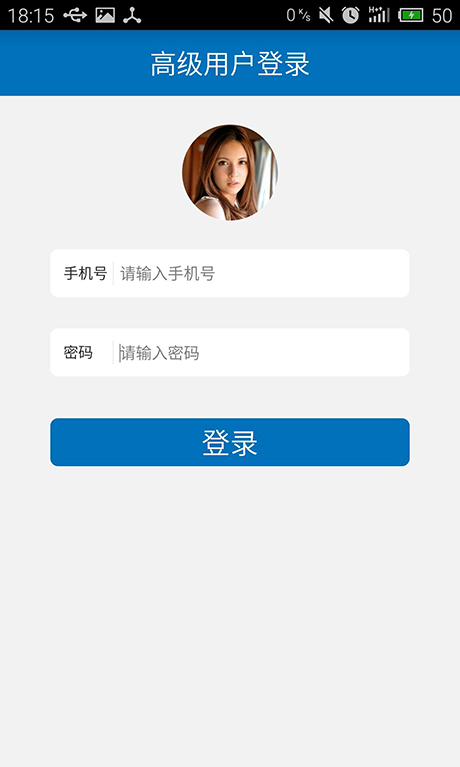
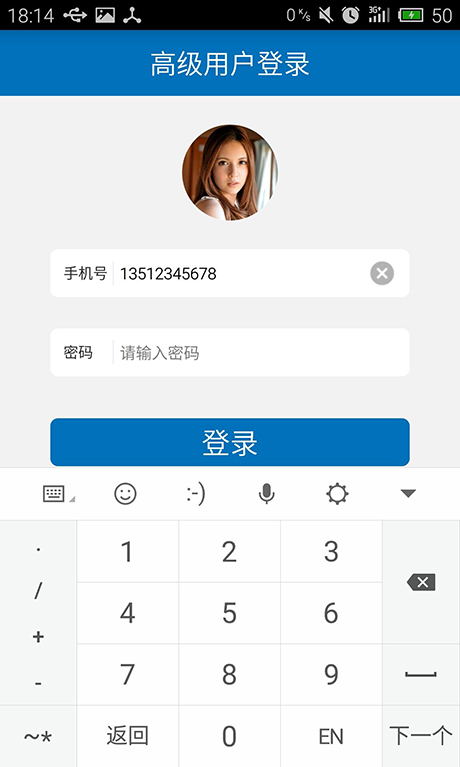













 6764
6764











 被折叠的 条评论
为什么被折叠?
被折叠的 条评论
为什么被折叠?








