今天跟着极客学院的视频做了QQ列表。
在这个例子中,学习到了一些新的知识点。如:二级控制器等
样例图片:
列表可以展开,点击好友可以跳到另一个页面
本实例没有使用xib或者storyboard。而是采用纯代码的方式添加view,进行界面布局,背景调整。
实现步骤如下:
1. 模型搭建
1)本例采用MVC的结构,首先添加三个文件夹,然后将其拖入项目,copy成为group。
就是黄色文件夹。
2)添加GroupModel.h和.m文件,实现组的模型
3)添加Friends.h和.m文件,实现好友模型
2. 实现UITableView
1) 设置二级控制器和主window
- (BOOL)application:(UIApplication *)application didFinishLaunchingWithOptions:(NSDictionary *)launchOptions {
// Override point for customization after application launch.
self.window = [[UIWindow alloc] initWithFrame:[UIScreen mainScreen].bounds];
self.window.backgroundColor = [UIColor whiteColor];
ListTableViewController *listVC = [[ListTableViewController alloc] init];
//二级控制器
UINavigationController *navCtrl = [[UINavigationController alloc] initWithRootViewController:listVC];
self.window.rootViewController = navCtrl;
//set it is a main window
[self.window makeKeyAndVisible];
return YES;
}
通过懒加载的方式绑定数据到ListTableViewController
3) 设置section数目,设置section内行数
4)创建Cell,并绑定数据到cell上,需要使用标示符
3. 自定义头视图
1)创建HeaderView.h和.m文件,继承自UITableViewHeaderFooterView
2)在实现文件中创建并初始化header
+ (instancetype)headerView:(UITableView *)tableView{
static NSString *identifier = @"header";
HeaderView *header = [tableView dequeueReusableCellWithIdentifier:identifier];
if(!header){
header = [[HeaderView alloc] initWithReuseIdentifier:identifier];
}
return header;
}
- (instancetype)initWithReuseIdentifier:(NSString *)reuseIdentifier{
if (self = [super init]) {
UIButton *button = [UIButton buttonWithType:UIButtonTypeCustom];
[button setBackgroundImage:[UIImage imageNamed:@"header_bg"] forState:UIControlStateNormal];
[button setBackgroundImage:[UIImage imageNamed:@"header_bg_highlighted"] forState:UIControlStateHighlighted];
[button setImage:[UIImage imageNamed:@"arrow"] forState:UIControlStateNormal];
[button setTitleColor:[UIColor blackColor] forState:UIControlStateNormal];
button.contentEdgeInsets = UIEdgeInsetsMake(0, 10, 0, 0);
button.contentHorizontalAlignment = UIControlContentHorizontalAlignmentLeft;
button.titleEdgeInsets = UIEdgeInsetsMake(0, 10, 0, 0);
[button addTarget:self action:@selector(buttonAction) forControlEvents:UIControlEventTouchUpInside];
button.imageView.clipsToBounds = NO;
_arrowBtn = button;
[self addSubview:_arrowBtn];
//create label, display current people number
UILabel *labelRight = [[UILabel alloc] init];
labelRight.textAlignment = NSTextAlignmentCenter;
_label = labelRight;
[self addSubview:_label];
}
return self;
}2)设置header按钮上显示的值
- (void)setGroupModel:(GroupModel *)groupModel{
_groupModel = groupModel;
[_arrowBtn setTitle:_groupModel.name forState:UIControlStateNormal];
_label.text = [NSString stringWithFormat:@"%@/%lu", _groupModel.online, (unsigned long)_groupModel.friends.count];
}3)设置header上button和label的frame
//layout:set the frame value of button and frame
- (void)layoutSubviews{
[super layoutSubviews];
_arrowBtn.frame = self.bounds;
_label.frame = CGRectMake(self.frame.size.width - 70, 0, 60, self.frame.size.height);
}4)在ListViewTableController.m中绑定header
- (UIView *)tableView:(UITableView *)tableView viewForHeaderInSection:(NSInteger)section{
HeaderView *header = [HeaderView headerView:tableView];
header.delegate = self;
header.groupModel = self.dataArray[section];
return header;
}5)在HeaderView中实现点击
#import <UIKit/UIKit.h>
#import "GroupModel.h"
// for the click
@protocol HeaderViewDelegate <NSObject>
@optional
- (void)clickView;
@end
@interface HeaderView : UITableViewHeaderFooterView
@property (nonatomic, assign) id<HeaderViewDelegate> delegate;
@property (nonatomic, strong) GroupModel *groupModel;
+ (instancetype)headerView:(UITableView *)tableView;
@end- (void)buttonAction{
self.groupModel.isOpen = !self.groupModel.isOpen;
if ([self.delegate respondsToSelector:@selector(clickView)]) {
[self.delegate clickView];
}
}在ListTableViewController中
- (void)clickView{
[self.tableView reloadData];
}4. 实现好友点击
- (void)tableView:(UITableView *)tableView didSelectRowAtIndexPath:(NSIndexPath *)indexPath{
ViewController *viewCtrl = [[ViewController alloc] init];
viewCtrl.view.backgroundColor = [UIColor grayColor];
[self.navigationController pushViewController:viewCtrl animated:NO];
}5. 去除底线
- (void)clipExtraCellLine:(UITableView *)tableView{
UIView *view = [[UIView alloc] init];
view.backgroundColor = [UIColor clearColor];
[self.tableView setTableFooterView:view];
}6. 设置按钮点击后翻转
- (void)didMoveToSuperview{
_arrowBtn.imageView.transform = self.groupModel.isOpen ?
CGAffineTransformMakeRotation(M_PI_2) :
CGAffineTransformMakeRotation(0);
}








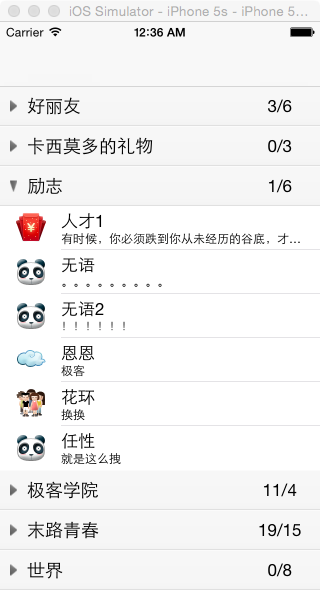














 被折叠的 条评论
为什么被折叠?
被折叠的 条评论
为什么被折叠?








