最近做项目的时候用到了这个控件,觉得整体看上去还是高大上的。先来看看官方的API文档是怎么描述这个类的吧。
CardView是一个有着圆角的有阴影效果的FrameLayout(阴影啊,使用起来还是很有层次感的)。
CardView使用elevation属性来显示阴影效果,这个值越大,阴影效果越大如下
app:cardElevation="2sp"
因为在Android Lollipop版本(5.0)之前圆角的裁剪是非常麻烦的,CardView不会裁剪那些和圆角相交的子控件。但是它增加padding来避免这样的交集(可以参考setPreventCornerOverlap(boolean)来改变这些行为)。
在Android L之前版本,CardView为它显示的内容和绘制成的阴影效果增加padding。在sides处的padding值等于maxCardElevation + (1 - cos45) * cornerRadius,在bottom处的值等于maxCardElevation * 1.5 + (1 - cos45) * cornerRadius。
padding是用来抵消阴影的,你不能在CardView上设置padding。但是,你可以使用content padding属性在XML文件中或者通过setContentPadding(int,int,int,int)在JAVA代码中来设置Card边缘和CardView的子控件之间的padding。
注意,如果你给CardView设置了精确的尺寸,由于阴影效果,在Android L之前和Android L之后的版本中,CardView中显示的content是有区别的。通过使用API版本的特定值,可以避免这些改变。如果你想更好的设置CardView的内边距在Android L和之后的版本,你可以设置setUseCompatPadding(boolean)为true
修改CardView的elevation属性通过使用setCardElevation(float)。CardView将使用elevation在Android L和之前的版本,它将修改这个阴影的size。为了避免当shadow size改变的时候View的移动,shadow size不能大于getMaxCardElevation()。如果你想动态的修改elevation,你可以调用setMaxCardElevation(float)方法当CardView别初始化的时候。
属性和方法
app:cardBackgroundColor="#ffffff"
cardView.setCardBackgroundColor(int);//设置CardView的background的颜色
app:cardCornerRadius="5dp"
cardView.setRadius(float);//设置CardView的圆角半径
app:cardElevation="2sp"
cardView.setMaxCardElevation(float)//设置CardView的elevation(阴影,值越大,阴影效果越强)
app:cardMaxElevation="2sp"//设置CardView的最大Elevation
app:cardPreventCornerOverlap="true|false"
cardView.setPreventCornerOverlap(boolean);//在Android5.0以前的版本上防止子控件和CardView的圆角之间的重叠交接
app:cardUseCompatPadding="true|false"
cardView.setUseCompatPaddin(boolean);//在Android5.0和以上版本添加padding让其和之前的版本有相同的测量形式
app:contentPadding=""
cardView.setContentPadding(int,int,int,int);//设置Card边缘和CardView的子控件之间的内边距
app:contentPaddingTop=""
app:contentPaddingBottom=""
app:contentPaddingLeft=""
app:contentPaddingRight=""先上效果图,一般CardView用在ListView或者RecyclerView作为列表的一项使用。
布局文件
<?xml version="1.0" encoding="utf-8"?>
<android.support.design.widget.CoordinatorLayout xmlns:android="http://schemas.android.com/apk/res/android"
xmlns:app="http://schemas.android.com/apk/res-auto"
xmlns:tools="http://schemas.android.com/tools"
android:layout_width="match_parent"
android:layout_height="match_parent"
tools:context=".activity.MainActivity">
<android.support.design.widget.AppBarLayout
android:layout_width="match_parent"
android:layout_height="wrap_content">
<TextView
android:layout_width="match_parent"
android:layout_height="50dp"
android:background="#ffff00"
android:gravity="center"
android:text="我出去了,别想我~"
android:textColor="#00ffff"
android:textSize="20sp"
app:layout_scrollFlags="scroll|enterAlwaysCollapsed" />
<android.support.design.widget.TabLayout
android:id="@+id/tab_view"
android:layout_width="match_parent"
android:layout_height="wrap_content">
</android.support.design.widget.TabLayout>
</android.support.design.widget.AppBarLayout>
<android.support.v4.view.ViewPager
android:id="@+id/pager_view"
android:layout_width="match_parent"
android:layout_height="match_parent"
app:layout_behavior="@string/appbar_scrolling_view_behavior" />
</android.support.design.widget.CoordinatorLayout><?xml version="1.0" encoding="utf-8"?>
<LinearLayout xmlns:android="http://schemas.android.com/apk/res/android"
xmlns:app="http://schemas.android.com/apk/res-auto"
android:layout_width="match_parent"
android:layout_height="wrap_content"
android:orientation="vertical">
<android.support.v7.widget.CardView
android:layout_width="match_parent"
android:layout_height="wrap_content"
android:layout_marginBottom="10dp"
android:layout_marginLeft="15dp"
android:layout_marginRight="15dp"
android:layout_marginTop="10dp"
app:cardBackgroundColor="#ffffff"
app:cardCornerRadius="5dp"
app:cardElevation="2sp">
<TextView
android:id="@+id/txt"
android:layout_width="match_parent"
android:layout_height="100dp"
android:gravity="center" />
</android.support.v7.widget.CardView>
</LinearLayout>Fragment的布局
<FrameLayout xmlns:android="http://schemas.android.com/apk/res/android"
xmlns:tools="http://schemas.android.com/tools"
android:layout_width="match_parent"
android:layout_height="match_parent"
tools:context="com.destiny.cardviewdemo.fragment.CardFragment">
<android.support.v7.widget.RecyclerView
android:id="@+id/recycler_view"
android:layout_width="match_parent"
android:layout_height="match_parent" />
</FrameLayout>
package com.destiny.cardviewdemo.activity;
import android.os.Bundle;
import android.support.design.widget.TabLayout;
import android.support.v4.app.Fragment;
import android.support.v4.view.ViewPager;
import android.support.v7.app.AppCompatActivity;
import com.destiny.cardviewdemo.R;
import com.destiny.cardviewdemo.adapter.CardPagerAdapter;
import com.destiny.cardviewdemo.fragment.CardFragment;
import java.util.ArrayList;
import java.util.List;
public class MainActivity extends AppCompatActivity {
private TabLayout mTabLayout;
private ViewPager mViewPager;
private List<Fragment> fragmentList;
private CardPagerAdapter adapter;
@Override
protected void onCreate(Bundle savedInstanceState) {
super.onCreate(savedInstanceState);
setContentView(R.layout.activity_main);
initView();
initPager();
}
private void initPager() {
fragmentList = new ArrayList<>();
for (int i = 0; i < mTabLayout.getTabCount(); i++) {
CardFragment fragment = new CardFragment();
fragmentList.add(fragment);
}
adapter = new CardPagerAdapter(getSupportFragmentManager(), fragmentList);
mViewPager.setAdapter(adapter);
}
private void initView() {
mTabLayout = (TabLayout) findViewById(R.id.tab_view);
mViewPager = (ViewPager) findViewById(R.id.pager_view);
mTabLayout.addTab(mTabLayout.newTab().setText("A"));
mTabLayout.addTab(mTabLayout.newTab().setText("B"));
mTabLayout.addTab(mTabLayout.newTab().setText("C"));
mTabLayout.setOnTabSelectedListener(new TabLayout.ViewPagerOnTabSelectedListener(mViewPager));
mViewPager.addOnPageChangeListener(new TabLayout.TabLayoutOnPageChangeListener(mTabLayout));
}
}
package com.destiny.cardviewdemo.fragment;
import android.os.Bundle;
import android.support.v4.app.Fragment;
import android.support.v7.widget.LinearLayoutManager;
import android.support.v7.widget.RecyclerView;
import android.view.LayoutInflater;
import android.view.View;
import android.view.ViewGroup;
import com.destiny.cardviewdemo.R;
import com.destiny.cardviewdemo.adapter.RecyclerAdapter;
import java.util.ArrayList;
import java.util.List;
public class CardFragment extends Fragment {
private RecyclerView mRecyclerView;
private RecyclerAdapter adapter;
private List<String> data;
@Override
public View onCreateView(LayoutInflater inflater, ViewGroup container, Bundle savedInstanceState) {
View rootView = inflater.inflate(R.layout.fragment_card, container, false);
mRecyclerView = (RecyclerView) rootView.findViewById(R.id.recycler_view);
data = new ArrayList<>();
for (int i = 0; i < 30; i++) {
data.add("我是第" + i + "个CardView");
}
adapter = new RecyclerAdapter(getActivity(), data);
mRecyclerView.setLayoutManager(new LinearLayoutManager(getActivity(), LinearLayoutManager.VERTICAL
, false));
mRecyclerView.setAdapter(adapter);
return rootView;
}
}
package com.destiny.cardviewdemo.adapter;
import android.support.v4.app.Fragment;
import android.support.v4.app.FragmentManager;
import android.support.v4.app.FragmentStatePagerAdapter;
import java.util.List;
public class CardPagerAdapter extends FragmentStatePagerAdapter {
private List<Fragment> data;
public CardPagerAdapter(FragmentManager fm, List<Fragment> data) {
super(fm);
this.data = data;
}
@Override
public Fragment getItem(int position) {
return data == null ? null : data.get(position);
}
@Override
public int getCount() {
return data == null ? 0 : data.size();
}
}
package com.destiny.cardviewdemo.adapter;
import android.content.Context;
import android.support.v7.widget.RecyclerView;
import android.view.LayoutInflater;
import android.view.View;
import android.view.ViewGroup;
import android.widget.TextView;
import com.destiny.cardviewdemo.R;
import java.util.List;
public class RecyclerAdapter extends RecyclerView.Adapter<RecyclerAdapter.ViewHolder> {
private List<String> data;
private LayoutInflater inflater;
private Context mContext;
public RecyclerAdapter(Context context, List<String> data) {
this.mContext = context;
inflater = LayoutInflater.from(mContext);
this.data = data;
}
@Override
public ViewHolder onCreateViewHolder(ViewGroup parent, int viewType) {
View rootView = inflater.inflate(R.layout.item_list, parent, false);
ViewHolder holder = new ViewHolder(rootView);
return holder;
}
@Override
public void onBindViewHolder(ViewHolder holder, int position) {
holder.mTextView.setText(data.get(position));
}
@Override
public int getItemCount() {
return data == null ? 0 : data.size();
}
class ViewHolder extends RecyclerView.ViewHolder {
TextView mTextView;
public ViewHolder(View itemView) {
super(itemView);
mTextView = (TextView) itemView.findViewById(R.id.txt);
}
}
}














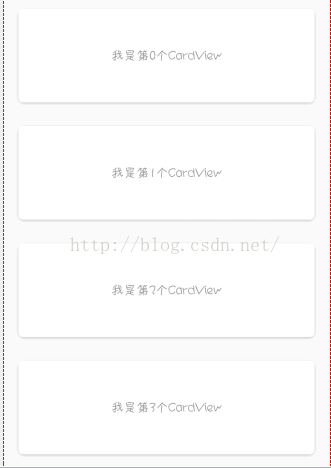













 3493
3493











 被折叠的 条评论
为什么被折叠?
被折叠的 条评论
为什么被折叠?








