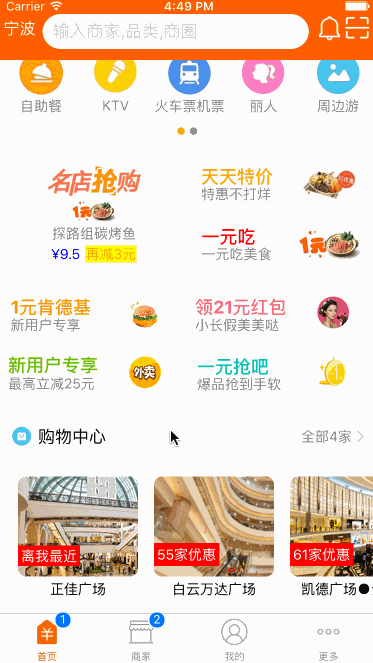
逻辑分析:
首页(Home)加载的购物中心组件(ShopCenter),传递url数据;
ShopCenter里根据url加载购物中心详细页组件(ShopCenterDetail),
ShopCenterDetail中利用WebView展示。
1.Home.js
/**
* Sample React Native App
* https://github.com/facebook/react-native
* @flow
*/
import React, { Component } from 'react';
import {
AppRegistry,
StyleSheet,
Text,
View,
TouchableOpacity,
TextInput,
Image,
Platform,
ScrollView
} from 'react-native';
var Dimensions = require('Dimensions');
var screenW = Dimensions.get('window').width;
var screenH = Dimensions.get('window').height;
/*======导入外部组件类======*/
var HomeDetail = require('./HomeDetail');
var TopView = require('./HomeTopView');
var MiddleView = require('./HomeMiddleView');
var MiddleBottom = require('./MiddleBottomView');
var ShopCenter = require('./ShopCenter');
var ShopCenterDetail = require('./ShopCenterDetail');
// ES5
var Home = React.createClass({
render() {
return (
<View style={styles.container}>
{/*首页的导航条*/}
{this.renderNavBar()}
{/*首页主要内容*/}
<ScrollView>
{/*头部的View*/}
<TopView />
{/*中间的view*/}
<MiddleView />
{/*中间下部分内容*/}
<MiddleBottom
popTopHome={(data)=>{this.pushToDetail(data)}}
/>
{/*购物中心*/}
<ShopCenter
popToHomeView={(url)=>this.pushToShopCenterDetail(url)}
/>
</ScrollView>
</View>
);
},
// 首页的导航条
renderNavBar(){
return(
<View style={styles.navBarStyle}>
<TouchableOpacity onPress={()=>{this.pushToDetail()}} >
<Text style={styles.leftTitleStyle}>宁波</Text>
</TouchableOpacity>
<TextInput placeholder="输入商家,品类,商圈" style={styles.topInputStyle} />
<View style={styles.rightNavViewStyle}>
<TouchableOpacity onPress={()=>{alert('点击了')}} >
<Image source={{uri:'icon_homepage_message'}} style={styles.navRightImgStyle} />
</TouchableOpacity>
<TouchableOpacity onPress={()=>{alert('点击了')}} >
<Image source={{uri:'icon_homepage_scan'}} style={styles.navRightImgStyle} />
</TouchableOpacity>
</View>
</View>
)
},
// 跳转到首页详细页
pushToDetail(data){
this.props.navigator.push({
component:HomeDetail, // 要跳转过去的组件
title:'首页详细页'
});
},
// 跳转到购物中心详细页
pushToShopCenterDetail(url){
this.props.navigator.push({
component:ShopCenterDetail, // 要跳转过去的组件
passProps:{'url':this.dealWithImgUrl(url)}, // 传递数据到下一个界面
});
},
// URL处理函数
dealWithImgUrl(url){
return url.replace('imeituan://www.meituan.com/web/?url=','');
},
});
const styles = StyleSheet.create({
// 导航栏
navBarStyle:{
height:Platform.OS === 'ios' ? 64 : 44,
backgroundColor:'rgba(255,96,0,1)',
// 主轴方向
flexDirection:'row',
// 侧轴对齐方式 垂直居中
alignItems:'center',
// 主轴对齐方式
justifyContent:'space-around', // 平均分布
},
// 导航条左侧文字
leftTitleStyle:{
color:'white',
fontSize:16,
},
// 导航栏输入框
topInputStyle:{
width:screenW * 0.71,
height:Platform.OS === 'ios' ? 35 : 30,
backgroundColor:'white',
marginTop:Platform.OS === 'ios' ? 18 : 0,
// 圆角
borderRadius:18,
paddingLeft:10,
},
// 导航条右侧视图
rightNavViewStyle:{
flexDirection:'row',
height:64,
// 侧轴对齐方式
alignItems:'center',
// backgroundColor:'blue',
},
// 导航栏右侧图片
navRightImgStyle:{
width:Platform.OS === 'ios' ? 28 : 24,
height:Platform.OS === 'ios' ? 28 : 24,
},
container: {
flex: 1,
backgroundColor: '#e8e8e8',
},
welcome: {
fontSize: 20,
textAlign: 'center',
margin: 10,
},
});
// 输出
module.exports = Home;2.ShopCenter.js
/**
* Sample React Native App
* https://github.com/facebook/react-native
* @flow
*/
import React, { Component } from 'react';
import {
AppRegistry,
StyleSheet,
Text,
View,
ScrollView,
Image,
TouchableOpacity
} from 'react-native';
// 导入外部组件类
var TitleView = require('./TitleCommonCell');
// 导入json数据
var Home_D5 = require('../../LocalData/XMG_Home_D5.json');
// ES5
var ShopCenter = React.createClass({
getDefaultPorps(){
return{
popToHomeView:null, // 回调函数
}
},
render() {
return (
<View style={styles.container}>
<TitleView
leftIcon="gw"
leftTitle="购物中心"
rightTitle={Home_D5.tips}
/>
<ScrollView
style={styles.scrollViewStyle}
horizontal={true}
showsHorizontalScrollIndicator={false}
>
{this.renderAllItem()}
</ScrollView>
</View>
);
},
// 返回所有item
renderAllItem(){
var itemArr = [];
var shopData = Home_D5.data;
for (var i=0;i<shopData.length;i++){
var data = shopData[i];
itemArr.push(
<ShopCenterItem
key={i}
shopImage={data.img}
shopSale={data.showtext.text}
shopName={data.name}
detailurl={data.detailurl}
popToShopCenter={(url)=>this.popTopHome(url)}
/>
)
}
return itemArr;
},
// 返回首页
popTopHome(url){
if(this.props.popToHomeView != null){
this.props.popToHomeView(url);
}
}
});
// 每一个商场
var ShopCenterItem = React.createClass({
getDefaultProps(){
return{
shopImage:'',
shopSale:'',
shopName:'',
detailurl:'',
popToShopCenter:null
}
},
render() {
return (
<TouchableOpacity activeOpacity={0.8} onPress={()=>this.clickItem(this.props.detailurl)}>
<View style={styles.itemViewStyle}>
<Image source={{uri:this.props.shopImage}} style={styles.imageStyle}/>
<Text style={styles.shopSaleStyle}>{this.props.shopSale}</Text>
<Text style={styles.shopNameStyle}>{this.props.shopName}</Text>
</View>
</TouchableOpacity>
);
},
// 点击事件
clickItem(url){
if(this.props.detailurl != null){
this.props.popToShopCenter(url);
}
},
});
const styles = StyleSheet.create({
container: {
marginTop:10,
},
scrollViewStyle:{
flexDirection:'row',
backgroundColor:'white',
padding:10,
},
itemViewStyle:{
margin:8,
},
imageStyle:{
width:120,
height:100,
borderRadius:8,
},
shopSaleStyle:{
// 定位
position:'absolute',
left:0,
bottom:30,
backgroundColor:'red',
color:'white',
padding:3,
},
shopNameStyle:{
textAlign:'center',
marginTop:5,
},
});
// 输出
module.exports = ShopCenter;3.ShopCenterDetail.js
/**
* Sample React Native App
* https://github.com/facebook/react-native
* @flow
*/
import React, { Component } from 'react';
import {
AppRegistry,
StyleSheet,
Text,
View,
Platform,
Image,
TouchableOpacity,
WebView
} from 'react-native';
// ES5
var ShopCenterDetail = React.createClass({
getInitialState(){
return{
detailUrl: this.props.url
}
},
render() {
return (
<View style={styles.container}>
{this.renderNavBar()}
<WebView
automaticallyAdjustContentInsets={true}
source={{uri: this.state.detailUrl}}
javaScriptEnabled={true}
decelerationRate="normal"
startInLoadingState={true}
/>
</View>
);
},
// 导航条
renderNavBar(){
return(
<View style={styles.navOutViewStyle}>
<TouchableOpacity activeOpacity={0.8} onPress={()=>{this.props.navigator.pop()}} style={styles.LeftViewStyle}>
<Image source={{uri:'icon_camera_back_normal'}} style={styles.navImgStyle} />
</TouchableOpacity>
<Text style={{color:'white',fontSize:16,fontWeight:'bold'}}>购物中心</Text>
<TouchableOpacity style={styles.rightViewStyle}>
<Image source={{uri:'icon_mine_setting'}} style={styles.navImgStyle} />
</TouchableOpacity>
</View>
)
}
});
const styles = StyleSheet.create({
container: {
flex:1,
},
// 导航条视图
navOutViewStyle:{
height:Platform.OS === 'ios' ? 64 : 44,
backgroundColor:'rgba(255,96,0,1)',
// 主轴方向
flexDirection:'row',
// 侧轴对齐方式 垂直居中
alignItems:'center',
// 主轴方向居中
justifyContent:'center',
},
// 导航条左侧
LeftViewStyle:{
position:'absolute',
left:10,
bottom:15,
},
// 导航栏右侧
rightViewStyle:{
// 绝对定位
position:'absolute',
right:10,
bottom:15,
},
// 导航条上图片
navImgStyle:{
width:Platform.OS === 'ios' ? 28 : 24,
height:Platform.OS === 'ios' ? 28 : 24,
},
});
// 输出
module.exports = ShopCenterDetail;




















 2931
2931











 被折叠的 条评论
为什么被折叠?
被折叠的 条评论
为什么被折叠?








