
哈喽,大家好,又到周五啦,有木有期待今天的更新呀~今天要教大家的是制作个人中心界面,先上效果图
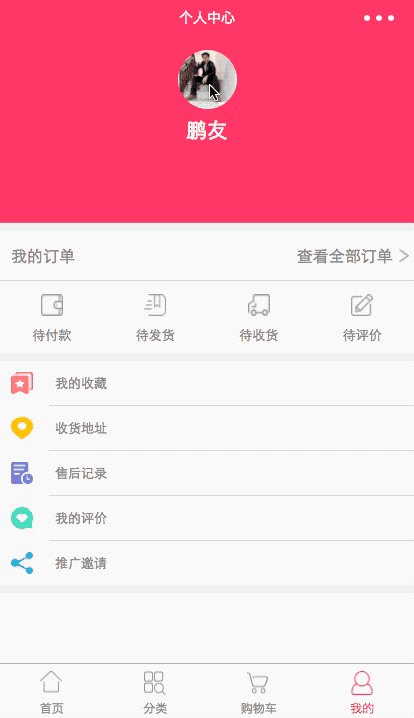

哈喽,大家好,又到周五啦,有木有期待今天的更新呀~今天要教大家的是制作个人中心界面,先上效果图
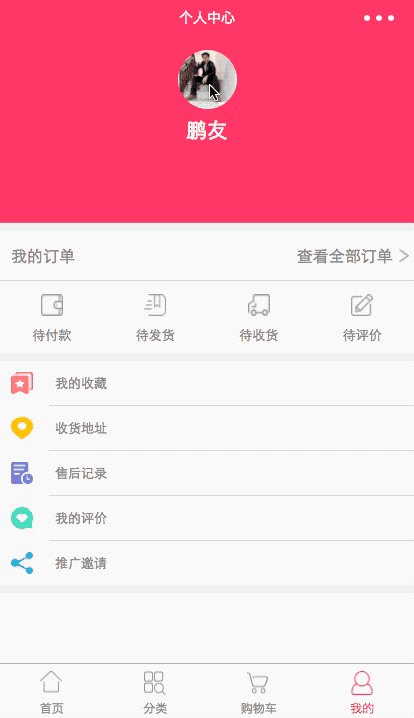
 3万+
3万+











 被折叠的 条评论
为什么被折叠?
被折叠的 条评论
为什么被折叠?


