UICollectionView的使用跟UITableView的使用相似,必须实现UICollectionViewDataSource,UICollectionViewDelegate,
UICollectionViewDelegateFlowLayout这三个协议。
首先创建collectionView:
UICollectionViewFlowLayout *flowLayout = [[UICollectionViewFlowLayout alloc] init];
self.collectionView = [[UICollectionView alloc] initWithFrame:CGRectMake(0, 0, self.view.frame.size.width, 100 * ((self.dataArr.count - 1)/2 + 1)) collectionViewLayout:flowLayout];
self.collectionView.dataSource = self;
self.collectionView.delegate = self;
self.collectionView.backgroundColor = [UIColor clearColor];
[self.view addSubview:self.collectionView];
[self.collectionView registerClass:[PrefectureCollectionViewCell class] forCellWithReuseIdentifier:@"Cell"];
然后列举一些经常使用的方法:
#pragma mark -UICollectionView delegate
/**
* 有多少个分区
*/
- (NSInteger)numberOfSectionsInCollectionView:(UICollectionView *)collectionView
{
return 1;
}/**
* 有多少个cell
*/
- (NSInteger)collectionView:(UICollectionView *)collectionView numberOfItemsInSection:(NSInteger)section
{
return _dataArr.count;
}/**
* 相当于单元格
*/
- (UICollectionViewCell *)collectionView:(UICollectionView *)collectionView cellForItemAtIndexPath:(NSIndexPath *)indexPath
{
PrefectureCollectionViewCell * cell = [collectionView dequeueReusableCellWithReuseIdentifier:@"Cell" forIndexPath:indexPath];
NSDictionary *dit = [_dataArr objectAtIndex:indexPath.row];
cell.imageV.backgroundColor = [UIColor cyanColor];
cell.titleLabel.text = [dit objectForKey:@"name"];
cell.detailLabel.text = [dit objectForKey:@"description"];
return cell;
}
//每个cell尺寸
- (CGSize)collectionView:(UICollectionView *)collectionView layout:(UICollectionViewLayout *)collectionViewLayout sizeForItemAtIndexPath:(NSIndexPath *)indexPath
{
return CGSizeMake(self.view.frame.size.width/2.0, 100);
}//每个cell间距
- (UIEdgeInsets)collectionView:(UICollectionView *)collectionView layout:(UICollectionViewLayout *)collectionViewLayout insetForSectionAtIndex:(NSInteger)section
{
return UIEdgeInsetsMake(0, 0, 0, 0);
}
- (CGFloat)collectionView:(UICollectionView *)collectionView layout:(UICollectionViewLayout*)collectionViewLayout minimumInteritemSpacingForSectionAtIndex:(NSInteger)section
{
return 0;
}
- (CGFloat)collectionView:(UICollectionView *)collectionView layout:(UICollectionViewLayout*)collectionViewLayout minimumLineSpacingForSectionAtIndex:(NSInteger)section;
{
return 0;
}
//UICollectionView被选中时调用的方法
-(void)collectionView:(UICollectionView *)collectionView didSelectItemAtIndexPath:(NSIndexPath *)indexPath
{
UICollectionViewCell * cell = (UICollectionViewCell *)[collectionView cellForItemAtIndexPath:indexPath];
cell.backgroundColor = [UIColor whiteColor];
}
//返回这个UICollectionView是否可以被选择
-(BOOL)collectionView:(UICollectionView *)collectionView shouldSelectItemAtIndexPath:(NSIndexPath *)indexPath
{
return YES;
}
- (id)initWithFrame:(CGRect)frame
{
self = [super initWithFrame:frame];
if (self) {
_imageV = [[UIImageView alloc] init];
_imageV.frame = CGRectMake(10, (frame.size.height - 60.0)/2.0, 60, 60);
_imageV.backgroundColor = [UIColor clearColor];
[self.contentView addSubview:_imageV];
_titleLabel = [[UILabel alloc] init];
_titleLabel.frame = CGRectMake(_imageV.frame.origin.x + _imageV.frame.size.width + 5, _imageV.frame.origin.y + _imageV.frame.size.height - 45, frame.size.width - 70 - 5, 20.0);
_titleLabel.backgroundColor = [UIColor clearColor];
_titleLabel.textAlignment = NSTextAlignmentLeft;
_titleLabel.font = [UIFont systemFontOfSize:17.0];
_titleLabel.textColor = [UIColor colorWithWhite:0.2 alpha:1.0];
[self.contentView addSubview:_titleLabel];
_detailLabel = [[UILabel alloc] init];
_detailLabel.frame = CGRectMake(_titleLabel.frame.origin.x, _titleLabel.frame.origin.y + _titleLabel.frame.size.height, _titleLabel.frame.size.width, 20.0);
_detailLabel.backgroundColor = [UIColor clearColor];
_detailLabel.textAlignment = NSTextAlignmentLeft;
_detailLabel.font = [UIFont systemFontOfSize:12.0];
_detailLabel.textColor = [UIColor blackColor];
[self.contentView addSubview:_detailLabel];
}
return self;
}
- (void)drawRect:(CGRect)rect {
[super drawRect:rect];
CGContextRef context = UIGraphicsGetCurrentContext();
CGContextSaveGState(context);
CGContextSetLineCap(context, kCGLineCapSquare);
CGContextSetStrokeColorWithColor(context, [UIColor clearColor].CGColor);
CGContextSetFillColorWithColor(context, [UIColor whiteColor].CGColor);
CGContextSetLineWidth(context, 1.0);
CGContextMoveToPoint(context, 0, 0);
CGContextAddLineToPoint(context, rect.size.width, 0);
CGContextAddLineToPoint(context, rect.size.width, rect.size.height);
CGContextAddLineToPoint(context, 0, rect.size.height);
CGContextMoveToPoint(context,0, 0);
CGContextClosePath(context);
CGContextDrawPath(context, kCGPathFillStroke); //根据坐标绘制路径
CGContextSetLineWidth(context, 0.6);
CGContextSetStrokeColorWithColor(context,[UIColor lightGrayColor].CGColor);
CGContextBeginPath(context);
CGContextMoveToPoint(context, self.frame.size.width-1, 0);
CGContextAddLineToPoint(context,self.frame.size.width -1, self.frame.size.height);
CGContextAddLineToPoint(context, 0, self.frame.size.height);
CGContextStrokePath(context);
}
数据:
self.dataArr = @[@{@"module":@"news",
@"name":@"惠农快讯",
@"catid": @"29",
@"description":@"行业资讯快人一步",
@"icon":@"http://ynb.114nz.com/Public/Appimg/news.png"},
@{@"module":@"news",
@"name":@"农情气象",
@"catid":@"33",
@"description":@"刮风下雨提前告知",
@"icon":@"http://ynb.114nz.com/Public/Appimg/news_weather.png"
},
@{
@"module":@"event",
@"name":@"活动专区",
@"catid":@"1621,1623",
@"description":@"热门活动报名抢座",
@"icon":@"http://ynb.114nz.com/Public/Appimg/event.png"
},
@{
@"module":@"help",
@"name":@"供求发布",
@"catid":@"1089",
@"description":@"供求信息互帮互助",
@"icon":@"http://ynb.114nz.com/Public/Appimg/help.png"
},
@{
@"module":@"tech",
@"name":@"栽培技术",
@"catid":@"1549",
@"description":@" 详细的作物栽培技术",
@"icon":@"http://ynb.114nz.com/Public/Appimg/tech_skill.png"
},
@{
@"module":@"tech",
@"name":@"解决方案",
@"catid":@"1622",
@"description":@"海量解决方案等你来",
@"icon":@"http://ynb.114nz.com/Public/Appimg/tech_solve.png"
},
@{
@"module":@"tech",
@"name":@"试验示范",
@"catid":@"1551,1552",
@"description":@"您手中的试验田",
@"icon":@"http://ynb.114nz.com/Public/Appimg/tech_testpro.png"
}];
效果图:







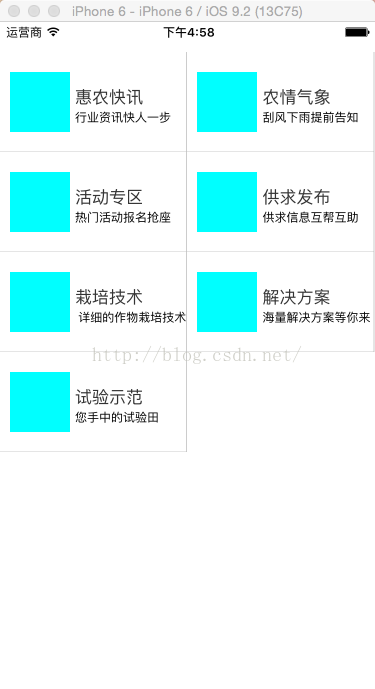













 4219
4219











 被折叠的 条评论
为什么被折叠?
被折叠的 条评论
为什么被折叠?








