iOS8以后table view中添加了可以左滑出现按钮组的方法,如下图:
关于此方法的用法就直接上代码:
<span style="font-size:14px;">#import "ViewController.h"
@interface ViewController ()<UITableViewDataSource,UITableViewDelegate>
@property (strong, nonatomic) UITableView *myTableView;
@property (strong, nonatomic) NSMutableArray *dataArray;
@end
@implementation ViewController
- (void)viewDidLoad {
[super viewDidLoad];
self.dataArray = [NSMutableArray arrayWithObjects:@"孙悟空",@"唐僧",@"沙和尚",@"猪悟能",@"红孩儿",@"牛魔王",@"蜘蛛精",@"白骨精",@"宋江",@"鲁智深",@"李逵",@"武松",@"贾宝玉", nil];
self.myTableView =[[UITableView alloc] initWithFrame:[UIScreen mainScreen].bounds style:UITableViewStylePlain];
self.myTableView.dataSource = self;
self.myTableView.delegate = self;
[self.view addSubview:self.myTableView];
//右上角的编辑按钮
self.navigationItem.rightBarButtonItem = self.editButtonItem;
// Do any additional setup after loading the view, typically from a nib.
}
- (void)didReceiveMemoryWarning {
[super didReceiveMemoryWarning];
// Dispose of any resources that can be recreated.
}
- (void)setEditing:(BOOL)editing animated:(BOOL)animated{
[super setEditing:editing animated:animated];
[self.myTableView setEditing:!self.myTableView.isEditing animated:YES];
}
#pragma mark - table view data source and delegate
//多少个分区
- (NSInteger)numberOfSectionsInTableView:(UITableView *)tableView{
return 1;
}
//多少行
- (NSInteger)tableView:(UITableView *)tableView numberOfRowsInSection:(NSInteger)section{
return self.dataArray.count;
}
//行高
- (CGFloat)tableView:(UITableView *)tableView heightForRowAtIndexPath:(NSIndexPath *)indexPath{
return 65.0f;
}
//配置cell
- (UITableViewCell *)tableView:(UITableView *)tableView cellForRowAtIndexPath:(NSIndexPath *)indexPath{
static NSString *cellIdentifier = @"cellID";
UITableViewCell *cell;
cell = [tableView dequeueReusableCellWithIdentifier:cellIdentifier];
if (!cell) {
cell = [[UITableViewCell alloc] initWithStyle:UITableViewCellStyleDefault reuseIdentifier:cellIdentifier];
}
cell.textLabel.text = self.dataArray[indexPath.row];
return cell;
}
//设置table view 为可编辑的
- (BOOL)tableView:(UITableView *)tableView canEditRowAtIndexPath:(NSIndexPath *)indexPath{
return YES;
}
//设置可编辑的样式
- (UITableViewCellEditingStyle)tableView:(UITableView *)tableView editingStyleForRowAtIndexPath:(NSIndexPath *)indexPath{
return UITableViewCellEditingStyleDelete;
}
//设置处理编辑情况
- (void)tableView:(UITableView *)tableView commitEditingStyle:(UITableViewCellEditingStyle)editingStyle forRowAtIndexPath:(NSIndexPath *)indexPath{
if (editingStyle == UITableViewCellEditingStyleDelete) {
//更新数据
[self.dataArray removeObjectAtIndex:indexPath.row];
//更新UI
[tableView deleteRowsAtIndexPaths:@[indexPath] withRowAnimation:UITableViewRowAnimationAutomatic];
}
}
//设置可移动
- (BOOL)tableView:(UITableView *)tableView canMoveRowAtIndexPath:(NSIndexPath *)indexPath{
return YES;
}
//处理移动的情况
- (void)tableView:(UITableView *)tableView moveRowAtIndexPath:(NSIndexPath *)sourceIndexPath toIndexPath:(NSIndexPath *)destinationIndexPath{
//更新数据
NSString *title = self.dataArray[sourceIndexPath.row];
[self.dataArray removeObject:title];
[self.dataArray insertObject:title atIndex:destinationIndexPath.row];
//更新UI
[tableView moveRowAtIndexPath:sourceIndexPath toIndexPath:destinationIndexPath];
}
#pragma mark - 返回按钮/处理按钮的点击事件
- (NSArray *)tableView:(UITableView *)tableView editActionsForRowAtIndexPath:(NSIndexPath *)indexPath{
//添加一个删除按钮
UITableViewRowAction *deleteRowAction = [UITableViewRowAction rowActionWithStyle:UITableViewRowActionStyleDestructive title:@"删除" handler:^(UITableViewRowAction * _Nonnull action, NSIndexPath * _Nonnull indexPath) {
NSLog(@"点击了删除");
//1.更新数据
[self.dataArray removeObjectAtIndex:indexPath.row];
//2.更新UI
[tableView deleteRowsAtIndexPaths:@[indexPath] withRowAnimation:UITableViewRowAnimationAutomatic];
}];
//添加一个更多按钮
UITableViewRowAction *moreRowAction = [UITableViewRowAction rowActionWithStyle:UITableViewRowActionStyleNormal title:@"更多" handler:^(UITableViewRowAction * _Nonnull action, NSIndexPath * _Nonnull indexPath) {
NSLog(@"点击了更多");
[tableView reloadRowsAtIndexPaths:@[indexPath] withRowAnimation:UITableViewRowAnimationMiddle];
}];
//添加一个置顶按钮
UITableViewRowAction *topRowAction = [UITableViewRowAction rowActionWithStyle:UITableViewRowActionStyleDefault title:@"置顶" handler:^(UITableViewRowAction * _Nonnull action, NSIndexPath * _Nonnull indexPath) {
NSLog(@"你点击了置顶按钮");
NSString *title = [self.dataArray objectAtIndex:indexPath.row];
[self.dataArray removeObject:title];
[self.dataArray insertObject:title atIndex:0];
[tableView reloadData];
}];
moreRowAction.backgroundEffect = [UIBlurEffect effectWithStyle:UIBlurEffectStyleLight];
//将设置好的按钮存放到数组中(按钮对象在数组中的索引从0到最多,在tableViewCell中的显示则是从右到左依次排列)
return @[deleteRowAction,moreRowAction,topRowAction];
}</span><span style="color:#ff0000;font-size: 32px;">
</span>实现效果如下图所示:









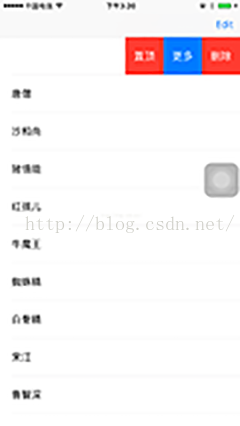














 6832
6832

 被折叠的 条评论
为什么被折叠?
被折叠的 条评论
为什么被折叠?








