1、创建一个宏定义的define.h文件,方便管理常用的方法或者变量名,比如获取屏幕的宽和高:#define f_Device_w [UIScreen mainScreen].bounds.size.width,#define f_Device_h [UIScreen mainScreen].bounds.size.height,常用的头文件等等;
2、创建一个专门管理网络请求的头文件,方便管理各个模块的网络请求接口,同时方便切换测试和正式服务器的前缀接口;
3、熟悉一些常用的第三方库,方便更好的集成项目框架;
4、熟悉常用的Xcode快捷键,比如:
-
Cmd + Shift + F 在工程中查找 可以全工程查找或者替换(这个在项目开发中经常用到,前提是注释的好,命名规范,这样就能全局快速找到想要的方法)
Cmd + Shift + O 快速查找类(类名命名规范并且了解自己的习惯就能很快的找到)
Control + 6 列出当前文件中所有的方法,通过pragama进行区分可以快速的找到自己想要的方法
Cmd + Enter 在.h和.m之间切换
Cmd + 0 隐藏左边的导航(Nabigator)区
Cmd + Opt + 0 隐藏右边的工具
Cmd + Ctrl + Left/Right 到上/下一次编辑的位置,在两个编辑位置跳转的时候超级方便的,总之比用鼠标点那两个三角号要好吧
选中一段代码Cmd + Shift + [ / ] 移动这段选中代码所在的行数,这样就不需要剪切和拷贝啦
Cmd + 点击 查看该方法的实现
Opt + 点击 查看该方法的文档
Cmd + R 运行工程
Cmd + B 编译
还有一些就是在Xib的使用中的快捷键
Cmd + opt + Enter 键快速分屏,不用再点双环
自动布局的时候两个子元素之间可以通过按住Ctrl并且拖线建立相互的位置关系

自定义代码块,比如:创建自定义属性值的代码,在对应的位置先写好代码格式:@property(nonatomic,strong)<#expression#> *<#expression#>;(提示:填空效果的格式是:<#expression#>),然后选中想要自定义的代码块,整体拖拽到Xcode编辑器右侧菜单栏下方的 {}列表下,然后填写名称,方便下次调用,尽量写有助于自己开发的名称
如果需要对已经存好的代码进行修改,只需找到,然后单击,点击edit即可,如果想删除,选中代码块,点击键盘上的delete键,会显示删除提示框,点击删除即可








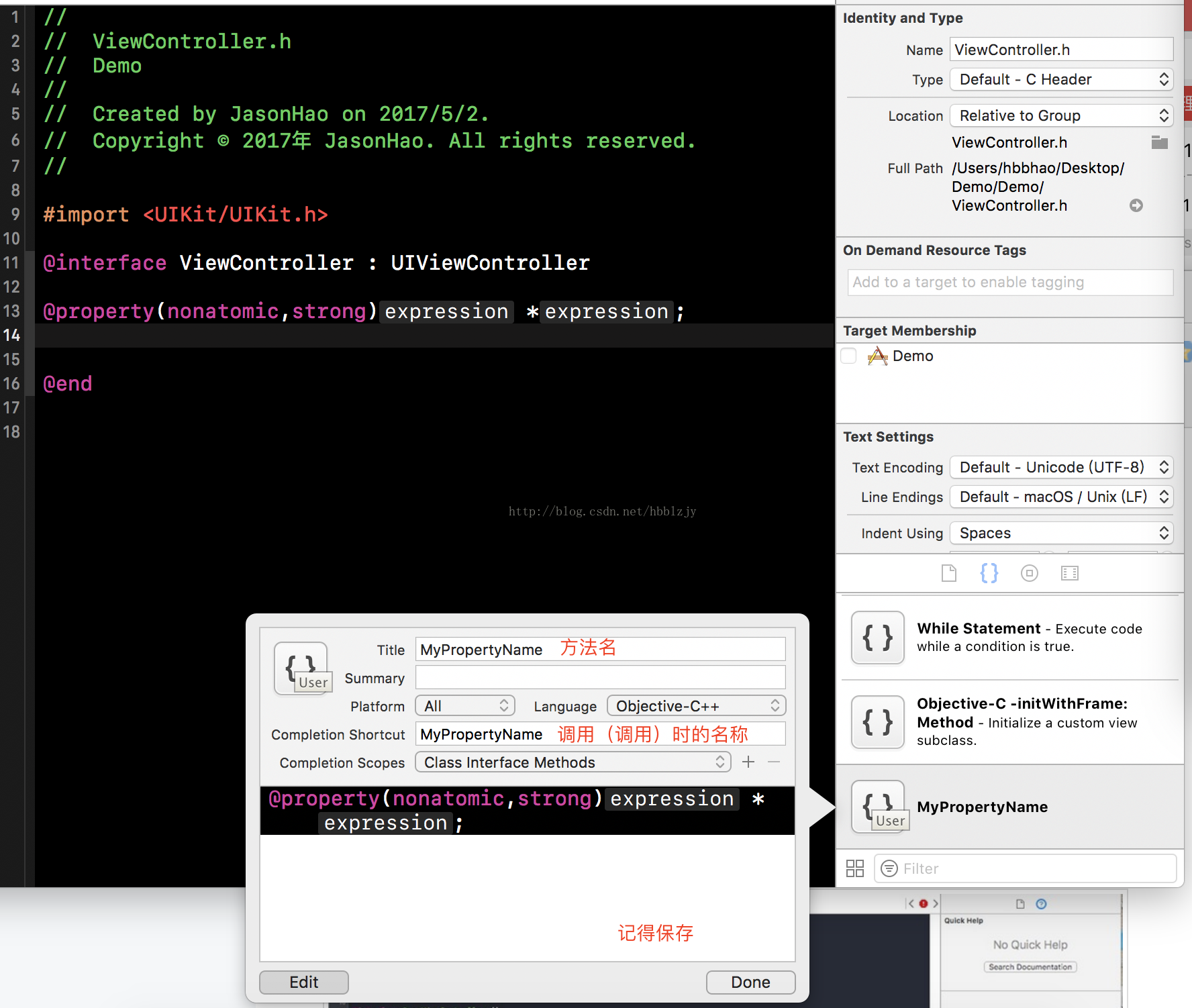














 479
479











 被折叠的 条评论
为什么被折叠?
被折叠的 条评论
为什么被折叠?










