项目在GitHub上的地址:
https://github.com/Hebin320/MaterialDesignUse
CSDN上的下载地址
http://download.csdn.net/detail/hebin320320/9658215
1、AppBarLayout、ToolBar
AppBarLayout 是继承LinerLayout实现的一个ViewGroup容器组件,它是为了Material Design设计的App Bar,支持手势滑动操作。
AppBarLayout必须作为Toolbar的父布局容器,也可以配合CoordinatorLayout一起使用。
ToolBar是谷歌新推出的代替ActionBar的一个标题栏控件,能将背景拓展到状态栏,依赖包是v7,使用之前先把style中继承的主题改为NoActionBar;
可以设置"标题",“副标题”,“Logo”,“NavigationIcon"以及"Menu菜单”,也可以自定义布局;
<android.support.design.widget.AppBarLayout
android:layout_width="match_parent"
android:layout_height="wrap_content"
android:theme="@style/ThemeOverlay.AppCompat.Dark.ActionBar">
<android.support.v7.widget.Toolbar
android:id="@+id/toolbar"
android:layout_width="match_parent"
android:layout_height="70dp"
android:minHeight="?attr/actionBarSize"
android:background="?attr/colorPrimary"
app:layout_collapseMode="pin"
app:popupTheme="@style/ThemeOverlay.AppCompat.Light"
android:fitsSystemWindows="true"
>
<TextView
android:id="@+id/toolbar_title"
android:layout_width="match_parent"
android:layout_height="wrap_content"
android:layout_marginLeft="0dp"
android:layout_marginStart="0dp"
android:gravity="center"
android:text="@string/app_name"
android:textColor="#FFFFFF"
android:textSize="20sp"
android:paddingTop="6dp"
android:paddingRight="40dp"
/>
</android.support.v7.widget.Toolbar>
</android.support.design.widget.AppBarLayout>
TextView是一个居中的标题,
fitsSystemWindows实现状态栏各版本适配方案:
1.Android5.0以上:material design风格,半透明(APP 的内容不被上拉到状态)
2.Android4.4(kitkat)以上至5.0:全透明(APP 的内容不被上拉到状态)
3.Android4.4(kitkat)以下:不占据status bar
在Activity中添加代码即可使用ToolBar;
mToolbar = (Toolbar) findViewById(R.id.toolbar);
tvToolTitle = (TextView) findViewById(R.id.toolbar_title);
tvToolTitle.setText("测试");
setSupportActionBar(mToolbar);
getSupportActionBar().setDisplayShowTitleEnabled(false);
ToolBar中的菜单布局:
<menu xmlns:android="http://schemas.android.com/apk/res/android"
xmlns:app="http://schemas.android.com/apk/res-auto"
xmlns:tools="http://schemas.android.com/tools"
tools:context=".MainActivity" >
<item
android:id="@+id/action_settings"
android:orderInCategory="100"
android:title="action_settings"
app:showAsAction="never"/>
</menu>
mToolbar.setOnMenuItemClickListener(new Toolbar.OnMenuItemClickListener() {
@Override
public boolean onMenuItemClick(MenuItem item) {
switch (item.getItemId()) {
case R.id.action_settings:
break;
default:
break;
}
return true;
}
});
2、DrawerLayout、NavigationView
DrawerLayout可以轻松的实现抽屉效果、在DrawerLayout中,第一个子View必须是显示内容的view,第二个view是抽屉view,设置属性layout_gravity=“left|right”,表示是从左边滑出还是右边滑出。
使用前需添加:
compile 'com.android.support:design:23.3.0'
xml中的布局代码如下:
<LinearLayout xmlns:android="http://schemas.android.com/apk/res/android"
xmlns:app="http://schemas.android.com/apk/res-auto"
android:layout_width="match_parent"
android:layout_height="match_parent"
android:orientation="vertical">
<android.support.design.widget.AppBarLayout
android:layout_width="match_parent"
android:layout_height="wrap_content"
android:theme="@style/ThemeOverlay.AppCompat.Dark.ActionBar">
<android.support.v7.widget.Toolbar
android:id="@+id/toolbar"
android:layout_width="match_parent"
android:layout_height="70dp"
android:minHeight="?attr/actionBarSize"
android:background="?attr/colorPrimary"
app:layout_collapseMode="pin"
app:popupTheme="@style/ThemeOverlay.AppCompat.Light"
android:fitsSystemWindows="true"
>
<TextView
android:id="@+id/toolbar_title"
android:layout_width="match_parent"
android:layout_height="wrap_content"
android:layout_marginLeft="0dp"
android:layout_marginStart="0dp"
android:gravity="center"
android:text="@string/app_name"
android:textColor="#FFFFFF"
android:textSize="20sp"
android:paddingTop="6dp"
android:paddingRight="40dp"
/>
</android.support.v7.widget.Toolbar>
</android.support.design.widget.AppBarLayout>
<android.support.v4.widget.DrawerLayout
android:id="@+id/drawer_layout"
android:layout_width="match_parent"
android:layout_height="match_parent"
android:fitsSystemWindows="true">
<!--第一个,显示的布局-->
<android.support.design.widget.CoordinatorLayout
android:id="@+id/main_content"
android:layout_width="match_parent"
android:layout_height="match_parent">
<FrameLayout
android:id="@+id/frame_content"
android:layout_width="match_parent"
android:layout_height="match_parent"
android:layout_below="@+id/appbar"
android:scrollbars="none"
app:layout_behavior="@string/appbar_scrolling_view_behavior" />
</android.support.design.widget.CoordinatorLayout>
<!--第二个,不显示的抽屉布局-->
<android.support.design.widget.NavigationView
android:id="@+id/navigation_view"
android:layout_width="wrap_content"
android:layout_height="match_parent"
android:layout_gravity="start"
app:headerLayout="@layout/navigation_header"
app:menu="@menu/drawer" />
</android.support.v4.widget.DrawerLayout&







 最低0.47元/天 解锁文章
最低0.47元/天 解锁文章

















 被折叠的 条评论
为什么被折叠?
被折叠的 条评论
为什么被折叠?








