本文来自:http://blog.csdn.net/hellogv/ ,转载必须注明出处!
首先,想让大家看看本例实现之后的动画:
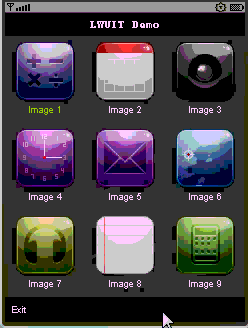
首先,先来说说“分页”,Win32控件中,有种控件叫做Tab,这个功能是把一个窗体分层,同时可以容纳更多控件(注:这里的分页并不是B/S的网络数据库中的分页)。
在J2ME中实现Tab,可谓是件好事,包含Tab控件的Class可以作为主类,从而根据需求关联更多的应用。然后,使用Tab效果最好的是触摸屏手机...........
LWUIT里的Text控件,跟原来的Text控件差不多,很多人都疑惑:Text控件输入汉字时,到底是用高级的输入框,还是在当前界面输入........答案是调用高级输入框!
OK,废话少说,直接来代码,这里的代码也是修改自Sample例子:
首先,想让大家看看本例实现之后的动画:
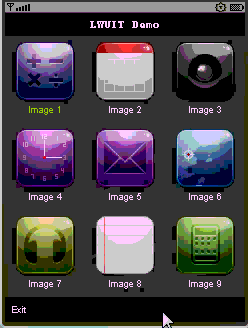
首先,先来说说“分页”,Win32控件中,有种控件叫做Tab,这个功能是把一个窗体分层,同时可以容纳更多控件(注:这里的分页并不是B/S的网络数据库中的分页)。
在J2ME中实现Tab,可谓是件好事,包含Tab控件的Class可以作为主类,从而根据需求关联更多的应用。然后,使用Tab效果最好的是触摸屏手机...........
LWUIT里的Text控件,跟原来的Text控件差不多,很多人都疑惑:Text控件输入汉字时,到底是用高级的输入框,还是在当前界面输入........答案是调用高级输入框!
OK,废话少说,直接来代码,这里的代码也是修改自Sample例子:
- /*
- * Copyright ?2008 Sun Microsystems, Inc. All rights reserved.
- * Use is subject to license terms.
- *
- */
- package com.sun.lwuit.uidemo;
- import com.sun.lwuit.Button;
- import com.sun.lwuit.ButtonGroup;
- import com.sun.lwuit.Command;
- import com.sun.lwuit.Container;
- import com.sun.lwuit.Dialog;
- import com.sun.lwuit.Form;
- import com.sun.lwuit.Label;
- import com.sun.lwuit.RadioButton;
- import com.sun.lwuit.TabbedPane;
- import com.sun.lwuit.TextArea;
- import com.sun.lwuit.TextField;
- import com.sun.lwuit.events.ActionEvent;
- import com.sun.lwuit.events.ActionListener;
- import com.sun.lwuit.layouts.BorderLayout;
- import com.sun.lwuit.layouts.BoxLayout;
- /**
- * 本例演示如何使用Tabbed、Text控件
- */
- public class TabbedPaneDemo implements ActionListener {
- public Form form = new Form("TabbedPaneDemo");
- private Command backCommand = new Command("Back", 1);
- final TextArea title ;
- final TextArea body;
- TabbedPane tp = null;
- TabbedPaneDemo() {
- form.setLayout(new BorderLayout());
- form.setScrollable(false);
- form.addCommand(backCommand);
- form.setCommandListener(this);
- tp = new TabbedPane();
- //addTab可以为页面添加控件,也可以是Container(相当于容器的控件)
- tp.addTab("Tab 1", new Label("Welcome to TabbedPane demo!"));
- //---------------------第二页的内容------------------------------------
- //Container就是一个控件,只不过相当于容器,建议每页有自己的事件处理
- Container radioButtonsPanel = new Container(new BoxLayout(BoxLayout.Y_AXIS));
- RadioButton topRB = new RadioButton("Top");
- RadioButton LeftRB = new RadioButton("Left");
- RadioButton BottomRB = new RadioButton("Bottom");
- RadioButton RightRB = new RadioButton("Right");
- RadioListener rbListener = new RadioListener();//自定义接收事件的类
- topRB.addActionListener(rbListener);
- LeftRB.addActionListener(rbListener);
- BottomRB.addActionListener(rbListener);
- RightRB.addActionListener(rbListener);
- ButtonGroup group1 = new ButtonGroup();
- group1.add(topRB);
- group1.add(LeftRB);
- group1.add(BottomRB);
- group1.add(RightRB);
- radioButtonsPanel.addComponent(new Label("Please choose a tab placement direction:"));
- radioButtonsPanel.addComponent(topRB);
- radioButtonsPanel.addComponent(LeftRB);
- radioButtonsPanel.addComponent(BottomRB);
- radioButtonsPanel.addComponent(RightRB);
- tp.addTab("Tab 2", radioButtonsPanel);
- //----------------------第三页的内容----------------------------------
- //Container就是一个控件,只不过相当于容器,建议每页有自己的事件处理
- Container TextPanel = new Container(new BoxLayout(BoxLayout.Y_AXIS));
- ButtonListener txtListener = new ButtonListener();//按钮事件处理
- title = new TextField("Title");
- title.getStyle().setBgTransparency(100);
- body = new TextArea("This is the body of the alert....", 3, 20);
- body.getStyle().setBgTransparency(100);
- final Button ShowMessage =new Button("ok");
- ShowMessage.getStyle().setBgTransparency(100);
- ShowMessage.addActionListener(txtListener);
- TextPanel.addComponent(title);
- TextPanel.addComponent(body);
- TextPanel.addComponent(ShowMessage);
- tp.addTab("Tab 3", TextPanel);
- form.addComponent("Center", tp);
- }
- /** 监听 radio buttons事件 */
- class RadioListener implements ActionListener {
- public void actionPerformed(ActionEvent e) {
- String title = ((RadioButton) e.getSource()).getText();
- Dialog.show("TabbedPaneDemo", title, "OK", null);
- }
- }
- /** 监听 buttons事件 */
- class ButtonListener implements ActionListener {
- public void actionPerformed(ActionEvent e) {
- Dialog.show(title.getText(), body.getText(), "OK", null);
- }
- }
- /** 监听command事件 */
- public void actionPerformed(ActionEvent arg0) {
- UIDemoMIDlet.backToMainMenu();
- }
- }





















 1万+
1万+











 被折叠的 条评论
为什么被折叠?
被折叠的 条评论
为什么被折叠?








