The function of Win + L combination keys is to lock the computer or to switch users on Windows platform. The method introduced in the previous blog article can disable Win key, but cannot disable Win + L shortcut. So we must look for other ways. There is a DWORD (32-bit) value named by 'DisableLockWorkstation' in Windows registry. Its location is under the key:
HKEY_CURRENT_USER\Software\Microsoft\Windows\CurrentVersion\Policies\System
If there does not exist such a value, you can create it manually. To set the value as 0 will enable Win + L, to set the value as 1 will disable the combination. It's difficult and danger to require common users to modify Windows registry. To develop a specialized program is better. A C# program is given here. When it is run, the interface is as follows:
HKEY_CURRENT_USER\Software\Microsoft\Windows\CurrentVersion\Policies\System
If there does not exist such a value, you can create it manually. To set the value as 0 will enable Win + L, to set the value as 1 will disable the combination. It's difficult and danger to require common users to modify Windows registry. To develop a specialized program is better. A C# program is given here. When it is run, the interface is as follows:
Step:
1. Create a C# Windows Forms application in Visual Studio. The project name is 'EnableOrDisableWinAndL';
2. Switch from code view to designer view, drag a label into the Windows Form from the toolbox. The label text is 'Enable or Disable Win + L ?'.
3. Drag three buttons into the Windows Form from the toolbox, named them by EnableButton, DisableButton and ExitButton;
4. Modify the file 'Form1.cs', the source code is as listed below:
/**************************************************
* Author: HAN Wei
* Author's blog: http://blog.csdn.net/henter/
* Date: Dec. 5th, 2016
* Description: demonstrate how to disable Win + L combination keys
**************************************************/
using System;
using System.Collections.Generic;
using System.ComponentModel;
using System.Data;
using System.Drawing;
using System.Text;
using System.Windows.Forms;
using Microsoft.Win32;
namespace EnableOrDisableWinAndL
{
public partial class Form1 : Form
{
public Form1()
{
InitializeComponent();
}
void SetRegistryValue(int value)
{
const string keyName = "HKEY_CURRENT_USER\\Software\\Microsoft\\Windows\\CurrentVersion\\Policies\\System";
try
{
Registry.SetValue(keyName, "DisableLockWorkstation", value, RegistryValueKind.DWord);
}
catch (Exception e)
{
MessageBox.Show(e.Message);
}
}
private void EnableButton_Click(object sender, EventArgs e)
{
SetRegistryValue(0);
}
private void DisableButton_Click(object sender, EventArgs e)
{
SetRegistryValue(1);
}
private void ExitButton_Click(object sender, EventArgs e)
{
Application.Exit();
}
}
}
5. Build the program, run it with Administrator Privileges. It is unnecessary to restart the computer.








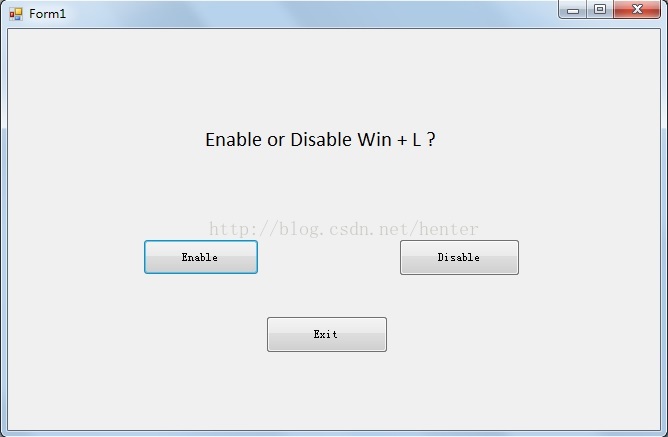













 419
419











 被折叠的 条评论
为什么被折叠?
被折叠的 条评论
为什么被折叠?








