教大家如果打造一个仿 MAC 界面的 Ubuntu,当然不是每个人都喜欢 MAC,我个人还是比较喜欢 Gnome 3 桌面。安装 Mac OS X 主题会帮助你的 Ubuntu 16.04 看起来更像MAC OS X。在这里我们介绍的Macbuntu安装包包含了GTK 主题,这些主题是专门为Ubuntu Unity定制的。图标主题可以为Ubuntu 16.04使用,包括登陆界面引导启动的背景,登陆用户,甚至包括了lightdm 使用webkit的登陆界面。
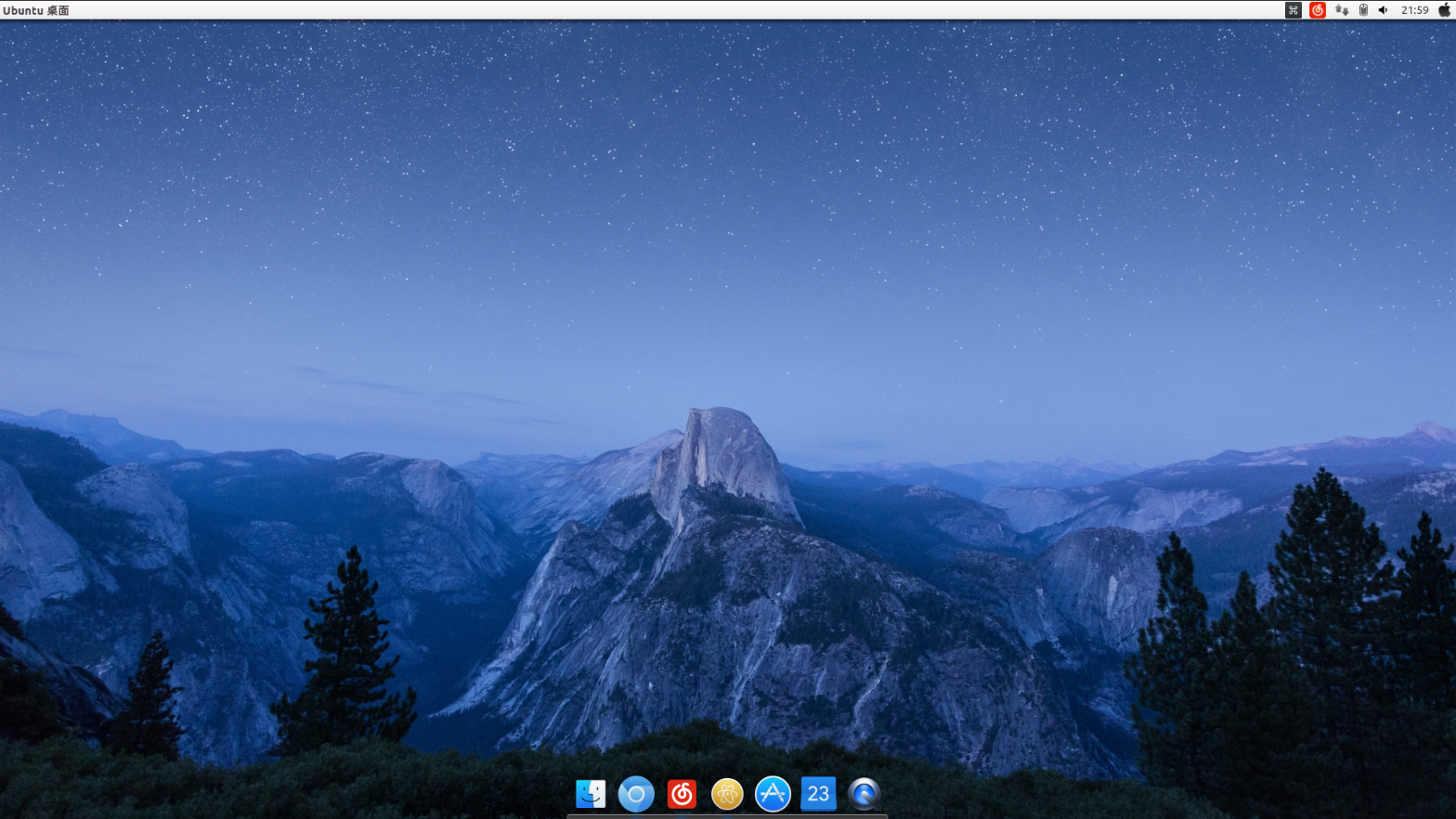
1、下载 macbuntu 壁纸:http://pan.baidu.com/s/1skQCq2T
2、安装 MacBuntu OS Y Theme、Icons 和 cursors:
安装命令:
图标:
sudo add-apt-repository ppa:noobslab/macbuntu
sudo apt-get update
sudo apt-get install macbuntu-os-icons-lts-v7
themes:
sudo apt-get install macbuntu-os-ithemes-lts-v7
启用主题,需要安装 tweak tool
Ubuntu 16.04中安装 Unity Tweak Tool 见 http://www.linuxidc.com/Linux/2016-05/130951.htm
sudo apt-get install tweak tool
sudo apt-get install Unity Tweak Tool
卸载命令:
cd /usr/share/icons/mac-cursors && sudo ./uninstall-mac-cursors.sh
sudo apt-get remove macbuntu-os-icons-lts-v7 macbuntu-os-ithemes-lts-v7
3、安装 Slingscold(替代Launchpad)
sudo add-apt-repository ppa:noobslab/macbuntu
sudo apt-get update
sudo apt-get install slingscold
4、安装Albert Spotlight (替代 Mac Spotlight)
sudo add-apt-repository ppa:noobslab/macbuntu
sudo apt-get update
sudo apt-get install albert
5、安装 Plank Dock
sudo apt-get install plank
安装 Plank 主题:
sudo add-apt-repository ppa:noobslab/macbuntu
sudo apt-get update
sudo apt-get install macbuntu-os-plank-theme-lts-v7
安装 Ctrl + Right Click 选择主题。
卸载主题命令:
sudo apt-get autoremove plank macbuntu-os-plank-theme-lts-v7
6、将面板上的 ‘Ubuntu Desktop’ 文字替换 ‘Mac’
cd && wget -O Mac.po http://drive.noobslab.com/data/Mac/change-name-on-panel/mac.po
cd /usr/share/locale/en/LC_MESSAGES; sudo msgfmt -o unity.mo ~/Mac.po;rm ~/Mac.po;cd
语言上如果是其他非英语语言,将 /en 做相应修改:
恢复原来的桌面文字命令:
cd && wget -O Ubuntu.po http://drive.noobslab.com/data/Mac/change-name-on-panel/ubuntu.po
cd /usr/share/locale/en/LC_MESSAGES; sudo msgfmt -o unity.mo ~/Ubuntu.po;rm ~/Ubuntu.po;cd
7、启动器上苹果Logo
命令:
wget -O launcher_bfb.png http://drive.noobslab.com/data/Mac/launcher-logo/apple/launcher_bfb.png
sudo mv launcher_bfb.png /usr/share/unity/icons/
恢复图标:
wget -O launcher_bfb.png http://drive.noobslab.com/data/Mac/launcher-logo/ubuntu/launcher_bfb.png
sudo mv launcher_bfb.png /usr/share/unity/icons/
8、安装 Tweak tool 软件启用主题、图标等:
sudo apt-get install unity-tweak-tool
sudo apt-get install gnome-tweak-tool
9、为 Libreoffice 安装 Monochrome icons:
sudo apt-get install libreoffice-style-sifr
然后在 LibreOffice 菜单进行设置 “工具” > “选项” > “LibreOffice” > “试图” 选择 “Sifr” “图标大小和样式”。
10、配置 Mac 字体:
安装字体命令:
wget -O mac-fonts.zip http://drive.noobslab.com/data/Mac/macfonts.zip
sudo unzip mac-fonts.zip -d /usr/share/fonts; rm mac-fonts.zip
sudo fc-cache -f -v
使用 Unity-Tweak-Tool, Gnome-Tweak-Tool 或 Ubuntu Tweak 软件更换字体。
11、修改启动界面:
sudo add-apt-repository ppa:noobslab/themes
sudo apt-get update
sudo apt-get install macbuntu-os-bscreen-lts-v7
如果你喜欢 MBuntu 启动界面,你想恢复到 Ubuntu ,使用命令:
sudo apt-get autoremove macbuntu-os-bscreen-lts-v7
12、登陆迎宾界面:
注意安装这个东东有风险,如果你不是在意,建议不安装,安装这个仅仅适合于 Ubuntu Unity – Lightdm 和 Ubuntu Gnome – gdm,其他桌面环境有风险。
sudo add-apt-repository ppa:noobslab/themes
sudo apt-get update
sudo apt-get install macbuntu-os-lightdm-lts-v7
卸载恢复命令:
sudo apt-get remove macbuntu-os-lightdm-lts-v7
13.设置开机启动
设置启动器隐藏(感觉这样更好)

打开 tweak tool (优化工具)
OK,完工,好好享受你的新桌面吧!








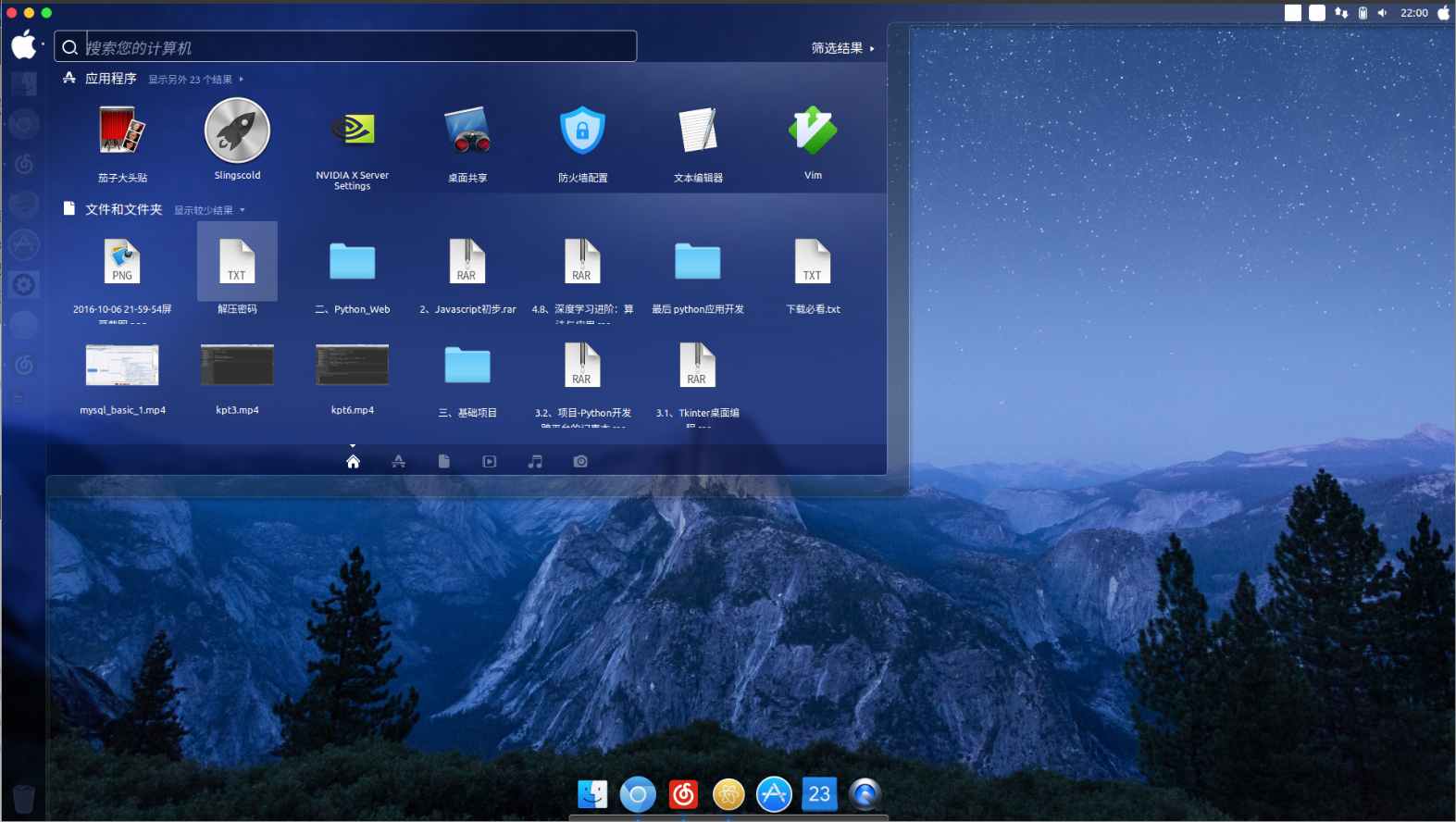
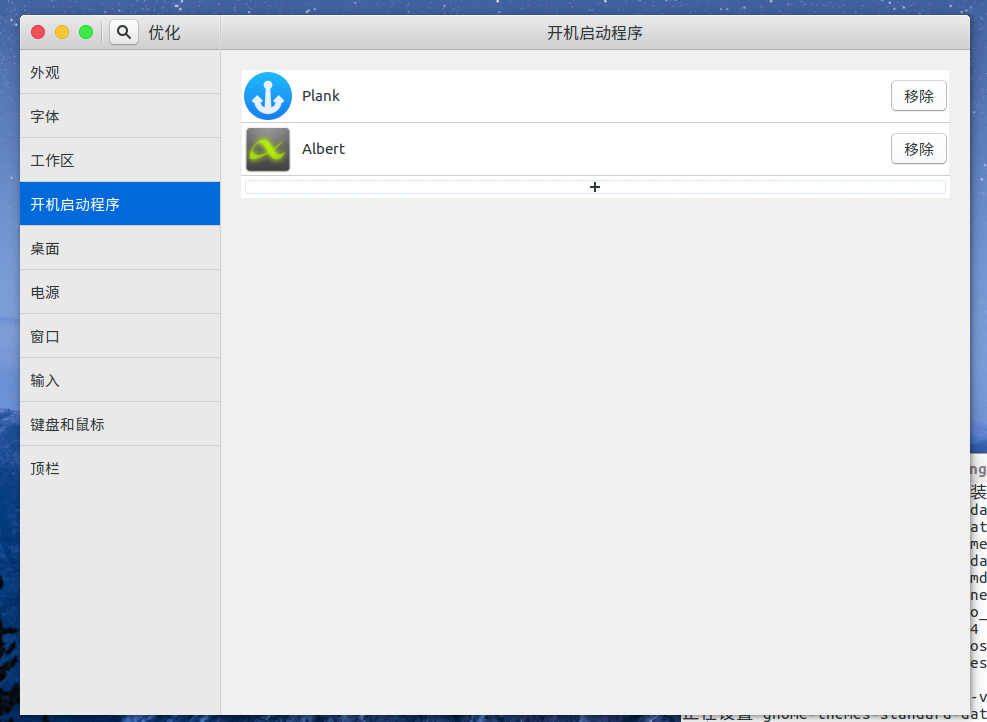













 441
441











 被折叠的 条评论
为什么被折叠?
被折叠的 条评论
为什么被折叠?








