环境:Winodws,Nginx 1.10.2(一般建议下载stable version 稳定版本)
一、反向代理配置:
1、发布web应用
两个web应用,为了区分页面来自不同的应用分别展示不同的内容
http://localhost:8080/nginxDemo
http://localhost:8081/nginxDemo
2、配置Nginx
a) 启动在命令行中Nginx:
D:\Program Files\nginx-1.10.2>nginxb) 访问Nginx
c) 查看进程:
C:\Users\Administrator>tasklist|findstr nginx
nginx.exe 4780 Console 1 5,644 K
nginx.exe 4112 Console 1 6,048 K备:进程在D:\Program Files\nginx-1.10.2\logs\nginx中也有记录
d) 关闭Nginx程序,如果关不掉就杀进程
D:\Program Files\nginx-1.10.2>nginx -s stop
D:\Program Files\nginx-1.10.2>tskill nginx
e)配置nginx.conf
在http节点下配置web服务器节点
upstream nginxDemo{
server localhost:8080 weight=5;
server localhost:8081 weight=5;
}location / {
root html;
index index.html index.htm;
proxy_pass http://nginxDemo;
}修改配置后执行nginx -s reload (重新加载配置文件)
f) 验证反向代理配置
连接访问两次页面展示的内容不一样说明负载均衡反向代理配置成功
http://localhost/nginxDemo/NewFile.jsp
二、http服务器配置:
1、修改NewFile.jsp添加一张图片
<body>
NewFile 1 jsp
<img alt="" src="image/hadoop.jpg">
</body>2、在硬盘上存储图片信息
2、配置nginx.conf,*.jpg的文件从http服务器获取
location ~*\.jpg {
root D:/nginxImage;
}3、测试http://localhost/nginxDemo/NewFile.jsp
完整的nginx.conf
#user nobody;
worker_processes 1;
#error_log logs/error.log;
#error_log logs/error.log notice;
#error_log logs/error.log info;
#pid logs/nginx.pid;
events {
worker_connections 1024;
}
http {
include mime.types;
default_type application/octet-stream;
#log_format main '$remote_addr - $remote_user [$time_local] "$request" '
# '$status $body_bytes_sent "$http_referer" '
# '"$http_user_agent" "$http_x_forwarded_for"';
#access_log logs/access.log main;
sendfile on;
#tcp_nopush on;
#keepalive_timeout 0;
keepalive_timeout 65;
#gzip on;
upstream nginxDemo{
server localhost:8080 weight=5;
server localhost:8081 weight=5;
}
server {
listen 80;
server_name localhost;
#charset koi8-r;
#access_log logs/host.access.log main;
location / {
root html;
index index.html index.htm;
proxy_pass http://nginxDemo;
}
location ~*\.jpg {
root D:/nginxImage;
}
#error_page 404 /404.html;
# redirect server error pages to the static page /50x.html
#
error_page 500 502 503 504 /50x.html;
location = /50x.html {
root html;
}
# proxy the PHP scripts to Apache listening on 127.0.0.1:80
#
#location ~ \.php$ {
# proxy_pass http://127.0.0.1;
#}
# pass the PHP scripts to FastCGI server listening on 127.0.0.1:9000
#
#location ~ \.php$ {
# root html;
# fastcgi_pass 127.0.0.1:9000;
# fastcgi_index index.php;
# fastcgi_param SCRIPT_FILENAME /scripts$fastcgi_script_name;
# include fastcgi_params;
#}
# deny access to .htaccess files, if Apache's document root
# concurs with nginx's one
#
#location ~ /\.ht {
# deny all;
#}
}
# another virtual host using mix of IP-, name-, and port-based configuration
#
#server {
# listen 8000;
# listen somename:8080;
# server_name somename alias another.alias;
# location / {
# root html;
# index index.html index.htm;
# }
#}
# HTTPS server
#
#server {
# listen 443 ssl;
# server_name localhost;
# ssl_certificate cert.pem;
# ssl_certificate_key cert.key;
# ssl_session_cache shared:SSL:1m;
# ssl_session_timeout 5m;
# ssl_ciphers HIGH:!aNULL:!MD5;
# ssl_prefer_server_ciphers on;
# location / {
# root html;
# index index.html index.htm;
# }
#}
}









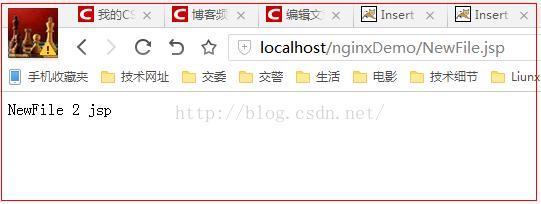

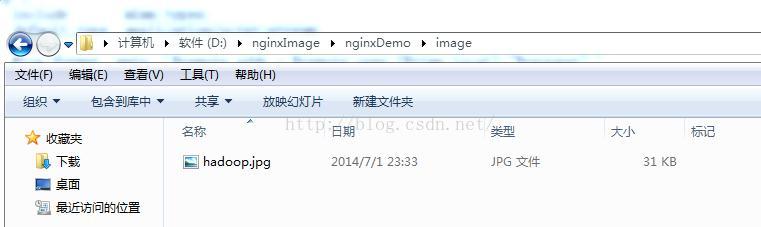















 1405
1405

 被折叠的 条评论
为什么被折叠?
被折叠的 条评论
为什么被折叠?








