目录
前言
最近领导想在winServer2012上搞个自动发送邮件的计划任务,下面有几种发送邮件的方式。
如果Powershell V2.0 以上建议使用第一种方式(比较无脑),2.0以下的话也可以使用第二种方法。
Send-MailMessage
Syntax:
Send-MailMessage -To $to -From $from -cc $cc -Subject $sub -Body $body -Credential $mycreds -SmtpServer $smtp -DeliveryNotificationOption Never -BodyAsHtml -UseSsl -port 587 -Attachments $attachExample:
#Create the secure passward
Function Set-SecurePwd($storage)
{
$mysecret = 'YOURPASSWORD'
$mysecret |
ConvertTo-SecureString -AsPlainText -Force | #将加密的标准字符串转换为安全字符串。它还可以将纯文本转换为安全字符串。
ConvertFrom-SecureString | #将安全字符串转换为加密的标准字符串。
Out-File -FilePath $storage #将加密的标准字符输出到指定文件
$pw = Get-Content $storage | ConvertTo-SecureString #获取经过加密的标准字符并转换为安全字符串
return $pw
}
Function Send-Email($attach)
{
$pwd = Set-SecurePwd $storage
$cred = New-Object System.Management.Automation.PSCredential "userName",$pwd #创建身份认证对象
$to = "xxx@xxx.com"
$from = "xxx@163.com"
$cc = "xxx@xxx.com"
$sub = "TEST"
$body = "Just test"
$smtp = "smtp.163.com"
Send-MailMessage -To $to -From $from -cc $cc -Subject $sub -Body $body -Credential $cred -SmtpServer $smtp -UseSsl -port 25 -Attachments $attach
if($?)
{
Write-Host "Sent Successfully!" -ForegroundColor Green
}
else
{
Write-Host "Error" -ForegroundColor Red
}
}
#Main
$storage = "E:\pwd\password.txt"
$attach = "E:\attach\test.txt"
Send-Email $attach #指定需要发送的附件注意:$from 的Address必须能够与$cred身份认证对象一致,这个例子使用了163邮件的SMTP Server 。
.NET.Mail
还可以使用.NET支持的实例来实现邮件发送,上面的Cmdlet也是调用了这一实例。
Function send-mail
{
param(
[string]$toAddress = $(throw "toAddress must be set")
,[string]$Subject = $(throw "subject must be set")
,[string]$body = ""
,[string]$file = "")
#mail server configuration
$smtpServer = "SMTPSERVERADDRESS"
$smtpUser = "smtpUserName"
$smtpPassword = "smtpUserPwd"
$sslNeed =$true
#SMTP server needs SSL should set this attribute
$MailAddress ="xxx@163.com"
$fromName = "mailAccountName"
$replyTo = "xxx@163.com"
#create the mail message
$mail = New-Object System.Net.Mail.MailMessage
#set the addresses
$mail.From = New-Object System.Net.Mail.MailAddress($MailAddress,$fromName)
$mail.To.Add($toAddress)
#set the content
$mail.Subject = $Subject
$mail.Priority = "High"
$mail.Body = $Body
$filename= $file
$attachment = new-Object System.Net.Mail.Attachment($filename)
$mail.Attachments.Add($attachment)
#send the message
$smtp = New-Object System.Net.Mail.SmtpClient -argumentList $smtpServer
$smtp.Credentials = New-Object System.Net.NetworkCredential -argumentList $smtpUser,$smtpPassword
$smtp.EnableSsl = $sslNeed;
try{
$smtp.Send($mail)
echo 'Ok,Send succed!'
}
catch
{
echo 'Error!Filed!'
}
}
Send-Mail "xxx@xxx.com" "TEST" "Just test" "E:\attach\hd.txt"使用OutLook发送邮件
这是调用了本地的MAPI Client程序,不能自动发送,只是填充了邮件信息,需要手动点击发送。例子来自——Powershell中文博客
$subject = 'Sending via MAPI client'
$body = 'My Message'
$to = 'tobias@powertheshell.com'
$mail = "mailto:$to&subject=$subject&body=$body"
Start-Process -FilePath $mail:)







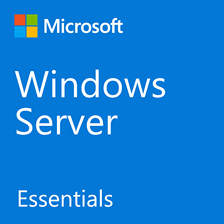














 1万+
1万+











 被折叠的 条评论
为什么被折叠?
被折叠的 条评论
为什么被折叠?










