饿饿,好久没写android了,最近看到数字价格键盘挺有意思的就写来玩玩,省的做游戏java方面都要手生了!(话不多说,开始了)
首先给图吧(绅士礼仪0。0)
数字随机键盘
价格数字键盘
全键盘
一、画键盘的xml
首先我们要在
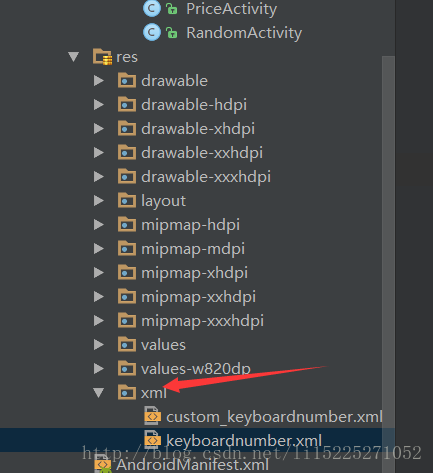
创建一个xml
<?xml version="1.0" encoding="utf-8"?>
<Keyboard
xmlns:android="http://schemas.android.com/apk/res/android"
android:horizontalGap="0px"
android:keyHeight="9%p"
android:keyWidth="25%p"
android:verticalGap="0px"
>
<Row>
<Key
android:codes="49"
android:keyLabel="1"/>
<Key
android:codes="50"
android:keyLabel="2"/>
<Key
android:codes="51"
android:keyLabel="3"/>
<Key
android:codes="-5"
android:isRepeatable="true"
android:keyEdgeFlags="right"
android:keyHeight="18%p"
android:keyIcon="@drawable/icon_delete_32dp"/>
</Row>
<Row>
<Key
android:codes="52"
android:keyLabel="4"/>
<Key
android:codes="53"
android:keyLabel="5"/>
<Key
android:codes="54"
android:keyLabel="6"/>
</Row>
<Row>
<Key
android:codes="55"
android:keyLabel="7"/>
<Key
android:codes="56"
android:keyLabel="8"/>
<Key
android:codes="57"
android:keyLabel="9"/>
<Key
android:codes="-4"
android:keyEdgeFlags="right"
android:keyHeight="18%p"
android:keyLabel="确定"
android:keyIcon="@drawable/icon_enter_32dp"/>
</Row>
<Row>
<Key
android:codes="46"
android:keyLabel="."/>
<Key
android:codes="48"
android:keyLabel="0"/>
<Key
android:codes="-3"
android:keyIcon="@drawable/icon_hide_keyboard"/>
</Row>
</Keyboard>如代码所示,上面是一个数字键盘。
这里数字对应的都是ASCII码,这里就不多说了。
二、写展示键盘的帮助类
我上面有了xml,下面我们就要写显示键盘的帮助类KeyboardUtil。
这个帮助类主要是就是绑定edittext和我们自定义的键盘的,并且要隐藏系统自带的键盘。
首先隐藏系统自带键盘
/**
* 隐藏系统键盘
*
* @param editText
*/
public static void hideSystemSofeKeyboard(Context context, EditText editText) {
int sdkInt = Build.VERSION.SDK_INT;
if (sdkInt >= 11) {
try {
Class<EditText> cls = EditText.class;
Method setShowSoftInputOnFocus;
setShowSoftInputOnFocus = cls.getMethod("setShowSoftInputOnFocus", boolean.class);
setShowSoftInputOnFocus.setAccessible(true);
setShowSoftInputOnFocus.invoke(editText, false);
} catch (SecurityException e) {
e.printStackTrace();
} catch (NoSuchMethodException e) {
e.printStackTrace();
} catch (Exception e) {
e.printStackTrace();
}
} else {
editText.setInputType(InputType.TYPE_NULL);
}
// 如果软键盘已经显示,则隐藏
InputMethodManager imm = (InputMethodManager) context.getSystemService(Context.INPUT_METHOD_SERVICE);
imm.hideSoftInputFromWindow(editText.getWindowToken(), 0);
}
这里是显示和绑定键盘
public void showSoftKeyboard() {
if (mKeyboardNumber == null) {
mKeyboardNumber = new Keyboard(mActivity, R.xml.keyboardnumber);
}
if (mKeyboardView == null) {
mKeyboardView = (MyKeyBoardView) mActivity.findViewById(R.id.keyboard_view);
}
if (mIfRandom) {
randomKeyboardNumber();
} else {
mKeyboardView.setKeyboard(mKeyboardNumber);
}
mKeyboardView.setEnabled(true);
mKeyboardView.setPreviewEnabled(false);
mKeyboardView.setVisibility(View.VISIBLE);
mKeyboardView.setOnKeyboardActionListener(mOnKeyboardActionListener);
}主要用到的是这两个方法
mKeyboardNumber = new Keyboard(mActivity, R.xml.keyboardnumber);
mKeyboardView.setKeyboard(mKeyboardNumber);这里是点击事件的处理
private KeyboardView.OnKeyboardActionListener mOnKeyboardActionListener = new KeyboardView.OnKeyboardActionListener() {
@Override
public void onPress(int primaryCode) {
}
@Override
public void onRelease(int primaryCode) {
}
@Override
public void onKey(int primaryCode, int[] keyCodes) {
Editable editable = mEditText.getText();
int start = mEditText.getSelectionStart();
if (primaryCode == Keyboard.KEYCODE_DELETE) {// 回退
if (editable != null && editable.length() > 0) {
if (start > 0) {
editable.delete(start - 1, start);
}
}
} else if (primaryCode == Keyboard.KEYCODE_CANCEL) {// 隐藏键盘
hideKeyboard();
if (mOnCancelClick != null) {
mOnCancelClick.onCancellClick();
}
} else if (primaryCode == Keyboard.KEYCODE_DONE) {// 隐藏键盘
hideKeyboard();
if (mOnOkClick != null) {
mOnOkClick.onOkClick();
}
} else {
editable.insert(start, Character.toString((char) primaryCode));
}
}
@Override
public void onText(CharSequence text) {
}
@Override
public void swipeLeft() {
}
@Override
public void swipeRight() {
}
@Override
public void swipeDown() {
}
@Override
public void swipeUp() {
}
};
然后我们定义了一下随即数字键盘
private void randomKeyboardNumber() {
List<Keyboard.Key> keyList = mKeyboardNumber.getKeys();
// 查找出0-9的数字键
List<Keyboard.Key> newkeyList = new ArrayList<Keyboard.Key>();
for (int i = 0; i < keyList.size(); i++) {
if (keyList.get(i).label != null
&& isNumber(keyList.get(i).label.toString())) {
newkeyList.add(keyList.get(i));
}
}
// 数组长度
int count = newkeyList.size();
// 结果集
List<KeyModel> resultList = new ArrayList<KeyModel>();
// 用一个LinkedList作为中介
LinkedList<KeyModel> temp = new LinkedList<KeyModel>();
// 初始化temp
for (int i = 0; i < count; i++) {
temp.add(new KeyModel(48 + i, i + ""));
}
// 取数
Random rand = new Random();
for (int i = 0; i < count; i++) {
int num = rand.nextInt(count - i);
resultList.add(new KeyModel(temp.get(num).getCode(),
temp.get(num).getLable()));
temp.remove(num);
}
for (int i = 0; i < newkeyList.size(); i++) {
newkeyList.get(i).label = resultList.get(i).getLable();
newkeyList.get(i).codes[0] = resultList.get(i)
.getCode();
}
mKeyboardView.setKeyboard(mKeyboardNumber);
}
实际上就是对Keyboard中存在的表进行转换更改。
这些基本上够了,但是我们要对确定按钮特殊处理,因为确定按钮一般颜色不一样么
现在我们重新写MyKeyBoardView继承KeyboardView
package com.example.admin.mykeyboardview;
import android.content.Context;
import android.graphics.Canvas;
import android.graphics.Color;
import android.graphics.Paint;
import android.graphics.Rect;
import android.graphics.Typeface;
import android.graphics.drawable.Drawable;
import android.inputmethodservice.Keyboard;
import android.inputmethodservice.Keyboard.Key;
import android.inputmethodservice.KeyboardView;
import android.util.AttributeSet;
import java.lang.reflect.Field;
import java.util.List;
public class MyKeyBoardView extends KeyboardView {
private Context mContext;
private Keyboard mKeyBoard;
public MyKeyBoardView(Context context, AttributeSet attrs) {
super(context, attrs);
this.mContext = context;
}
public MyKeyBoardView(Context context, AttributeSet attrs, int defStyle) {
super(context, attrs, defStyle);
this.mContext = context;
}
/**
* 重新画一些按键
*/
@Override
public void onDraw(Canvas canvas) {
super.onDraw(canvas);
mKeyBoard = this.getKeyboard();
List<Key> keys = null;
if (mKeyBoard != null) {
keys = mKeyBoard.getKeys();
}
if (keys != null) {
for (Key key : keys) {
// 数字键盘的处理
if (key.codes[0] == -4) {
//重画确定键
drawKeyBackground(R.drawable.bg_keyboardview_yes, canvas, key);
drawText(canvas, key);
}
}
}
}
private void drawKeyBackground(int drawableId, Canvas canvas, Key key) {
Drawable npd = mContext.getResources().getDrawable(
drawableId);
int[] drawableState = key.getCurrentDrawableState();
if (key.codes[0] != 0) {
npd.setState(drawableState);
}
npd.setBounds(key.x, key.y, key.x + key.width, key.y
+ key.height);
npd.draw(canvas);
}
private void drawText(Canvas canvas, Key key) {
Rect bounds = new Rect();
Paint paint = new Paint();
paint.setTextAlign(Paint.Align.CENTER);
paint.setAntiAlias(true);
paint.setColor(Color.WHITE);
if (key.label != null) {
String label = key.label.toString();
Field field;
if (label.length() > 1 && key.codes.length < 2) {
int labelTextSize = 0;
try {
field = KeyboardView.class.getDeclaredField("mLabelTextSize");
field.setAccessible(true);
labelTextSize = (int) field.get(this);
} catch (NoSuchFieldException e) {
e.printStackTrace();
} catch (IllegalAccessException e) {
e.printStackTrace();
}
paint.setTextSize(labelTextSize);
paint.setTypeface(Typeface.DEFAULT_BOLD);
} else {
int keyTextSize = 0;
try {
field = KeyboardView.class.getDeclaredField("mLabelTextSize");
field.setAccessible(true);
keyTextSize = (int) field.get(this);
} catch (NoSuchFieldException e) {
e.printStackTrace();
} catch (IllegalAccessException e) {
e.printStackTrace();
}
paint.setTextSize(keyTextSize);
paint.setTypeface(Typeface.DEFAULT);
}
paint.getTextBounds(key.label.toString(), 0, key.label.toString()
.length(), bounds);
canvas.drawText(key.label.toString(), key.x + (key.width / 2),
(key.y + key.height / 2) + bounds.height() / 2, paint);
} else if (key.icon != null) {
key.icon.setBounds(key.x + (key.width - key.icon.getIntrinsicWidth()) / 2, key.y + (key.height - key.icon.getIntrinsicHeight()) / 2,
key.x + (key.width - key.icon.getIntrinsicWidth()) / 2 + key.icon.getIntrinsicWidth(), key.y + (key.height - key.icon.getIntrinsicHeight()) / 2 + key.icon.getIntrinsicHeight());
key.icon.draw(canvas);
}
}
}
ok了基本准备差不多, 下面开始调用了。
public class RandomActivity extends AppCompatActivity {
private EditText mEtRondom;
@Override
protected void onCreate(@Nullable Bundle savedInstanceState) {
super.onCreate(savedInstanceState);
setContentView(R.layout.activity_random);
mEtRondom = (EditText) findViewById(R.id.et_rondom);
final KeyboardUtil keyboardUtil = new KeyboardUtil(RandomActivity.this,true);
mEtRondom.setOnClickListener(new View.OnClickListener() {
@Override
public void onClick(View v) {
keyboardUtil.attachTo(mEtRondom);
}
});
}
}
(这里我就给出了随机数字键盘的调用)是不是很简单好调用
但是别忘了你的布局要写成这个样子
<?xml version="1.0" encoding="utf-8"?>
<RelativeLayout xmlns:android="http://schemas.android.com/apk/res/android"
android:layout_width="match_parent"
android:layout_height="match_parent"
android:orientation="vertical">
<EditText
android:id="@+id/et_rondom"
android:layout_width="match_parent"
android:layout_height="wrap_content"/>
<include
layout="@layout/include_keyboardview"
android:layout_width="match_parent"
android:layout_height="wrap_content"
android:layout_alignParentBottom="true"/>
</RelativeLayout>好了,这里我就简单的介绍到这里。当然还有其他的代码没展示出来,因为我觉得那些都不重要。
(但是不给完整的就太损了-。-)
这里是链接
这里写链接内容








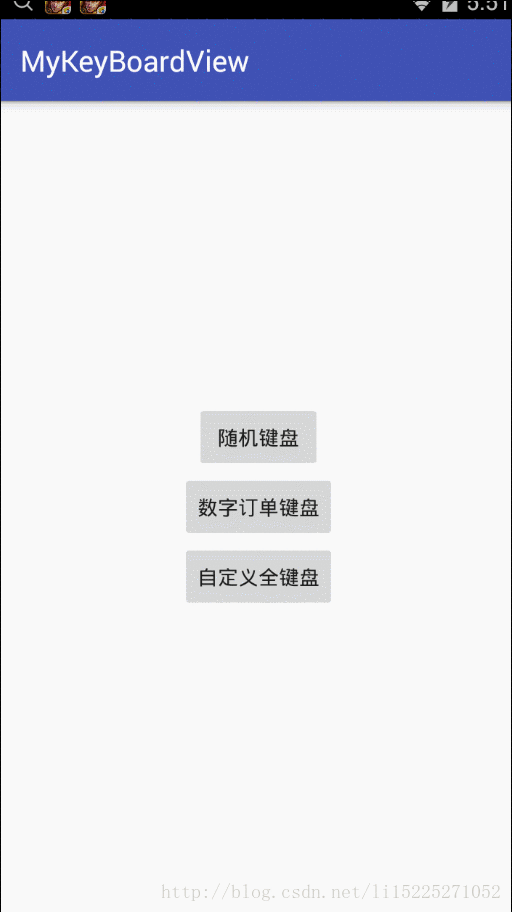
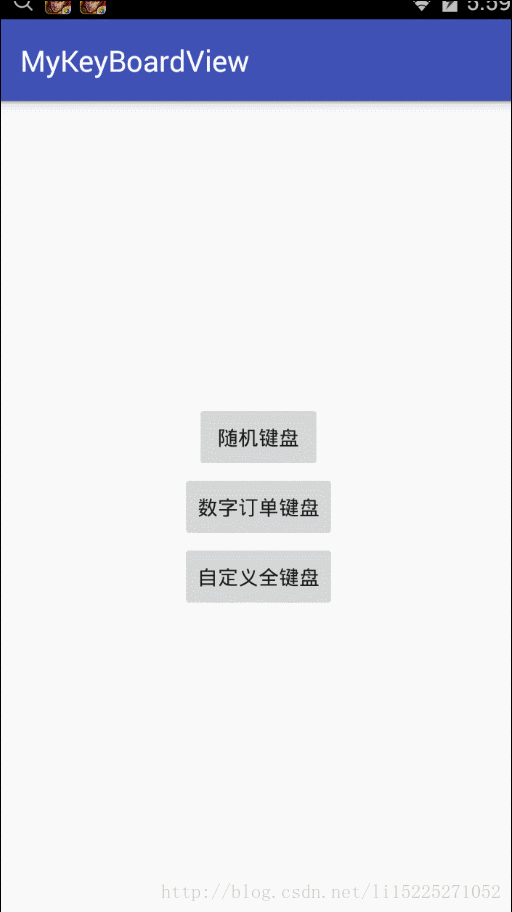
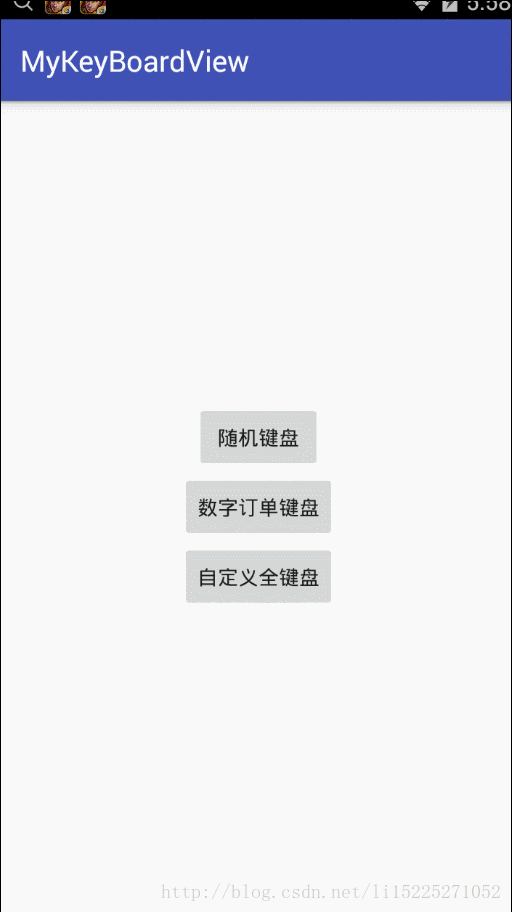













 3199
3199











 被折叠的 条评论
为什么被折叠?
被折叠的 条评论
为什么被折叠?








