初学Python,大家应该都是用Python自带的IDLE了,我们可以让他颜值高一些,这样敲出的代码就赏心悦目,比如像下面这样:
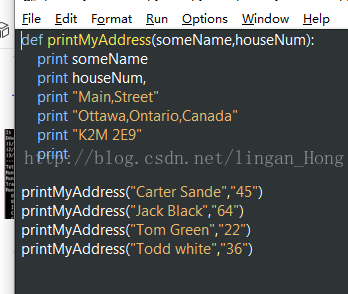
我们首先要找到名为config-highlight.cfg的文件,文件的路径:在Win 7/win8/win10下路径为:C:\Users\<用户名>\.idlerc\
对于Windows可以直接打开开始运行(win+R键)
%USERPROFILE%\.idlerc\
找到这个名叫
config-highlight.cfg
文件后,接下来就需要编辑它了,如果找不到,就创建一个
config-highlight.cfg
。
在Windows系统下:
notepad %USERPROFILE%\.idlerc\config-highlight.cfg
好了,现在我们应该已经打开
config-highlight.cfg
这个文件并做好编辑的准备了,比如说我可以通过修改这个文件为下面内容来实现两个名为Obsidian和tango的代码高亮主题:
[Obsidian]
definition-foreground = #678CB1
error-foreground = #FF0000
string-background = #293134
keyword-foreground = #93C763
normal-foreground = #E0E2E4
comment-background = #293134
hit-foreground = #E0E2E4
builtin-background = #293134
stdout-foreground = #678CB1
cursor-foreground = #E0E2E4
break-background = #293134
comment-foreground = #66747B
hilite-background = #2F393C
hilite-foreground = #E0E2E4
definition-background = #293134
stderr-background = #293134
hit-background = #000000
console-foreground = #E0E2E4
normal-background = #293134
builtin-foreground = #E0E2E4
stdout-background = #293134
console-background = #293134
stderr-foreground = #FB0000
keyword-background = #293134
string-foreground = #EC7600
break-foreground = #E0E2E4
error-background = #293134
[tango]
definition-foreground = #fce94f
error-foreground = #fa8072
string-background = #2e3436
keyword-foreground = #8cc4ff
normal-foreground = #ffffff
comment-background = #2e3436
hit-foreground = #ffffff
break-foreground = #000000
builtin-background = #2e3436
stdout-foreground = #eeeeec
cursor-foreground = #fce94f
hit-background = #2e3436
comment-foreground = #73d216
hilite-background = #edd400
definition-background = #2e3436
stderr-background = #2e3436
break-background = #2e3436
console-foreground = #87ceeb
normal-background = #2e3436
builtin-foreground = #ad7fa8
stdout-background = #2e3436
console-background = #2e3436
stderr-foreground = #ff3e40
keyword-background = #2e3436
string-foreground = #e9b96e
hilite-foreground = #2e3436
error-background = #2e3436
对文档进行保存,然后关闭。
接着还需要在Python IDLE中选择主题,重启IDLE,选择菜单上Options – Configure IDLE…

选择
Highlighting
选项卡,然后
Select
选择
a Custom Theme
,如下图所示,选择刚才配置的两个主题之一,建议选择
tango
。
完成配置后点击
Apply
或者
OK
,自己观察效果如何。在
Highlighting
选项卡旁边有个
Fonts/Tabs
选项卡,可以用来配置字体和缩进宽度的:
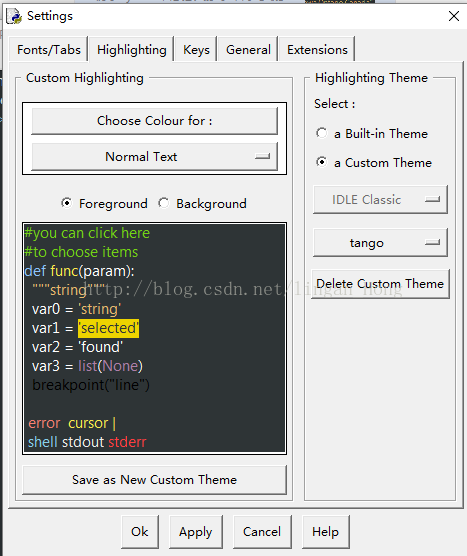
做完这些,重启Python IDLE,就可以提现效果了。






















 618
618

 被折叠的 条评论
为什么被折叠?
被折叠的 条评论
为什么被折叠?








