为了提高和用户的交互性,现在的输入框往往都采用输入信息自动提示的功能,类似于百度输入框中的提示功能。
设计思路是:在输入框input的组件下面放置一个div,这个div主要是为了提示信息的展示功能,类似于下拉框那种形式。
步骤一:在网页加载的时候会首先把输入框中要查询的信息全部加载出来,并且放置在一个全局变量中。
步骤二:当用户在输入框中输入信息的时候会触发响应函数,函数的主要功能是获取用户的输入值并继续监控用户后续的输入值,然后把输入值进行处理,于缓存中的全局变量进行对比操作,把缓存中相同的部分返回给上面提到过的div,div中就显示了和用户输入条件相类似的信息,提供用户选择。
步骤三:用户在菜单中选择自己想要的信息,通过js代码实现将选择的信息返回到输入框中去。
大体的设计思路就是这样,现在看看具体的例子:
1.菜单显示的样式信息:
.auto_hidden {
width:204px;
border-top: 1px solid #333;
border-bottom: 1px solid #333;
border-left: 1px solid #333;
border-right: 1px solid #333;
position:absolute;
display:none;
}
.auto_show {
width:204px;
border-top: 1px solid #333;
border-bottom: 1px solid #333;
border-left: 1px solid #333;
border-right: 1px solid #333;
position:absolute;
z-index:9999; /* 保证页面在最前端*/
display:block;
height:100px;
overflow:auto
}
.auto_onmouseover{
color:#ffffff;
background-color:highlight;
width:100%;
}
.auto_onmouseout{
color:#000000;
width:100%;
background-color:#ffffff;
}var Bind = function(object, fun) {
return function() {
return fun.apply(object, arguments);
}
}
function AutoComplete(obj,autoObj,arr){
this.obj=document.getElementById(obj); //输入框
this.autoObj=document.getElementById(autoObj);//DIV的根节点
this.value_arr=arr; //不要包含重复值
this.index=-1; //当前选中的DIV的索引
this.search_value=""; //保存当前搜索的字符
}
AutoComplete.prototype={
//初始化DIV的位置
init: function(){
this.autoObj.style.left = this.obj.offsetLeft + "px";
this.autoObj.style.top = this.obj.offsetTop + this.obj.offsetHeight + "px";
this.autoObj.style.width= this.obj.offsetWidth - 2 + "px";//减去边框的长度2px
},
//删除自动完成需要的所有DIV
deleteDIV: function(){
while(this.autoObj.hasChildNodes()){
this.autoObj.removeChild(this.autoObj.firstChild);
}
this.autoObj.className="auto_hidden";
},
//设置值
setValue: function(_this){
return function(){
_this.obj.value=this.seq;
_this.autoObj.className="auto_hidden";
}
},
//模拟鼠标移动至DIV时,DIV高亮
autoOnmouseover: function(_this,_div_index){
return function(){
_this.index=_div_index;
var length = _this.autoObj.children.length;
for(var j=0;j<length;j++){
if(j!=_this.index ){
_this.autoObj.childNodes[j].className='auto_onmouseout';
}else{
_this.autoObj.childNodes[j].className='auto_onmouseover';
_this.obj.value=this.seq;
}
}
}
},
//更改classname
changeClassname: function(length){
for(var i=0;i<length;i++){
if(i!=this.index ){
this.autoObj.childNodes[i].className='auto_onmouseout';
}else{
this.autoObj.childNodes[i].className='auto_onmouseover';
this.obj.value=this.autoObj.childNodes[i].seq;
}
}
}
,
//响应键盘
pressKey: function(event){
var length = this.autoObj.children.length;
//光标键"↓"
if(event.keyCode==40){
++this.index;
if(this.index>length){
this.index=0;
}else if(this.index==length){
this.obj.value=this.search_value;
}
this.changeClassname(length);
}
//光标键"↑"
else if(event.keyCode==38){
this.index--;
if(this.index<-1){
this.index=length - 1;
}else if(this.index==-1){
this.obj.value=this.search_value;
}
this.changeClassname(length);
}
//回车键
else if(event.keyCode==13){
this.autoObj.className="auto_hidden";
this.index=-1;
}else{
this.index=-1;
}
},
//程序入口
start: function(event){
if(event.keyCode!=13&&event.keyCode!=38&&event.keyCode!=40){
this.init();
this.deleteDIV();
this.search_value=this.obj.value;
var valueArr=this.value_arr;
valueArr.sort();
if(this.obj.value.replace(/(^\s*)|(\s*$)/g,'')==""){ return; }//值为空,退出
try{ var reg = new RegExp("(" + this.obj.value + ")","i");}
catch (e){ return; }
var div_index=0;//记录创建的DIV的索引
for(var i=0;i<valueArr.length;i++){
if(reg.test(valueArr[i])){
var div = document.createElement("div");
div.className="auto_onmouseout";
div.seq=valueArr[i];
div.οnclick=this.setValue(this);
div.οnmοuseοver=this.autoOnmouseover(this,div_index);
div.innerHTML=valueArr[i].replace(reg,"<strong>$1</strong>");//搜索到的字符粗体显示
this.autoObj.appendChild(div);
this.autoObj.className="auto_show";
div_index++;
}
}
}
this.pressKey(event);
window.οnresize=Bind(this,function(){this.init();});
}
}HTML中的实现代码:
<html>
<head>
<meta charset="UTF-8">
<title>js中字符串处理</title>
</head>
<link href="css/AutoComplete.css" type="text/css" rel="stylesheet"/>
<script type="text/javascript" src="js/jquery-1.8.0.min.js"></script>
<script type="text/javascript" src="js/AutoComplete.js"></script>
<script type="text/javascript">
$(document).ready(function(){
//$('#p_apiName').val(api);
createApi();
});
var autoComplete;
function createApi(){
var inputValue=["aa.bb.ccc","as.sd.we","123.425","aa.bb.ccc.ee","as.sd.we.ee","123.425.ee","aa.bb.ccc.ee.ee","as.sd.we.ee.ee.e","123.425.e"];
if(!autoComplete){
autoComplete = new AutoComplete('p_apiName','auto',inputValue);//第一个参数是输入框id,第二个是下拉显示的id,第三个是获取的全部数据。
}
$('#p_apiName').blur(function () {//点击下拉选项得到获取值
//alert($('#p_apiName').val());点击获取选择的值。
});
}
</script>
<body>
<h1>输入框动态提示信息</h1>
<div>
<label class="flabel">输入值:</label>
<input id="p_apiName" name="apiName" type="text" autocomplete="off"
style="width:395px;height:30px;font-size:15pt;" οnkeyup="autoComplete.start(event)">
</div>
<div class="auto_hidden" style="height: auto; background-color: #F0F0F0;font-size: 15pt;" id="auto">
</div>
</body>
</html>到这里例子就介绍完毕了,这里需要主要的是:这个项目还引用了JQuery的js文件,大家可以去网络上下载。








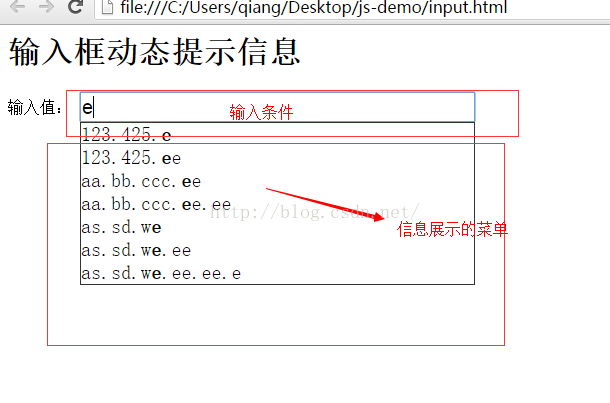













 2313
2313











 被折叠的 条评论
为什么被折叠?
被折叠的 条评论
为什么被折叠?








