系列文章
七天学会ASP.NET MVC (一)——深入理解ASP.NET MVC
七天学会ASP.NET MVC (二)——ASP.NET MVC 数据传递
七天学会ASP.NET MVC (三)——ASP.Net MVC 数据处理
七天学会ASP.NET MVC (五)——Layout页面使用和用户角色管理
七天学会ASP.NET MVC (六)——线程问题、异常处理、自定义URL
目录
- 引言
- 最后一篇学什么
- 实验32—整理项目组织结构
- 关于实验32
- 实验33——创建单页应用——第一部分—安装
- 什么是Areas?
- 关于实验33
- 实验34——创建单页应用——第二部分—显示Employee
- 实验35——创建单页应用——第三部分—新建Employee
- 实验36——创建单页应用——第三部分—上传
实验32 ———整理项目组织结构
实验32与其他实验不同,本实验并不是在之前实验基础之上为程序添加新的功能,实验32主要目的是整理项目结构,使项目条理清晰,能够结构化系统化,便于其他人员理解。
1. 创建解决方案文件夹
右键单击,选择“新解决方案文件夹—>添加—>新解决方案”,命名为“View And Controller”
id="iframe_0.14301311675336614" src="data:text/html;charset=utf8,%3Cimg%20id=%22img%22%20src=%22http://www.codeproject.com/KB/aspnet/1010152/1.png?_=0.8205249213120314%22%20style=%22border:none;max-width:711px%22%3E%3Cscript%3Ewindow.onload%20=%20function%20()%20%7Bvar%20img%20=%20document.getElementById('img');%20window.parent.postMessage(%7BiframeId:'iframe_0.14301311675336614',width:img.width,height:img.height%7D,%20'http://www.cnblogs.com');%7D%3C/script%3E" frameborder="0" scrolling="no" style="margin: 0px; padding: 0px; border-style: none; border-width: initial; width: 560px; height: 135px;">
重复上述步骤 ,创建文件夹“Model”,“ViewModel”,”Data Access Layer”
id="iframe_0.5720010292154512" src="data:text/html;charset=utf8,%3Cimg%20id=%22img%22%20src=%22http://www.codeproject.com/KB/aspnet/1010152/2.png?_=0.6780547246181683%22%20style=%22border:none;max-width:711px%22%3E%3Cscript%3Ewindow.onload%20=%20function%20()%20%7Bvar%20img%20=%20document.getElementById('img');%20window.parent.postMessage(%7BiframeId:'iframe_0.5720010292154512',width:img.width,height:img.height%7D,%20'http://www.cnblogs.com');%7D%3C/script%3E" frameborder="0" scrolling="no" style="margin: 0px; padding: 0px; border-style: none; border-width: initial; width: 233px; height: 254px;">
2. 创建数据访问层工程
右击“Data Access Layer”文件夹,新建类库“DataAccessLayer”。
3. 创建业务层和业务实体项
在Model文件夹下创建新类库“BusinessLayer”和“BusinessEntities”
4. 创建ViewModel 项
在ViewModel 文件夹下新建类库项“ViewModel“
5. 添加引用
为以上创建的项目添加引用,如下:
1. DataAccessLayer 添加 BusinessEntities项
2. BusinessLayer 添加DataAccessLayer和 BusinessEntities项
3. MVC WebApplication 选择 BusinessLayer,BusinessEntities, ViewModel
4. BusinessEntities 添加 System.ComponentModel.DataAnnotations
6. 设置
1.将DataAccessLayer文件夹下的 SalesERPDAL.cs文件,复制粘贴到新创建的 DataAccessLayer 类库中。
id="iframe_0.545696598862349" src="data:text/html;charset=utf8,%3Cimg%20id=%22img%22%20src=%22http://www.codeproject.com/KB/aspnet/1010152/4.png?_=0.17990413947077788%22%20style=%22border:none;max-width:711px%22%3E%3Cscript%3Ewindow.onload%20=%20function%20()%20%7Bvar%20img%20=%20document.getElementById('img');%20window.parent.postMessage(%7BiframeId:'iframe_0.545696598862349',width:img.width,height:img.height%7D,%20'http://www.cnblogs.com');%7D%3C/script%3E" frameborder="0" scrolling="no" style="margin: 0px; padding: 0px; border-style: none; border-width: initial; width: 190px; height: 274px;">
2. 删除MVC项目(WebApplication1)的DataAccessLayer文件夹
3. 同上,将Model文件夹中的 Employee.cs, UserDetails.cs 及 UserStatus.cs文件复制到新建的 BusinessEntities文件夹中。
4. 将MVC项目中的Model文件夹的 EmployeeBusinessLayer.cs文件粘贴到新建的 BusinessLayer的文件夹中。
5. 删除MVC中的Model文件夹
6. 将MVC项目的ViewModels文件夹下所有的文件复制到新建的ViewModel 类库项中。
7. 删除ViewModels文件夹
8. 将整个MVC项目剪切到”View And Controller”解决方案文件夹中。
7. Build
选择Build->Build Solution from menu bar,会报错。
id="iframe_0.24041777906208717" src="data:text/html;charset=utf8,%3Cimg%20id=%22img%22%20src=%22http://www.codeproject.com/KB/aspnet/1010152/5.png?_=0.2385899192212131%22%20style=%22border:none;max-width:711px%22%3E%3Cscript%3Ewindow.onload%20=%20function%20()%20%7Bvar%20img%20=%20document.getElementById('img');%20window.parent.postMessage(%7BiframeId:'iframe_0.24041777906208717',width:img.width,height:img.height%7D,%20'http://www.cnblogs.com');%7D%3C/script%3E" frameborder="0" scrolling="no" style="margin: 0px; padding: 0px; border-style: none; border-width: initial; width: 593px; height: 257px;">
8. 改错
1. 给ViewModel项添加System.Web 引用
2. 在DataAccessLayer 和 BusinessLayer中使用Nuget 管理,并安装EF(Entity Framework)(如果对于Nuget的使用有不理解的地方可以查看第三篇博客文章)
注意:在Business Layer中引用EF 是非常必要的,因为Business Layer与DataAccessLayer 直接关联的,而完善的体系架构它自身的业务层是不应该与DataAccessLayer直接关联,因此我们必须使用pattern库,协助完成。
3. 删除MVC 项目中的EF
- 右击MVC 项目,选择”Manage Nuget packages“选项
- 在弹出的对话框中选择”Installed Packages“
- 则会显示所有的已安装项,选择EF,点解卸载。
9. 编译会发现还是会报错
id="iframe_0.49864222989971596" src="data:text/html;charset=utf8,%3Cimg%20id=%22img%22%20src=%22http://www.codeproject.com/KB/aspnet/1010152/6.png?_=0.9478363346211014%22%20style=%22border:none;max-width:711px%22%3E%3Cscript%3Ewindow.onload%20=%20function%20()%20%7Bvar%20img%20=%20document.getElementById('img');%20window.parent.postMessage(%7BiframeId:'iframe_0.49864222989971596',width:img.width,height:img.height%7D,%20'http://www.cnblogs.com');%7D%3C/script%3E" frameborder="0" scrolling="no" style="margin: 0px; padding: 0px; border-style: none; border-width: initial; width: 711px; height: 273px;">
10. 修改错误
报错是由于在项目中既没有引用 SalesERPDAL,也没有引用EF,在项目中直接引用也并不是优质的解决方案。
1. 在DataAccessLayer项中 新建带有静态方法”SetDatabase“的类”DatabaseSettings“
1: using System.Data.Entity;
2: using WebApplication1.DataAccessLayer;
3: namespace DataAccessLayer
4: {
5: public class DatabaseSettings
6: {
7: public static void SetDatabase()
8: {
9: Database.SetInitializer(new DropCreateDatabaseIfModelChanges<SalesERPDAL>());<saleserpdal>
10: }
11: }
12: }
2. 在 BusinessLayer项中新建带有”SetBusiness“ 静态方法的”BusinessSettings“类。
1: using DataAccessLayer;
2:
3: namespace BusinessLayer
4: {
5: public class BusinessSettings
6: {
7: public static void SetBusiness()
8: {
9: DatabaseSettings.SetDatabase();
10: }
11: }
12: }
3. 删除global.asax 中的报错的Using语句 和 Database.SetInitializer 语句。 调用 BusinessSettings.SetBusiness 函数:
1: using BusinessLayer;
2: .
3: .
4: .
5: BundleConfig.RegisterBundles(BundleTable.Bundles);
6: BusinessSettings.SetBusiness();
再次编译程序,会发现成功。
关于实验32
什么是解决方案文件夹?
解决方案文件夹是逻辑性的文件夹,并不是在物理磁盘上实际创建,这里使用解决方案文件夹就是为了使项目更系统化更有结构。
实验33——创建单页应用 1—安装
实验33中,不再使用已创建好的控制器和视图,会创建新的控制器及视图,创建新控制器和视图原因如下:
1. 保证现有的选项完整,也会用于旧版本与新版本对比
2. 学习理解ASP.NET MVC 新概念:Areas
接下来,我们需要从头开始新建controllers, views,ViewModels。
下面的文件可以被重用:
- 已创建的业务层
- 已创建的数据访问层
- 已创建的业务实体
- 授权和异常过滤器
- FooterViewModel
- Footer.cshtml
1. 创建新Area
右击项目,选择添加->Area,在弹出对话框中输入SPA,点击确认,生成新的文件夹,因为在该文件夹中不需要Model中Area的文件夹,删掉。
id="iframe_0.22559993219643926" src="data:text/html;charset=utf8,%3Cimg%20id=%22img%22%20src=%22http://www.codeproject.com/KB/aspnet/1010152/7.png?_=0.7407688138198514%22%20style=%22border:none;max-width:711px%22%3E%3Cscript%3Ewindow.onload%20=%20function%20()%20%7Bvar%20img%20=%20document.getElementById('img');%20window.parent.postMessage(%7BiframeId:'iframe_0.22559993219643926',width:img.width,height:img.height%7D,%20'http://www.cnblogs.com');%7D%3C/script%3E" frameborder="0" scrolling="no" style="margin: 0px; padding: 0px; border-style: none; border-width: initial; width: 360px; height: 77px;">
id="iframe_0.12479274537837792" src="data:text/html;charset=utf8,%3Cimg%20id=%22img%22%20src=%22http://www.codeproject.com/KB/aspnet/1010152/8.png?_=0.14555988543290477%22%20style=%22border:none;max-width:711px%22%3E%3Cscript%3Ewindow.onload%20=%20function%20()%20%7Bvar%20img%20=%20document.getElementById('img');%20window.parent.postMessage(%7BiframeId:'iframe_0.12479274537837792',width:img.width,height:img.height%7D,%20'http://www.cnblogs.com');%7D%3C/script%3E" frameborder="0" scrolling="no" style="margin: 0px; padding: 0px; border-style: none; border-width: initial; width: 200px; height: 255px;">
接下来我们先了解一下Areas的概念
Areas
Areas是实现Asp.net MVC 项目模块化管理的一种简单方法。
每个项目由多个模块组成,如支付模块,客户关系模块等。在传统的项目中,采用“文件夹”来实现模块化管理的,你会发现在单个项目中会有多个同级文件夹,每个文件夹代表一个模块,并保存各模块相关的文件。
然而,在Asp.net MVC 项目中使用自定义文件夹实现功能模块化会导致很多问题。
下面是在Asp.Net MVC中使用文件夹来实现模块化功能需要注意的几点:
- DataAccessLayer, BusinessLayer, BusinessEntities和ViewModels的使用不会导致其他问题,在任何情况下,可视作简单的类使用。
- Controllers—只能保存在Controller 文件夹,但是这不是大问题,从MVC4开始,控制器的路径不再受限。现在可以放在任何文件目录下。
- 所有的Views必须放在“~/Views/ControllerName” or “~/Views/Shared”文件夹。
2. 创建必要的ViewModels
在ViewModel类库下新建文件夹并命名为SPA,创建ViewModel,命名为”MainViewModel“,如下:
1: using WebApplication1.ViewModels;
2: namespace WebApplication1.ViewModels.SPA
3: {
4: public class MainViewModel
5: {
6: public string UserName { get; set; }
7: public FooterViewModel FooterData { get; set; }//New Property
8: }
9: }
3. 创建Index action 方法
在 MainController 中输入:
1: using WebApplication1.ViewModels.SPA;
2: using OldViewModel=WebApplication1.ViewModels;
在MainController 中新建Action 方法,如下:
1: public ActionResult Index()
2: {
3: MainViewModel v = new MainViewModel();
4: v.UserName = User.Identity.Name;
5: v.FooterData = new OldViewModel.FooterViewModel();
6: v.FooterData.CompanyName = "StepByStepSchools";//Can be set to dynamic value
7: v.FooterData.Year = DateTime.Now.Year.ToString();
8: return View("Index", v);
9: }
using OldViewModel=WebApplication1.ViewModels 这行代码中,给WebApplication1.ViewModels 添加了别名OldViewModel,使用时可直接写成OldViewModel.ClassName这种形式。
如果不定义别名的话,会产生歧义,因为WebApplication1.ViewModels.SPA 和 WebApplication1.ViewModels下有名称相同的类。
4.创建Index View
创建与上述Index方法匹配的View
1: @using WebApplication1.ViewModels.SPA
2: @model MainViewModel
3: <!DOCTYPE html>
4:
5: <html>
6: <head>
7: <meta name="viewport" content="width=device-width" />
8: <title>Employee Single Page Application</title>
5. 运行测试
id="iframe_0.8403233557193281" src="data:text/html;charset=utf8,%3Cimg%20id=%22img%22%20src=%22http://www.codeproject.com/KB/aspnet/1010152/9.png?_=0.4987491435361362%22%20style=%22border:none;max-width:711px%22%3E%3Cscript%3Ewindow.onload%20=%20function%20()%20%7Bvar%20img%20=%20document.getElementById('img');%20window.parent.postMessage(%7BiframeId:'iframe_0.8403233557193281',width:img.width,height:img.height%7D,%20'http://www.cnblogs.com');%7D%3C/script%3E" frameborder="0" scrolling="no" style="margin: 0px; padding: 0px; border-style: none; border-width: initial; width: 393px; height: 133px;">
关于实验33
为什么在控制器名前需要使用SPA关键字?
在ASP.NET MVC应用中添加area时,Visual Studio会自动创建并命名为“[AreaName]AreaRegistration.cs”的文件,其中包含了AreaRegistration的派生类。该类定义了 AreaName属性和用来定义register路劲信息的 RegisterArea 方法。
在本次实验中你会发现nameSpaArealRegistration.cs文件被存放在“~/Areas/Spa”文件夹下,SpaArealRegistration类的RegisterArea方法的代码如下:
1: context.MapRoute(
2: "SPA_default",
3: "SPA/{controller}/{action}/{id}",
4: new { action = "Index", id = UrlParameter.Optional }
5: );
这就是为什么一提到Controllers,我们会在Controllers前面加SPA关键字。
SPAAreaRegistration的RegisterArea方法是怎样被调用的?
打开global.asax文件,首行代码如下:
1: AreaRegistration.RegisterAllAreas();
RegisterAllAreas方法会找到应用程序域中所有AreaRegistration的派生类,并主动调用RegisterArea方法
是否可以不使用SPA关键字来调用MainController?
AreaRegistration类在不删除其他路径的同时会创建新路径。RouteConfig类中定义了新路径仍然会起作用。如之前所说的,Controller存放的路径是不受限制的,因此它可以工作但可能不会正常的显示,因为无法找到合适的View。
实验34——创建单页应用2—显示Employees
1.创建ViewModel,实现“显示Empoyee”功能
在SPA中新建两个ViewModel 类,命名为”EmployeeViewModel“及”EmployeeListViewModel“:
1: namespace WebApplication1.ViewModels.SPA
2: {
3: public class EmployeeViewModel
4: {
5: public string EmployeeName { get; set; }
6: public string Salary { get; set; }
7: public string SalaryColor { get; set; }
8: }
9: }
1: namespace WebApplication1.ViewModels.SPA
2: {
3: public class EmployeeListViewModel
4: {
5: public List<employeeviewmodel> Employees { get; set; }
6: }
7: }
8: </employeeviewmodel>
注意:这两个ViewModel 都是由非SPA 应用创建的,唯一的区别就在于这次不需要使用BaseViewModel。
2. 创建EmployeeList Index
在MainController 中创建新的Action 方法”EmployeeList“action 方法
1: public ActionResult EmployeeList()
2: {
3: EmployeeListViewModel employeeListViewModel = new EmployeeListViewModel();
4: EmployeeBusinessLayer empBal = new EmployeeBusinessLayer();
5: List<employee> employees = empBal.GetEmployees();
6:
7: List<employeeviewmodel> empViewModels = new List<employeeviewmodel>();
8:
9: foreach (Employee emp in employees)
10: {
11: EmployeeViewModel empViewModel = new EmployeeViewModel();
12: empViewModel.EmployeeName = emp.FirstName + " " + emp.LastName;
13: empViewModel.Salary = emp.Salary.Value.ToString("C");
14: if (emp.Salary > 15000)
15: {
16: empViewModel.SalaryColor = "yellow";
17: }
18: else
19: {
20: empViewModel.SalaryColor = "green";
21: }
22: empViewModels.Add(empViewModel);
23: }
24: employeeListViewModel.Employees = empViewModels;
25: return View("EmployeeList", employeeListViewModel);
26: }
27: </employeeviewmodel>
注意: 不需要使用 HeaderFooterFilter
3. 创建AddNewLink 分部View
之前添加AddNewLink 分部View已经无法使用,因为Anchor标签会造成全局刷新,我们的目标是创建”单页应用“,因此不需要全局刷新。
在”~/Areas/Spa/Views/Main“ 文件夹新建分部View”AddNewLink.cshtml“。
1: <a href="#" οnclick="OpenAddNew();">Add New</a>
在MainController中创建 ”GetAddNewLink“ action 方法。
1: public ActionResult GetAddNewLink()
2: {
3: if (Convert.ToBoolean(Session["IsAdmin"]))
4: {
5: return PartialView("AddNewLink");
6: }
7: else
8: {
9: return new EmptyResult();
10: }
11: }
在“~/Areas/Spa/Views/Main”中创建新分部View 命名为“EmployeeList”。
1: @using WebApplication1.ViewModels.SPA
2: @model EmployeeListViewModel
3: <div>
4: @{
5: Html.RenderAction("GetAddNewLink");
6: }
7:
8: <table border="1" id="EmployeeTable">
9: <tr>
10: <th>Employee Name</th>
打开“~/Areas/Spa/Views/Main/Index.cshtml”文件,在Div标签内包含EmployeeList action结果。
1: ...
2: </div>
7. 运行
id="iframe_0.41920867402222184" src="data:text/html;charset=utf8,%3Cimg%20id=%22img%22%20src=%22http://www.codeproject.com/KB/aspnet/1010152/10.png?_=0.0012882942624865557%22%20style=%22border:none;max-width:711px%22%3E%3Cscript%3Ewindow.onload%20=%20function%20()%20%7Bvar%20img%20=%20document.getElementById('img');%20window.parent.postMessage(%7BiframeId:'iframe_0.41920867402222184',width:img.width,height:img.height%7D,%20'http://www.cnblogs.com');%7D%3C/script%3E" frameborder="0" scrolling="no" style="margin: 0px; padding: 0px; border-style: none; border-width: initial; width: 302px; height: 249px;">
实验 35——创建单页应用3—创建Employee
1. 创建AddNew ViewModels
在SPA中新建 ViewModel类库项的ViewModel,命名为“CreateEmployeeViewModel”。
1: namespace WebApplication1.ViewModels.SPA
2: {
3: public class CreateEmployeeViewModel
4: {
5: public string FirstName { get; set; }
6: public string LastName { get; set; }
7: public string Salary { get; set; }
8: }
9: }
2. 创建AddNew action 方法
在MainController中输入using 语句:
1: using WebApplication1.Filters;
在MainController 中创建AddNew action 方法:
1: [AdminFilter]
2: public ActionResult AddNew()
3: {
4: CreateEmployeeViewModel v = new CreateEmployeeViewModel();
5: return PartialView("CreateEmployee", v);
6: }
在“~/Areas/Spa/Views/Main”中创建新的分部View“CreateEmployee”
1: @using WebApplication1.ViewModels.SPA
2: @model CreateEmployeeViewModel
3: <div>
4: <table>
5: <tr>
6: <td>
7: First Name:
8: </td>
右击项目选择“Manage Nuget Manager”。找到“jQuery UI”并安装。
id="iframe_0.3275660360024155" src="data:text/html;charset=utf8,%3Cimg%20id=%22img%22%20src=%22http://www.codeproject.com/KB/aspnet/1010152/11.png?_=0.30852702399533927%22%20style=%22border:none;max-width:711px%22%3E%3Cscript%3Ewindow.onload%20=%20function%20()%20%7Bvar%20img%20=%20document.getElementById('img');%20window.parent.postMessage(%7BiframeId:'iframe_0.3275660360024155',width:img.width,height:img.height%7D,%20'http://www.cnblogs.com');%7D%3C/script%3E" frameborder="0" scrolling="no" style="margin: 0px; padding: 0px; border-style: none; border-width: initial; width: 630px; height: 420px;">
项目中会自动添加.js和.css文件
id="iframe_0.052282948454647205" src="data:text/html;charset=utf8,%3Cimg%20id=%22img%22%20src=%22http://www.codeproject.com/KB/aspnet/1010152/13.png?_=0.4985349872272258%22%20style=%22border:none;max-width:711px%22%3E%3Cscript%3Ewindow.onload%20=%20function%20()%20%7Bvar%20img%20=%20document.getElementById('img');%20window.parent.postMessage(%7BiframeId:'iframe_0.052282948454647205',width:img.width,height:img.height%7D,%20'http://www.cnblogs.com');%7D%3C/script%3E" frameborder="0" scrolling="no" style="margin: 0px; padding: 0px; border-style: none; border-width: initial; width: 187px; height: 240px;">
打开“~/Areas/Spa/Views/Main/Index.cshtml”,添加jQuery.js,jQueryUI.js 及所有的.css文件的引用。这些文件会通过Nuget Manager添加到jQuery UI 包中。
1: <head>
2: <meta name="viewport" content="width=device-width" />
3: <script src="~/Scripts/jquery-1.8.0.js"></script>
4: <script src="~/Scripts/jquery-ui-1.11.4.js"></script>
5: <title>Employee Single Page Application</title>
6: <link href="~/Content/themes/base/all.css" rel="stylesheet" />
7: ...
在“~/Areas/Spa/Views/Main/Index.cshtml”中新建JavaScript方法“OpenAddNew”。
1: <script>
2: function OpenAddNew() {
3: $.get("/SPA/Main/AddNew").then
4: (
5: function (r) {
6: $("<div id='DivCreateEmployee'></div>").html(r).
7: dialog({
8: width: 'auto', height: 'auto', modal: true, title: "Create New Employee",
9: close: function () {
10: $('#DivCreateEmployee').remove();
11: }
12: });
13: }
14: );
15: }
16: </script>
7. 运行
完成登录步骤后导航到Index中,点击Add New 链接。
id="iframe_0.28170158027156345" src="data:text/html;charset=utf8,%3Cimg%20id=%22img%22%20src=%22http://www.codeproject.com/KB/aspnet/1010152/14.png?_=0.6276179156329147%22%20style=%22border:none;max-width:711px%22%3E%3Cscript%3Ewindow.onload%20=%20function%20()%20%7Bvar%20img%20=%20document.getElementById('img');%20window.parent.postMessage(%7BiframeId:'iframe_0.28170158027156345',width:img.width,height:img.height%7D,%20'http://www.cnblogs.com');%7D%3C/script%3E" frameborder="0" scrolling="no" style="margin: 0px; padding: 0px; border-style: none; border-width: initial; width: 472px; height: 308px;">
在CreateEmployee.cshtml顶部,输入以下代码,创建ResetForm函数:
1: @model CreateEmployeeViewModel
2: <script>
3: function ResetForm() {
4: document.getElementById('TxtFName').value = "";
5: document.getElementById('TxtLName').value = "";
6: document.getElementById('TxtSalary').value = "";
7: }
8: </script>
在CreateEmployee.cshtml顶部,输入以下代码,创建CancelSave 函数:
1: document.getElementById('TxtSalary').value = "";
2: }
3: function CancelSave() {
4: $('#DivCreateEmployee').dialog('close');
5: }
在开始下一步骤之前,我们先来了解我们将实现的功能:
- 最终用户点击保存按钮
- 输入值必须在客户端完成验证
- 会将合法值传到服务器端
- 新Employee记录必须保存到数据库中
- CreateEmployee对话框使用完成之后必须关闭
- 插入新值后,需要更新表格。
为了实现三大功能,先确定一些实现计划:
1.验证
验证功能可以使用之前项目的验证代码。
2.保存功能
我们会创建新的MVC action 方法实现保存Employee,并使用jQuery Ajax调用
3. 服务器端与客户端进行数据通信
在之前的实验中,使用Form标签和提交按钮来辅助完成的,现在由于使用这两种功能会导致全局刷新,因此我们将使用jQuery Ajax方法来替代Form标签和提交按钮。
寻求解决方案
1. 理解问题
大家会疑惑JavaScript和Asp.NET 是两种技术,如何进行数据交互?
解决方案: 通用数据类型
由于这两种技术都支持如int,float等等数据类型,尽管他们的存储方式,大小不同,但是在行业总有一种数据类型能够处理任何数据,称之为最兼容数据类型即字符串类型。
通用的解决方案就是将所有数据转换为字符串类型,因为无论哪种技术都支持且能理解字符串类型的数据。
id="iframe_0.9532647739784634" src="data:text/html;charset=utf8,%3Cimg%20id=%22img%22%20src=%22http://www.codeproject.com/KB/aspnet/1010152/15.png?_=0.7348737278214315%22%20style=%22border:none;max-width:711px%22%3E%3Cscript%3Ewindow.onload%20=%20function%20()%20%7Bvar%20img%20=%20document.getElementById('img');%20window.parent.postMessage(%7BiframeId:'iframe_0.9532647739784634',width:img.width,height:img.height%7D,%20'http://www.cnblogs.com');%7D%3C/script%3E" frameborder="0" scrolling="no" style="margin: 0px; padding: 0px; border-style: none; border-width: initial; width: 520px; height: 200px;">
问题:复杂数据该怎么传递?
.net中的复杂数据通常指的是类和对象,这一类数据,.net与其他技术传递复杂数据就意味着传类对象的数据,从JavaScript给其他技术传的复杂类型数据就是JavaScript对象。因此是不可能直接传递的,因此我们需要将对象类型的数据转换为标准的字符串类型,然后再发送。
解决方案—标准的通用数据格式
可以使用XML定义一种通用的数据格式,因为每种技术都需要将数据转换为XML格式的字符串,来与其他技术通信,跟字符串类型一样,XML是每种技术都会考虑的一种标准格式。
如下,用C#创建的Employee对象,可以用XML 表示为:
1: <employee></employee><Employee>
2: <EmpName>Sukesh</EmpName>
3: <Address>Mumbai</Address>
4: </Employee>
因此可选的解决方案就是,将技术1中的复杂数据转换为XML格式的字符串,然再发送给技术2.
id="iframe_0.29346087337831106" src="data:text/html;charset=utf8,%3Cimg%20id=%22img%22%20src=%22http://www.codeproject.com/KB/aspnet/1010152/16.png?_=0.9145172115984781%22%20style=%22border:none;max-width:711px%22%3E%3Cscript%3Ewindow.onload%20=%20function%20()%20%7Bvar%20img%20=%20document.getElementById('img');%20window.parent.postMessage(%7BiframeId:'iframe_0.29346087337831106',width:img.width,height:img.height%7D,%20'http://www.cnblogs.com');%7D%3C/script%3E" frameborder="0" scrolling="no" style="margin: 0px; padding: 0px; border-style: none; border-width: initial; width: 468px; height: 182px;">
然而使用XML格式可能会导致数据占用的字节数太多,不易发送。数据SiZE越大意味着性能越低效。还有就是XML的创建和解析比较困难。
为了处理XML创建和解析的问题,使用JSON格式,全称“JavaScript Object Notation”。
C#创建的Employee对象用JSON表示:
1: {
2: EmpName: "Sukesh",
3: Address: "Mumbai"
4: }
JSON数据是相对轻量级的数据类型,且JAVASCRIPT提供转换和解析JSON格式的功能函数。
1: var e={
2: EmpName= “Sukesh”,
3: Address= “Mumbai”
4: };
5: var EmployeeJsonString = JSON.stringify(e);//This EmployeeJsonString will be send to other technologies.
1: var EmployeeJsonString=GetFromOtherTechnology();
2: var e=JSON.parse(EmployeeJsonString);
3: alert(e.EmpName);
4: alert(e.Address);
数据传输的问题解决了,让我们继续进行实验。
在MainController中创建action,如下:
1: [AdminFilter]
2: public ActionResult SaveEmployee(Employee emp)
3: {
4: EmployeeBusinessLayer empBal = new EmployeeBusinessLayer();
5: empBal.SaveEmployee(emp);
6:
7: EmployeeViewModel empViewModel = new EmployeeViewModel();
8: empViewModel.EmployeeName = emp.FirstName + " " + emp.LastName;
9: empViewModel.Salary = emp.Salary.Value.ToString("C");
10: if (emp.Salary > 15000)
11: {
12: empViewModel.SalaryColor = "yellow";
13: }
14: else
15: {
16: empViewModel.SalaryColor = "green";
17: }
18: return Json(empViewModel);
19: }
上述代码中,使用Json方法在MVC action方法到JavaScript之间传Json字符串。
1: @using WebApplication1.ViewModels.SPA
2: @model CreateEmployeeViewModel
3: <script src="~/Scripts/Validations.js"></script>
在CreateEmployee.cshtml View中,创建 SaveEmployee方法:
1: ...
2: ...
3:
4: function SaveEmployee() {
5: if (IsValid()) {
6: var e =
7: {
8: FirstName: $('#TxtFName').val(),
9: LastName: $('#TxtLName').val(),
10: Salary: $('#TxtSalary').val()
11: };
12: $.post("/SPA/Main/SaveEmployee",e).then(
13: function (r) {
14: var newTr = $('<tr></tr>');
15: var nameTD = $('<td></td>');
16: var salaryTD = $('<td></td>');
17:
18: nameTD.text(r.EmployeeName);
19: salaryTD.text(r.Salary);
20:
21: salaryTD.css("background-color", r.SalaryColor);
22:
23: newTr.append(nameTD);
24: newTr.append(salaryTD);
25:
26: $('#EmployeeTable').append(newTr);
27: $('#DivCreateEmployee').dialog('close');
28: }
29: );
30: }
31: }
32: </script>
13. 运行
id="iframe_0.3530726757414069" src="data:text/html;charset=utf8,%3Cimg%20id=%22img%22%20src=%22http://www.codeproject.com/KB/aspnet/1010152/17.png?_=0.8303793037676082%22%20style=%22border:none;max-width:711px%22%3E%3Cscript%3Ewindow.onload%20=%20function%20()%20%7Bvar%20img%20=%20document.getElementById('img');%20window.parent.postMessage(%7BiframeId:'iframe_0.3530726757414069',width:img.width,height:img.height%7D,%20'http://www.cnblogs.com');%7D%3C/script%3E" frameborder="0" scrolling="no" style="margin: 0px; padding: 0px; border-style: none; border-width: initial; width: 567px; height: 291px;">
关于实验35
JSON 方法的作用是什么?
返回JSONResult,JSONResult 是ActionResult 的子类。在第六篇博客中讲过MVC的请求周期。
id="iframe_0.2084542000468883" src="data:text/html;charset=utf8,%3Cimg%20id=%22img%22%20src=%22http://www.codeproject.com/KB/aspnet/1010152/18.png?_=0.8660845121273093%22%20style=%22border:none;max-width:711px%22%3E%3Cscript%3Ewindow.onload%20=%20function%20()%20%7Bvar%20img%20=%20document.getElementById('img');%20window.parent.postMessage(%7BiframeId:'iframe_0.2084542000468883',width:img.width,height:img.height%7D,%20'http://www.cnblogs.com');%7D%3C/script%3E" frameborder="0" scrolling="no" style="margin: 0px; padding: 0px; border-style: none; border-width: initial; width: 470px; height: 304px;">
ExecuteResult是ActionResult中声明的抽象方法,ActionResult所有的子类都定义了该方法。在第一篇博客中我们已经讲过ViewResult 的ExecuteResult方法实现的功能,有什么不理解的可以翻看第一篇博客。
实验36——创建单页应用—4—批量上传
1. 创建SpaBulkUploadController
创建新的AsyncController“ SpaBulkUploadController”
1: namespace WebApplication1.Areas.SPA.Controllers
2: {
3: public class SpaBulkUploadController : AsyncController
4: {
5: }
6: }
2. 创建Index Action
在步骤1中的Controller中创建新的Index Action 方法,如下:
1: [AdminFilter]
2: public ActionResult Index()
3: {
4: return PartialView("Index");
5: }
3. 创建Index 分部View
在“~/Areas/Spa/Views/SpaBulkUpload”中创建 Index分部View
1: <div>
2: Select File : <input type="file" name="fileUpload" id="MyFileUploader" value="" />
3: <input type="submit" name="name" value="Upload" onclick="Upload();" />
4: </div>
4. 创建 OpenBulkUpload 方法
打开“~/Areas/Spa/Views/Main/Index.cshtml”文件,新建JavaScript 方法OpenBulkUpload
1: function OpenBulkUpload() {
2: $.get("/SPA/SpaBulkUpload/Index").then
3: (
4: function (r) {
5: $("<div id='DivBulkUpload'></div>").html(r).dialog({ width: 'auto', height: 'auto', modal: true, title: "Create New Employee",
6: close: function () {
7: $('#DivBulkUpload').remove();
8: } });
9: }
10: );
11: }
12: </script>
13: </head>
14: <body>
15: <div style="text-align:right">
5. 运行
id="iframe_0.30427038014016117" src="data:text/html;charset=utf8,%3Cimg%20id=%22img%22%20src=%22http://www.codeproject.com/KB/aspnet/1010152/19.png?_=0.9663994178192516%22%20style=%22border:none;max-width:711px%22%3E%3Cscript%3Ewindow.onload%20=%20function%20()%20%7Bvar%20img%20=%20document.getElementById('img');%20window.parent.postMessage(%7BiframeId:'iframe_0.30427038014016117',width:img.width,height:img.height%7D,%20'http://www.cnblogs.com');%7D%3C/script%3E" frameborder="0" scrolling="no" style="margin: 0px; padding: 0px; border-style: none; border-width: initial; width: 457px; height: 290px;">
6. 新建FileUploadViewModel
在ViewModel SPA文件夹中新建View Model”FileUploadViewModel”。
1: namespace WebApplication1.ViewModels.SPA
2: {
3: public class FileUploadViewModel
4: {
5: public HttpPostedFileBase fileUpload { get; set; }
6: }
7: }
7. 创建Upload Action
1: [AdminFilter]
2: public async Task<actionresult> Upload(FileUploadViewModel model)
3: {
4: int t1 = Thread.CurrentThread.ManagedThreadId;
5: List<employee> employees = await Task.Factory.StartNew<list<employee>>
6: (() => GetEmployees(model));
7: int t2 = Thread.CurrentThread.ManagedThreadId;
8: EmployeeBusinessLayer bal = new EmployeeBusinessLayer();
9: bal.UploadEmployees(employees);
10: EmployeeListViewModel vm = new EmployeeListViewModel();
11: vm.Employees = new List<employeeviewmodel>();
12: foreach (Employee item in employees)
13: {
14: EmployeeViewModel evm = new EmployeeViewModel();
15: evm.EmployeeName = item.FirstName + " " + item.LastName;
16: evm.Salary = item.Salary.Value.ToString("C");
17: if (item.Salary > 15000)
18: {
19: evm.SalaryColor = "yellow";
20: }
21: else
22: {
23: evm.SalaryColor = "green";
24: }
25: vm.Employees.Add(evm);
26: }
27: return Json(vm);
28: }
29:
30: private List<employee> GetEmployees(FileUploadViewModel model)
31: {
32: List<employee> employees = new List<employee>();
33: StreamReader csvreader = new StreamReader(model.fileUpload.InputStream);
34: csvreader.ReadLine();// Assuming first line is header
35: while (!csvreader.EndOfStream)
36: {
37: var line = csvreader.ReadLine();
38: var values = line.Split(',');//Values are comma separated
39: Employee e = new Employee();
40: e.FirstName = values[0];
41: e.LastName = values[1];
42: e.Salary = int.Parse(values[2]);
43: employees.Add(e);
44: }
45: return employees;
46: }
47: </employee>
8. 创建Upload 函数
打开”~/Areas/Spa/Views/SpaBulkUpload”的Index View。创建JavaScript函数,命名为“Upload”
1: <script>
2: function Upload() {
3: debugger;
4: var fd = new FormData();
5: var file = $('#MyFileUploader')[0];
6: fd.append("fileUpload", file.files[0]);
7: $.ajax({
8: url: "/Spa/SpaBulkUpload/Upload",
9: type: 'POST',
10: contentType: false,
11: processData: false,
12: data: fd
13: }).then(function (e) {
14: debugger;
15: for (i = 0; i < e.Employees.length; i++)
16: {
17: var newTr = $('<tr></tr>');
18: var nameTD = $('<td></td>');
19: var salaryTD = $('<td></td>');
20:
21: nameTD.text(e.Employees[i].EmployeeName);
22: salaryTD.text(e.Employees[i].Salary);
23:
24: salaryTD.css("background-color", e.Employees[i].SalaryColor);
25:
26: newTr.append(nameTD);
27: newTr.append(salaryTD);
28:
29: $('#EmployeeTable').append(newTr);
30: }
31: $('#DivBulkUpload').dialog('close');
32: });
33: }
34: </script>
9. 运行
id="iframe_0.0926579116315216" src="data:text/html;charset=utf8,%3Cimg%20id=%22img%22%20src=%22http://www.codeproject.com/KB/aspnet/1010152/20.png?_=0.26314817358601794%22%20style=%22border:none;max-width:711px%22%3E%3Cscript%3Ewindow.onload%20=%20function%20()%20%7Bvar%20img%20=%20document.getElementById('img');%20window.parent.postMessage(%7BiframeId:'iframe_0.0926579116315216',width:img.width,height:img.height%7D,%20'http://www.cnblogs.com');%7D%3C/script%3E" frameborder="0" scrolling="no" style="margin: 0px; padding: 0px; border-style: none; border-width: initial; width: 233px; height: 109px;">
id="iframe_0.8524770869383627" src="data:text/html;charset=utf8,%3Cimg%20id=%22img%22%20src=%22http://www.codeproject.com/KB/aspnet/1010152/21.png?_=0.9543467116883528%22%20style=%22border:none;max-width:711px%22%3E%3Cscript%3Ewindow.onload%20=%20function%20()%20%7Bvar%20img%20=%20document.getElementById('img');%20window.parent.postMessage(%7BiframeId:'iframe_0.8524770869383627',width:img.width,height:img.height%7D,%20'http://www.cnblogs.com');%7D%3C/script%3E" frameborder="0" scrolling="no" style="margin: 0px; padding: 0px; border-style: none; border-width: initial; width: 711px; height: 375px;">
总结
以上本系列的七篇文章就是介绍MVC知识的全部内容了,看到这里你是否已经对MVC的知识有了较为全面的掌握?在具备MVC知识的同时,使用一些开发工具将会使我们的开发过程变得事半功倍,借助 ComponentOne Studio ASP.NET MVC 这款轻量级控件,开发效率大大提高的同时,工作量也会大大减少。









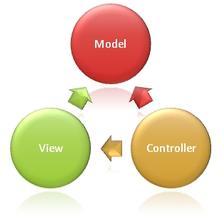















 2万+
2万+











 被折叠的 条评论
为什么被折叠?
被折叠的 条评论
为什么被折叠?








