序言
前一段有一些需求,就是企业级的通讯录,需要从服务器端下载,但是由于企业级通讯录会比较大,消耗用户流量(比如,我只想找一下张三,但是我第一次打开通讯录就会把整个公司的通讯录都请求下来,而且企业级的通讯录很大,加载时间也会比较长,流量消耗也会比较多,所以这给用户的体验是十分不友好的),因此,我们把企业级的通讯录做成多级树结构,用户打开通讯录模块,只会把一级目录结构请求下来,当用户需要查找人时,点击对应的部门item,就会请求对应部门下的列表,这样在极大程度上减少了用户的流量消耗和等待时间。因此,就有了下面的文章。
效果图和思路
该需求的难点:
1.多级树的缩进展示(数据结构的设计)
2.多种情况的展示(正常、单选、多选等)
3.控制条目侧滑
一、多级树的实现
当时拿到需求,考虑到使用expandlistview,但是由于需求不是太一致,所以放弃了使用。然后查阅了相关的资料,决定使用listview,缩进每个item来达到多级树的目录结构。
<?xml version="1.0" encoding="utf-8"?>
<LinearLayout xmlns:android="http://schemas.android.com/apk/res/android"
android:id="@+id/main"
android:layout_width="match_parent"
android:layout_height="match_parent"
android:background="@color/white"
android:orientation="vertical">
<ListView
android:id="@+id/listview"
android:layout_width="match_parent"
android:layout_height="wrap_content"
android:background="@color/white"
android:divider="@color/transparent"
android:dividerHeight="0dp"></ListView>
<View
android:layout_width="match_parent"
android:layout_height="1dp"
android:background="@color/line"
/>
</LinearLayout>
二、单选多选等情况的实现
根据需求,会有不同Activity跳转到通讯录选人,所以会有多选和单选,本文主要实现了单选和多选的样式和相关逻辑,如有需要,只需要修改,然后写回调就可以拿到选中数据。
三、条目侧滑的实现
关于侧滑,listview并没有提供类似recycleview那样的api,而网上很多侧滑,都是自定义listview,这样侵入性太强,结合起来会比较麻烦,而且有的还存在bug。在次,我使用的注释张的SwipeMenuLayout,只需要在item布局上做文章就可以,简单方便,而且强大。http://blog.csdn.net/zxt0601/article/details/52303781
代码的实现
1.请求服务器端,拿到数据,按照本地的bean格式修改数据源
/**
* 第一次的数据源
*
* @param res
* @return
*/
public List<Node> initNodeRoot(List<ContactTreeListOut> res) { //核心代码
ArrayList<Node> roots = new ArrayList<Node>(); //根节点列表
for (ContactTreeListOut ct : res) {
Node node = new Node(ct.getName(), "0".equals(ct.getIsNone()) ? "dept" : "people", "", ct.getId(), -1, ct.getIsNone());
roots.add(node);
}
return roots;
}2.本地Node相关代码,由于比较多,只贴一下构造方法
/**
* 设置节点值
*
* @param parentkey 父节点id
* @param item_id 自己id
* @param isNone 是否是部门,1是/0否
*/
public Node(String simlpleName, String value, String parentkey, String item_id, int iconId, String isNone) {
this.simpleName = simlpleName;
this.value = value;
this.parentkey = parentkey;
this.icon = iconId;
this.item_id = item_id;
this.isNone = isNone;
}3.Adapter的初始化
/**
* @param context 响应监听的上下文
* @param root 已经挂好树的根节点(此时列表结构还不是树形结构,但关系是树形结构)
* @param tree_ex_id 展开图标的iconid:值为-1是使用默认的(箭头),可传自定的iconid
* @param tree_ec_id 收缩图标的iconid:值为-1是使用默认的(箭头),可传自定的iconid
* @param expandLevel 初始展开等级,例:0表示只展示到根节点,1表示展示到子节点,2表示展示到孙节点,依此类推...
*/
public void initNode(Context context, List<Node> root, boolean hasCheckBox, int tree_ex_id, final int tree_ec_id, int expandLevel) {
if (selecttype == 0 || selecttype == 1) { //单选
treeAdapter = new ContactsTreeAdapter(context, root, selecttype);
} else { //多选
treeAdapter = new ContactsTreeAdapter(context, root);
}
// 设置整个树是否显示复选框
treeAdapter.setCheckBox(hasCheckBox);
// 设置展开和折叠时图标(-1是用默认的箭头)
int tree_ex_id_ = (tree_ex_id == -1) ? R.mipmap.down : tree_ex_id;
int tree_ec_id_ = (tree_ec_id == -1) ? R.mipmap.right : tree_ec_id;
treeAdapter.setCollapseAndExpandIcon(tree_ex_id_, tree_ec_id_);
// 设置默认展开级别
treeAdapter.setExpandLevel(expandLevel);
//为列表配置adapter
listview.setAdapter(treeAdapter);
} /**
* 构造方法
*
* @param rootNodes 是关系上的树形,列表本身并不是树形
*/
public ContactsTreeAdapter(Context _context, List<Node> rootNodes) {
this.context = _context;
layoutInflater = (LayoutInflater) context
.getSystemService(Context.LAYOUT_INFLATER_SERVICE);
for (int i = 0; i < rootNodes.size(); i++) {
addNode(rootNodes.get(i));
}
}public void addNode(Node node) {
all.add(node);
cache.add(node);
if (node.isLeaf()) { // 若叶子是人,则人++
if (node.getValue().equals("people")) {
node.setIcon(1);
}
return;
}
for (int i = 0; i < node.getChildrens().size(); i++) {
addNode(node.getChildrens().get(i));
node.setPersonNums(node.getPersonNums() + node.getChildrens().get(i).getPersonNums());
}
}4.点击某item后,树形结构的展示
/**
* 控制展开缩放某节点
*
* @param location
*/
public void ExpandOrCollapse(final int location) {
final Node n = all.get(location);// 获得当前视图需要处理的节点
if (n != null)// 排除传入参数错误异常
{
if (n.isGetChild()) {// 已经通过网络请求获取到孩子结点 只需要做展开操作
n.setExplaned(!n.isExplaned());// 由于该方法是用来控制展开和收缩的,所以取反即可
filterNode(n);//**************遍历一下,将所有上级节点展开的节点重新挂上去
notifyDataSetChanged();// 刷新视图
} else if (!n.isLeaf() || n.getValue().equals("dept")) {
if (n.isExplaned()) {
n.setExplaned(!n.isExplaned());// 由于该方法是用来控制展开和收缩的,所以取反即可
filterNode(n);//**************遍历一下,将所有上级节点展开的节点重新挂上去
notifyDataSetChanged();// 刷新视图
return;
}
List<ContactTreeListOut> list = new ArrayList<ContactTreeListOut>();
for (int i = 0; i < 10; i++) {
ContactTreeListOut contactTreeListOut = new ContactTreeListOut("" + i, "李四" + i, "1");
list.add(i, contactTreeListOut);
}
totalNum = list.size();
totalMap.put(n.getitem_id(), totalNum + "");
ArrayList<Node> roots = new ArrayList<Node>(); //根节点列表
for (ContactTreeListOut ct : list) {
Node node = new Node(ct.getName(), "0".equals(ct.getIsNone()) ? "dept" : "people", n.getitem_id(), ct.getId(), -1, ct.getIsNone());
n.addNode(node);
node.setParent(n);
roots.add(node);
}
int l = all.indexOf(n);
int c = cache.indexOf(n);
for (int i = 0; i < roots.size(); i++) {
l++;
c++;
addNode(l, c, roots.get(i));
}
n.setExplaned(!n.isExplaned());// 由于该方法是用来控制展开和收缩的,所以取反即可
filterNode(n);//**************遍历一下,将所有上级节点展开的节点重新挂上去
notifyDataSetChanged();// 刷新视图
n.setGetChild(true);// 设置此结点获取网络请求成功 下次无需获取
}
// ************ 如果是叶子节点(人员),则跳转详情
else {
Toast.makeText(context,"此节点是人员",Toast.LENGTH_SHORT);
}
}
} // 显示文本
viewItem.tv.setText(node2.getDeptkey());
if (node2.getValue().equals("people")) {
// 控制缩进
_view.setPadding(50 + 20 * node2.getLevel(), 3, 3, 3);
} else {
// 控制缩进
_view.setPadding(20 * node2.getLevel(), 3, 3, 3);
}5.单选多选的实现
// 设置是否显示复选框
if (selecttype == 0 || selecttype == 1) { //单选情况下,如果是叶子节点,则显示checkbox;不是叶子节点,不显示checkbox
if (node2.getValue().equals("people")) { //单选下,可以点击人,不能点击部门
viewItem.cb.setVisibility(View.VISIBLE);
viewItem.cb.setClickable(true);
} else if (node2.getValue().equals("dept")) {
viewItem.cb.setVisibility(View.GONE);
viewItem.cb.setClickable(false);
} else {
viewItem.cb.setVisibility(View.GONE);
viewItem.cb.setClickable(false);
}
} else {
if (hasCheckBox) {
viewItem.cb.setVisibility(View.VISIBLE);
} else {
viewItem.cb.setVisibility(View.GONE);
}
}viewItem.cb.setOnClickListener(new OnClickListener() {
@Override
public void onClick(View v) {
if (selecttype == 0) { //单选
if (!((CheckBox) v).isChecked()) { //取消选中
Node node1 = (Node) v.getTag();
checkNode(node1, ((CheckBox) v).isChecked());
} else { //选中
if (oldNode != null) {
checkNode(oldNode, false); //一次性对某节点的所有节点进行选中or取消操作
}
Node node1 = (Node) v.getTag();
oldNode = node1;
checkNode(node1, ((CheckBox) v).isChecked());
}
} else { //多选
Node node1 = (Node) v.getTag();
checkNode(node1, ((CheckBox) v).isChecked());
tree.notifyDataSetChanged();
}
tree.notifyDataSetChanged();
}
});6.侧滑的实现
<?xml version="1.0" encoding="utf-8"?>
<com.mcxtzhang.swipemenulib.SwipeMenuLayout xmlns:android="http://schemas.android.com/apk/res/android"
android:layout_width="match_parent"
android:layout_height="wrap_content"
android:gravity="center_vertical"
android:orientation="horizontal">
<RelativeLayout
android:layout_width="match_parent"
android:layout_height="44dp">
<ImageView
android:id="@+id/ivec"
android:layout_width="9dp"
android:layout_height="16dp"
android:layout_centerVertical="true"
android:layout_marginLeft="17dp"
android:src="@mipmap/right" />
<RelativeLayout
android:layout_width="fill_parent"
android:layout_height="wrap_content"
android:layout_centerVertical="true"
android:layout_marginLeft="6dp"
android:layout_toRightOf="@id/ivec"
>
<ImageView
android:id="@+id/ivicon"
android:layout_width="26dp"
android:layout_height="26dp"
android:minHeight="40dp"
android:layout_centerVertical="true"
android:src="@mipmap/ic_mine_person" />
<RelativeLayout
android:id="@+id/item_click"
android:layout_width="fill_parent"
android:layout_height="wrap_content"
android:layout_centerVertical="true"
android:layout_marginLeft="5dp"
android:layout_toRightOf="@+id/ivicon">
<RelativeLayout
android:id="@+id/list_item_rl"
android:layout_width="fill_parent"
android:layout_height="wrap_content">
<TextView
android:id="@+id/itemvalue"
android:layout_width="wrap_content"
android:layout_height="wrap_content"
android:layout_centerVertical="true"
android:layout_marginLeft="5dp"
android:gravity="center_vertical"
android:minHeight="30dp"
android:text="--"
android:textColor="#404040"
android:textSize="15sp" />
<CheckBox
android:id="@+id/cb"
android:layout_width="25dp"
android:layout_height="25dp"
android:layout_alignParentRight="true"
android:layout_centerVertical="true"
android:layout_marginRight="5dp"
android:background="@drawable/checkboxstyle"
android:button="@null"
android:clickable="true"
android:focusable="false"
android:focusableInTouchMode="false"
android:paddingBottom="10dp"
android:paddingLeft="13dp"
android:paddingTop="10dp" />
<TextView
android:id="@+id/list_item_personnum_tv"
android:layout_width="wrap_content"
android:layout_height="wrap_content"
android:layout_alignParentRight="true"
android:layout_centerVertical="true"
android:layout_marginRight="5dp"
android:text="--"
android:textColor="#aeaeae"
android:textSize="11sp" />
<TextView
android:id="@+id/list_item_deptnum_tv"
android:layout_width="wrap_content"
android:layout_height="wrap_content"
android:layout_centerVertical="true"
android:layout_toLeftOf="@id/list_item_personnum_tv"
android:text="--"
android:textColor="#aeaeae"
android:textSize="11sp" />
</RelativeLayout>
</RelativeLayout>
<View
android:id="@+id/line"
android:layout_width="match_parent"
android:layout_height="1dp"
android:background="@color/line"
android:layout_alignParentBottom="true"
/>
</RelativeLayout>
</RelativeLayout>
<TextView
android:id="@+id/tv_add_contact"
android:layout_width="wrap_content"
android:layout_height="44dp"
android:layout_centerInParent="true"
android:background="@mipmap/contacts_background"
android:drawableLeft="@mipmap/xing"
android:drawablePadding="6dp"
android:gravity="center"
android:paddingLeft="14dp"
android:paddingRight="9dp"
android:text="设为常用联系人"
android:textColor="@android:color/white"
android:textSize="15sp" />
</com.mcxtzhang.swipemenulib.SwipeMenuLayout>以上是核心的一些代码,本文主要的核心是,根据不同的层级,设置padding来实现层级结构。侧滑这块,上面有作者的连接,如果有感兴趣的同学,可以点进去深入去学习一下。侧滑这块网上一种是设置负的padding值来实现,有的需要在listview或者adapter上做手角,个人比较喜欢SwipeMenuLayout,因为使用方便(主要我懒)。
总结
多级树结构这块,主要还是在于父id和子id,实体bean的设计,这里可以参考弘洋大神的,然后根据自己的实际需求修改。只要有了思路,实际上实现起来还是很简单的。这个是我在实际开发中遇到的东西,个人觉得可以分享一下。因为没有时间整理,所以这个demo代码可能写的比较乱,不过跟一下思路就清晰了。哈哈,好了,大家继续gaygayup吧。










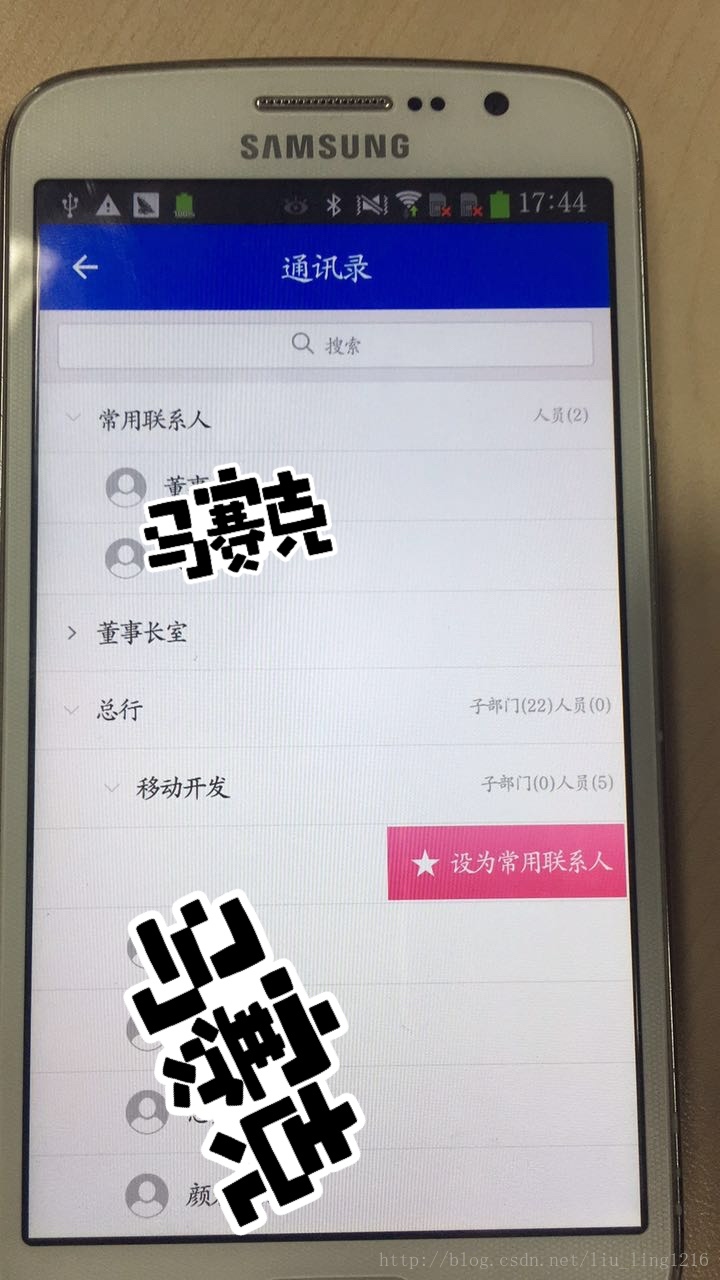













 1720
1720











 被折叠的 条评论
为什么被折叠?
被折叠的 条评论
为什么被折叠?








