前面讲了动画中的Frame动画,今天就来详细讲解一下Tween动画的使用。
同样,在开始实例演示之前,先引用官方文档中的一段话:
Tween动画是操作某个控件让其展现出旋转、渐变、移动、缩放的这么一种转换过程,我们成为补间动画。我们可以以XML形式定义动画,也可以编码实现。
如果以XML形式定义一个动画,我们按照动画的定义语法完成XML,并放置于/res/anim目录下,文件名可以作为资源ID被引用;如果由编码实现,我们需要使用到Animation对象。
如果用定义XML方式实现动画,我们需要熟悉一下动画XML语法:
<?xml version="1.0" encoding="utf-8"?>
<set xmlns:android="http://schemas.android.com/apk/res/android"
android:interpolator="@[package:]anim/interpolator_resource"
android:shareInterpolator=["true" | "false"] >
<alpha
android:fromAlpha="float"
android:toAlpha="float" />
<scale
android:fromXScale="float"
android:toXScale="float"
android:fromYScale="float"
android:toYScale="float"
android:pivotX="float"
android:pivotY="float" />
<translate
android:fromX="float"
android:toX="float"
android:fromY="float"
android:toY="float" />
<rotate
android:fromDegrees="float"
android:toDegrees="float"
android:pivotX="float"
android:pivotY="float" />
<set>
...
</set>
</set>XML文件中必须有一个根元素,可以是<alpha>、<scale>、<translate>、<rotate>中的任意一个,也可以是<set>来管理一个由前面几个元素组成的动画集合。
<set>是一个动画容器,管理多个动画的群组,与之相对应的Java对象是AnimationSet。它有两个属性,android:interpolator代表一个插值器资源,可以引用系统自带插值器资源,也可以用自定义插值器资源,默认值是匀速插值器;稍后我会对插值器做出详细讲解。android:shareInterpolator代表<set>里面的多个动画是否要共享插值器,默认值为true,即共享插值器,如果设置为false,那么<set>的插值器就不再起作用,我们要在每个动画中加入插值器。
<alpha>是渐变动画,可以实现fadeIn和fadeOut的效果,与之对应的Java对象是AlphaAnimation。android:fromAlpha属性代表起始alpha值,浮点值,范围在0.0和1.0之间,分别代表透明和完全不透明,android:toAlpha属性代表结尾alpha值,浮点值,范围也在0.0和1.0之间。
<scale>是缩放动画,可以实现动态调控件尺寸的效果,与之对应的Java对象是ScaleAnimation。android:fromXScale属性代表起始的X方向上相对自身的缩放比例,浮点值,比如1.0代表自身无变化,0.5代表起始时缩小一倍,2.0代表放大一倍;android:toXScale属性代表结尾的X方向上相对自身的缩放比例,浮点值;android:fromYScale属性代表起始的Y方向上相对自身的缩放比例,浮点值;android:toYScale属性代表结尾的Y方向上相对自身的缩放比例,浮点值;android:pivotX属性代表缩放的中轴点X坐标,浮点值,android:pivotY属性代表缩放的中轴点Y坐标,浮点值,对于这两个属性,如果我们想表示中轴点为图像的中心,我们可以把两个属性值定义成0.5或者50%。
<translate>是位移动画,代表一个水平、垂直的位移。与之对应的Java对象是TranslateAnimation。android:fromXDelta属性代表起始X方向的位置,android:toXDelta代表结尾X方向上的位置,android:fromYScale属性代表起始Y方向上的位置,android:toYDelta属性代表结尾Y方向上的位置,以上四个属性都支持三种表示方式:浮点数、num%、num%p;如果以浮点数字表示,代表相对自身原始位置的像素值;如果以num%表示,代表相对于自己的百分比,比如toXDelta定义为100%就表示在X方向上移动自己的1倍距离;如果以num%p表示,代表相对于父类组件的百分比。
<rotate>是旋转动画,与之对应的Java对象是RotateAnimation。android:fromDegrees属性代表起始角度,浮点值,单位:度;android:toDegrees属性代表结尾角度,浮点值,单位:度;android:pivotX属性代表旋转中心的X坐标值,android:pivotY属性代表旋转中心的Y坐标值,这两个属性也有三种表示方式,数字方式代表相对于自身左边缘的像素值,num%方式代表相对于自身左边缘或顶边缘的百分比,num%p方式代表相对于父容器的左边缘或顶边缘的百分比。
另外,在动画中,如果我们添加了android:fillAfter="true"后,这个动画执行完之后保持最后的状态;android:duration="integer"代表动画持续的时间,单位为毫秒。
如果要把定义在XML中的动画应用在一个ImageView上,代码是这样的:
ImageView image = (ImageView) findViewById(R.id.image);
Animation testAnim = AnimationUtils.loadAnimation(this, R.anim.test);
image.startAnimation(testAnim);下面重点介绍一下插值器的概念:
首先要了解为什么需要插值器,因为在补间动画中,我们一般只定义关键帧(首帧或尾帧),然后由系统自动生成中间帧,生成中间帧的这个过程可以成为“插值”。插值器定义了动画变化的速率,提供不同的函数定义变化值相对于时间的变化规则,可以定义各种各样的非线性变化函数,比如加速、减速等。下面是几种常见的插值器:
| Interpolator对象 | 资源ID | 功能作用 |
|---|---|---|
| AccelerateDecelerateInterpolator | @android:anim/accelerate_decelerate_interpolator | 先加速再减速 |
| AccelerateInterpolator | @android:anim/accelerate_interpolator | 加速 |
| AnticipateInterpolator | @android:anim/anticipate_interpolator | 先回退一小步然后加速前进 |
| AnticipateOvershootInterpolator | @android:anim/anticipate_overshoot_interpolator | 在上一个基础上超出终点一小步再回到终点 |
| BounceInterpolator | @android:anim/bounce_interpolator | 最后阶段弹球效果 |
| CycleInterpolator | @android:anim/cycle_interpolator | 周期运动 |
| DecelerateInterpolator | @android:anim/decelerate_interpolator | 减速 |
| LinearInterpolator | @android:anim/linear_interpolator | 匀速 |
| OvershootInterpolator | @android:anim/overshoot_interpolator | 快速到达终点并超出一小步最后回到终点 |
然后我们可以这样使用一个插值器:
<set android:interpolator="@android:anim/accelerate_interpolator">
...
</set><alpha android:interpolator="@android:anim/accelerate_interpolator"
.../>如果只简单地引用这些插值器还不能满足需要的话,我们要考虑一下个性化插值器。我们可以创建一个插值器资源修改插值器的属性,比如修改AnticipateInterpolator的加速速率,调整CycleInterpolator的循环次数等。为了完成这种需求,我们需要创建XML资源文件,然后将其放于/res/anim下,然后再动画元素中引用即可。我们先来看一下几种常见的插值器可调整的属性:
<accelerateDecelerateInterpolator> 无
<accelerateInterpolator> android:factor 浮点值,加速速率,默认为1
<anticipateInterploator> android:tension 浮点值,起始点后退的张力、拉力数,默认为2
<anticipateOvershootInterpolator> android:tension 同上 android:extraTension 浮点值,拉力的倍数,默认为1.5(2 * 1.5)
<bounceInterpolator> 无
<cycleInterplolator> android:cycles 整数值,循环的个数,默认为1
<decelerateInterpolator> android:factor 浮点值,减速的速率,默认为1
<linearInterpolator> 无
<overshootInterpolator> 浮点值,超出终点后的张力、拉力,默认为2
下面我们就拿最后一个插值器来举例:
<?xml version="1.0" encoding="utf-8"?>
<overshootInterpolator xmlns:android="http://schemas.android.com/apk/res/android"
android:tension="7.0"/><scale xmlns:android="http://schemas.android.com/apk/res/android"
android:interpolator="@anim/my_overshoot_interpolator"
.../>我们可以实现Interpolator接口,因为上面所有的Interpolator都实现了Interpolator接口,这个接口定义了一个方法:float getInterpolation(float input);
此方法由系统调用,input代表动画的时间,在0和1之间,也就是开始和结束之间。
线性(匀速)插值器定义如下:
public float getInterpolation(float input) {
return input;
} public float getInterpolation(float input) {
return (float)(Math.cos((input + 1) * Math.PI) / 2.0f) + 0.5f;
}讲了这么久的概念,下面我们就结合实例来演示一下几种Tween动画的应用。
先来介绍一下旋转动画的使用,布局文件/res/layout/rotate.xml如下:
<?xml version="1.0" encoding="utf-8"?>
<LinearLayout
xmlns:android="http://schemas.android.com/apk/res/android"
android:orientation="vertical"
android:layout_width="fill_parent"
android:layout_height="fill_parent"
android:background="#FFFFFF">
<ImageView
android:id="@+id/piechart"
android:layout_width="wrap_content"
android:layout_height="wrap_content"
android:layout_gravity="center_horizontal"
android:src="@drawable/piechart"/>
<Button
android:id="@+id/positive"
android:layout_width="fill_parent"
android:layout_height="wrap_content"
android:text="顺时针"
android:onClick="positive"/>
<Button
android:id="@+id/negative"
android:layout_width="fill_parent"
android:layout_height="wrap_content"
android:text="逆时针"
android:onClick="negative"/>
</LinearLayout><?xml version="1.0" encoding="utf-8"?>
<set xmlns:android="http://schemas.android.com/apk/res/android"
android:interpolator="@android:anim/accelerate_decelerate_interpolator">
<rotate
android:fromDegrees="0"
android:toDegrees="+360"
android:pivotX="50%"
android:pivotY="50%"
android:duration="5000"/>
</set>
package com.scott.anim;
import android.app.Activity;
import android.os.Bundle;
import android.view.View;
import android.view.animation.Animation;
import android.view.animation.AnimationUtils;
import android.view.animation.LinearInterpolator;
import android.view.animation.RotateAnimation;
public class RotateActivity extends Activity {
private int currAngle;
private View piechart;
@Override
public void onCreate(Bundle savedInstanceState) {
super.onCreate(savedInstanceState);
setContentView(R.layout.rotate);
piechart = findViewById(R.id.piechart);
Animation animation = AnimationUtils.loadAnimation(this, R.anim.rotate);
piechart.startAnimation(animation);
}
public void positive(View v) {
Animation anim = new RotateAnimation(currAngle, currAngle + 180, Animation.RELATIVE_TO_SELF, 0.5f,
Animation.RELATIVE_TO_SELF, 0.5f);
/** 匀速插值器 */
LinearInterpolator lir = new LinearInterpolator();
anim.setInterpolator(lir);
anim.setDuration(1000);
/** 动画完成后不恢复原状 */
anim.setFillAfter(true);
currAngle += 180;
if (currAngle > 360) {
currAngle = currAngle - 360;
}
piechart.startAnimation(anim);
}
public void negative(View v) {
Animation anim = new RotateAnimation(currAngle, currAngle - 180, Animation.RELATIVE_TO_SELF, 0.5f,
Animation.RELATIVE_TO_SELF, 0.5f);
/** 匀速插值器 */
LinearInterpolator lir = new LinearInterpolator();
anim.setInterpolator(lir);
anim.setDuration(1000);
/** 动画完成后不恢复原状 */
anim.setFillAfter(true);
currAngle -= 180;
if (currAngle < -360) {
currAngle = currAngle + 360;
}
piechart.startAnimation(anim);
}
}<?xml version="1.0" encoding="utf-8"?>
<FrameLayout
xmlns:android="http://schemas.android.com/apk/res/android"
android:layout_width="fill_parent"
android:layout_height="fill_parent"
android:background="#FFFFFF">
<ImageView
android:id="@+id/splash"
android:layout_width="fill_parent"
android:layout_height="fill_parent"
android:layout_gravity="center"
android:src="@drawable/splash"/>
<Button
android:layout_width="fill_parent"
android:layout_height="wrap_content"
android:layout_gravity="bottom"
android:text="alpha"
android:onClick="alpha"/>
</FrameLayout>
<?xml version="1.0" encoding="utf-8"?>
<set xmlns:android="http://schemas.android.com/apk/res/android">
<alpha
android:fromAlpha="0.0"
android:toAlpha="1.0"
android:duration="3000"/>
</set>
package com.scott.anim;
import android.app.Activity;
import android.os.Bundle;
import android.util.Log;
import android.view.View;
import android.view.animation.AlphaAnimation;
import android.view.animation.Animation;
import android.view.animation.Animation.AnimationListener;
import android.view.animation.AnimationUtils;
import android.widget.ImageView;
public class AlphaActivity extends Activity implements AnimationListener {
private ImageView splash;
@Override
protected void onCreate(Bundle savedInstanceState) {
super.onCreate(savedInstanceState);
setContentView(R.layout.alpha);
splash = (ImageView) findViewById(R.id.splash);
Animation anim = AnimationUtils.loadAnimation(this, R.anim.alpha);
anim.setAnimationListener(this);
splash.startAnimation(anim);
}
public void alpha(View view) {
Animation anim = new AlphaAnimation(1.0f, 0.0f);
anim.setDuration(3000);
anim.setFillAfter(true);
splash.startAnimation(anim);
}
@Override
public void onAnimationStart(Animation animation) {
Log.i("alpha", "onAnimationStart called.");
}
@Override
public void onAnimationEnd(Animation animation) {
Log.i("alpha", "onAnimationEnd called");
}
@Override
public void onAnimationRepeat(Animation animation) {
Log.i("alpha", "onAnimationRepeat called");
}
}
<?xml version="1.0" encoding="utf-8"?>
<FrameLayout
xmlns:android="http://schemas.android.com/apk/res/android"
android:orientation="vertical"
android:layout_width="fill_parent"
android:layout_height="fill_parent">
<ImageView
android:id="@+id/trans_image"
android:layout_width="wrap_content"
android:layout_height="wrap_content"
android:layout_weight="1"
android:src="@drawable/person"/>
<Button
android:id="@+id/trans_button"
android:layout_width="fill_parent"
android:layout_height="wrap_content"
android:layout_gravity="bottom"
android:text="translate"
android:onClick="translate"/>
</FrameLayout>
<?xml version="1.0" encoding="utf-8"?>
<set xmlns:android="http://schemas.android.com/apk/res/android"
android:interpolator="@android:anim/bounce_interpolator">
<translate
android:fromXDelta="0"
android:fromYDelta="0"
android:toXDelta="200"
android:toYDelta="300"
android:duration="2000"/>
</set>
package com.scott.anim;
import android.app.Activity;
import android.os.Bundle;
import android.view.View;
import android.view.animation.Animation;
import android.view.animation.AnimationUtils;
import android.view.animation.OvershootInterpolator;
import android.view.animation.TranslateAnimation;
import android.widget.ImageView;
public class TranslateActivity extends Activity {
private ImageView trans_iamge;
@Override
protected void onCreate(Bundle savedInstanceState) {
super.onCreate(savedInstanceState);
setContentView(R.layout.tanslate);
trans_iamge = (ImageView) findViewById(R.id.trans_image);
Animation anim = AnimationUtils.loadAnimation(this, R.anim.translate);
anim.setFillAfter(true);
trans_iamge.startAnimation(anim);
}
public void translate(View view) {
Animation anim = new TranslateAnimation(200, 0, 300, 0);
anim.setDuration(2000);
anim.setFillAfter(true);
OvershootInterpolator overshoot = new OvershootInterpolator();
anim.setInterpolator(overshoot);
trans_iamge.startAnimation(anim);
}
}
<?xml version="1.0" encoding="utf-8"?>
<LinearLayout
xmlns:android="http://schemas.android.com/apk/res/android"
android:orientation="vertical"
android:layout_width="fill_parent"
android:layout_height="fill_parent">
<ImageView
android:id="@+id/scale_image"
android:layout_width="wrap_content"
android:layout_height="wrap_content"
android:layout_gravity="center"
android:layout_weight="1"
android:src="@drawable/person"/>
<Button
android:id="@+id/scale_button"
android:layout_width="fill_parent"
android:layout_height="wrap_content"
android:layout_gravity="bottom"
android:text="scale"
android:onClick="sclae"/>
</LinearLayout>
<?xml version="1.0" encoding="utf-8"?>
<set xmlns:android="http://schemas.android.com/apk/res/android"
android:interpolator="@android:anim/bounce_interpolator">
<scale
android:fromXScale="1.0"
android:toXScale="2.0"
android:fromYScale="1.0"
android:toYScale="2.0"
android:pivotX="0.5"
android:pivotY="50%"
android:duration="2000"/>
<alpha
android:fromAlpha="0.0"
android:toAlpha="1.0"
android:duration="3000"/>
</set>
package com.scott.anim;
import android.app.Activity;
import android.os.Bundle;
import android.view.View;
import android.view.animation.Animation;
import android.view.animation.AnimationUtils;
import android.view.animation.BounceInterpolator;
import android.view.animation.ScaleAnimation;
import android.widget.ImageView;
public class ScaleActivity extends Activity {
private ImageView scale_iamge;
@Override
protected void onCreate(Bundle savedInstanceState) {
super.onCreate(savedInstanceState);
setContentView(R.layout.scale);
scale_iamge = (ImageView) findViewById(R.id.scale_image);
Animation anim = AnimationUtils.loadAnimation(this, R.anim.scale);
anim.setFillAfter(true);
scale_iamge.startAnimation(anim);
}
public void sclae(View view) {
Animation anim = new ScaleAnimation(2.0f, 1.0f, 2.0f, 1.0f,
Animation.RELATIVE_TO_SELF, 0.5f,
Animation.RELATIVE_TO_SELF, 0.5f);
anim.setDuration(2000);
anim.setFillAfter(true);
BounceInterpolator bounce = new BounceInterpolator();
anim.setInterpolator(bounce);
scale_iamge.startAnimation(anim);
}
}
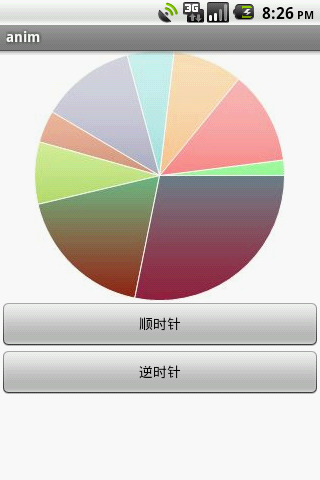

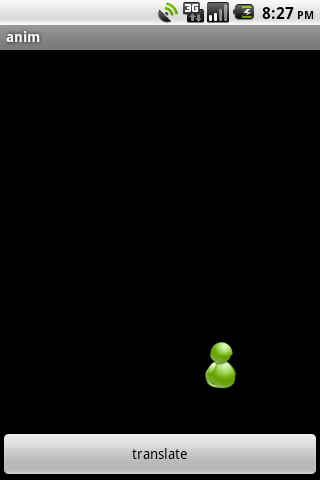
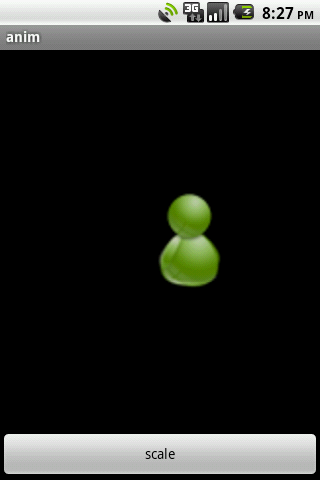








 本文详细介绍了Android中的Tween动画概念、XML语法、插值器、动画类型及其实现方法,并通过实例展示了旋转、渐变、位移、缩放动画的应用。
本文详细介绍了Android中的Tween动画概念、XML语法、插值器、动画类型及其实现方法,并通过实例展示了旋转、渐变、位移、缩放动画的应用。
















 1065
1065

 被折叠的 条评论
为什么被折叠?
被折叠的 条评论
为什么被折叠?








