//
// ViewController.m
// UITouchStudy
//
// Created by LiuJunHong on 17/3/9.
// Copyright © 2017年 liujunhong. All rights reserved.
//
#import "ViewController.h"
@interface ViewController ()
@end
@implementation ViewController
- (void)viewDidLoad {
[super viewDidLoad];
// Do any additional setup after loading the view, typically from a nib.
UIImage*image = [UIImage imageNamed:@"IMG_2117.png"];
UIImageView*imageview = [[UIImageView alloc]init];
imageview.image = image;
imageview.frame = CGRectMake(50, 100, 200, 300);
[self.view addSubview:imageview];
imageview.tag=100;
}
//点击屏幕的瞬间,手指刚刚碰到屏幕
-(void)touchesBegan:(NSSet<UITouch *> *)touches withEvent:(UIEvent *)event{
NSLog(@"手指触碰到的瞬间");
UITouch*touch = [touches anyObject];
//获得当前的点击的位置
_last = [touch locationInView:self.view ];
//获得点击对象,单次点击只有一个对象
// UITouch*touch = [touches anyObject];
//
// if(touch.tapCount==1){
//
// NSLog(@"1");
//
// }else if(touch.tapCount==2){
//
// NSLog(@"2");
// }
}
//手指没离开屏幕,手指在屏幕上的时候调用,可以获得手指移动时候的数据
-(void)touchesMoved:(NSSet<UITouch *> *)touches withEvent:(UIEvent *)event{
UITouch*touch =[touches anyObject];
//手指相对于当前视图的坐标
CGPoint pt = [touch locationInView:self.view];
//计算拖动后x方向的偏移
float xOffset=pt.x-_last.x;
//计算拖动后y方向的偏移
float yOffset=pt.y-_last.y;
NSLog(@"%f,%f",pt.x,pt.y);
//获得图片的视图
UIImageView * imageview =(UIImageView*)[self.view viewWithTag:100];
//移动的时候将手指的最后位置设置为当前手指的位置,要是不设置,偏移量始终是根据某一个位置计算,跟手指的位置就没有关系了
_last=pt;
//当前的imageview的x,y加上偏移量,就是实际移动的位置,而不是一直手指在左上角
imageview.frame = CGRectMake(imageview.frame.origin.x+xOffset ,imageview.frame.origin.y+yOffset, imageview.frame.size.width, imageview.frame.size.height);
NSLog(@"手指移动");
}
//手指离开屏幕
-(void)touchesEnded:(NSSet<UITouch *> *)touches withEvent:(UIEvent *)event{
NSLog(@"手指离开屏幕");
//获得点击对象,单次点击只有一个对象
// UITouch*touch = [touches anyObject];
//
// if(touch.tapCount==1){
//
// NSLog(@"1");
//
// }else if(touch.tapCount==2){
//
// NSLog(@"2");
// }
}
//特殊情况,中断现在的触屏事件,比如玩游戏来电话了
-(void)touchesCancelled:(NSSet<UITouch *> *)touches withEvent:(UIEvent *)event{
NSLog(@"取消点击事件");
}
- (void)didReceiveMemoryWarning {
[super didReceiveMemoryWarning];
// Dispose of any resources that can be recreated.
}
@end








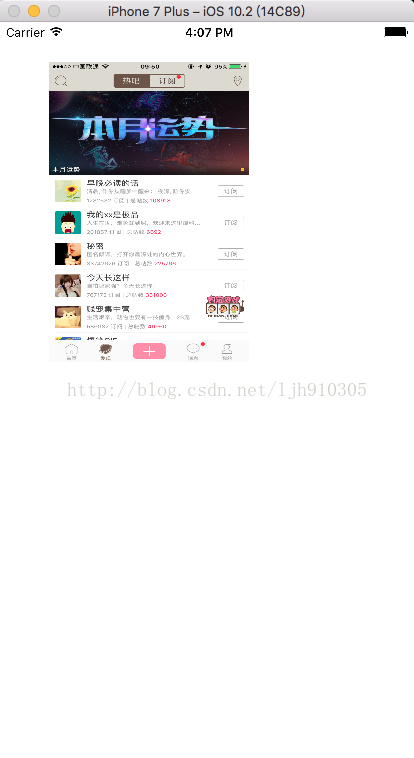













 4681
4681











 被折叠的 条评论
为什么被折叠?
被折叠的 条评论
为什么被折叠?








