手里有个项目,看设计原型,像是使用单选按钮来实现选择条件,但是又是排列整齐的按钮。记得单选RadioGroup只有纵横排列,并不支持九宫格的排列,但是要实现九宫格的排列样式,也未尝不可,可以在<RaidoGroup>标签中使用其他的布局来辅助实现,只可惜这样做会留下一个很不爽的结果,同一行的RadioButton都变成了CheckedBox,可多选,很明显,这个并不是我们想要的结果。要解决这种窘境,也是有办法的,那就是用一个标志位,只允许选择一个按钮;只是博文里,我并不想用这种办法,一方面,控制麻烦,如果页面里有多个这样的布局,那个代码量可是相当的不爽,另一方面,我是新人,所以想尝试自定义控件来实现,以便累积点技能经验。(代码拙劣,大侠们请包涵,)
实现主要分为三部分,第一部分:自定义按钮;第二部分:自定义按钮容器;第三部分:按钮的背景。
首先,第一部分,代码:
import android.content.Context;
import android.graphics.Canvas;
import android.util.AttributeSet;
import android.view.MotionEvent;
import android.view.View;
import android.widget.Button;
import cn.leungyong.app.R;
/**
*
* Description:
* Created by L.Y
* Date:2015-10-20
* Time:14:48
* Copyright :c
*/
public class MyRadio extends Button implements View.OnTouchListener{
private boolean isTouched = false;//是否被按下
private int touch = 1;//按钮被按下的次数
public MyRadio(Context context){
super(context);
init();
}
public MyRadio(Context context, AttributeSet attributeSet){
super(context,attributeSet);
init();
}
public MyRadio(Context context, AttributeSet attributeSet, int defStyle){
super(context, attributeSet, defStyle);
init();
}
protected void init(){
setOnTouchListener(this);
}
public void setTouch(int touch){
this.touch = touch;
}
@Override
protected void onDraw(Canvas canvas) {
super.onDraw(canvas);
if(0 == touch%2){
this.setBackgroundResource(R.drawable.myradio_active);
}else {
this.setBackgroundResource(R.drawable.myradio_inactive);
}
invalidate();
}
public void setTouched(boolean isTouched){
this.isTouched = isTouched;
}
@Override
public boolean onTouch(View v, MotionEvent event) {
switch (event.getAction()){
case MotionEvent.ACTION_DOWN:
onValueChangedListner.OnValueChanged(this.getText().toString());
isTouched = true;
touch ++;
break;
case MotionEvent.ACTION_UP:
isTouched = false;
break;
}
return true;
}
public interface OnValueChangedListner{
void OnValueChanged(String value);
}
//实现接口,方便将当前按钮的值回调
OnValueChangedListner onValueChangedListner;
public void setOnValueChangedListner(OnValueChangedListner onValueChangedListner){
this.onValueChangedListner = onValueChangedListner;
}
}
第二部分,容器:
import android.content.Context;
import android.graphics.Color;
import android.util.AttributeSet;
import android.view.Gravity;
import android.view.ViewGroup;
import android.widget.Button;
import android.widget.LinearLayout;
import java.util.ArrayList;
import java.util.HashMap;
import java.util.List;
import java.util.Map;
/**
* Description:
* Created by L.Y
* Date:2015-10-20
* Time:11:26
* Copyright :
*/
public class ChoiceGroup extends LinearLayout {
private int column = 0;//列数
private int currentIndex = 0;//当前按钮下标
private String currentValue = "";//当前按钮值
private List<String> values = new ArrayList<>();//按钮文字列表
private Map<Integer, Button> map = new HashMap<>();//按钮map
public ChoiceGroup(Context context){
super(context);
init(context);
}
public ChoiceGroup(Context context,AttributeSet attributeSet){
super(context,attributeSet);
init(context);
}
public ChoiceGroup(Context context, AttributeSet attributeSet, int defStyle){
super(context, attributeSet, defStyle);
init(context);
}
//初始化容器
public void init(Context context){
setGravity(Gravity.CENTER);
setOrientation(VERTICAL);
setBackgroundColor(Color.WHITE);
}
//设置当前被选下按钮
public void setInitChecked(int index){
((MyRadio)map.get(index)).setTouch(2);
setCurrentValue(((MyRadio)map.get(index)).getText().toString());
}
public void setColumn(int column){
this.column = column;
}
public void setCurrentValue(String value){
this.currentValue = value;
}
public String getCurrentValue(){
return this.currentValue;
}
public void setValues(List<String> values){
this.values = values;
}
//初始化容器所有视图
public void setView(final Context context){
int size = values.size();
int row = size/column;
int leftSize = size%column;
for(int i=0;i<row;i++){
LinearLayout linearLayout = new LinearLayout(context);
linearLayout.setOrientation(HORIZONTAL);
linearLayout.setLayoutParams(new LinearLayout.LayoutParams(LinearLayout.LayoutParams.MATCH_PARENT, 0, 1));
for(int j=0;j<column;j++){
final MyRadio button = new MyRadio(context);
button.setGravity(Gravity.CENTER);
LinearLayout.LayoutParams layoutParams = new LinearLayout.LayoutParams(0, ViewGroup.LayoutParams.WRAP_CONTENT,1);
layoutParams.setMargins(8, 8, 8, 8);
button.setLayoutParams(layoutParams);
button.setText(values.get(column * i + j));
currentIndex = column * i + j;
button.setOnValueChangedListner(new MyRadio.OnValueChangedListner() {
@Override
public void OnValueChanged(String value) {
setCurrentValue(value);
clearSelected(currentIndex);
}
});
map.put(column * i + j,button);
linearLayout.addView(button);
}
addView(linearLayout);
}
if(leftSize != 0){
LinearLayout linearLayout = new LinearLayout(context);
linearLayout.setOrientation(HORIZONTAL);
linearLayout.setLayoutParams(new LinearLayout.LayoutParams(LinearLayout.LayoutParams.MATCH_PARENT, 0, 1));
for(int m=0;m<column;m++){
if(m<leftSize) {
final MyRadio button = new MyRadio(context);
LinearLayout.LayoutParams layoutParams = new LinearLayout.LayoutParams(0, ViewGroup.LayoutParams.WRAP_CONTENT, 1);
layoutParams.setMargins(8, 8, 8, 8);
button.setGravity(Gravity.CENTER);
button.setLayoutParams(layoutParams);
button.setText(values.get(size - leftSize + m));
currentIndex = size - leftSize + m;
button.setOnValueChangedListner(new MyRadio.OnValueChangedListner() {
@Override
public void OnValueChanged(String value) {
setCurrentValue(value);
clearSelected(currentIndex);
}
});
map.put(size - leftSize + m,button);
linearLayout.addView(button);
}else {
LinearLayout.LayoutParams layoutParamsV = new LinearLayout.LayoutParams(0, ViewGroup.LayoutParams.WRAP_CONTENT, 1);
layoutParamsV.setMargins(8, 8, 8, 8);
Button view = new Button(context);
view.setLayoutParams(layoutParamsV);
view.setGravity(Gravity.CENTER);
view.setText("123");
view.setVisibility(INVISIBLE);
view.setBackgroundColor(Color.RED);
linearLayout.addView(view);
}
}
addView(linearLayout);
}
}
//清除所有选择
private void clearSelected(int Index){
System.out.println("length = "+map.size());
for(int index = 0;index < map.size(); index ++){
((MyRadio)map.get(index)).setTouch(1);
}
}
}
容器继承自LinearLayout,里面自定义的LinearLayout,将控件按权重排列,按钮实现OnValueChangedListener,将其值回调。
第三部分:背景(贴上去,充充字数吧,另一个实现也是一样的,不贴了)
<?xml version="1.0" encoding="utf-8"?>
<shape xmlns:android="http://schemas.android.com/apk/res/android">
<corners android:radius="3dp"></corners>
<solid android:color="@color/lightblue"></solid>
<stroke android:color="@color/lightblue" android:width="1dp"></stroke>
</shape>最后,定义好了空间,自然就是怎样去引用了,在Activity的布局xml中:
<cn.leungyong.app.ui.view.ChoiceGroup
android:id="@+id/choiceGroup"
android:background="@color/white"
android:layout_width="match_parent"
android:layout_height="wrap_content">
</cn.leungyong.app.ui.view.ChoiceGroup>在java源码中实现:
List<String> list = new ArrayList<String>();
list.add("施工");
list.add("服务");
list.add("设计");
list.add("监理");
list.add("其他");
ChoiceGroup choiceGroup = (ChoiceGroup)findViewById(R.id.choiceGroup)
choiceGroup.setColumn(3);//设置列数
choiceGroup.setValues(list);//设置记录列表
choiceGroup.setView(this);//设置视图
choiceGroup.setInitChecked(0);//设置最初默认被选按钮
choiceGroup.getCurrentValue();//获取当前被选择的按钮值最后结果:








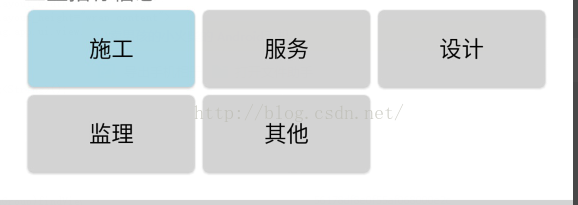













 159
159











 被折叠的 条评论
为什么被折叠?
被折叠的 条评论
为什么被折叠?








